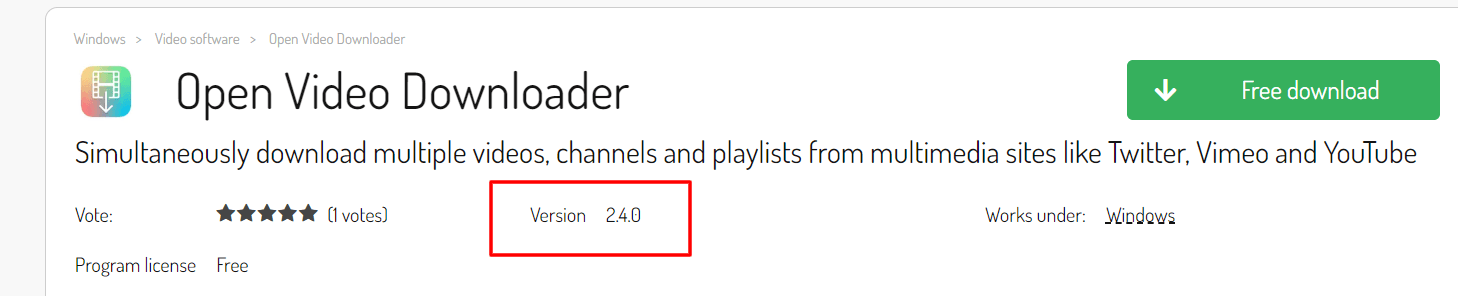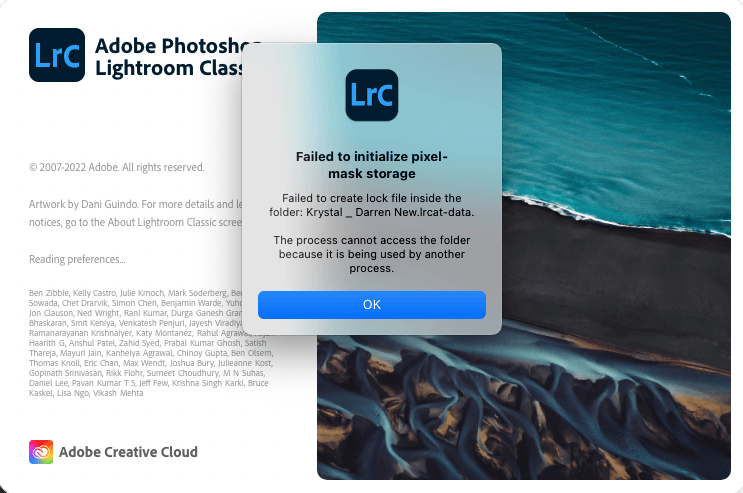Encountering an error message while navigating online platforms or services can be frustrating. One such error, “An error occurred. Please try again later [Error:403-1000],” often disrupts user experiences, signaling a hurdle in accessing desired content or performing specific actions. This comprehensive guide aims to unravel the complexities behind this error, offering insights into its origins, potential causes, and effective solutions.

Understanding the Error
At its core, this error message combines an HTTP status code, “403,” denoting a server refusal to authorize a request, and an internal reference code, “1000,” signifying a specific issue within the system. When users encounter this error, it indicates a stumbling block between the user’s request and the server’s ability to fulfill it.
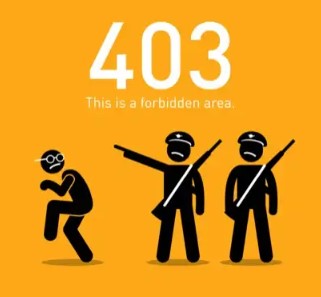
Common Scenarios and Causes
- Permission Issues: The error often arises when a user attempts to access a resource without proper authorization. This could result from restricted access levels or account-related issues.
- Server Misconfigurations: Configuration errors within the server settings might lead to the denial of access to specific resources or functionalities, triggering this error.
- Temporary Glitches: Momentary disruptions in the network, server overload, or intermittent connectivity issues can prompt this error, often resolved by retrying the action after a brief period.
Contexts of Occurrence
- Website Access: Users might encounter this error when trying to visit a website, especially if they lack the necessary permissions or if the site experiences server-related issues.
- Application Usage: In the context of applications, encountering this error might impede a user’s ability to perform certain functions due to authentication or server-side problems.
Potential Causes of a 403 Error
Encountering a status code 403 could stem from various reasons:
- Private Content: The content you’re trying to access has been labeled as private by the content owner. This designation could be due to ongoing updates or restricted access for subscribers.
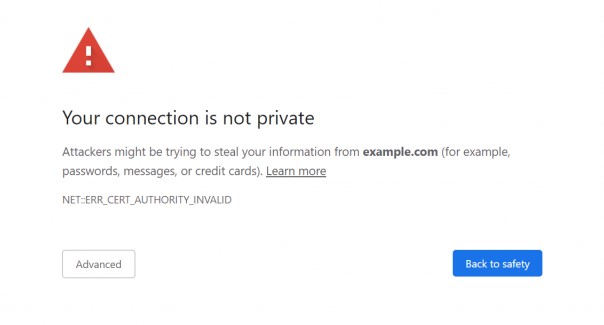
- User Restrictions: Access to the content is limited to authenticated users only. Institutions like libraries or schools might restrict access to a set number of users.
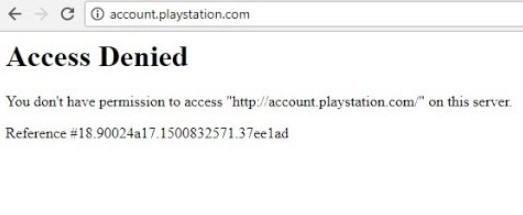
- Geographical Restrictions: Certain websites grant access based on geographic location. Services like Netflix and Hulu use your unique IP address to determine your location.

- Prohibited IP Address: This error might arise due to several factors, including spam or undesired posts originating from a specific IP address. It could also result from multiple failed login attempts.
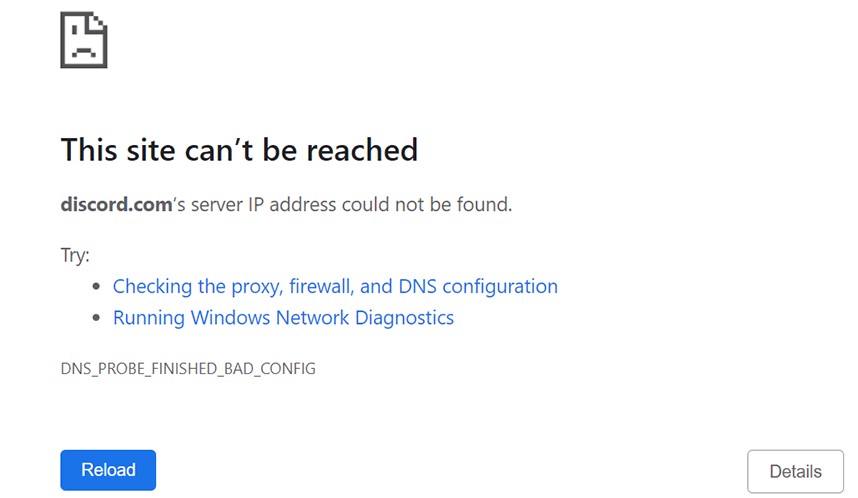
This status code signifies a denial of access, with reasons ranging from content privacy to specific limitations imposed by the website or service provider.
Resolving Fox Error 403-1000
Streaming services have gained immense significance, particularly for live events and sports coverage, as the shift from traditional TV to online platforms continues. Fox Sports stands as a prominent player in this domain, offering up-to-date content for viewers.
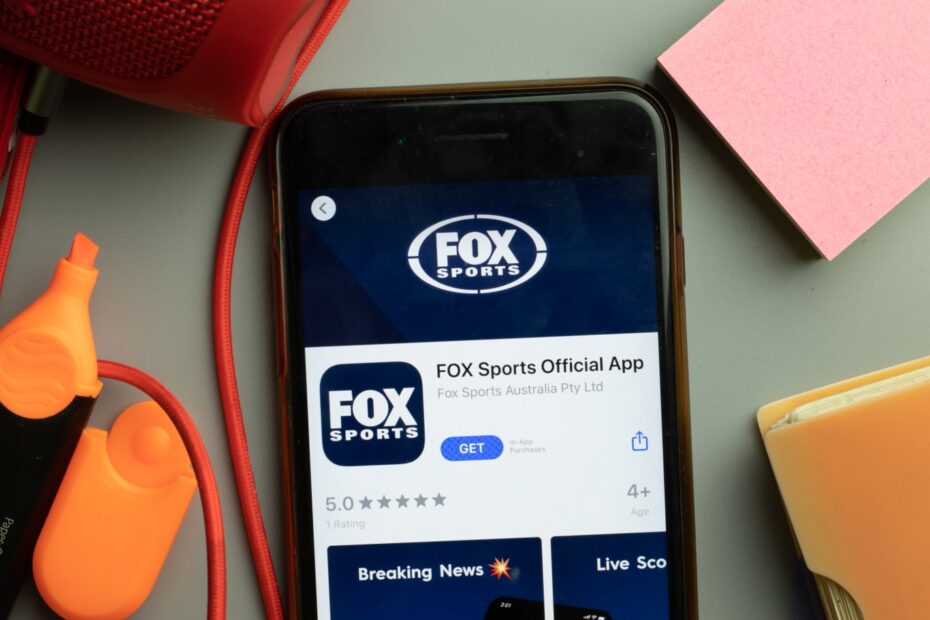
Causes of Error 403-1000 on Fox App
Several factors can trigger this error:
- Internet Connectivity: Issues with your internet connection can lead to this error.
- Fox Server Downtime: If Fox servers are experiencing downtime or technical difficulties, it can cause this error to surface.
- Outdated App Version: Using an outdated version of the Fox Sports app might prompt this error.
- Subscription Status: An expired or inactive subscription could be the root cause.
- Content Geo-Restrictions: Certain content might be restricted based on geographical locations.
Fixing Fox Error Code 403-PA1000
Consider these two solutions:
Check Subscription Status
Ensure your Fox Sports subscription is active. If it has expired or is inactive, renew it to regain access to the platform’s content.
Verify Server Status
Check if Fox Sports servers are operational. Websites like Downdetector or Updownradar can provide insights into any ongoing server issues on Fox Sports’ end.
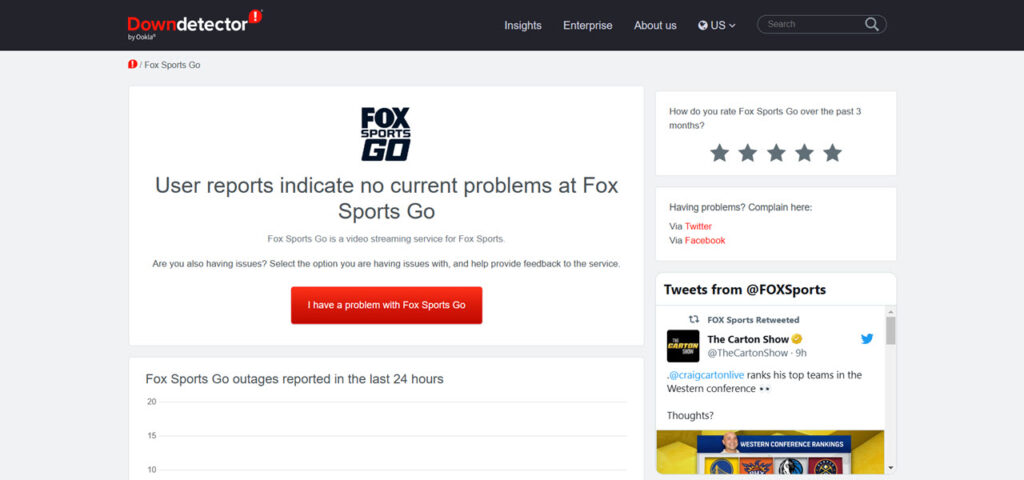
By addressing subscription status and verifying server functionality, users can often resolve the Fox Error 403-1000 and resume seamless streaming experiences on Fox Sports.
Resolving Browser Cache and Cookies Issues
Browser cache and cookies play pivotal roles in website loading and user authentication. When these components encounter issues, it can lead to errors like the 403 Forbidden message. Here’s how to address it:
Cache and Cookie Impact
- Cache Function: The cache stores website data to speed up future visits. However, if the cached version doesn’t match the current link, errors may arise.
- Cookie Role: Browser cookies authenticate users on websites. Sudden 403 errors on regularly visited sites might relate to cookie issues.
Clearing Cache and Cookies
Resetting these elements often resolves such issues. Here’s how to do it on Google Chrome:
- Click the three-dot icon in the top right corner and select Settings.
- Go to Privacy and security, then go to Clear browsing data.
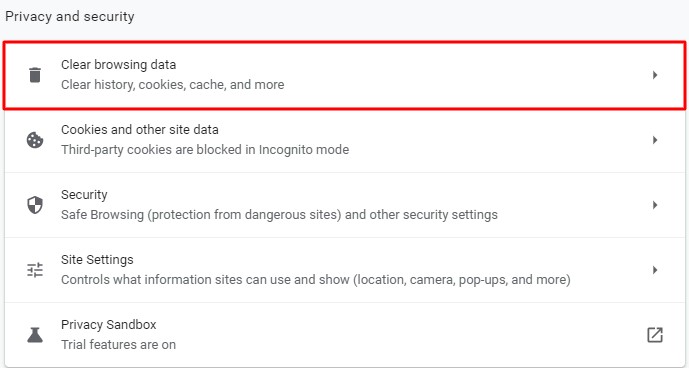
- Choose the time range (preferably All time) and select Cookies and other site data along with Cached images and files.
- Click Clear data to reset the browser cache and cookies.

By following these steps and clearing the cache and cookies, the browser re-establishes connections with websites, potentially resolving the 403 error. Afterward, revisit the website and attempt logging in to check if the issue persists.
Troubleshooting Solutions for 403 Error
When faced with a 403 error, several troubleshooting steps can be taken to address the issue:
- Private Content Access: If you believe you should have access to the content, ensure your credentials or subscription status are up to date. Contact the content owner or platform support for clarification.
- User Restrictions: Ensure you are logged in with the appropriate credentials. If access is restricted to certain users, verify your login details or contact the organization managing access.
- Geographical Restrictions: Consider using a proxy or VPN service to access the content if the geographical restriction is causing the issue. These tools can change your perceived location by altering your IP address.
- Prohibited IP Address: If you suspect your IP address has been blocked or labeled as unwanted, contact the website administrator or support team for resolution. Sometimes, clearing cookies or switching networks can assign a new IP address.
- Clear Cache and Cookies: Clear your browser’s cache and cookies. Sometimes, outdated or conflicting data stored in your browser can trigger access issues.
- Wait and Retry: In some cases, a temporary glitch or server-side issue might trigger the 403 error. Waiting for a short period and then retrying the action could resolve the problem.
- Contact Support: If none of the above steps work or if the issue seems to persist, reaching out to the website’s support team or platform administrators for guidance can be beneficial.
By following these troubleshooting steps, users can potentially identify and resolve issues causing the 403 error, ensuring smoother access to desired content or services.
Conclusion
Navigating through errors like “An error occurred. Please try again later [Error:403-1000],” “Fox Error 403-1000,” or browser cache and cookie issues can be frustrating. Understanding the root causes and employing effective solutions is crucial to ensure a seamless online experience.
From permission-related hurdles to server downtimes and cache conflicts, these errors can arise due to various factors. However, armed with troubleshooting steps such as verifying subscription status, checking server functionalities, and clearing cache and cookies, users can often resolve these issues and regain access to desired content or services. Empowering users with knowledge on troubleshooting steps enhances their ability to overcome these challenges, contributing to a smoother online interaction.
We value your opinion! Your feedback is crucial in helping us improve our content. Share your thoughts on this article:
- Did the troubleshooting steps help resolve your encountered error?
- Was the information provided clear and easy to follow?
- Are there any other error types or tech-related topics you’d like us to cover?
Your feedback guides us in tailoring future content to better suit your needs and resolve your queries effectively. Share your thoughts in the comments section below. Your input is highly appreciated!
Frequently Asked Questions
How can I resolve a 403 Forbidden error on a website?
Here are some steps to troubleshoot and resolve a 403 Forbidden error:
- Refresh the page and verify the URL.
- Clear your browser cache to ensure a clean reload.
- Adjust file permissions or restore the .htaccess file.
- Deactivate plugins temporarily and reactivate them.
- Disconnect from VPN as it might restrict access.
What is the significance of a 403 Forbidden error?
The HTTP 403 Forbidden code means the server comprehends the request but refuses to authorize it. Unlike 401 errors, re-authentication won’t make a difference as access is determined by application logic or inadequate rights to a resource.
Is a 403 error the same as being blocked from a website?
Yes, a 403 error means the content you’re trying to access is blocked, often due to insufficient permissions or server misconfiguration.
How does a VPN relate to a 403 Forbidden error?
VPN usage may trigger a 403 error as some websites block virtual IP addresses. Disconnecting from the VPN might allow access in such cases.
Why do mobile devices display a 403 error?
This error can occur when downloading an app using different Google accounts on the same device. Rebooting the phone may resolve this issue.
What are the methods to bypass a 403 Forbidden error while web scraping?
Several techniques can bypass a 403 Forbidden error during web scraping, including using scraping APIs, altering user agents, manipulating headers, utilizing proxies, employing headless browsers, and anti-Cloudflare plugins.
How do I clear cookies in Chrome?
To clear cookies in Chrome:
- Open Chrome and click “More” (three dots).
- Go to “More tools” > “Clear browsing data.”
- Choose a time range or select “All time.”
- Check “Cookies and other site data” and “Cached images and files.”
- Click “Clear data.”
How does a 403 bypass function?
Attackers often bypass 403 errors by exploiting improperly configured file permissions. Implementing Role-Based Access Control helps restrict unauthorized access to sensitive files and directories.