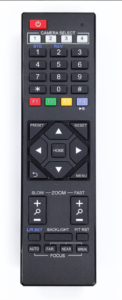Method 01: When connecting camera to PC via 【USB cable】
Tip: When connect camera to the PC through USB cable, it will be recognized as a USB camera 【HD Camera】
1. On live software camera setting, select 【HD Camera】, resolution set to【1920 * 1080】
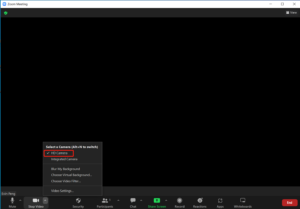
Method 02: When connecting camera to PC via 【HDMI video capture card】
Tip: Most of video capture card name as【usb video】 when connect to computer
2. On live software camera setting, select 【usb video】, resolution set to【1920 * 1080】