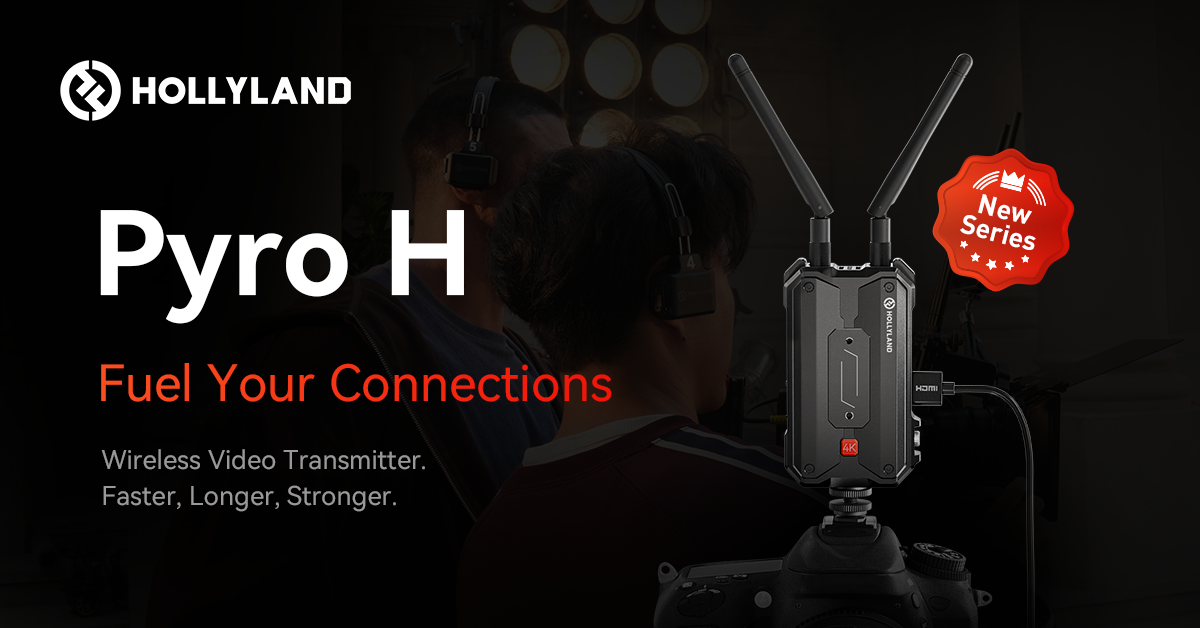Combining audio files becomes essential when you have a whole load of files that need a proper arrangement, audiobooks with misplaced chapters, multiple tracks of one song, and more.
While combing audio files seems like a difficult job that requires professional help, you need it yourself as well. So, let us find out the 3 foolproof ways to combine audio files here.
Understanding Audio Files
As we are going to guide you about audio files from scratch, let us first understand audio files.
Types of Audio Files
There are mainly 4 types of audio file formats,
- WAV: Files are placed in a computer in the form of WAV as it is the standard format of audio files in PCs. It is a full-sized file format.
- MP3: The audio files in MP3 are compressed into a smaller file by arranging them in the form of layers.
- AAC: With lower bit rates and higher sound quality, AAC succeeds MP3 and is the default audio file format used in Apple products.
- FLAC: FLAC audio file format features a compressed file in its original quality. It maintains the essential information in the audio file while removing excessive and extra data.
Determining Audio Quality
The most important factors that determine the quality of an audio file are given as,
- Bitrate: Bitrate is the amount of sound processed in an audio file at a particular time. It is the product of sample rate and bit depth.
- Sample Rate: Sample rate is the number of samples of audio produced in a second. A sample rate of 44 to 48 KHz is used in professional settings.
- Bit Depth: Bit depth is the number of peaks in the waveform of an audio in an audio sample. The higher the bit depth, the better the quality of sound.
Preparing to Combine Audio Files
Let us learn how to prepare before you start combing audio files.
Selecting the Right Software
4 software can be used for merging a variety of audio files. These tools are as follows,
1. Audacity
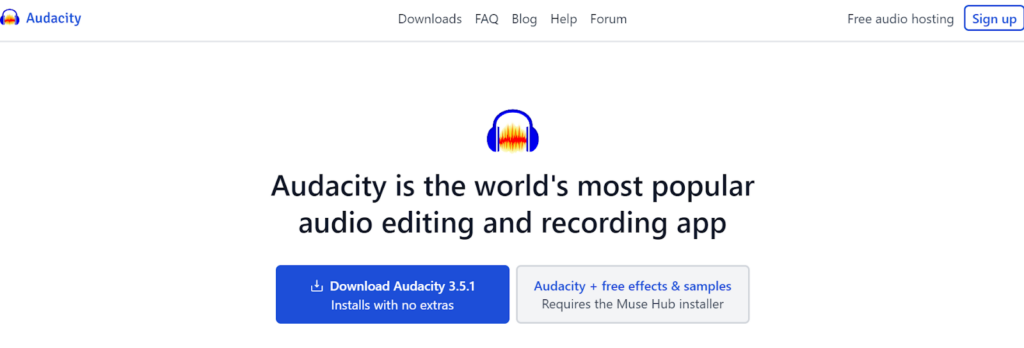
Available on several devices including iPhone, Android, and Windows, Audacity is a free, open-source, and user-friendly software for recording, editing, and merging audio.
2. Adobe Audition
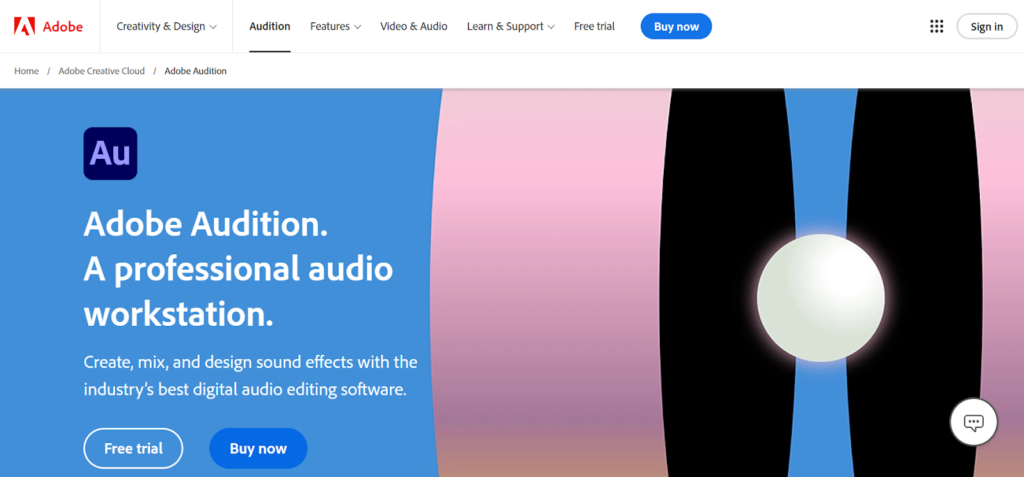
Being one of the most popular tools used by content creators, Adobe released Adobe Audition for both destructive and non-destructive editing of audio files.
3. GarageBand (for Mac users)
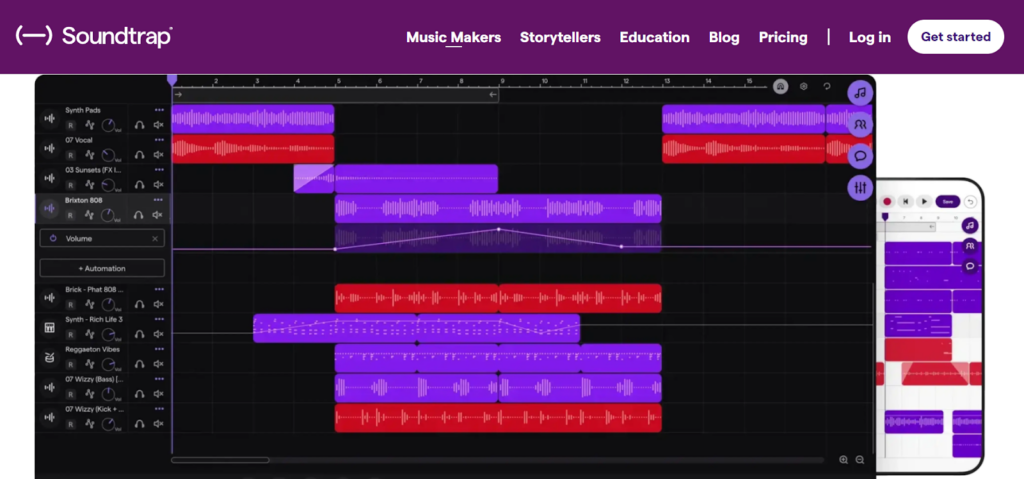
Garage Band is an application available specifically for Apple users. It can be used to record tracks, filter unnecessary sounds, and mix audio. It is like having a little sound editing studio on your mobile.
4. Online Tools
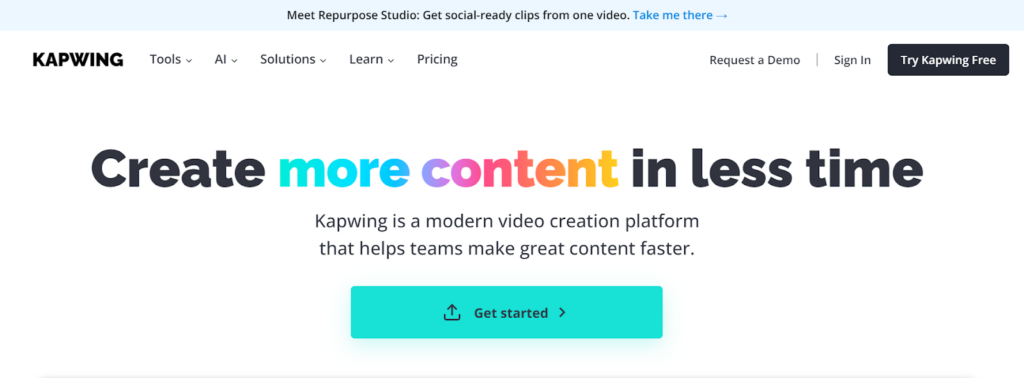
Several online tools can be used through your web browser to combine audio files. Most popular of these include Kapwing, VEED.IO, Zapier, Audio Joiner, and Clideo.
Organizing Audio Files
After you have decided which software you would like to use, organize the audio files for easy access and editing. Therefore, here is how you can organize the audio files.
1. Renaming for Easy Identification
Rename all the audio files you want to combine in a way that recognizing them becomes easy. For example, you can rename the soundtracks of a song using its title.
2. Converting Files to a Uniform Format
Convert every audio file you have in the format you prefer. The options include MP3, WAV, FLAC, and any other you like.
3. Arranging Files in the Desired Order
Arrange the files in the desired order when you save them. For example, you can rename different audios of a single track as “title 1, title 2, title 3, and so on”.
Combining Audio Files Using Software
Here are the 3 methods to combine audio files like a pro.
3.1. Using Audacity
Audacity is mainly used on Windows 10/11 and Macbook for editing and mixing audio files. So, ensure that you have the latest version of Audacity on your device.
1. Importing Audio Files
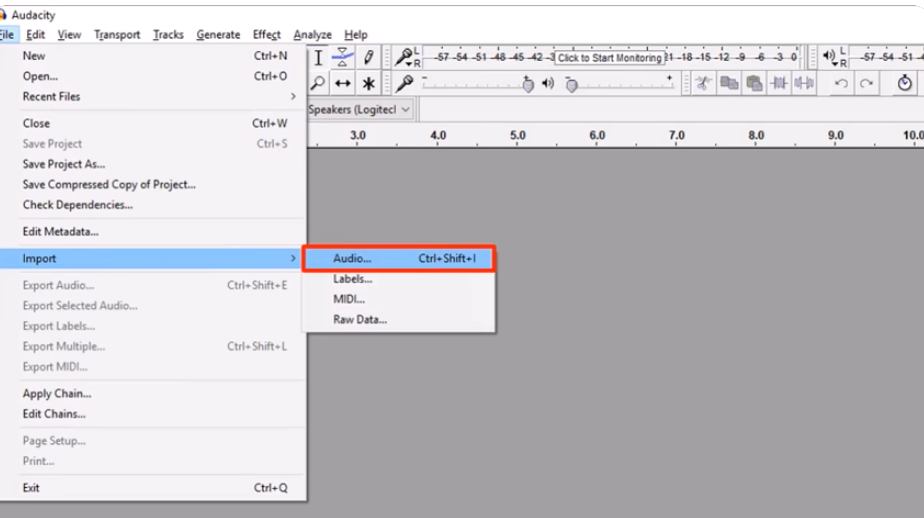
You can import audio files through the following ways,
- Simply drag the audio file from your desktop and drop it on the screen of Audacity
- Click on the “file” option you see at the top left side of the screen and select the file
2. Aligning Tracks
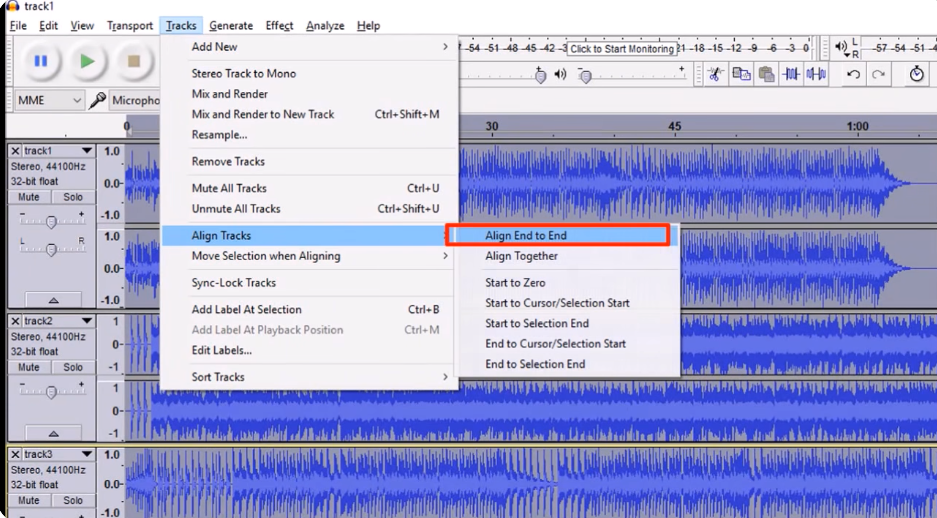
For aligning the files,
- Select all the audio tracks you want to combine through the “Select” option given in the “Edit” menu
- Click on the “Tracks” option and hit “Align End to End”
3. Adjusting Levels
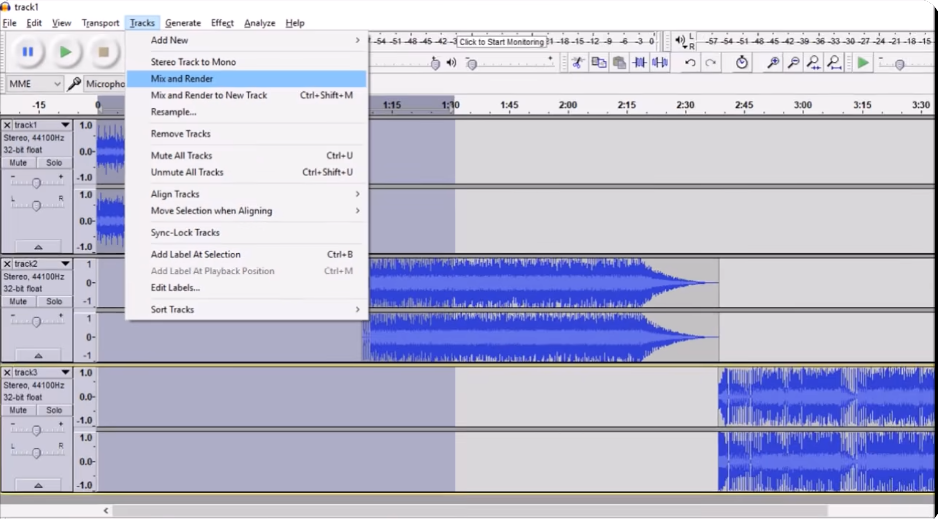
Adjust the levels of tracks
- By using the Time Shift Tool or Hotkey F5
- Using the “Mix and Render” option in the “Track” menu
4. Exporting the Combined File
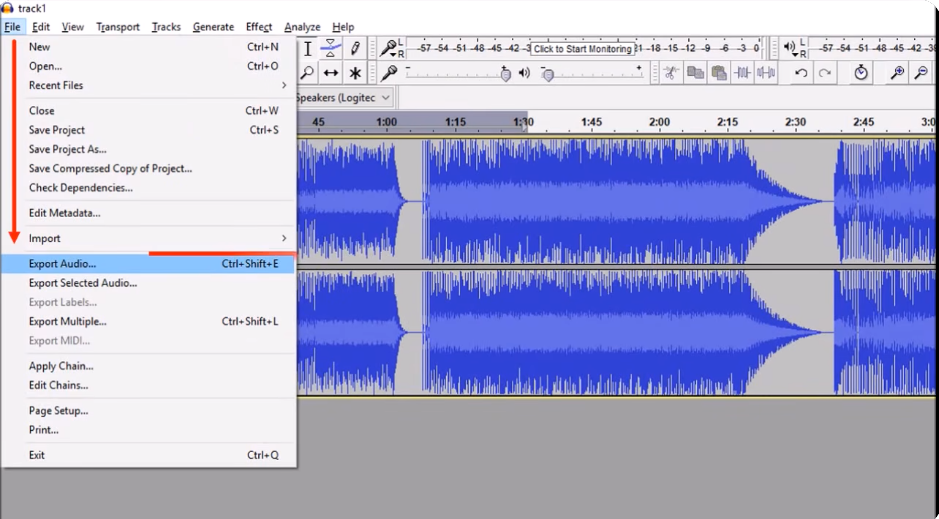
Edit the files if you prefer or simply export them by clicking on “Files” and then the “Export file” option. Also, select the name and format of the file before saving it.
3.2. Using Adobe Audition
Here are the steps to use Adobe Audition to mix audio.
1. Multi-track Session Setup
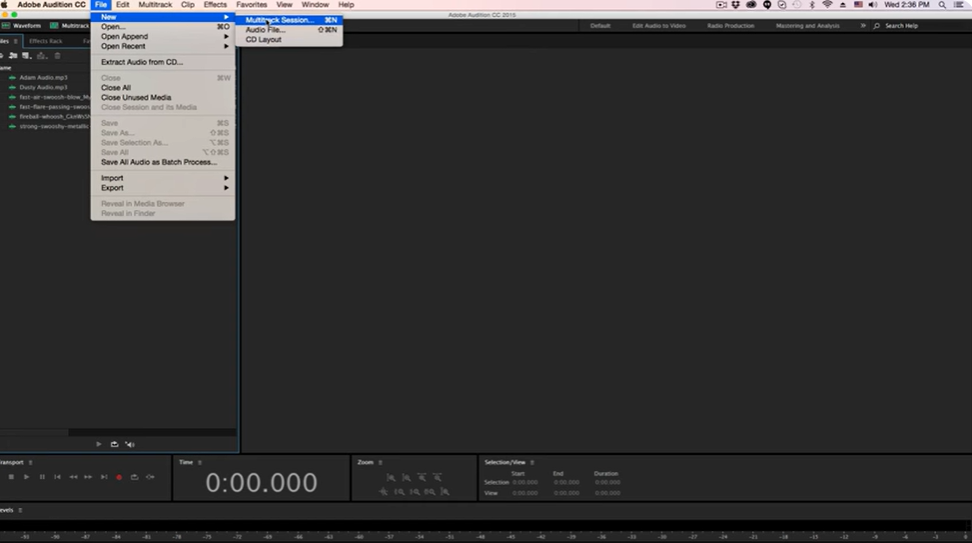
For this,
- Click “File”
- Select “New”
- Choose “Multi-track session”
- Set it up in a window that opens
2. Importing and Arranging Clips
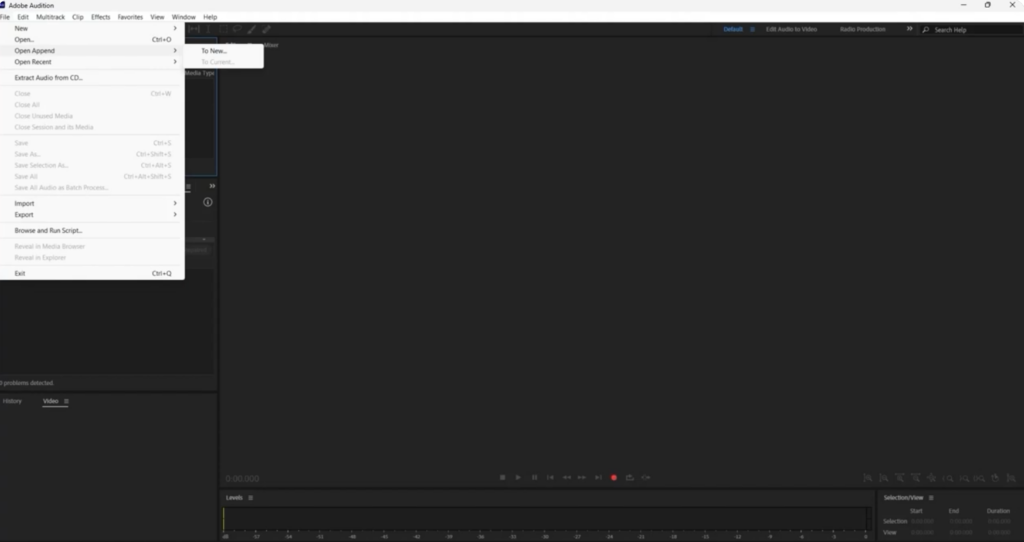
The next step is to import the files. You can do so by,
- Clicking on the “File option
- Clicking on “Open Append”
- Selecting files in the arrangement you want
- Hitting the “Open” button
3. Crossfading Between Clips
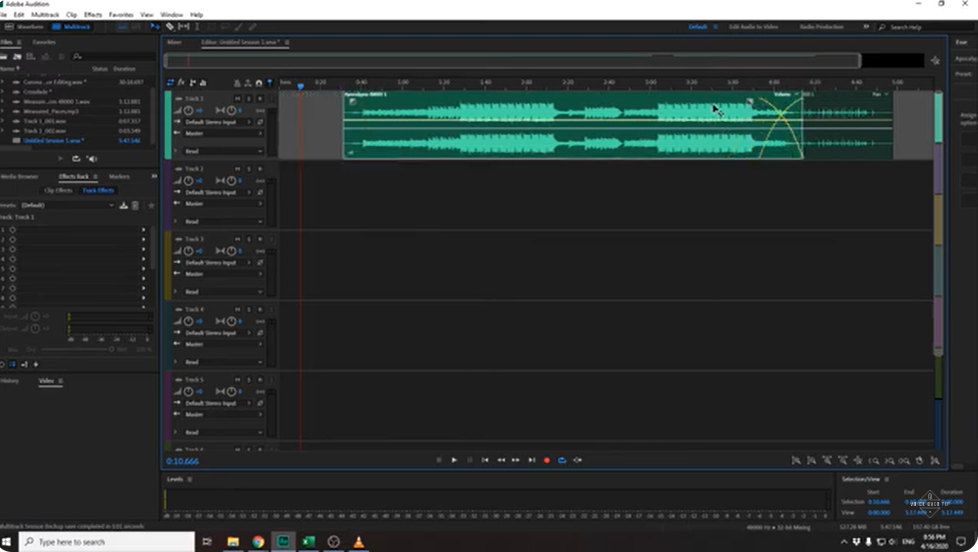
If you want to crossfade the clips by
- Selecting a clip and move it over the other
- Clicking on the box on the top of the selected clip and then choosing “Automatic Crossfade Enable”
4. Finalizing and Exporting
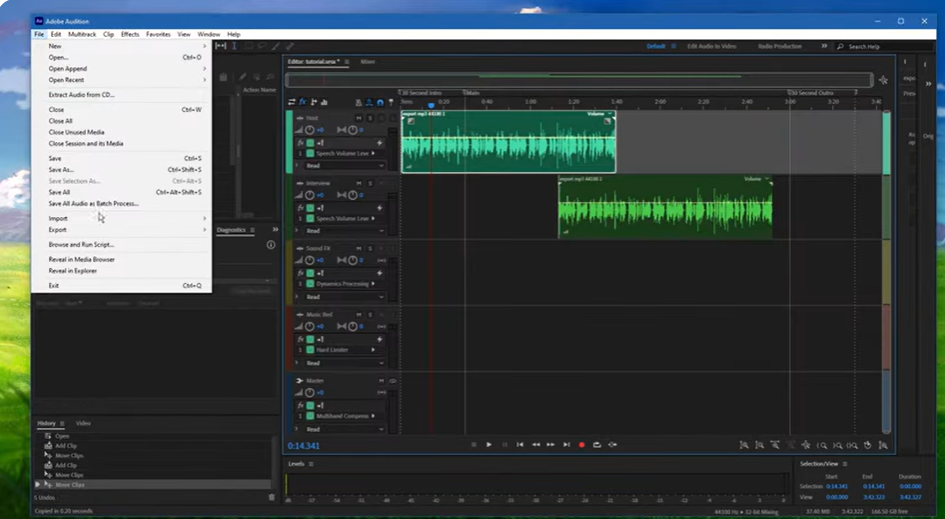
Hear the audio once and edit it, if needed. Finally, go to files, choose “Save/Save as” and export it.
3.3. Using Online Tools
Lastly, here is how to use online tools to combine audio files.
1. Selecting an Online Tool
Select any online tool we mentioned earlier. Or simply browse the “Online Audio Combining tool” and open the one you see on the top.
2. Uploading Audio Files
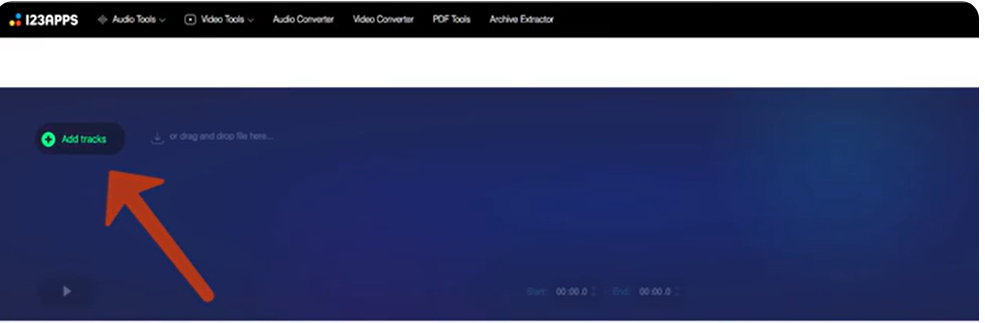
When the window of the tools opens up, you will see an “Upload/Select Files/Add Tracks” option. Click on it to choose the files to combine.
3. Combining Files Online
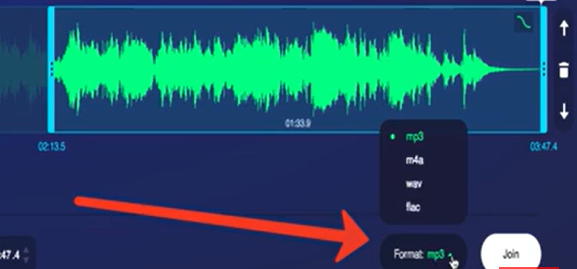
After selecting all files you want to merge, hit the “Combine/Join/Merge” option.
4. Downloading the Merged File
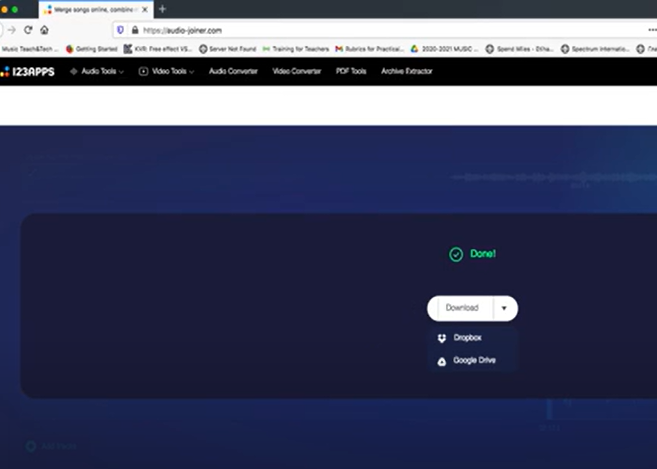
Wait for a few seconds till the processing is complete and then download the file by selecting the “Download/Export/Save” option.
Advanced Techniques for Combining Audio Files
Here are some advanced techniques for combining audio files.
Adding Effects
The added effects in combining audio files include,
- Equalization: Equalization helps in adjusting the frequencies of different audio files in a way that a well-balanced soundtrack is formed.
- Compression: Compression is useful for shrinking the size of a large file without losing important data.
- Reverb: Reverb adds dimensions to an audio file and gives it an impression of being realistic or 3D.
Adjusting Volume Levels
You can adjust the volume of the combined soundtrack through,
- Normalization: Audio normalization increases the volume to the optimal level which in most cases is the loudest volume.
- Automation: It is an automatic process to adjust the volume of the audio between low and high levels.
Creating Seamless Transitions
For flawless transition, you can try.
- Crossfades: Crossfading is an effect where audio moves from one clip to another smoothly with no silence.
- Overlapping Clips: Overlapping clips play sounds from different clips in a way that only a single sound is played.
Tips for Successful Audio File Merging
Here are the top-notch tips to ensure seamless audio file merging.
Keep Backups of Original Files:
Always keep the original files as a backup. This is because,
- You might want to re-edit, add effects, or omit/add particular files
- The combined audio file is either deleted or corrupted
- There is an error in saving the merged file
Monitor Output Levels to Avoid Clipping:
Clipping can ruin the quality of sound by providing high output levels. So, use a Decibel meter or your ears to monitor the output level. Also, you can use a clipper, headroom, or limiter to keep output in check.
Listen Through Headphones:
Instead of listening to the audio file through the speaker of your computer, use external noise-cancellation headphones. This will help you evaluate the final file efficiently.
Also, you can use Wireless Lavalier Microphones & Systems for better recording of the audio.
Save Your Project Frequently:
If you are working on an extensive project, remember to save it frequently. This will help you monitor your progress and protect the essential information.
Troubleshooting for Common Issues
Syncing Problems Between Tracks:
If your track is constantly out of sync, use the auto-sync option given in the tool you are using. Moreover, you can adjust the sync manually if the problem is in a specific segment of the file.
Unwanted Noise or Artifacts:
If your audio file has an unwanted noise or artifact, select that part and use the “noise cancellation and voice restoration” feature of the software you are using.
File Format Incompatibility:
First of all, use software that supports a wide range of formats. Additionally, you can convert the audio file into compatible formats before combining the audio files.
Software Crashes or Freezes:
If your software crashes or freezes, you should,
- Restart the software
- Clear cache
- Update it
- Create a new file
FAQs Related to Combining Audio Files
1. What is the Best Format to Use When Combining Audio Files?
WAV is the best format to use because it is a lossless audio format. Additionally, it maintains the original quality of sound.
2. Can I Combine Audio Files of Different Formats?
Yes, you can combine audio files of different formats including MP3, WAV, FLAC, OGG, and more.
3. Is it Possible to Combine Audio Files Without Losing Quality?
While it is possible to combine audio files without losing quality, you have to work on lossless formats of audio files to maintain quality.
4. How Can I Combine Audio Files on my Smartphone?
Various online tools allow their users to combine audio files on smartphones.