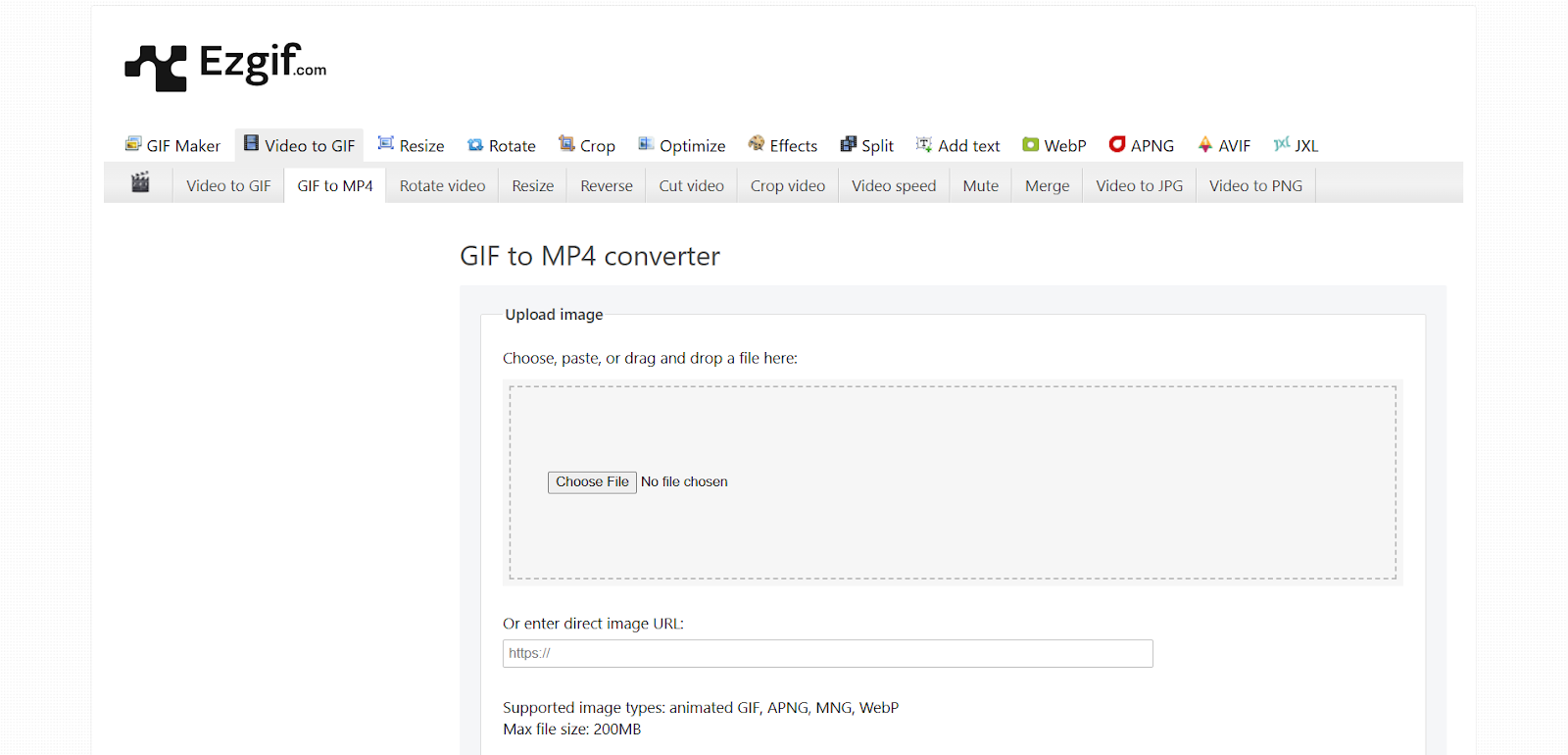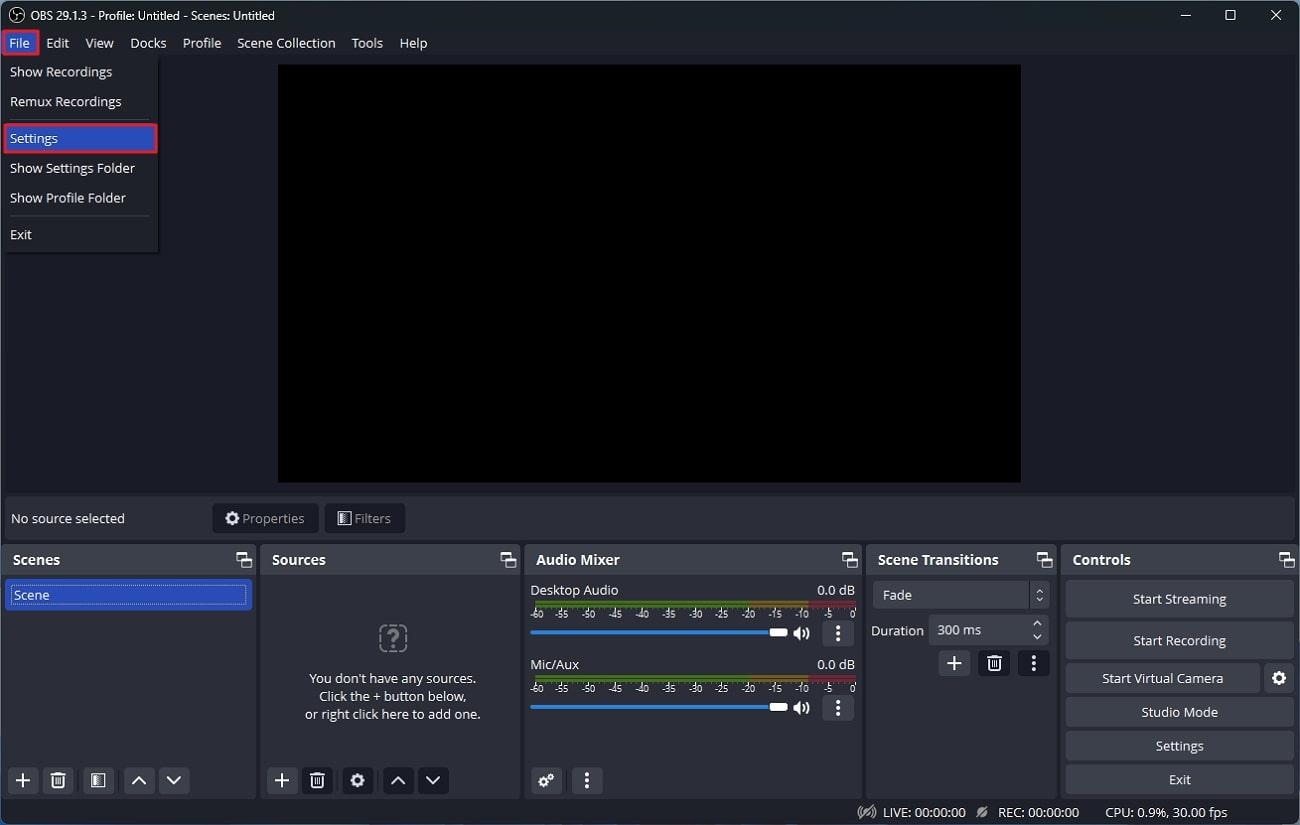Whether you’re a professional video editor or a starting content creator, having the right software for editing can help take your content to the next level. In this guide, we’ll take a deep dive into the world of video editing software and see which are the best for adding audio or music.
What is Audio to Video Software?
Audio to video software are programs or tools that allow users to combine audio with visual content to create a full blown video. These tools can be used for creating music videos, vlogs, presentations, and more.
Audio to video software may also offer different features, some specifically for joining audio and video, while others are professional-grade video editing software.
Types of Audio to Video Software
Desktop Applications
These programs are installed on a computer or laptop that is usually running Windows or macOS. Desktop applications usually offer extensive features and better performance, making them great for professional use.
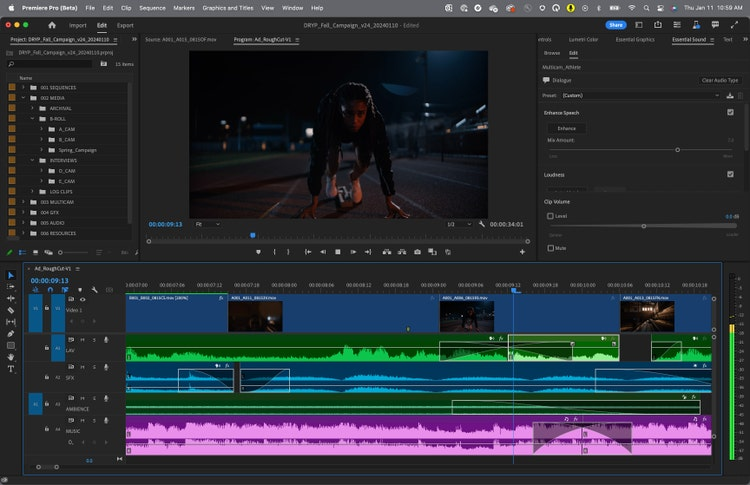
Desktop editing apps also give users more control with the editing process, offering advanced tools for improving and processing audio and video.
Examples:
- Adobe Premiere Pro
- Final Cut Pro
- Sony Vegas Pro
Online Tools
These are web-based apps and don’t require any installation. They are convenient and easy to use, making them great for quick edits or for users who prefer not to download any app or doesn’t have any background with video editing software.
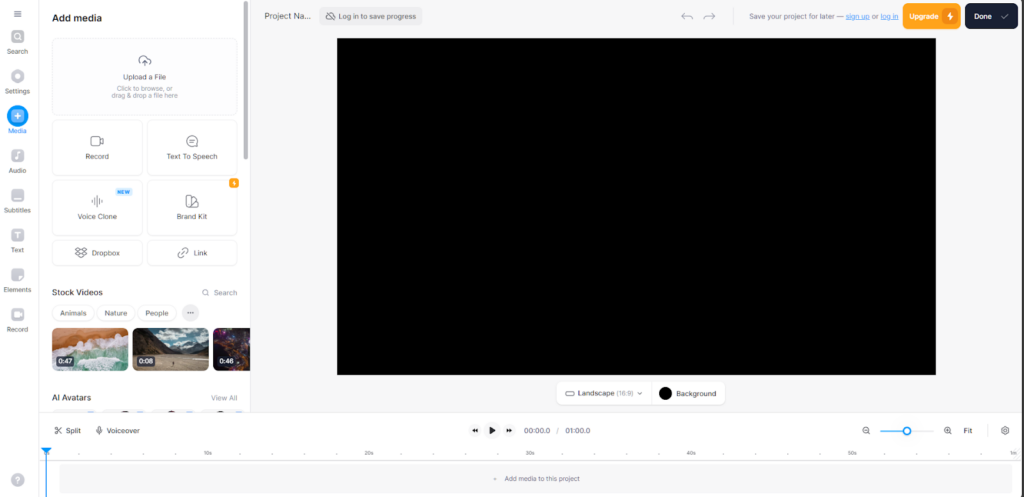
However, online tools usually offer limited features and are only suitable for simple projects.
Examples:
- Clideo
- Online-Video-Cutter
- Veed.io
- Kapwing
Mobile Apps
These are applications designed for smartphones and tablets running Android or iOS. They offer similar features with desktop-grade applications, but still limited due to mobile processing power. Mobile apps are great for editing on-the-go, allowing users to create and edit video directly after capturing them.
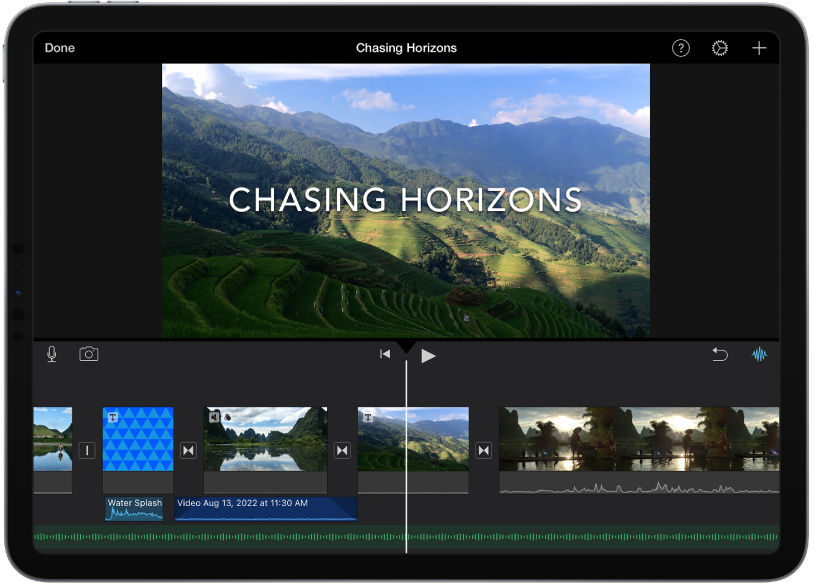
These apps are great for lifestyle vlogs and short-form content that doesn’t need a lot of post-processing.
- Adobe Premiere Rush
- Apple iMovie
- CapCut
- KineMaster
Key Features to Look For
- Compatibility – make sure that the “add audio to video” software you’ll use is compatible with the device you’ll use for editing. It also must support a wide-range of audio and video formats, specifically the file formats you’ll be using.
- Ease of Use – find a software with a simple interface that makes it convenient to add audio and video files, sync them, and make adjustments. An app that is easy to use will save you time and frustration, especially if you’re new to editing.
- Audio Editing – when choosing a software, ensure that it offers basic audio processing tools like trimming, splitting, adjusting volume levels, adding fade in/out, noise filters, equalization, and more.
- Video Editing – It is also important to pick an editing software that offers basic and advanced video processing, including trimming, splitting, arranging video clips, adding transitions, color grading, and more.
- Export Options – check the software you’ll use and see if it offers flexible export options. This would allow you to save your projects in popular formats and resolutions suitable for your intended use or audience.
- Pricing – evaluate the pricing of the software to see if it meets your budget. Check if it’s a one-time purchase, subscription-based, or free with optional upgrades. It is also great if they offer a free-trial so you can evaluate the app first.
- Bonus Features – it is also great to have an editing software that offers other functionality besides audio and video processing. Features such as auto synchronization, audio cleaning, and multi-track editing can help you process audio and video faster.
Best Software for Adding Audio to Video
Adobe Premiere Pro
Adobe Premiere Pro is one of the best video editing software for computers and smartphones. It’s a great software to use to add audio to your videos since it features an intuitive interface and offers precise synchronization tools to incorporate your audio with the video seamlessly.
Key Features:
- Precise Audio Synchronization
- Audio Filters (noise reduction, EQ, balance, etc)
- Video Enhancement (auto color correct, margins and rulers, auto reframe, multi-camera sequence, Green Screen (Chroma Key), etc)
- Integration with Adobe Creative Cloud
Filmora
Filmora is excellent for adding audio to your videos since it features a user-friendly interface. This allows beginners to easily add audio to their videos without compromising quality and other functionalities.
The software offers drag-and-drop functionality making it easier to add and synchronize audio. It also supports a wide-range of audio and video formats.
Key Features:
- Audio and Video Trimming
- Volume Adjustment
- Fade In/Out effects
- Built-in royalty free music and sound effects
- Real-time preview
- Green Screen (Chroma Key)
iMovie (for Mac)
iMovie is a great software for adding audio to videos if you’re using a Mac. It features a user-friendly interface that is excellent for both beginners and casual editors. It also supports drag-and-drop functionality so users can effortlessly import audio and sync them with video clips.
- Audio processing (noise remover, gain control, trimming, adjusting, cutting, etc)
- Video enhancements (color correction, stabilization, speed adjustment, crop, rotate, filters, green screen, etc)
- Prebuilt themes and templates
- Transitions and effects
- Text and titles
- Filters and color corrections
Online Tools (Kapwing, Veed.io, etc)
Kapwing and Veed.io are great online tools if you need a quick way to add audio to your video. These online tools feature a user-friendly interface with simple drag-and-drop functions, making them very accessible to beginners.
Although these tools are mainly focused on adding audio to video, they also offer basic video editing tools like trimming, cropping, and resizing.
Overall, these tools offer a convenient solution for adding audio to videos without the need to install a software. They are great for users looking for a quick and hassle-free editing option and don’t want the complexity of desktop editing software.
How to Add Audio to Video
1. Choose Your Software
After evaluating your needs, select the best software that you think will offer the best value for your requirements and workflow. In our case, we’ll be using Adobe Premiere Pro to add audio to our videos.
2. Import Video and Audio Files
- Open the video editing software of your choice.
- Start a new project and assign a name.
- Click the Import option from the top of your screen.
- Choose the video and audio you want to use, then click Import.
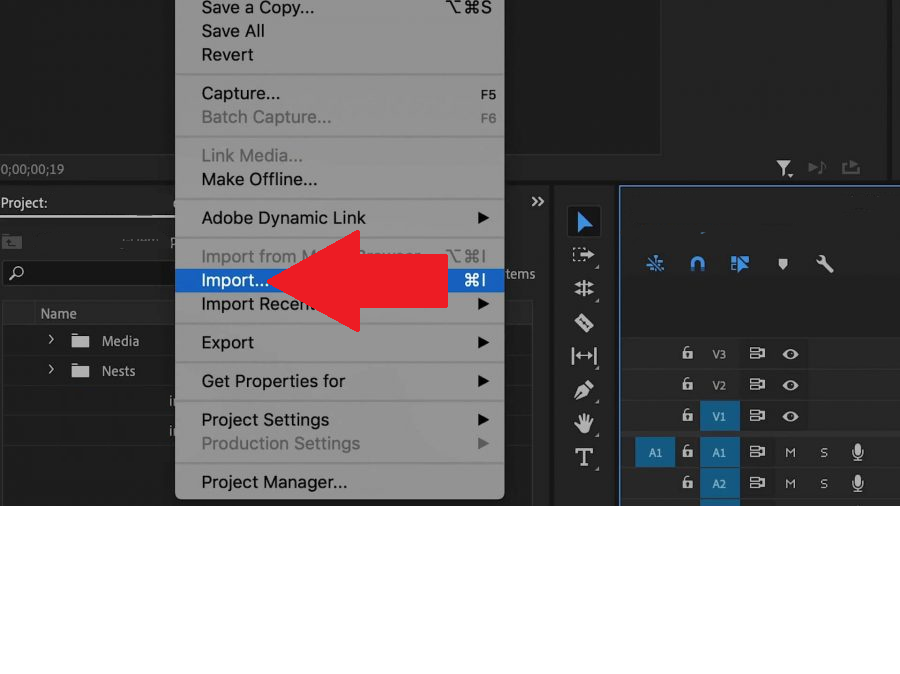
3. Sync Audio with Video
- Drag your video files to the timeline.
- Adjust the sequence of the video.
- Drag your music or audio files below your video.
- Play the timeline to assess the output.
- Move the audio file left or right to sync it with the video.
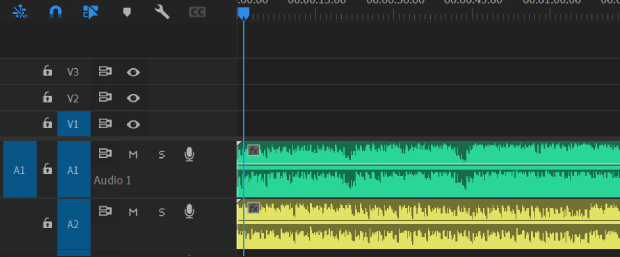
3.1 Auto Sync (Premiere Pro)
- Highlight all the tracks and videos you want to sync.
- Right-click anywhere.
- Choose Synchronize from the pop-up menu.
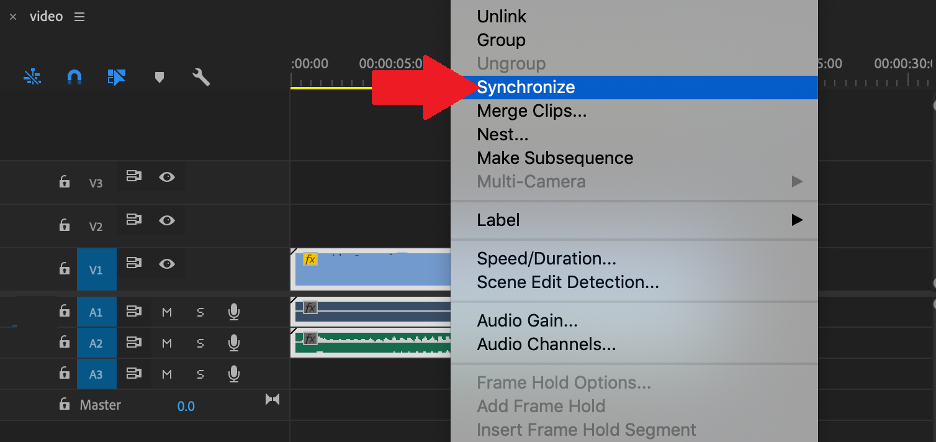
- Select Audio as your synchronization point and select which track you want to sync.
- Click OK to apply.
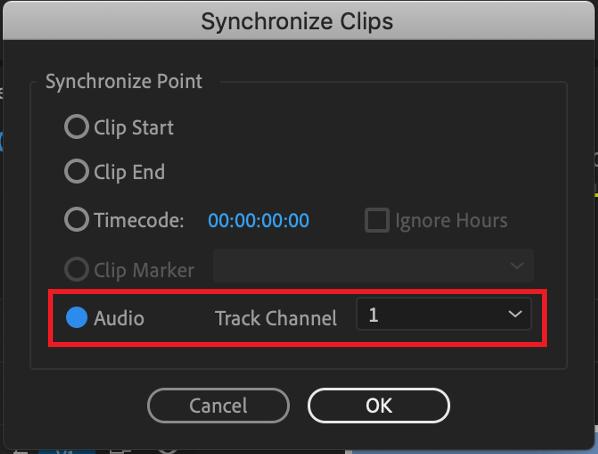
4. Additional Adjustments
After syncing your audio and video, you can now make additional adjustments to enhance the output’s overall quality. You can apply visual filters and transitions to add some effect to your video or use equalization, gain filters, or speech enhancement on the audio.
5. Export the Project
- Click on Export in the menu bar.
- Type the name you want for the output in the File Name dialog.
- Click the Location option to choose where you want to save the file.
- In the Format menu, choose H.264 or whatever format you prefer. (This option exports to MP4)
- Click Export.
Additional Tips
- Make sure to review your edits before exporting to ensure that your audio and video files are synchronized.
- Use high-quality audio tracks to improve the overall quality of the final output.
- Check the music or audio file you’re using and ensure they are not copyright protected. This can cause your video to get taken down once you upload it to social media platforms.
- Try out different audio effects during edit to find the best suitable sound that fits your video.
When focusing on the quality of audio added to your video, capturing clear, professional sound directly at the source is crucial. A wireless lavalier microphone can significantly enhance your audio quality right from the recording stage, making post-processing easier and more seamless.
FAQs
Can I add multiple audio tracks to a single video?
Yes. Most video editing software allow users to add multiple audio tracks over a single video. This gives you the option to overlay background music, sound effects, and voiceovers simultaneously.
What are the best free software options for adding audio to video?
Some of the best free software for adding audio to video include Filmora, iMovie, and QuickTime. These tools offer basic and advanced editing tools without any subscription or payment.
How can I ensure the audio syncs perfectly with the video?
The best way to sync audio with video is through manual adjustment. Play the timeline and tweak accordingly, making micro adjustments to the audio to perfectly sync it with your video clips.
Are there any mobile apps that effectively add audio to video?
Adobe Premiere Pro, Filmora, and iMovie are some of the best mobile apps to add audio to videos.
Can I add audio to video online without downloading software?
Yes. Online tools like Veed.io and Kapwing allow you to add audio to video with just your browser. These platforms offer a quick and convenient way to edit videos and overlay audio in them.
What file formats should my audio and video files be in?
The most popular audio formats are MP3, WAV, and AIFF. For videos, MP4, MOV, and AVI are widely used by content creators, professionals, and enthusiasts. It’s recommended to use these popular formats for maximum compatibility with editing software.
How do I add background music to a video?
To add background music to video:
- Import both your video and audio files to your editing software.
- Place the video on the timeline.
- Drag the audio file below the video in the timeline.
- Adjust them accordingly.
Is it possible to add voice overs to videos using these software?
Yes. Most video editing software and online tools allow users to record voice overs and add them directly to videos. You can simply make a project, import the video, record a voice over using your device’s mic, and synchronize it with the video timeline.
What should I do if the audio quality decreases after adding it to the video?
You should check the compression options during export. Adjust the audio bitrate or choose a higher-quality audio format to maintain audio fidelity.
Are there any copyright considerations when adding audio to videos?
Yes. It is crucial to ensure that you have the legal right to use any audio or video to avoid copyright infringement. Using royalty-free music, purchasing licenses for commercial tracks, or creating your own audio are great ways to ensure compliance with copyright laws.


































.png)