If you have a video in which only the sound matters, then you might want to get rid of the visuals and store only the audio to save storage space on your device. Turning video into audio also allows you to repurpose your videos and push them to audio-only platforms, enabling you to have a greater reach. Fortunately, turning video into audio is a lot easier than it seems.
Whether you want to convert a video into audio on a desktop or a mobile device, this post covers everything in a simple and easy-to-follow step-by-step guide. Let’s get started!
Understanding the Basics
You can only convert a video into audio when you separate the two tracks in an existing or a completely new recording. In other words, both audio and video tracks will run independently from each other.
Converting video into audio allows you to produce purely sound-based content for platforms that aren’t compatible with visual assets. This makes conversion essential for those who want to produce a podcast, extract music, or repurpose their content for greater accessibility.
With separate audio and video tracks, you can further enhance the production quality of both tracks in isolation, and then recombine them later for better, sharper, and higher-quality content.
Preparing for Conversion
Before you start converting your video into audio, it’s important to ensure that your video file is in the right format. Most conversion tools only support a selected group of video formats, so make sure you pick a tool that can convert your specific video file.
Along with choosing the right video file, you’ll also have to select your desired audio format. Make sure you understand your listeners’ demographic and choose a format that balances sound quality and accessibility for your audience. Here are a few common audio formats that can help ensure high-quality content:
- MP3: MP3 files are smaller, making it easier to download them from the net and transfer them between devices. Listeners can also play the file on a wide range of devices, including computers, tablets, smartphones, and standalone MP3 players. However, the small file sizes usually result in poorer sound quality.
- WAV: The WAV format is ideal for music producers creating a new track. If you’re recording vocals and instruments, this format helps ensure high-quality recordings.
- AAC: Similar to MP3, the Advanced Audio Coding format is ideal for audio that will be streamed over mobile devices. Since it’s incredibly versatile, it’s the default format for several apps, such as YouTube and Apple Music, and devices like Android phones and iPhones.
- FLAC: Short for Free Lossless Audio Codec, FLAC is a royalty-free, uncompressed codec that stores metadata, but most people use this format to store and download high-resolution audio files as well.
Methods of Conversion
There are several different ways to turn your video into an audio. Here’s a detailed step-by-step guide, so you can choose the method that suits you best:
- Using Online Conversion Tools
When using online audio-to-video converters, you simply need to upload your video, select your desired audio format, and extract and download the audio file. Although online conversion tools are extremely easy to use and process files quickly, most have limits on the file size and don’t completely guarantee data security.
If you’re using Clideo’s Audio Cutter, here’s what you need to do:
- Launch your preferred browser and search for Clideo’s Audio Cutter. Click the blue ‘Choose file’ option and add the video you want to convert. This tool accepts several different file types, including AVI, WMV, MP4, and MOV, and even allows you to add a file from your Dropbox storage or Google Drive.
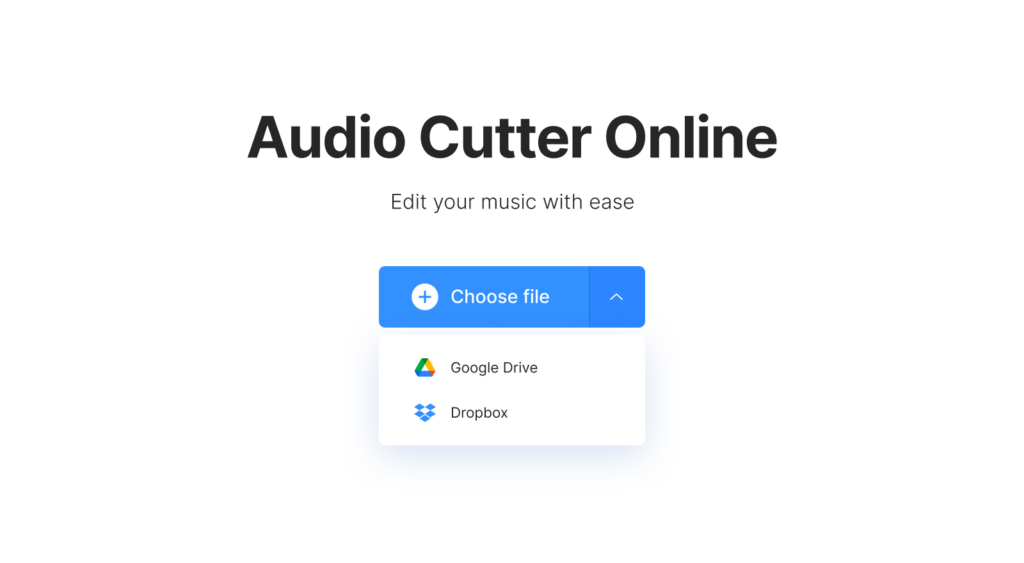
- Wait for your video to be processed, and then use the yellow handles to define the part of the audio you want to extract. Alternatively, you can use the “Cut from” section to specify the exact time frame.
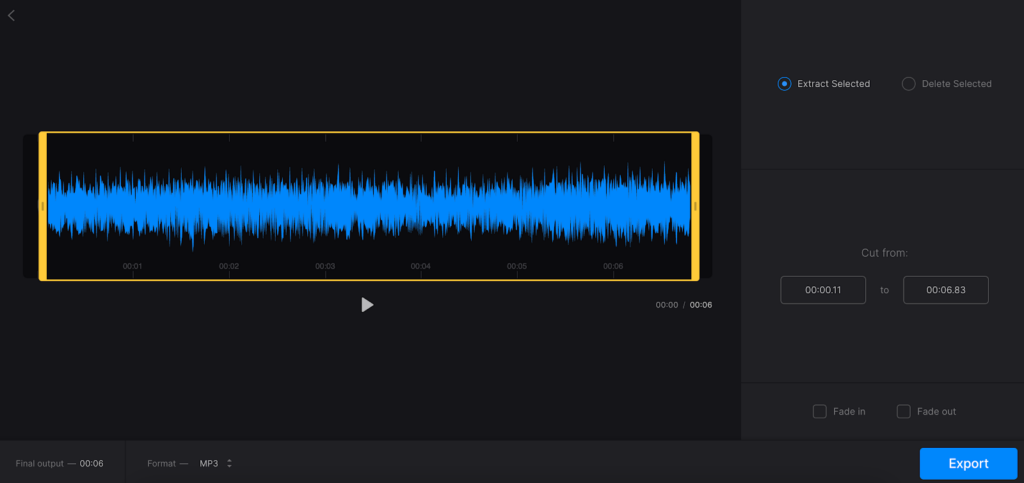
- Use the drop-down menu to choose the specific audio format you need.
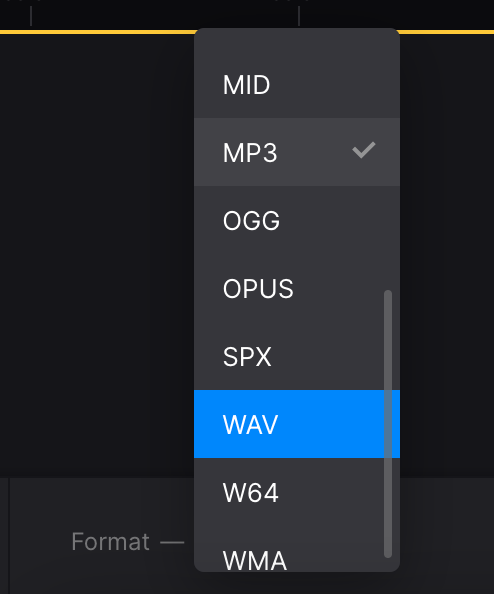
- Click on ‘Export’ and then save your recording on your device or your cloud storage.
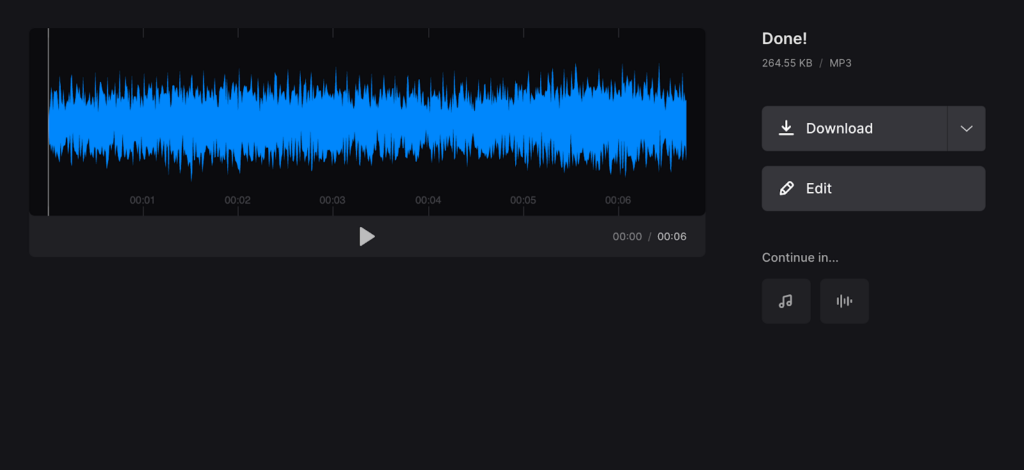
Along with Clideo, there are several other online tools that convert video into audio for free, such as:
- OnlineVideoConverter
- Convertio
- Zamzar
With almost every online tool, you simply need to visit its website, upload the video file, choose your preferred audio format, and then save or download the processed audio file.
Using Software Programs
If you have a bigger file or are worried about data security, then a software program might be more suitable for you. Two of the most popular desktop applications for audio-to-video conversion are:
Audacity
Audacity is a completely free audio editing software. With this open-source program, you simply need to import the video, extract the audio file, and export it in your preferred audio format. Here’s a more detailed step-by-step guide:
- Launch Audacity, click on File > Open, and then choose the video file you want to convert.

- Click on File > Export Audio.
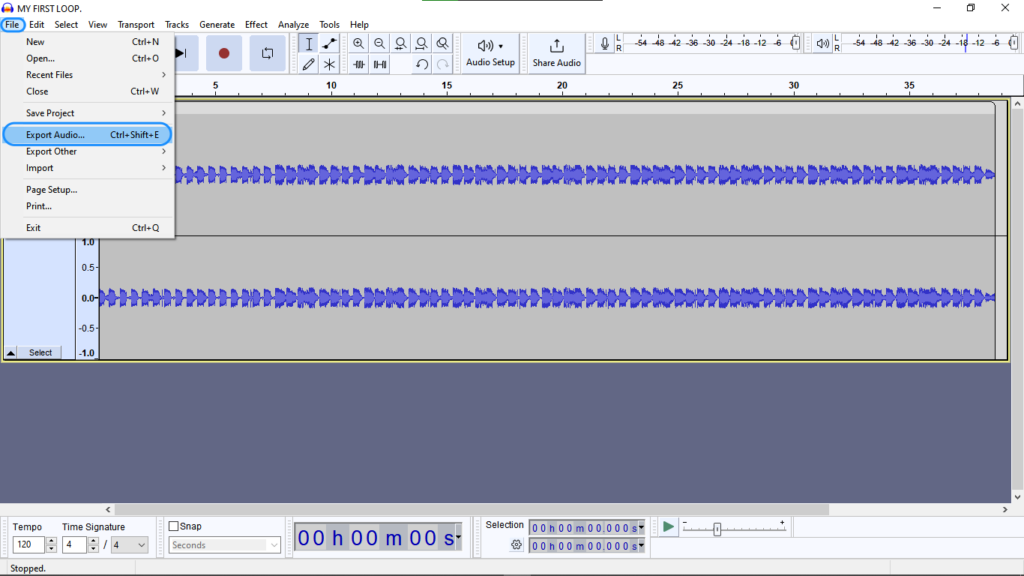
- Open the drop-down menu by clicking on the arrow in the Format field, and choose your desired audio output format.
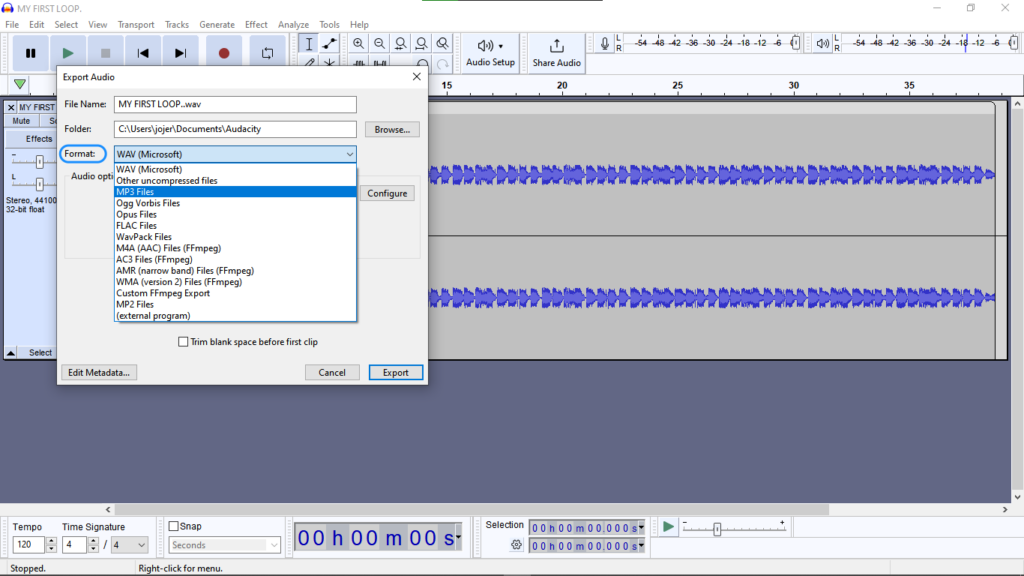
- Click on ‘Export’ to convert your video into audio.
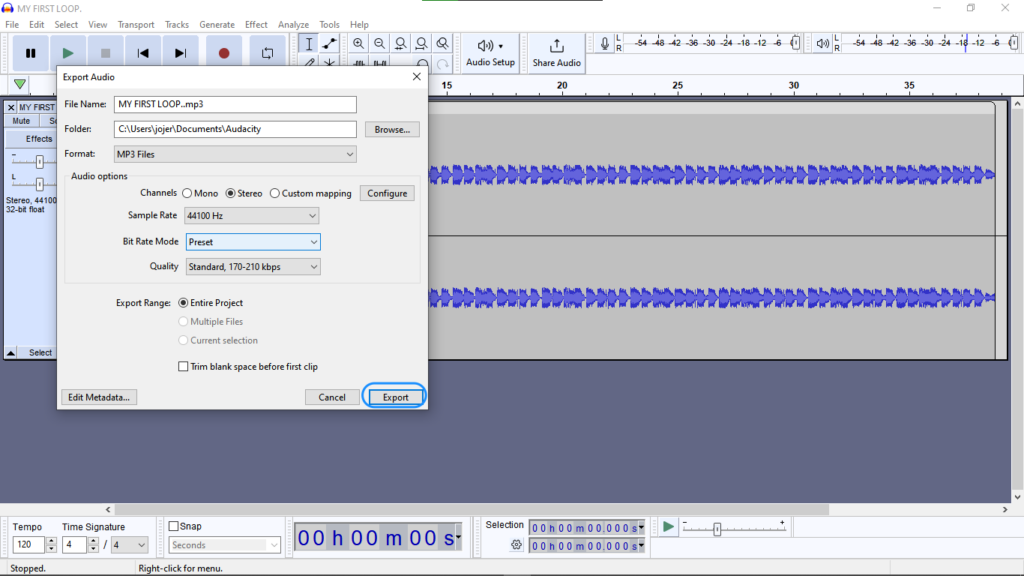
- Audacity will save the file to your chosen location. You can access and play back the file or open it in another program.
VLC Media Player
VLC is an incredibly versatile media player that can turn video into audio as well. Here’s what you need to do:
- Download and install VLC media player, open it, and then click on Media > Convert/Save.
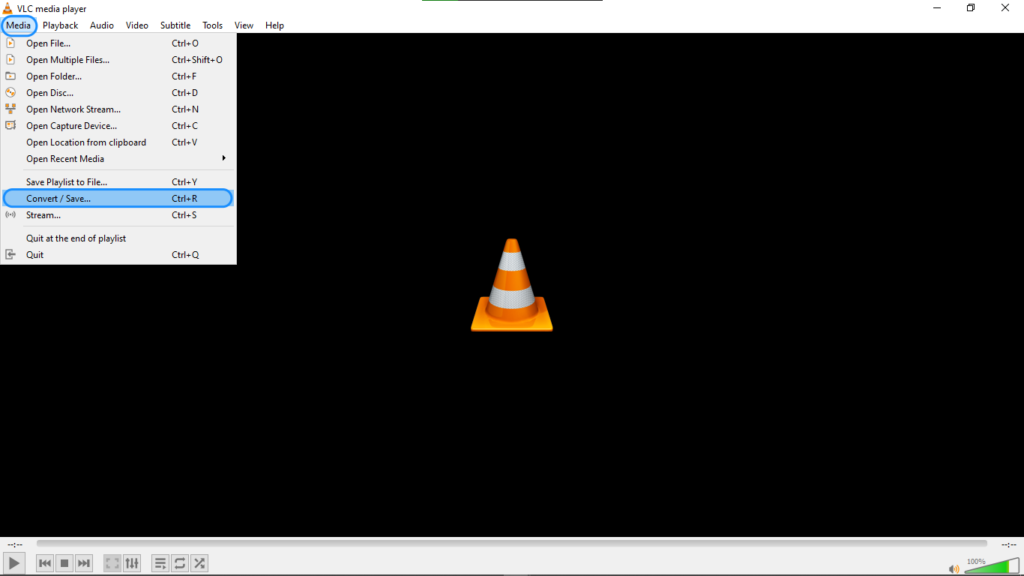
- In the File tab, click on the ‘Add’ option, and select the video you want to convert.
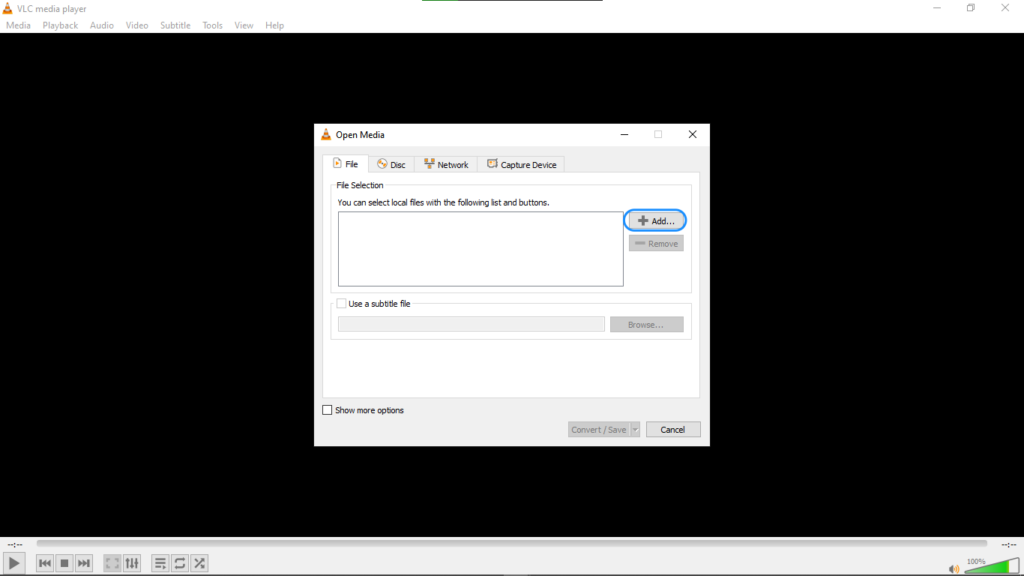
- Select Convert/Save > Convert.
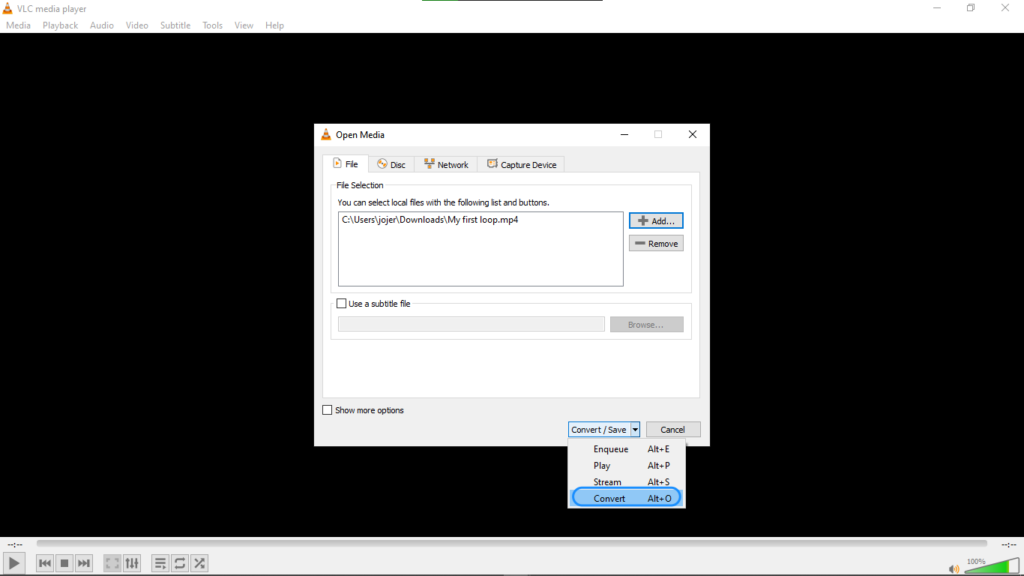
- In the Settings field, navigate to Profile, and then select an audio output format.
- Pick where you want to store the audio file by clicking on Browse, and then select Start to start the conversion process.
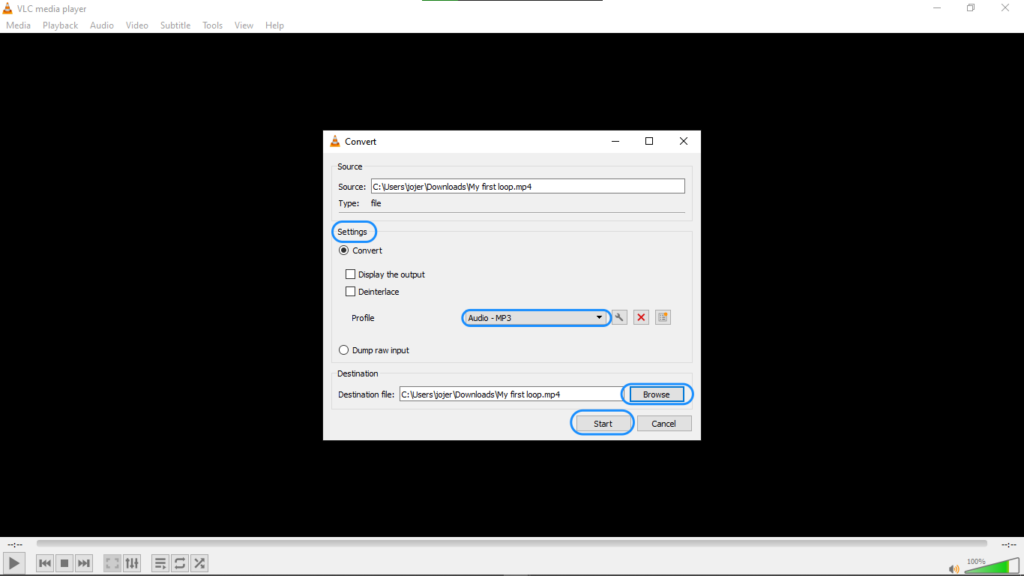
Using Mobile Apps
To turn video into audio on an iOS or Android device, you’ll first need to download a third-party application from the App Store or the Play Store. Some recommended conversion apps for iOS and Android include:
- MP3 Video Converter
- Media Converter
- Any Video Converter
- Audio MP3 Cutter Mix Converter
- Audio Extractor
- Mymp3
- Convertio
- 3GP Converter
- Video Format Factory
Here’s how you can turn your video into audio using the Video to MP3 Converter app:
- Download and install the MP3 Converter app.
- Upload a video file from iCloud, your camera roll, or any other location.
- Tap ‘Convert’ to turn the video into audio.
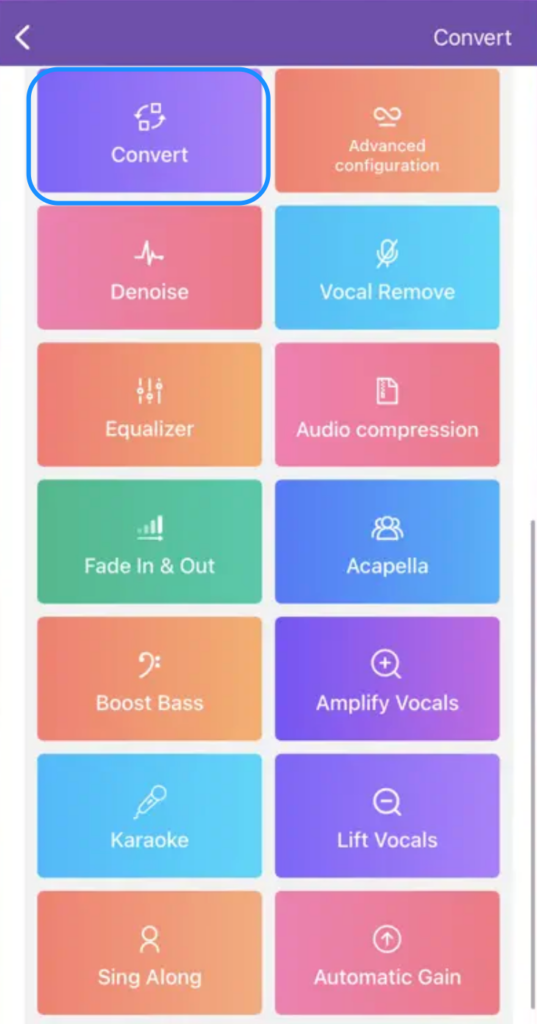
- Choose your preferred audio format, and then tap ‘Convert’ again to begin the conversion process.
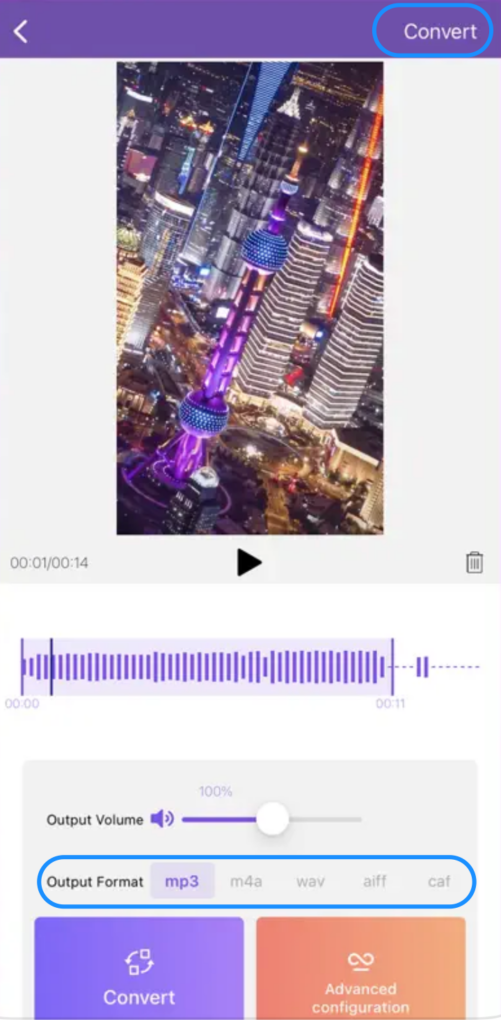
- Once your audio file is processed, you can play it back, edit it, or save it to your device.
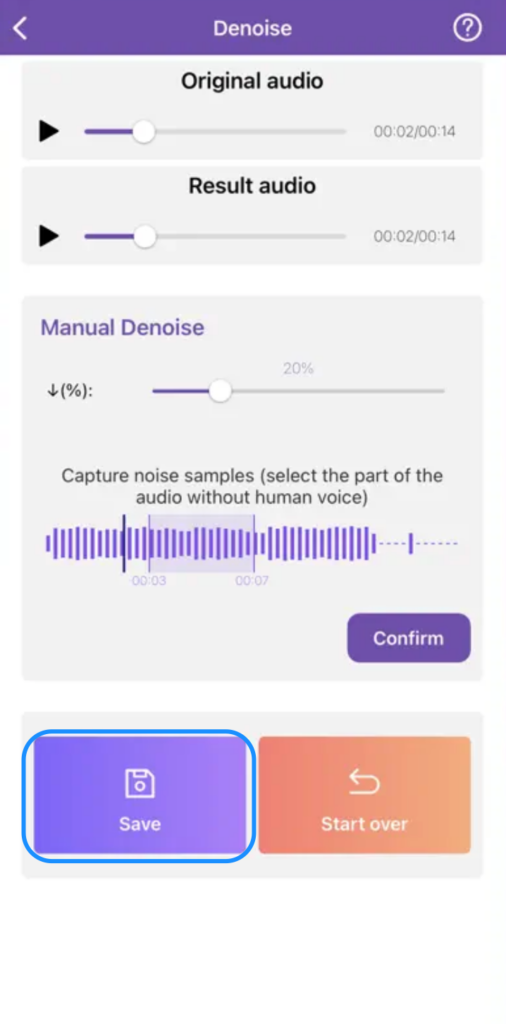
Tips for Successful Conversion
There are several different factors that can affect the quality of the final audio. To ensure you get only the highest quality audio, here are a few tips for a successful conversion:
- Invest in a high-quality microphone, like the LARK MAX, for clearer, crisper audio.
- Consider copyright laws and make sure you have the right to use the extracted audio for distribution or personal use.
- Choose more popular audio output formats, especially if you want the audio to be accessible to as many people as possible.
- Remove silence and edit the audio by adding effects and crossfades.
- Remove filler words, such as “uh,” “um,” and “you know.”
- Make sure the dialogue sounds hi-res and clear.
- Keep all original files backed up.
- Manage conversion times and file sizes, so they’re not too large.
Troubleshooting Common Issues
It can be extremely annoying when you turn a video into an audio but get poor audio quality, or even worse – no audio at all after the conversion. Following are a few possible solutions that can help fix conversion process errors:
- Change the audio sample rate and match it to the source audio file.
- Update the software you’re using to its latest version.
- Try tweaking the strict standard compliance settings.
- Check the target video and audio bitrate.
To achieve high-quality sound when recording videos (especially if you later plan to extract the audio), clear audio capture from the start is crucial. A wireless lavalier microphone helps you record crisp, professional-quality audio, making the process of converting your video into high-quality audio seamless.
Best Seller
Sale

Hollyland LARK M2S – Wireless Clip-on Microphone
- 7g Lightweight, Titanium Clip, Discreet Design
- Clear sound with 24-bit/48kHz, 70dB SNR, 116dB SPL
- Noise Cancellation & 300m Long-Range Stability
- Works with Camera/iPhone/Android/Laptop
- Perfect for Content Creators, Online-Teaching, Streaming
$139
$159
FAQs
What is the best format to convert video to audio?
Generally, the best format to convert video into audio is WAV or MP3. However, make sure you choose the format that best suits your specific needs.
How can I convert a video to audio for free?
There are several online conversion tools available that can convert your video into audio for free. However, they usually have limits on the file size and don’t really guarantee data privacy and security.
Can I convert video to audio directly on my phone?
Yes, you can convert video to audio directly on your phone by downloading a third-party conversion app from the App Store or the Play Store.
Are there any limitations to converting copyrighted videos to audio?
While you can convert videos into audio for personal use, sharing or distributing copyrighted material without the right permissions is illegal.
































.png)



