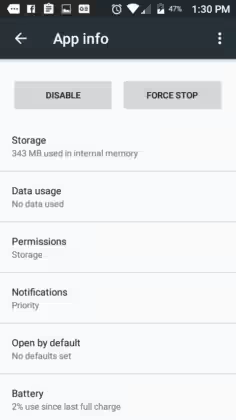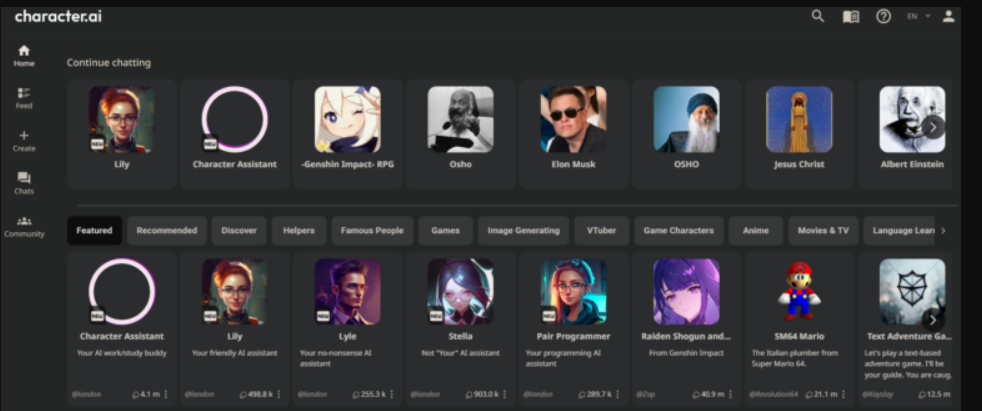Slowing down and adding reverb to songs can completely transform the mood and atmosphere. Whether you’re a musician, a DJ, or simply a music enthusiast, learning how to manipulate tempo and add reverb can enhance your listening experience and creativity.
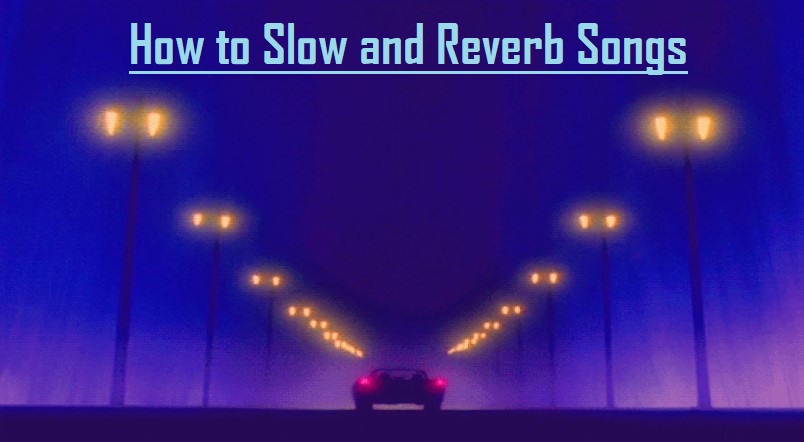
Given the current trend of slowed and reverbed music, this guide will demonstrate the process of creating slowed and reverb songs on a Windows PC. Slowed and reverb is a technique used in audio remixing where the audio is slowed down and a reverb effect is applied. Many songs have undergone remixing to incorporate this slowed and reverbed style, offering a fresh perspective on the original audio.
Legality of Slowing and Reverbing Songs
When considering the posting or publishing of slowed and reverbed songs on platforms like YouTube, obtaining copyright permissions from the original creators is essential. Failure to secure these permissions could result in legal ramifications for modifying and utilizing copyrighted material without consent. Therefore, ensuring proper copyright permissions are in place is crucial prior to sharing slowed and reverbed songs online.
Understanding Reverb
Reverb, short for reverberation, is a crucial aspect of audio production that adds depth and space to your sound. Reverb refers to the persistence of sound after it’s been produced, creating an echo-like effect. This can occur naturally, such as when sound reverberates in a room, or artificially through sound production software. The primary elements of reverb include pre-delay, decay, and wet/dry mix.
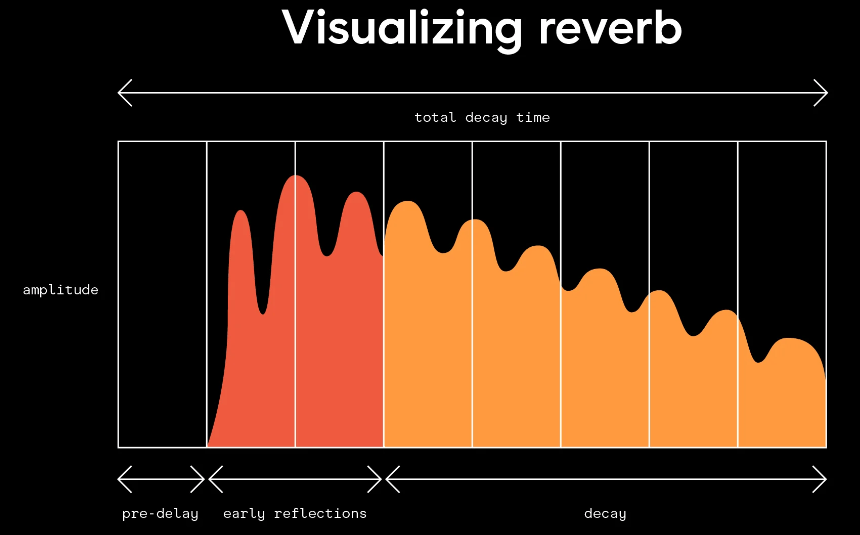
Pre-Delay
Pre-delay is the time interval between the initial dry audio signal and the onset of reverberation. Fine-tuning pre-delay can enhance clarity in your mixes. Setting a pre-delay of zero allows the raw audio and its reverberated counterpart to be heard simultaneously. However, adjusting the pre-delay to 10-20 milliseconds ensures that the dry signal is heard first, followed by the wet signal. This adjustment is particularly useful for vocals, allowing for a lush reverb without it getting lost in the mix.
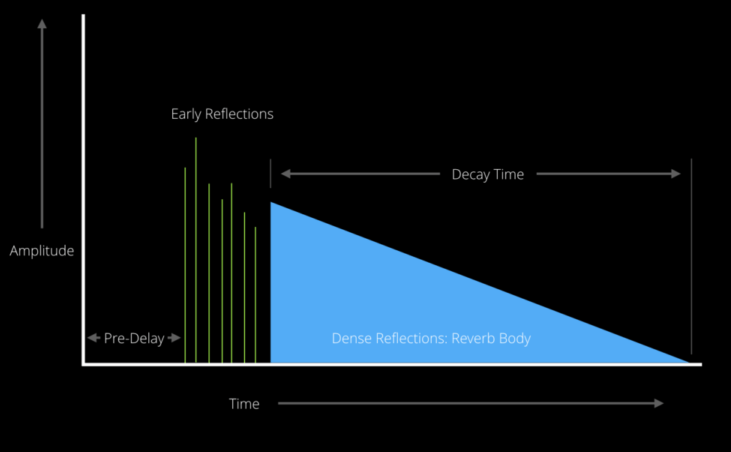
Decay
Decay, also known as reverb time, determines how long it takes for the reverberation to fade out. It significantly influences the overall sound clarity. Matching the decay time to the tempo of your track ensures a cleaner mix. Shorter reverb times work well for faster songs, while longer reverb times suit slower tracks.
Wet/Dry Mix
The wet/dry mix controls the balance between the original dry sound and the reverberated sound. Adjusting this mix helps manage the prominence of your reverb effect. Be cautious not to overdo it, too much wet signal can result in a muddy mix. Experimentation is key to finding the perfect balance.
Selective Reverb Usage
Not every track in your mix requires reverb. Be discerning and remember that sometimes, less is more.
EQ Your Reverb
Applying EQ to your reverb helps prevent frequencies from clashing with the rest of your mix, resulting in a cleaner sound overall.
Now that you’ve grasped the fundamentals of reverb, it’s time to explore and create. Music production thrives on experimentation, so don’t hesitate to unleash your creativity and make your mix resonate with brilliance!
Methods for Slowing Songs

- Software Tools: Utilize digital audio workstations (DAWs) like Ableton Live, FL Studio, or Audacity to adjust the tempo of songs. These programs offer features such as time-stretching and tempo manipulation, allowing you to slow down songs without altering their pitch.
- Pitch Correction: Some DAWs also provide pitch correction tools that maintain the original pitch while slowing down the tempo. This is particularly useful when preserving the integrity of vocals or instrumental melodies.
- Hardware Solutions: DJ equipment like turntables and CDJs often include tempo control knobs or sliders, enabling real-time adjustments to song speed during performances.
Slow and Reverb Songs via Audacity
To utilize this method, you must first install Audacity on your system. Download the latest version from the official website, install it on your PC, and then launch the application.
- Once Audacity is open, import the desired song using the File > Open option. After adding the song to the timeline, press Ctrl+A to select the entire track.
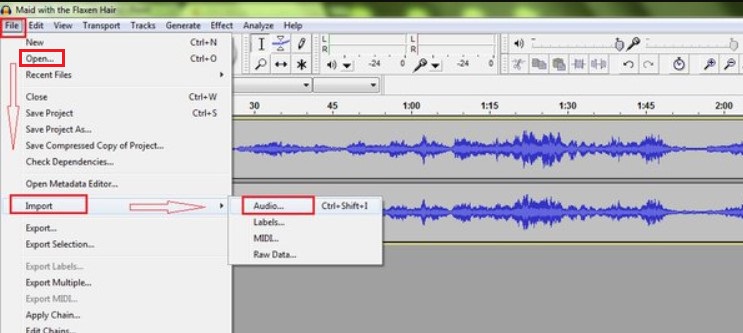
- Navigate to the Effect menu and select Pitch and Tempo > Change Speed.
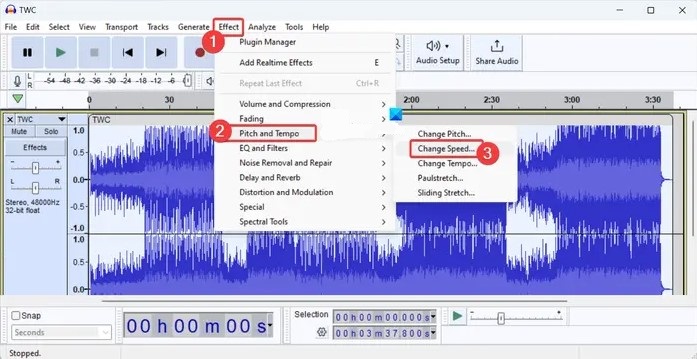
- Adjust the speed of the song by dragging the slider leftward or entering a negative percentage in the Percent Change box.
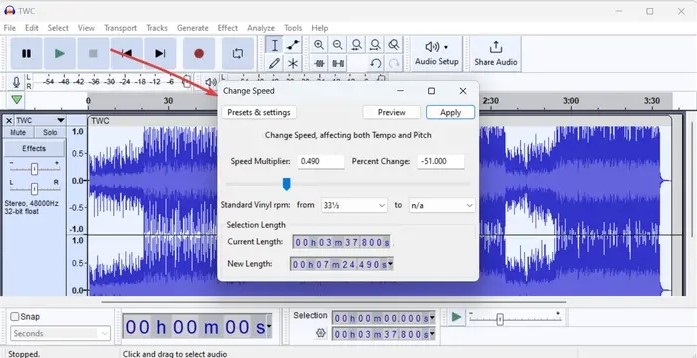
- Preview the edited audio by clicking the Preview button. If satisfied, click Apply to save the changes.
- With the song slowed down, proceed to apply the reverb effect. In the Effect menu, choose Delay and Reverb > Reverb.
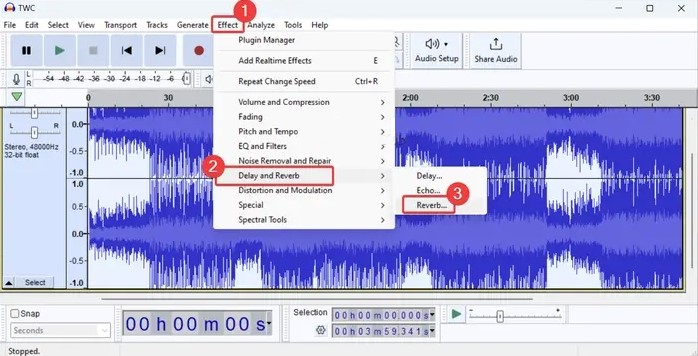
- Configure reverb parameters such as room size, pre-delay, and reverberance in the Reverb settings box.

- Alternatively, select a preset from the Factory presets option to quickly apply a desired reverb effect.
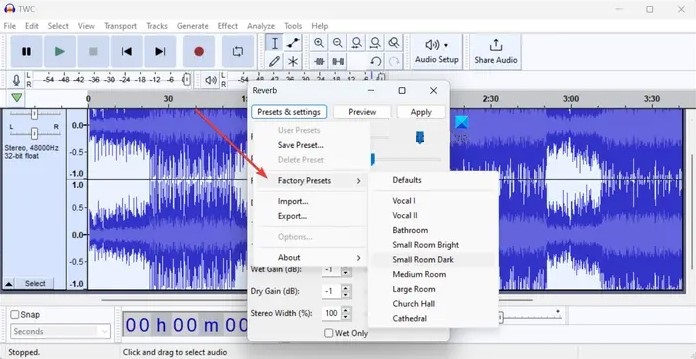
- Preview the final song with the reverb effect applied. If satisfactory, click Apply to save the changes.
- Export the slowed and reverbed song in various formats using the File > Export option.
Follow these steps to create slowed and reverbed songs on your Windows PC using Audacity.
Slow and Reverb Songs via GarageBand
Most tempo controls are located at the top of the Digital Audio Workstation (DAW), either within the Time Position display or under the “Track” subheading of the toolbar. The simplest method involves adjusting the BPM at the top of the console, although utilizing the “Tempo Track” is also effective. There are two methods for slowing down the audios in garageband, here they are
Adjusting BPM
Step 1: Accessing the Audio Editor
Begin by double-clicking on your audio tracks to bring up the Audio Editor.
Step 2: Enabling Flex
Within the Audio Editor, locate and check the box labeled “Enable Flex.” This ensures that adjustments made to the Time Position display will affect the audio.
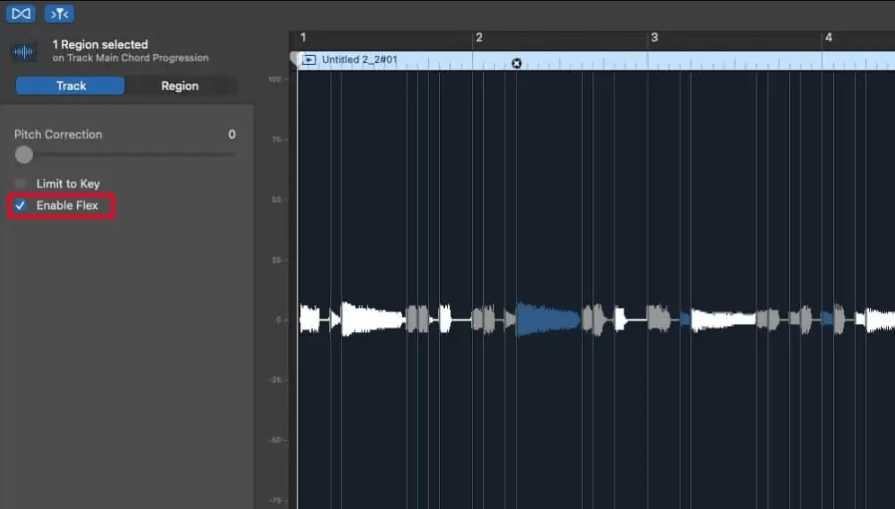
Step 3: Adjusting BPM
Navigate to the Time Position display and input the desired BPM. Lowering the BPM will slow down the audio. Once adjusted, you’ll observe the tempo change across your entire project.

Note: If you neglect to enable the Flex function, adjusting the BPM will only affect MIDI tracks, leaving audio tracks unaffected. Consequently, audio tracks will maintain their original tempo while MIDI tracks slow down, resulting in a mismatch. To ensure uniform tempo adjustment across all tracks, always enable Flex, especially for audio recordings.
Using the Tempo Track

Step 1: Accessing the Tempo Track
Press (Shift + Command + T) to reveal the Tempo Track, or manually select “Track” from the toolbar and choose Tempo Track.

Step 2: Understanding the Tempo Track
Upon opening the Tempo Track, you’ll notice a solid blue line spanning the project.
Step 3: Adding Automation Points
Drop blue automation points along the line at desired intervals where BPM adjustments are needed.
Step 4 Adjusting BPM
Drag the line downward to slow down the audio or upward to increase its speed, based on your preferences.

Step 5: Using Multiple Points
Ensure to place more than two points on each side of the areas requiring BPM adjustments to prevent unintended changes in speed elsewhere.

By following these steps, you can effectively adjust the tempo or BPM of your GarageBand projects, songs, and audio recordings using the Tempo Track feature.
Slowing the Songs with MiniTool MovieMaker
MiniTool MovieMaker, a user-friendly video editing tool, facilitates the creation of captivating movies using your video clips, photos, and music. Its versatile features allow for seamless editing, including audio adjustments such as speed alteration, trimming, volume adjustment, and fade in/out effects. The software supports various media formats and offers built-in movie templates for added convenience. Additionally, it enables exporting music tracks as MP3 files, enhancing the overall editing experience.
Follow the below procedure to comprehend its utilization for slowing down the audios:
Step 1: Download and Install MiniTool MovieMaker
Get MiniTool MovieMaker, a user-friendly video editing software, installed on your computer.
Step 2: Launch the Application
Open MiniTool MovieMaker and close the Project Library window to access the main interface.
Step 3: Import Music
Click on “Import Media Files” to select your music from File Explorer and add it to the media library. Alternatively, drag and drop the audio files directly into the media library.

Step 4: Add Music to Timeline
Click the “+” icon to add the audio file to the timeline. Use the Shift key to select and drag multiple clips onto the timeline if necessary.
Step 5: Select Audio and Adjust Speed
Highlight the target audio on the timeline. Then, click the Speed icon on the timeline toolbar and choose “Slow.” Select an option like 0.5X, 0.25X, 0.1X, 0.05X, or 0.01X to slow down the music.

Step 6: Export Audio
Click “Export,” select MP3 format in the Export window, and then click “Export” to save the slowed-down music as an MP3 file.

Creating Slowed and Reverbed Songs with Ocenaudio
Utilize desktop applications to craft slowed and reverbed songs effortlessly on your Windows PC. Ocenaudio, a dedicated free audio editing software, offers this functionality.
- Begin by downloading and installing Ocenaudio from its official website, then launch the application. Select your source audio file within the program.
- Next, highlight the entire audio track using the Ctrl+A shortcut. Navigate to the Effects menu, then select Time and Pitch > Time/Pitch Adjust.

- Increase the Time Stretch percentage to slow down the song, optionally enabling the Optimize for speech processing feature. Apply the changes.

- Proceed to the Effects menu again and choose Delay > Reverb.

- Customize parameters such as Depth, Decay, and Blend to adjust the reverb effect. Preview the output song and apply the effect if satisfactory.

- Save the final audio in your preferred format (MP3, MP4, FLAC, OGG, APE, etc.) by selecting Export from the File menu. This saves the slowed and reverbed song on your computer.
Slowed and Reverbed Songs with Free Online Tools
Utilizing a free online tool is another convenient method to produce slowed and reverbed songs. Dedicated websites offer this service, simplifying the process. By accessing these platforms through a web browser, users can upload their songs and let the tool handle the rest.
slowedandreverb.studio
This dedicated online tool facilitates the creation of slowed and reverbed songs effortlessly. Users can upload their source audio file (MP3) and instantly apply the desired effects. The intensity of the effects can be adjusted, and the output can be previewed before saving the audio track in WAV format.

slowedreverb.com
Another free website that offers the capability to create slowed and reverbed songs. Users upload their MP3 audio file, adjust the desired parameters, and submit the request. The tool then processes the audio, allowing users to download the final song in MP3 format.

Audioalter.com
Audioalter.com provides various audio editing tools, including a Slowed and Reverb tool. Users can upload their audio file in MP3, WAV, FLAC, or OGG format, and the tool processes it accordingly. Once processed, users can download the song in MP3 format.

slowandreverb.netlify.app
This online tool allows users to adjust the playback rate and reverb effect’s intensity for their audio files. Users can preview the audio and make adjustments as necessary before downloading the final output song to their PC.

Tips for Adding Reverb
- Choose the Right Type: Experiment with different types of reverb, such as hall, plate, or spring, to achieve the desired ambiance. Each type offers unique characteristics suited for different musical genres and contexts.
- Adjust Parameters: Tweak reverb parameters such as decay time, pre-delay, and diffusion to tailor the effect to your liking. Longer decay times create a more spacious sound, while shorter decay times produce a tighter, more focused reverb.
- Layering and Mixing: Combine multiple reverb effects on different tracks to create depth and dimension in your mix. Experiment with varying levels and panning to place instruments or vocals within the virtual space.
Common Mistakes to Avoid
- Overusing Reverb: Excessive reverb can muddy the mix and obscure musical elements, so use it sparingly and purposefully.
- Ignoring Tempo Matching: When DJing or remixing songs, ensure that the tempo adjustments maintain synchronicity with other tracks to avoid awkward transitions.
- Neglecting EQ: Apply EQ to reverb effects to sculpt the frequency response and prevent muddiness or harshness in the mix.
Conclusion
Slowing down and adding reverb to songs is a creative process that can enhance the emotional impact and sonic richness of music. By mastering the techniques and tools outlined in this guide, you can unlock new possibilities for expression and enjoyment in your musical endeavors. Experimentation is key, so don’t be afraid to explore and push the boundaries of tempo and reverb to create truly unique sonic experiences. DAWs like GarageBand and Audacity provide robust features for manipulating audio, including tempo adjustments and reverb effects.
We value your input! Have you tried any of the methods outlined in this article to create slowed and reverbed songs? We’d love to hear about your experiences and any tips or tricks you discovered along the way. Share your thoughts, suggestions, or reviews in the comments below. Your feedback helps us improve and tailor our content to better serve your needs.
When creating your slowed and reverbed music tutorials or videos, having clear audio commentary makes all the difference. A reliable wireless lavalier microphone ensures crisp and professional-sounding voiceovers, giving your audience a more engaging listening experience.
Frequently Asked Questions
What makes slowed and reverbed songs sound so appealing?
Slowed and reverbed songs offer a unique listening experience by altering the tempo and adding a sense of space. The slowed tempo can highlight different elements of the melody or create a more relaxed ambiance, while reverb contributes to an immersive atmosphere. This combination often evokes strong emotional responses, making the music more memorable and appealing to listeners.
Is it legal to monetize slowed and reverbed songs?
Monetizing slowed and reverbed songs can pose legal challenges as they may be considered derivative works of the original songs. Copyright laws vary by jurisdiction, so it’s crucial to review the regulations in your area and the licensing terms of the original song. In many cases, you’ll need permission from the original rights holder or a proper license to monetize derivative works legally.
How can I create a slow version of a song?
Crafting a slowed-down version of a song is easily achievable with the right tools and software. Popular audio editing programs like Audacity or Adobe Audition allow you to adjust the tempo or playback speed of a song while preserving its pitch.
Why do singers like reverbs?
Vocal reverb adds depth, dimension, and spatial presence to a vocal performance. It fills out the sound and creates a sense of space, enhancing the overall quality of the vocal recording.
How do I EQ reverb?
To EQ reverb effectively, create high-pass and low-pass filters with cutoff frequencies typically set between 600 Hz and 10 kHz. This helps maintain a lush reverb without overcrowding the mix.
Which reverb is best for vocals?
Room reverbs are often preferred for vocals as they add space while maintaining an intimate character. When used in moderation, they can enhance the vocal without overpowering it.
Is LOFI the same as slowed reverb?
LOFI and slowed reverb share roots in hip-hop, but they represent distinct styles. LOFI emphasizes raw, unpolished sound with elements like vinyl crackle and compression, while slowed reverb focuses on slowing down the tempo and adding reverb for a dreamy, atmospheric effect.
How can I apply reverb to a song on my iPhone?
You can apply reverb to a song on your iPhone using audio editing apps like GarageBand. Simply import your song into the app, browse effects, and select the Reverb effect from presets like Ambience, Chamber, Hall, etc.
How can I create slowed and reverbed songs in Logic Pro X?
In Logic Pro X, use the Varispeed function to adjust the tempo without affecting pitch for a slowed effect. For reverb, insert plugins like Space Designer or ChromaVerb onto the desired track and customize parameters like reverb type and decay time.
Why do people love slowed and reverbed songs?
Slowed and reverbed songs have gained popularity for their relaxing tempo, maintaining the familiarity of the original while offering a soothing listening experience.
What is the opposite of reverb in music?
The opposite of reverb, often referred to as reverse reverb or reverse echo, involves reversing the reverb tail of a sound to create unique effects.

































.png)