Creating a podcast on YouTube is an excellent way to reach a broad audience, combining the strengths of both audio and visual content. Whether you’re a seasoned podcaster or just starting, this comprehensive guide will walk you through launching and optimising your podcast on YouTube.
How To Start a Podcast on YouTube?

Launching a podcast on YouTube is a great way to share your voice and grow an audience. Here’s a step-by-step guide to help you get started.
1. Choose Your Podcast Format
Start by selecting the format that suits your content style and comfort level:
- Video Podcast: Record yourself and any guests on camera. This format is ideal for interviews, discussions, or solo commentary, and helps connect with your audience visually.
- Audio-Only with Visuals: If you prefer not to appear on camera, pair your audio with static images, simple graphics, or waveform animations.
- Livestream Podcast: Stream live episodes to engage with your audience in real time. This is great for Q&A sessions or topical discussions.
2. Set Up Your Recording Equipment
Good-quality equipment helps you sound and look more professional:
- Microphone: Choose a microphone that offers clear sound and reduces background noise.
- Camera: Use a webcam or camera that captures high-definition video for video podcasts. for video podcasts
- Audio Interface: If you’re using professional audio gear, an interface can help connect your microphone to your computer.
- Recording Software: Use audio recording software for clean and reliable recordings. Choose one that allows you to edit and save in common formats.
- Video Software: For video podcasts or live streams, use software that supports screen recording, webcam integration, and audio sync.
3. Record Your Podcast
Prepare your content and set up a suitable recording environment:
- Plan Your Episodes: Create a brief outline to keep the conversation on track.
- Find a Quiet Space: Choose a location with minimal background noise and echo.
- Wear Headphones: This helps you monitor sound quality and avoid feedback during the recording.
- Test Your Setup: Do a short test recording to check for any technical issues.
4. Edit Your Podcast
Editing enhances the overall quality of your episodes:
- Edit Audio: Clean up background noise, adjust volume levels, and add intro/outro segments.
- Edit Video: Trim unnecessary footage, sync audio and video, and insert basic visuals like text or graphics.
- Add Enhancements: Visuals like overlays, captions, or simple transitions can improve the viewer experience.
5. Upload Your Podcast to YouTube
Once your episode is ready, follow these steps to publish it:
- Create or Use a Dedicated Channel: Having a separate channel for your podcast helps keep content organized.
- Upload Your Episode: Click the “Create” button and choose “New Podcast.”
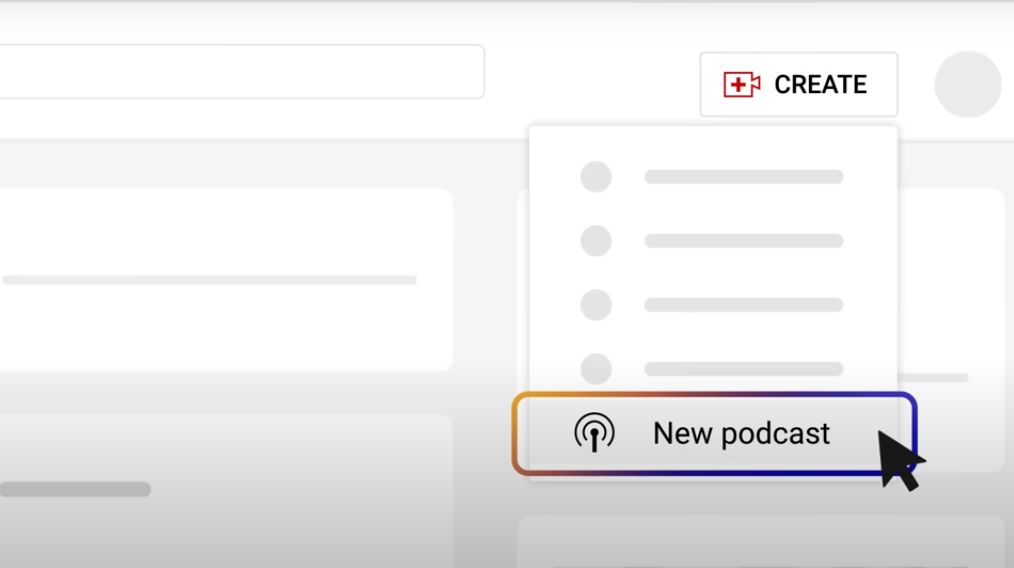
- Write Strong Metadata: Use a clear title, informative description, and relevant tags to help people find your podcast.
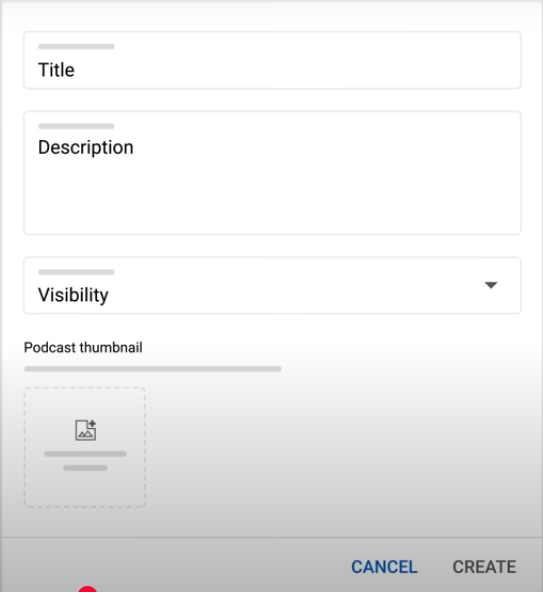
- Organize in a Playlist: Group your episodes in a playlist to make them easier to find and watch in sequence.
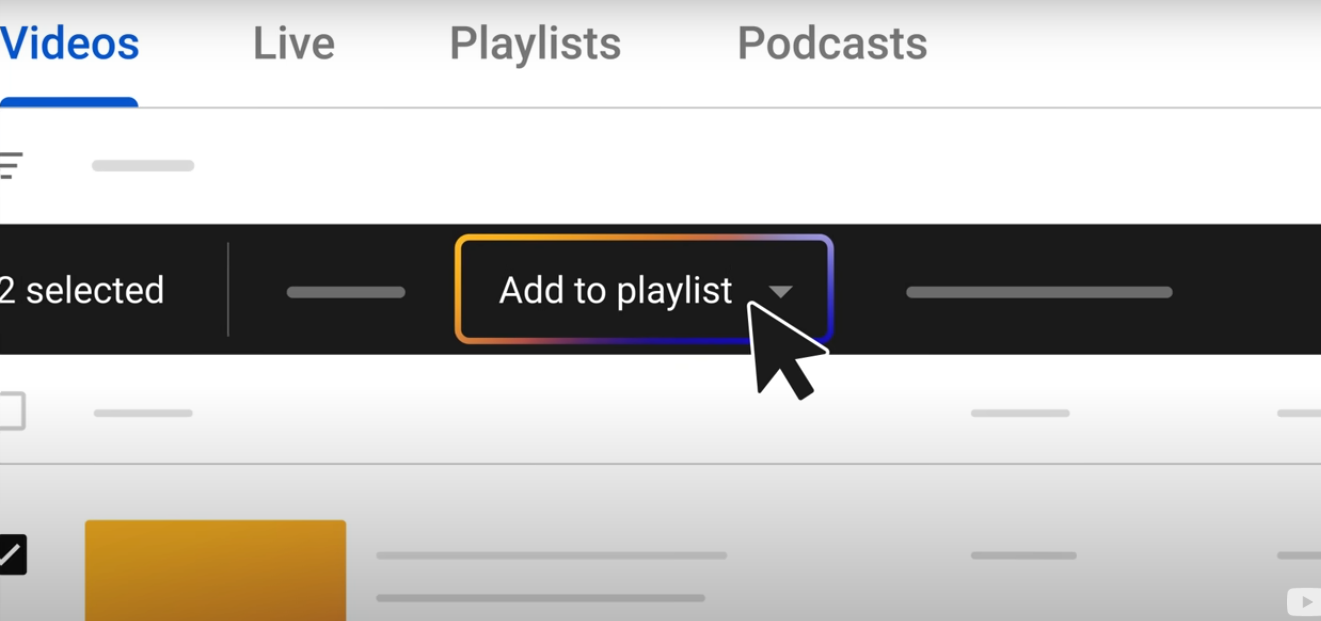
- Set as a Podcast: In YouTube Studio, you can mark your playlist as a podcast to make it eligible for YouTube Music.
6. Set Up for Livestreaming (Optional)
If you’re planning to livestream your podcast:
- Enable Live Streaming: Make sure your channel is verified and streaming is turned on in settings.
- Use Streaming Software: Configure your preferred software with your stream settings and test it in advance.
- Promote in Advance: Let your audience know when you’re going live by sharing details on social media and other platforms.
How to Optimize Thumbnails and Titles for Your Podcast?
Getting people to click on your episodes is just as important as producing them. Here’s how to make your thumbnails and titles stand out:
Thumbnails
- Use Clear, High-Quality Images: Avoid blurry or low-resolution visuals. Include a shot of the host, guest, or something relevant to the episode topic.
- Add Readable Text: Keep it short and bold. Make sure it’s easy to read even on small screens.
- Stay Consistent: Use the same colors, fonts, and layout across all episodes to create a recognizable style.
Titles
- Be Clear and Descriptive: Tell viewers what they’ll learn or who they’ll hear from in the episode.
- Use Keywords Naturally: Think about what your audience might search for and include relevant terms in your title.
- Keep It Concise: Aim for under 70 characters so the full title is visible across devices.
How to Make Your Podcast Available on YouTube Music
YouTube supports podcasts on both its main platform and YouTube Music. Here’s how to enable this feature:
- Create a Playlist for Your Podcast: Go to the Playlists section in YouTube Studio and make a dedicated playlist for your episodes.
- Set it as a Podcast: Click the menu next to the playlist, choose “Set as podcast,” and fill out the required details like title, description, and cover image.
- Add Episodes: Upload your videos and assign them to this playlist. They will then be available on both YouTube and YouTube Music.
How to Schedule Podcast Releases on YouTube
Staying consistent with your uploads builds trust with your audience. Fortunately, YouTube lets you schedule your episodes in advance so you don’t have to manually upload them each time.
After recording and editing your episode, go to YouTube Studio and begin uploading your video. As you fill in the title, description, and other details, look for the “Visibility” section.
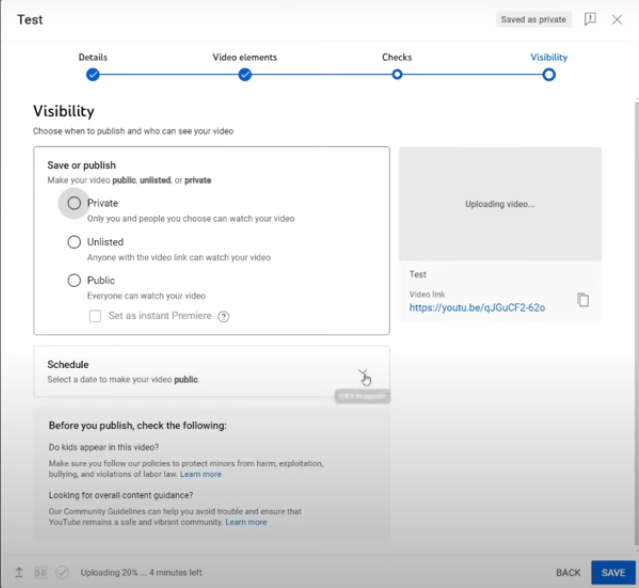
Instead of publishing right away, select the “Schedule” option. Choose the date and time you want your podcast to go live. This is especially helpful if you want to post weekly episodes or when your audience is most active.
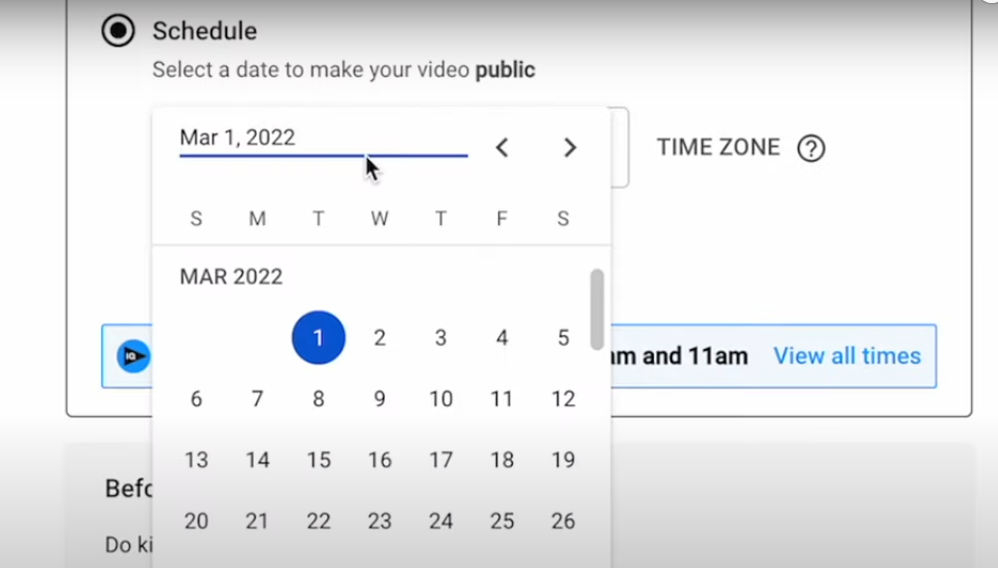
Scheduled releases also give you time to promote the episode in advance through emails or social media, building anticipation before it drops.
How to Design Visuals for Audio-Only Podcasts?
If you’re not using video, don’t worry, you can still make your YouTube podcast visually engaging. Many successful audio-only shows use creative visuals to hold viewers’ attention.
One easy approach is to use a static background. This could be your podcast logo, the episode title, or a relevant image tied to your topic. Keep it clean and professional-looking.
Consider creating audiograms with visual waveforms that pulse with your audio to add motion. These give the illusion of activity and help maintain visual interest. You can also create slideshows with changing images that align with different points in the episode.
The goal here isn’t to replace video but to complement your audio to keep viewers watching rather than clicking away.
How to Add Chapters to Long Podcast Videos?
If your podcast episodes run longer than 10 minutes (and most do), adding chapters makes it easier for viewers to navigate your content and find the segments that interest them most.
Here’s how to do it: scroll down to the description box when uploading your episode. Type in a list of timestamps and segment titles, starting with “00:00” for the beginning of the episode. Each line should include the time followed by a brief label, like this:
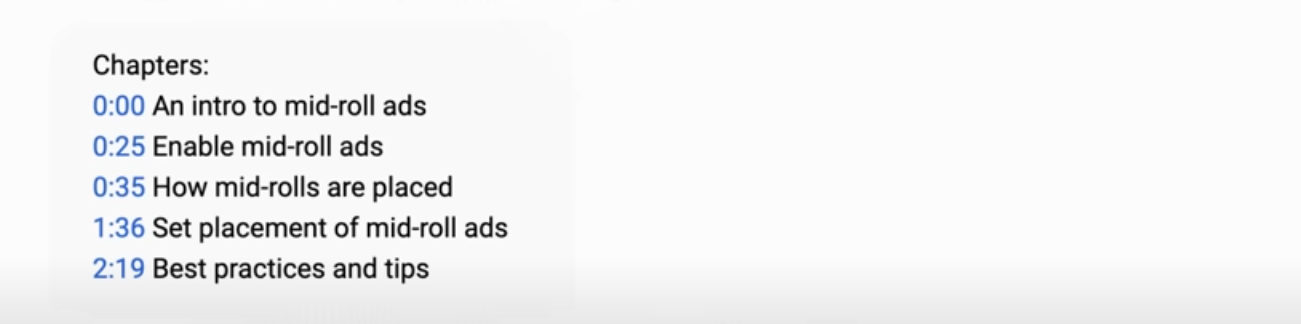
Once saved, YouTube automatically detects these timestamps and creates clickable video chapters. Viewers can now jump directly to the parts they care about, improving the user experience and increasing watch time.
Conclusion
Starting a podcast on YouTube isn’t just about uploading audio—it’s about creating a multimedia experience that informs, entertains, and connects. From choosing the right format to optimizing thumbnails, titles, and playlists, every decision plays a role in your podcast’s success.
You don’t need expensive gear or a huge production team. What matters most is consistency, clarity, and a desire to improve with every episode. Listen to your audience, refine your style, and use YouTube’s built-in tools to grow your presence across both video and music platforms.
FAQs
Can I do a podcast on YouTube without showing my face?
Yes, you can use visuals like static images or waveforms with your audio. Video isn’t required to create a successful YouTube podcast.
What’s the difference between a YouTube podcast and a regular video?
A YouTube podcast is part of a playlist marked as a podcast, making it accessible on both YouTube and YouTube Music, whereas regular videos are not structured for podcast distribution.
How do I add captions to my podcast episodes on YouTube?
You can upload your subtitle file or use YouTube’s automatic captioning tool, which generates captions you can edit for accuracy.
Why is my podcast audio out of sync on YouTube?
This usually happens due to editing or exporting mismatches. Make sure your audio and video export settings are properly aligned before uploading.
Do I need a podcast hosting platform if I’m only using YouTube?
No. YouTube acts as a host if you’re only uploading there. But if you want to distribute to platforms like Spotify or Apple Podcasts, using a separate hosting service is recommended.
































.png)



