Spotify Jam is a premium feature that allows users to play the same music with friends and family. They can simply connect to the same WiFi network or tap their phone to control the same playlists. This feature allows the same song to be played, paused, or changed for all connected devices.
This is an automatic feature for all users, as devices on the same WiFi will sync to play the same music. Because of this, users often experience music interruptions if they use public WiFi. The app does not have a specific way to disable the join jam requests or turn off Spotify Jam. In this article, we’ll share several methods for turning off Spotify Jam.
What is Spotify Jam?
Spotify Jam is a fun way to stream and share music with friends. Instead of sending song links to your friends, you can just play the same songs or create playlists. People on the same Spotify Jam session can pause, play, and queue the same songs. They can create a shared playlist effortlessly.
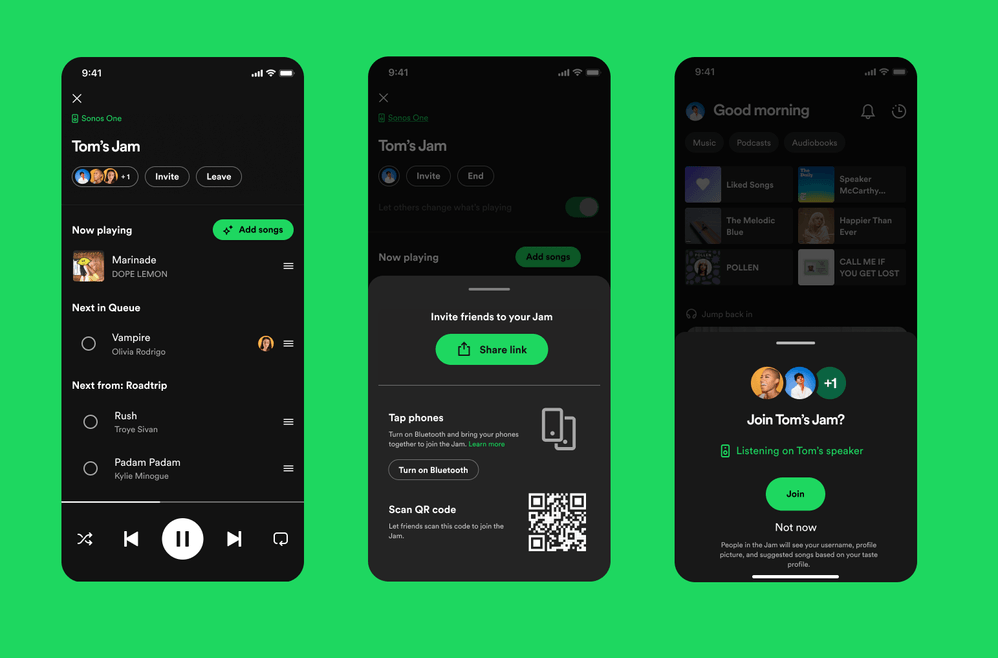
With a Spotify Premium account, you can create a Jam in-person or virtually. Those who do not have a premium account can still be a part of Spotify Jam. They can join the jam and add songs to it, but they can’t create one.
Being on the same WiFi, tapping the phone, or sharing a QR link for the Jam will connect the two devices in real time. Users can use the Spotify Jam feature from mobile and desktop devices, as well as smart speakers and Bluetooth devices.
Reasons for Turning off Spotify Jam
The downside of Spotify Jam is that when someone is not on a public WiFi network, they may receive a join jam request. This can interrupt their listening experience and cause unwanted distractions.
Some people may also have privacy concerns when using public WiFi. The automatic search feature to add people to Spotify Jam might feel like an invasion of privacy to some users. Needless to say, the prompts to join anyone in public without invitation are annoying for many users.
How to Turn Off Spotify Jam?
As discussed earlier, there is no specific option on the Spotify app to turn off the Jam. We’ll discuss how you can change the settings to learn how to turn off Spotify Jam.
- Go to the Spotify app on your mobile or desktop.
- Tap on the speaker icon on a song or playlist.
- Toggle off the “Others can start or join a Jam on this speaker.”
- Disable the Bluetooth permissions to avoid getting invites.
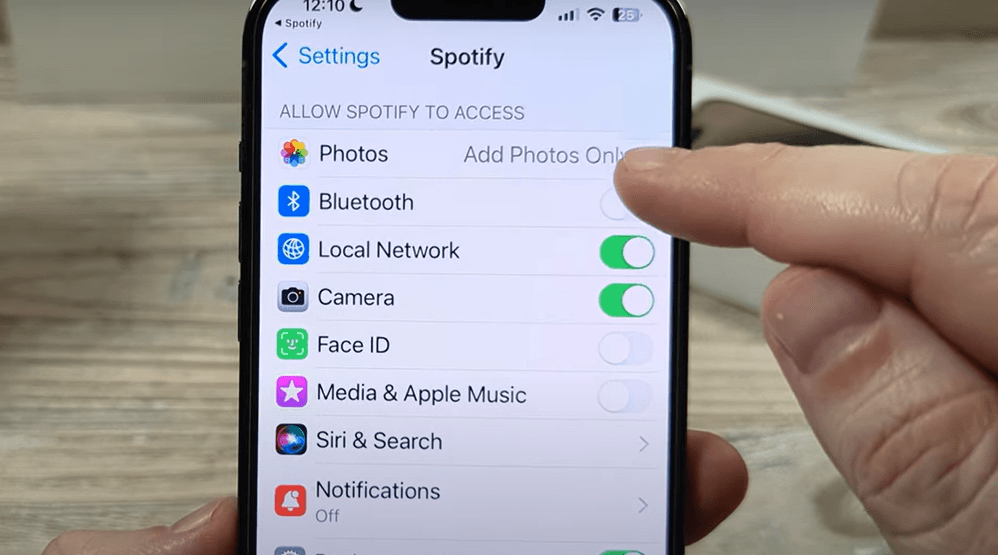
- Go to your profile.
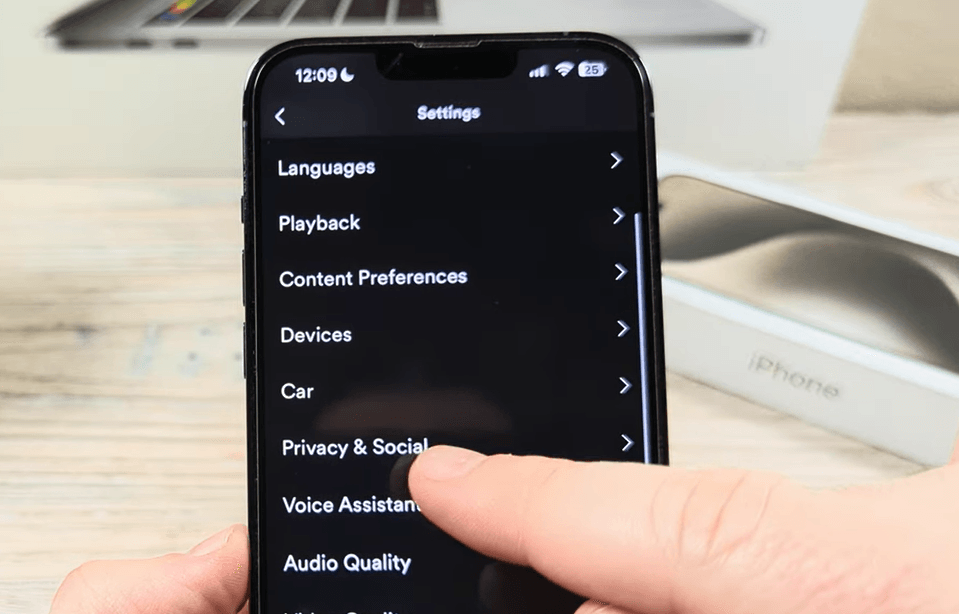
- Tap on Settings and Privacy.
- Scroll down to Privacy & Social.
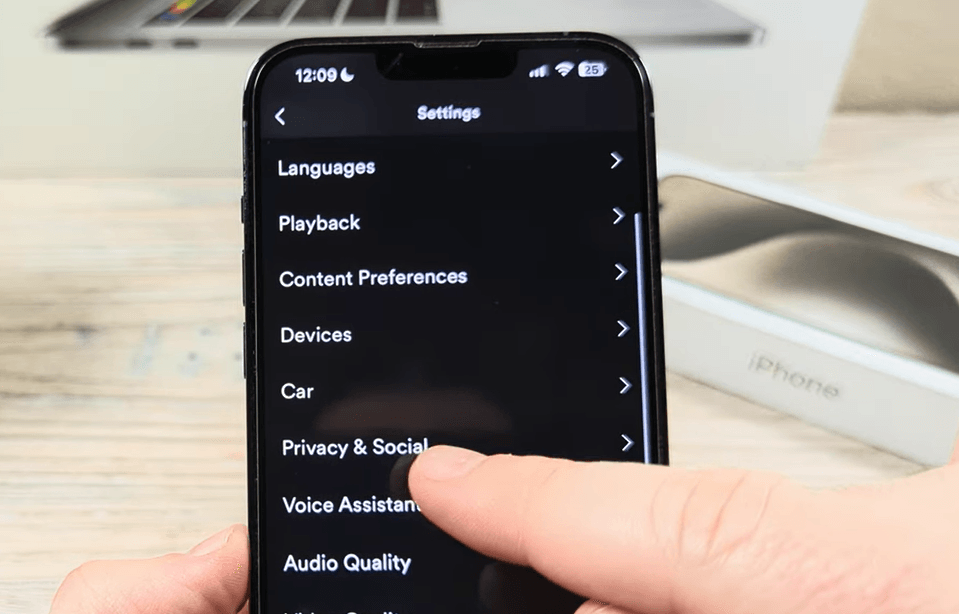
- Deactivate Spotify Jam in case it’s active.
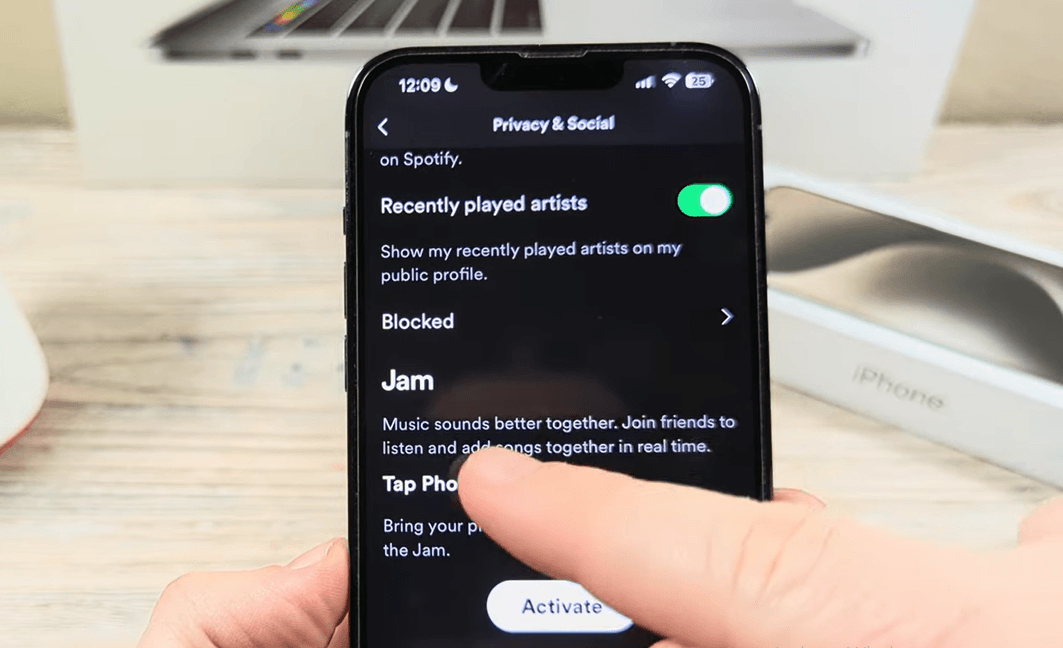
What to Do If You Can’t Turn Off Spotify Jam
You may not be able to turn off Spotify Jam entirely. The same WiFi network and unknown devices connecting to it may keep sending you notifications to join a playlist. You may either leave a Spotify Jam that you’re part of or remove the device from your account.
Leaving Spotify Jam
If you find yourself a part of a jam session that you are no longer interested in, follow these steps:
- Go to the Spotify app on your mobile or desktop.
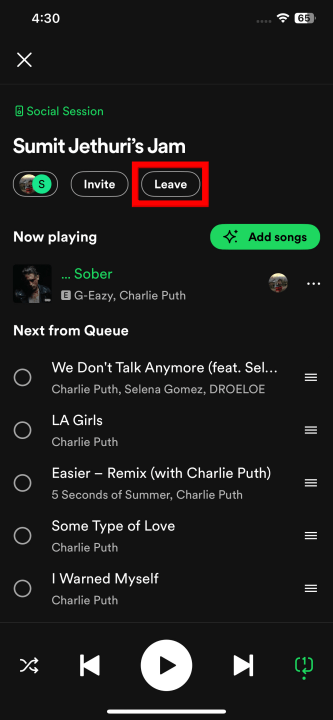
- Tap on current devices and social sessions.
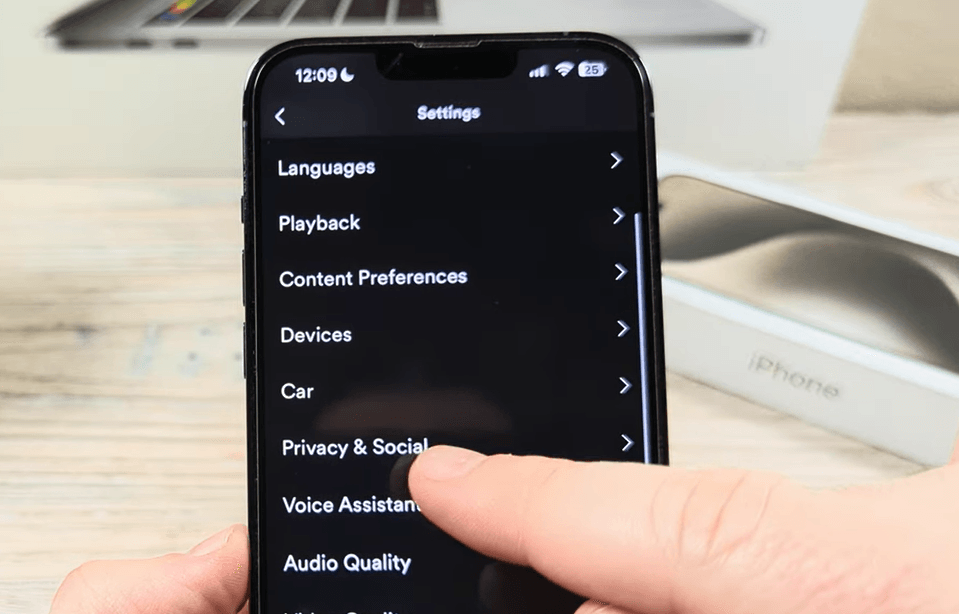
- Select the device and tap on “Leave.”
Removing A Device From Your Spotify Account
This can help when you don’t want a smart speaker or Bluetooth device auto-playing your songs.
- Open the Spotify app.
- Go to settings and privacy.
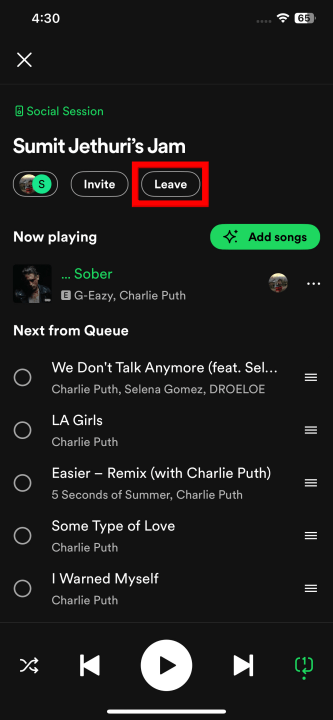
- Tap on Devices.
- Select Devices Menu.
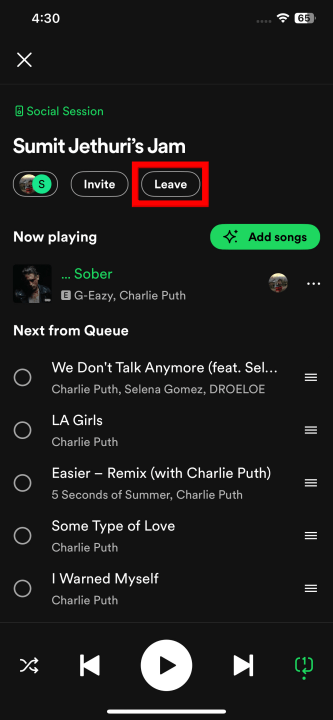
- Tap on three dots on the specific device.
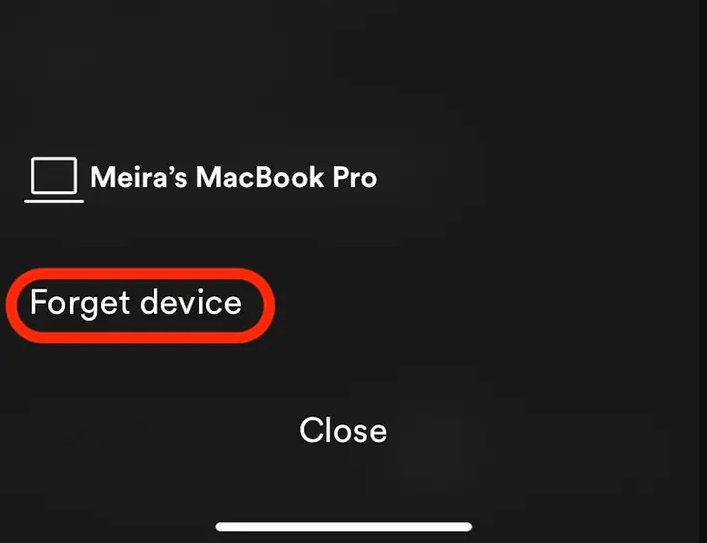
- Confirm to remove by tapping on Forget Device.
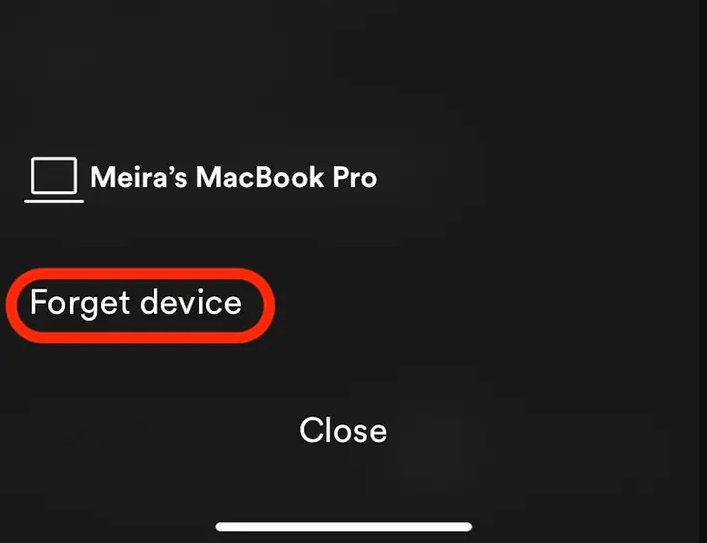
Tips for Managing Spotify Jam Settings
Here are some tips to manage your Spotify Jam for endless uninterrupted music.
Check for App Updates Regularly: Make sure your Spotify account is updated and you have a premium subscription to access features like Spotify Jam and offline song download.
Use Spotify’s Help Center: If you have a specific issue with Spotify Jam, account payments, or not being able to locate Connected Devices, connect with the Spotify Help Center.
Clear App Cache: Clearing the app cache may help remove temporary glitches. Long tap on the app and clear the cache.
Log Out and Log Back In: If all else fails, clear app data and log into your Spotify account again.
Restart Your Device: Sometimes, there are certain device issues that prevent the app from working. To do this, restart your device and then use Spotify.
Customize Other Social Features: Spotify offers features like ‘Private Session’ and Blocking users for secure and safe use. Private sessions can last for up to 6 hours. You may also stop your listening activity and prevent it from being shared with your Spotify followers.
No Spotify Jam feature: If you notice no option to activate/deactivate Spotify Jam, a free account does not support these options.
Conclusion
Spotify Jam allows users to listen to the same music in person or have a virtual music party with friends and family. However, on a public network or when you’re looking for an uninterrupted music session, knowing how to turn off Spotify Jam can be useful. You may turn off Bluetooth permissions, remove an older speaker device, or deactivate Spotify Jam.
Love listening without distractions? A wireless lavalier microphone can help you capture and enjoy clear, uninterrupted audio wherever you go. Perfect for content creators or casual streaming – ensure your voice and music flow smoothly, just like your Spotify playlist.
Frequently Asked Questions (FAQs)
Can I turn off Spotify Jam for specific playlists only?
Currently, Spotify does not have a feature to turn off jam for specific playlists. However, you may turn off the jam feature by disabling access to the “local network” if you’re on a common WiFi. Also, adjust the Device Picker settings accordingly.
Does turning off Spotify Jam affect other features?
Turning off the Spotify Jam or disabling Device Picker will not impact other listening features. However, you must update the settings for future jam sessions and device connectivity. Besides, disabling Jam will remove guest control, and that’s what you want to do.
How do I know if Spotify Jam is off?
Go to Spotify, click the speaker icon, and see if “Others can start or join a Jam on this speaker” is toggled off. You’ll also see that the Connect Picker and Bluetooth connection permissions will be disabled.

































.png)
.png) Français
Français .png) Deutsch
Deutsch .png) Italiano
Italiano .png) 日本語
日本語 .png) Português
Português  Español
Español 



