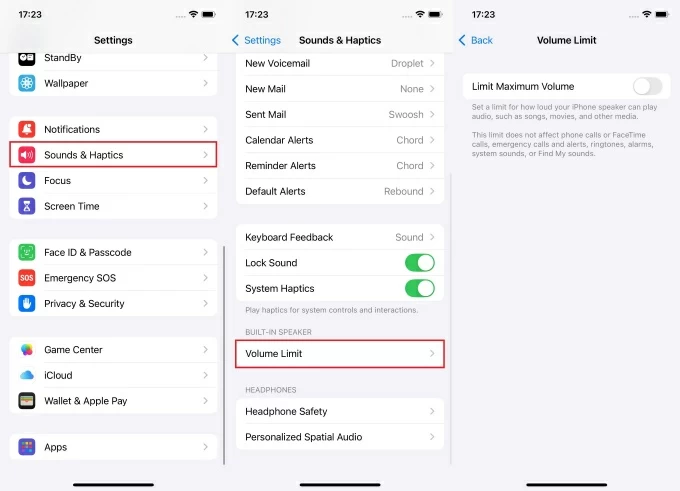By default, the iPhone’s share sheet lists suggested contacts when clicking to share images. This feature is the fastest shortcut option, displaying the recently contacted individuals for sharing the media via the supported apps. But while some find it helpful, others find it frustrating, particularly when it suggests contacts that users prefer to avoid.
Apple enables users to manage these suggested contacts by temporarily hiding or removing them from the share sheet. This article provides a range of ways to handle these recommendations, helping users protect their privacy when using iPhones.
How Suggested Contacts Work on iPhone
When sending pictures on an iPhone, Siri’s intelligence feature suggests contacts at the top of the share sheet. Generally, the suggested contacts are based on recent interactions, such as whom you texted, called, or emailed frequently. The primary goal is to improve the sharing experience by presenting the connections you will engage with.
iPhone Uses Machine Learning and Recent Interactions to Suggest Contacts.
The “suggested contacts” feature primarily depends on the machine learning system, which makes predictions and presents contacts that users may want to connect with. This feature understands communication and shows people you have contacted most frequently. The algorithms also analyze patterns with recent interactions, such as those of the users who called, texted, and emailed.
Moreover, it also focuses on related information, such as shared activities and calendar events, to identify the contact. As a result, the machine learning algorithm uses a privacy-focused method to continuously learn from users’ activity. It ensures that no information is left from the phone to the Apple server and that all recommendations are based on user interactions.
Common Triggers for Suggested Contacts on iPhone
The suggestions are not random but are based on various factors that the iPhone’s machine-learning algorithm predicts when sharing an image. For this reason, the iPhone understands user behaviors like communication and shared activities. Therefore, analyzing these triggers can help users manage and customize their contact suggestions to improve their sharing experience.
- Frequent Messaging
Siri has access to iMessage and other apps and uses that stored information to provide suggestions. Therefore, the more you exchange messages, the more likely that person will appear as a suggested contact. The suggestions lists often show the contacts in a unique order, with the most recent ones on the left.
- Emails and Calls
Regular phone calls and emails to a specific person will increase their chances of appearing in the suggested contact list.
- Time of the Day and Location
The suggested contacts are based not only on who you have contacted recently but also on your location and time of day. For example, if you always contact your boss during work, your boss will appear on working days. So, he will not appear when you have a day off, even if you have a day before.
- Proximity of Contact
iPhone uses the location data to suggest nearby contacts, particularly when sharing through AirDrop. It relies on WiFi and Bluetooth signals to identify nearby Apple devices so you can share the images.
- Shared Activities and Calendar Events
Siri shows suggestions based on upcoming events with specific contacts in your Calendar. If you have participated in shared activities, these people will appear on your recommendation list.
- Type of Shared Content History
Contacts with whom you have shared specific types of content in the past will be more likely to appear as suggestions. For example, if you frequently share photos with specific contacts, iOS will understand and show you as a suggested contact.
How to Enable or Disable the iPhone Suggested Contacts when Sending Images
The suggested contacts feature is beneficial when you can quickly share the images with the same people. But occasionally, these suggestions become unnecessary, and it’s necessary to disable them.
Fortunately, Apple lets you customize this feature by turning it on or off. The step-by-step process below will help users manage “Suggested Contacts” to maximize their privacy and customized experience.
On iPhone and iPad
- Open the “Settings” app from your iPhone.
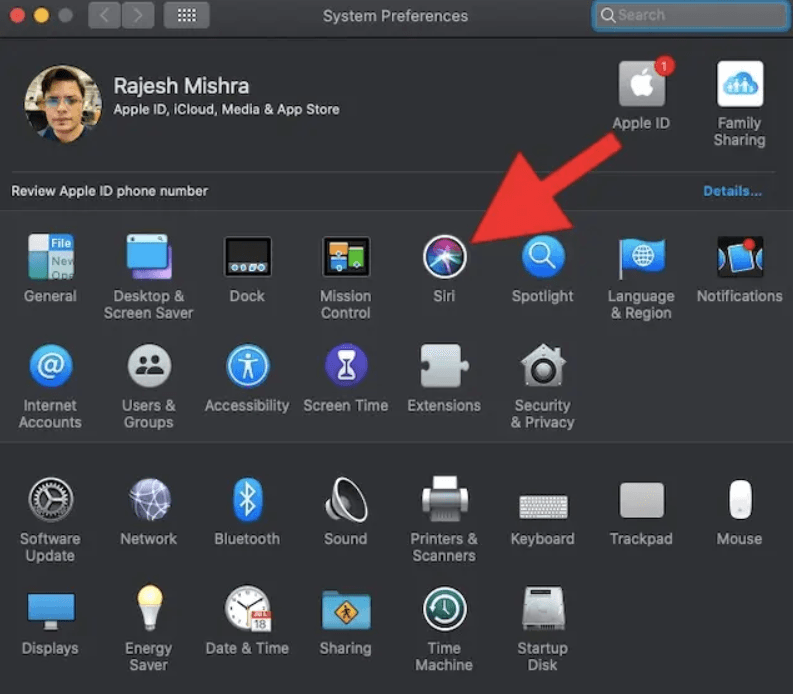
- After that, choose “Siri & Search” by scrolling down.
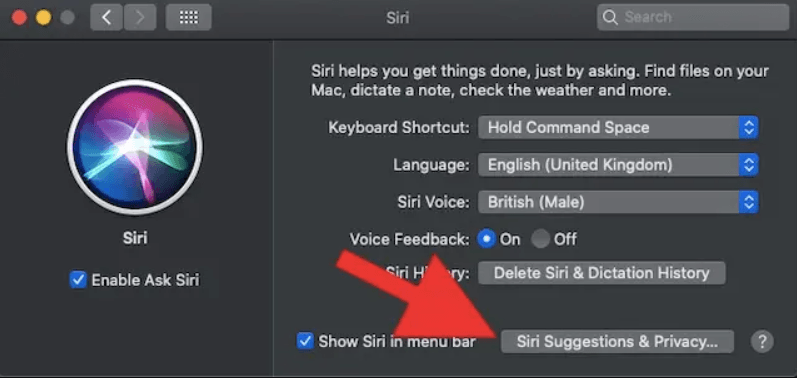
- Find the section “Suggestions from Apple” from the next window
- Look for “Show when Sharing” (iOS 15 and later) and switch the toggle to enable or turn it off.
- Alternatively, on iOS 14 or later, search for “Suggestions when sharing” and switch the toggle to turn it off or on.
Considering user behavior, the recommended contacts list shows up when the “show when sharing” toggle is turned on.
Toggling it off will remove the recommended row from showing on the screen when sharing images or other content.
On Mac
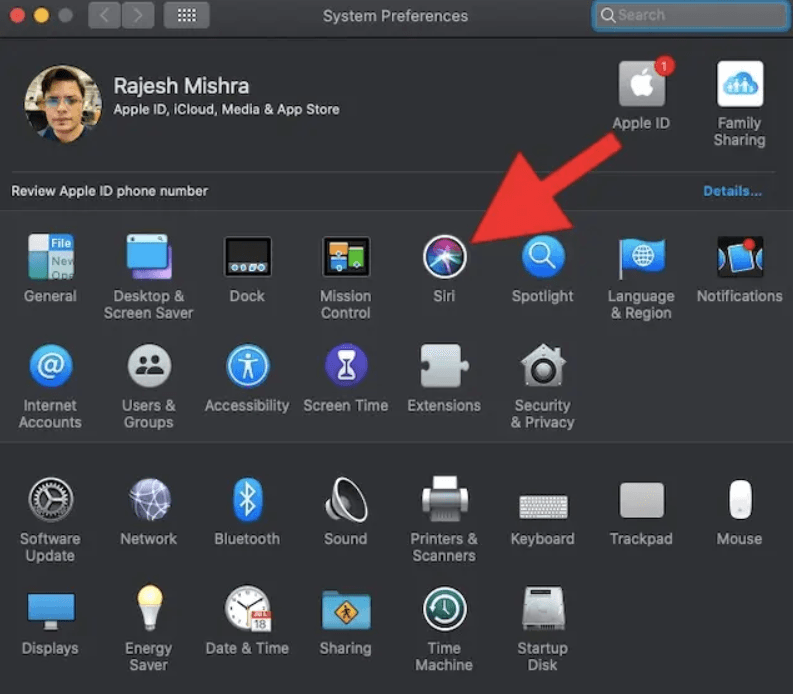
- Open “System Preferences” on your Mac and click “Siri” from the next window.
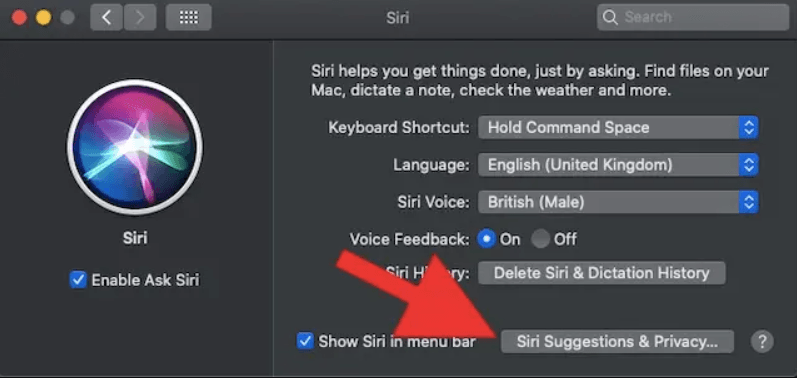
- After that, click “Siri Suggestions and Privacy” and select “Contacts” from the left sidebar menu
- Alternatively, open the “Contacts” app from the Dock or in the Applications folder from Finder.
- Then press the “Cmd + Comma (,)” and ensure you are in the “General” tab
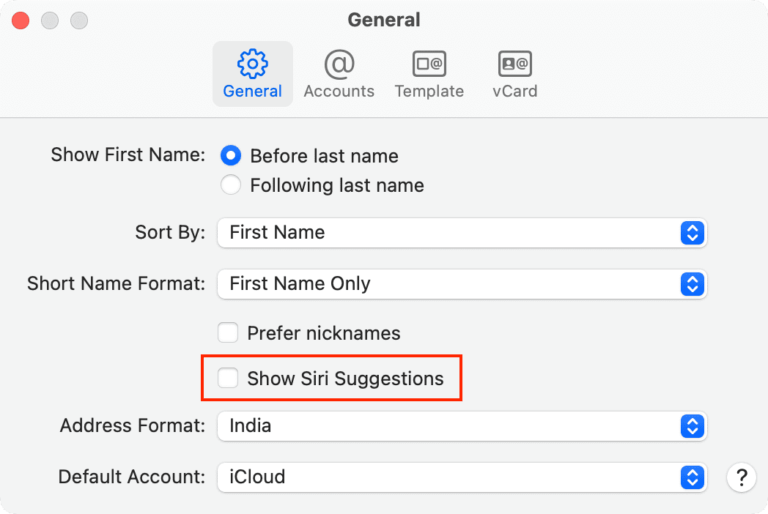
- Click the “Show Siri Suggestions” to enable or turn off the suggested contacts feature
- It’s necessary to note that switching off will delete unconfirmed contact suggestion
Benefits and Drawbacks of Suggested Contacts on iPhone
The suggestions are designed to make content sharing more efficient and effortless by suggesting contacts based on interaction, location, and other data. But before choosing to keep this function on or turn it off, you must know its advantages and disadvantages.
Benefits
- Quick and Efficient Sharing
The significant advantage of suggested contacts is their efficient and faster content sharing. The iPhone generates recommendations based on recent interactions, reducing the time to search for contacts. As a result, delivering the same kind of content to the same group, such as sharing pictures with family members, is beneficial.
- Personalized Experience
Siri’s machine learning algorithm offers a more personalized experience by learning and adapting to users’ communication patterns. Therefore, it provides tailored suggestions by understanding who the user contacts the most, their location, and the type of content. Over time, the algorithm become perfect at suggesting and providing contacts aligned with user habits.
- Intelligent Suggestions
iPhone uses an intelligent context-aware approach to ensure the suggestions are accurate and most frequently used. It also uses recent interaction and machine learning systems to provide relevancy based on various data such as calendar events, calls, and emails. Therefore, it creates a custom list of contacts, such as a group of family members and another for your colleagues.
Drawbacks
- Privacy Concerns
iPhone leverages personal data such as recent communication, calendar events, and location information to suggest contacts. For some users, this level of data usage can be annoying because it uses potentially sensitive information to make recommendations. For example, it could lead to a hacking attack, like posing someone else when contacting. Additionally, it could reveal private or confidential information when sharing content in public.
- Inaccurate Suggestions
While the suggested contact feature aims to help consumers, it occasionally offers irrelevant and incorrect recommendations. For example, it might prioritize contacts based on a single interaction or show contacts that users have not communicated with.
Consequently, users may find it easier to select the intended recipient if fewer irrelevant contacts are on the share sheet. In addition, users may find it inconvenient as they are limited to eliminating irrelevant suggestions through the “Suggest Less” feature. When sharing photos, the contact will still appear on the screen even if you suggest fewer options.
- Potential for Accidental Sharing
This feature increases the risk of accidental sharing when users send images to suggested contacts without verifying the recipient. It becomes a significant problem when multiple contacts have similar names and profiles. So, this becomes frustrating if users accidentally send sensitive or personal information to the wrong person.
Advanced Tips to Control Suggested Contacts when Sending Pictures
Sometimes, after turning off the suggested contacts feature, it still appears when you share the content. While some users find it helpful due to its efficiency, others find it annoying and frustrating. Therefore, hereunder are several ways to manage and refine suggestions to align with your preferences.
Customize Suggested Contacts
iPhone enables you to hide a specific account if you still want to see suggested contacts when sharing images. So, here’s the way to turn off particular contacts without turning off the entire suggestions row.
- Open the “Share Sheet” by clicking the share button or box with an arrow pointing out in any app.
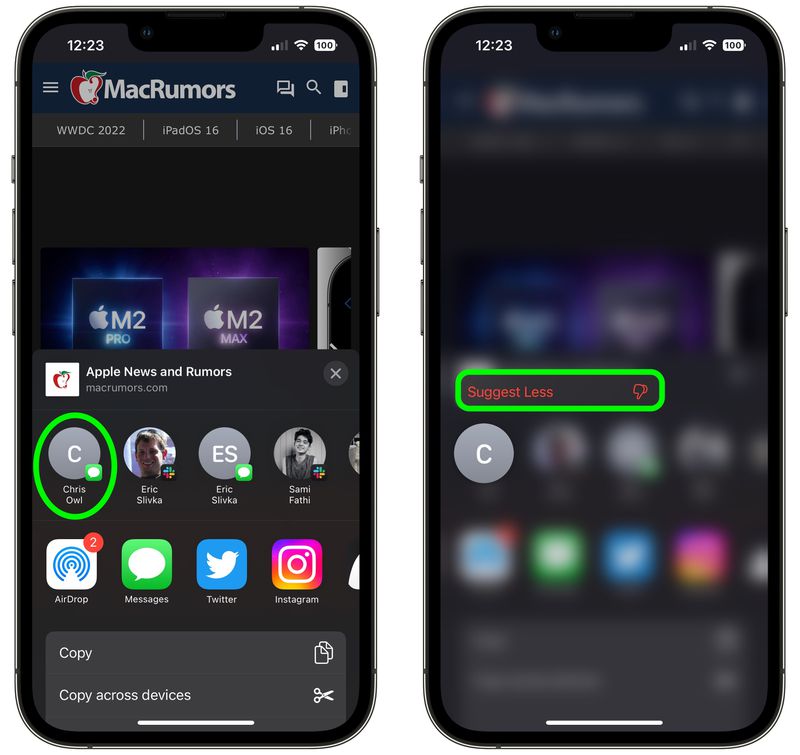
- Tap and long press on the contact that you want to remove or see less often in the share sheet menu
- Click “Suggest Less” to hide the contact. Siri will stop suggesting the contacting from appearing in the current messaging app recommendation.
- Sometimes, you must repeat the process to enable Siri to understand the recommendation.
Turn-Off location Suggestions
The device uses location data to suggest nearby contacts, which might be relevant when you have shared activities. So, with a few simple steps, you can manage your data and the suggestion lists that appear.
- Open the “Settings” from your iOS device
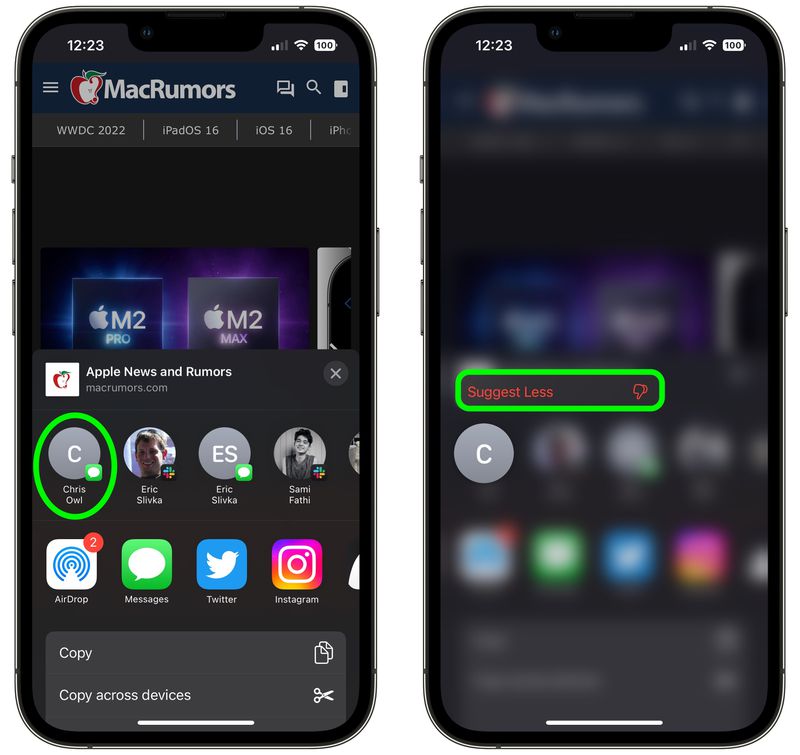
- Scroll down and click the “Privacy and Security” option
- Then select “Location Services” and switch the toggle to turn it off from the next window
Note: Although switching it off will remove the irrelevant suggestions, it will also affect other app functionality like Google Maps.
Conclusion
The iPhone’s “Suggested Contacts” feature improves your sharing experience more quickly and effectively. However, some people are irritated when their phone provides irrelevant suggestions and concerns about privacy. Therefore, maintaining a balance between security and efficiency requires an awareness of handling and regulating these settings. Thus, to provide a safe user experience, this guide has offered various methods for optimizing recommended contacts.
You frequently share photos from your iPhone, but have you ever tried enhancing the videos you send with crystal-clear audio? Consider using a wireless lavalier microphone – it’s compact, easy to connect, and ensures professional-quality audio whenever you capture or stream from your phone.
FAQs
How do suggestions work on iPhone?
The iPhone recommends contacts using a machine-learning algorithm that analyzes past emails, calls, and messages. It also analyzes shared events, communication patterns, and proximity to predict the most likely content when sharing images.
How to remove “Suggested Contacts” in Outlook from syncing to iPhone?
By default, when you sync contacts, both “suggested contacts” and “contacts” are copied. Thus, to turn off this feature, choose “File” from the Outlook menu on the upper left. Then select “Options” and click “Contacts.” Uncheck “Automatically create Outlook contacts” to remove the suggested contacts from appearing.
What are “Suggested Contacts” on the iPhone when sharing pictures?
When you share pictures, your device suggests contacts based on recent interactions. It analyzes with whom you frequently communicate, making the sharing process faster and more efficient. Sometimes, though, it suggests irrelevant people, in which case controlling and limiting proposed contacts becomes essential.
Are there privacy concerns related to Suggested Contacts?
Yes, there are privacy issues because this feature uses personal information such as location, calls, emails, and private messages. Because this feature requires analyzing personal information, there are occasionally hazards associated with phishing attacks. Also, it provides irrelevant suggestions, and users are concerned about sending personal information to others.

































.png)
.png) Français
Français .png) Deutsch
Deutsch .png) Italiano
Italiano .png) 日本語
日本語 .png) Português
Português  Español
Español