
Cosmo C1 Support
Cosmo C1 support 1 transmitter connect up to 1 receiver, there exists 1 signal bar on the screen of transmitter, the signal bar will display “×” if transmitter didn’t connect with receiver.
1. Long-press the middle button of receiver to enter the menu page for checking the status of channels(“√” indicates clean channel, “×” indicates interference channel)
2. Toggle UP and DOWN button on receiver to select a clean channel, then press OK button to confirm
3. If you don’t wanna manually select the clean channel, please set auto mode, our device will scan the channel in real-time and select the clean channel for working.
4. Please place the receiver at least 1.7m above the ground
5. Please ensure that the power supply is stable
1. Check the CAM HDMI output settings, the resolution should be set as 1080p/1080i; HDMI information Display should be OFF and HDMI control should be OFF.
2. Check the HDMI cable, Please connect the CAM with Monitor through the HDMI cable to check whether the outputing is correct or not?
3. Please connect transmitter with computer through HDMI cable to check whether the transmitter could display the correct video format?
1. Please check if you have used Type-C adapter to power the device, then please change to use DC/NPF battery to power if you have, because the charging current and voltage of Type-C adapter needs over 5V 2A.
2. Please try to restart the device.
3. If transmitter works fine, only receiver display”CH-“, please pair the transmitter and receiver.
If you insist to use Micro single/SLR camera recording 4K video and monitoring the shooting simultaneously, please connect Camera->ATOMOS Recorder->Transmitter.
Because of the video format of BMD SDI input support up to P59.94, please set the video format to 1080P50/i50 on the camera side.
Please do the camera HDMI settings as below:
1. Change HDMI output format to 1080p/i (Not recording format)
2. Set HDMI Information Display to “OFF”
3. Set HDMI Control to “OFF”
Actually the HDMI input port 1 of ATEM mini only support RGB mode and our device output is YUV format. That is why the the image turns green, its compatibility issue. But Port 2/3/4 of ATEM could works fine.
Issue phenomenon:
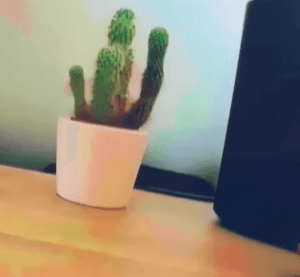
Solution:
Please close the 3D-LUT function in the monitor and recheck.
At present, the UVC function of the C1 does not support the 1080i format. You need to change the output format of the camera to the 1080p format. The SDI and HDMI interface 1080p and 1080i formats of the C1 are supported, but only the UVC output does not support the 1080i format.
Astro Boy Recorder has set the problem of recording ProresRaw. If you change it to ProRes, it will display normally.
The SDI OUT of the receiver is the SDI LOOP OUT.It will output the video when the SDI IN has video.If only the HDMI IN has video input,the SDI OUT will not work.

































.png)
.png) Deutsch
Deutsch .png) Italiano
Italiano .png) 日本語
日本語 .png) Português
Português  Español
Español