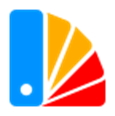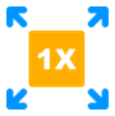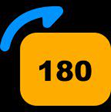Mars M1 Enhanced Support
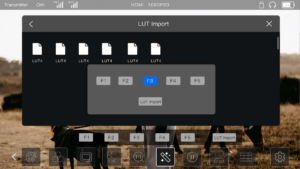
Please follow the steps below to import a 3D-LUT file (.cube) to your Mars M1 Enhanced using a USB disk: 1. Format the USB disk to FAT32. 2. Copy the 3D-LUT file to the USB disk. 3. Connect the USB disk to the USB-C interface of the Mars M1 Enhanced. 4. Click on the LUT icon and select LUT Import. 5. Select the corresponding LUT file and import it to F1-F5. The imported LUT will replace the current LUT in F1-F5.
Note: The Mars M1 Enhanced supports LUTs with LUT_3D_SIZE of 16/17/32/33/64/65.

-
Mars M1 Enhanced supports input of up to 4K30 resolution. However, the screen display is limited to 1080p resolution, and as a transmitter, it can only transmit a maximum resolution of 1080p.
-
When 4K30 signal is input through HDMI IN, the device can loop out the same 4K30 signal through HDMI OUT.
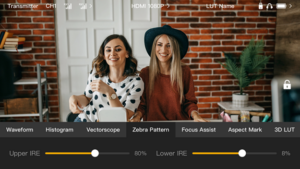
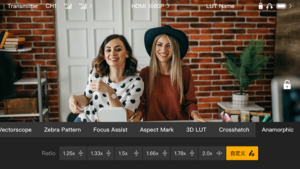
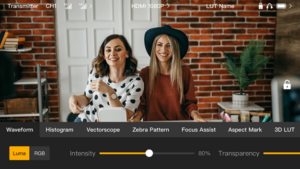
*Supports LUMA/RGB modes: regular and RGB waveforms.
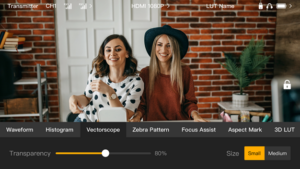
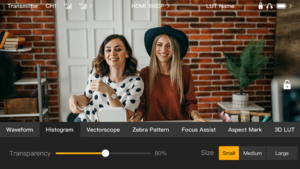
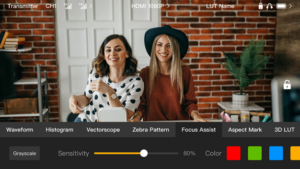
Support grayscale adjustment, adding a gray background to the picture, making the focus clearer and Better be used together with the magnification function
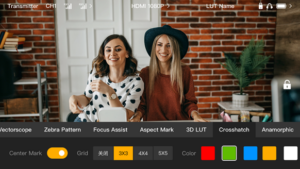
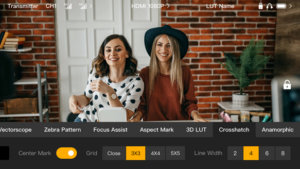
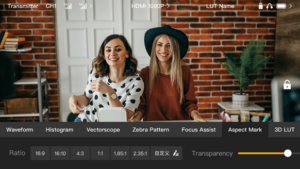
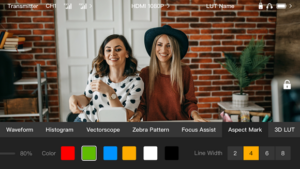
The transparency can be adjusted in the range of 0~100 and support set line width.
Support the following ratio adjustments: off, 16: 9 | 16: 10 | 4: 3 | 2.35: 1 | 1.85:1, customization.