
Mars M1 Enhanced Support
3. Ensure that the power supply is stable.
3. Connect M1 with the computer through the HDMI cable to check whether the transmitter could display the correct video format.
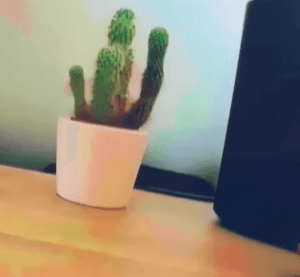
Solution: Please close the 3D-LUT function in the monitor and recheck.

































.png)
.png) Français
Français .png) Deutsch
Deutsch .png) Italiano
Italiano .png) 日本語
日本語 .png) Português
Português  Español
Español