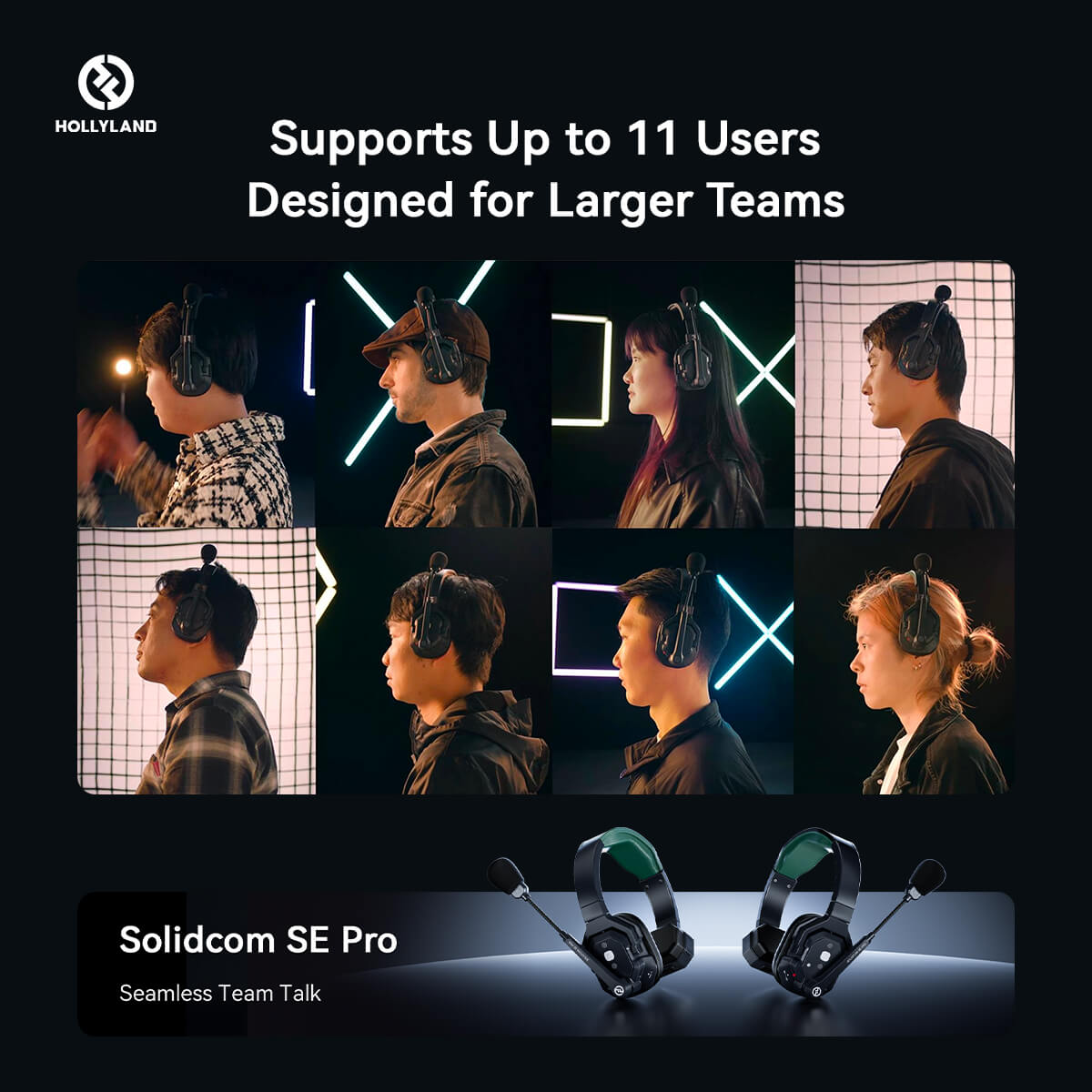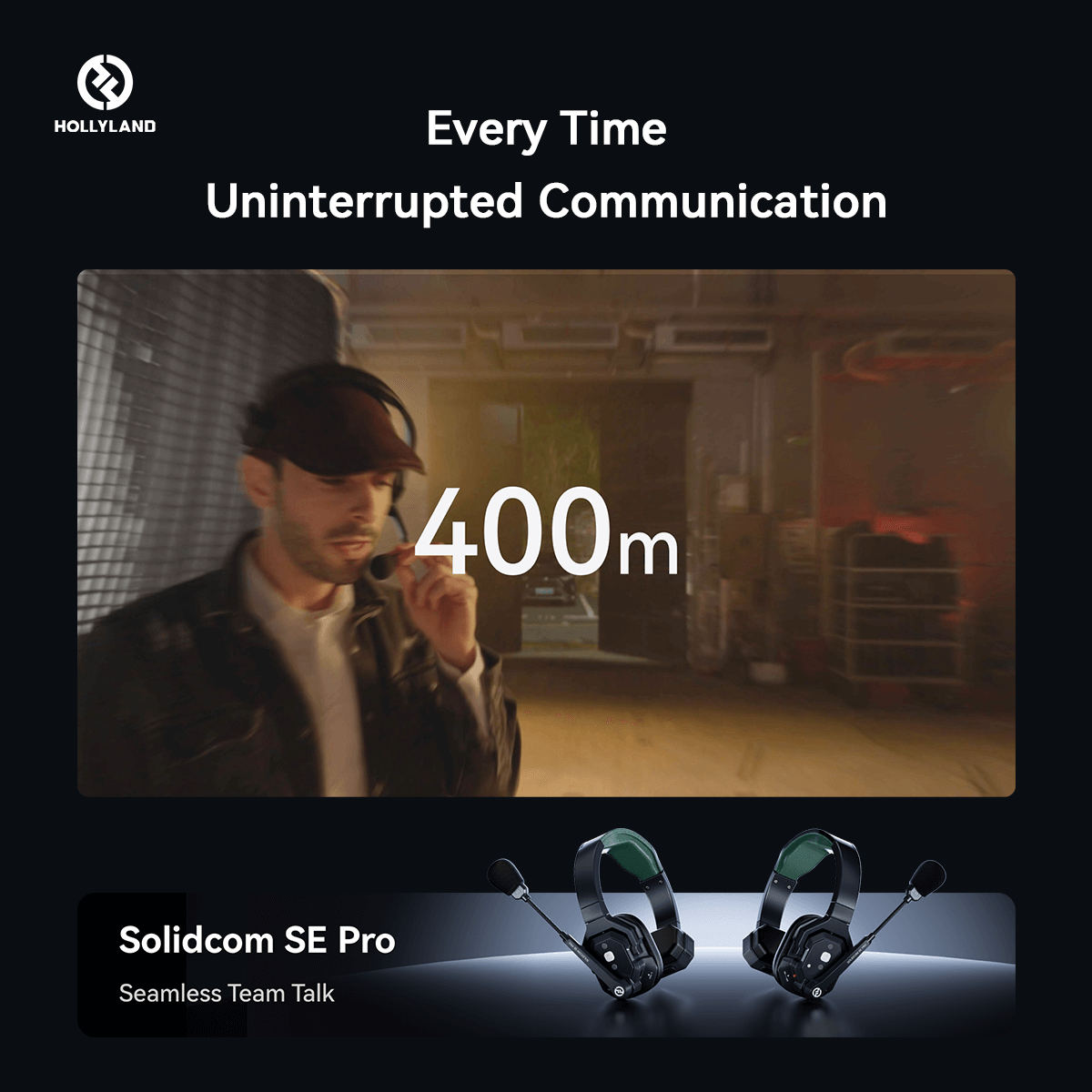Mark Zuckerberg recently introduced Threads, an app created by the Instagram team for text-based sharing, in its earliest form. Threads offer a fresh, distinctive space for real-time updates and open discussion, whether you're a creator or just a casual poster. Its goal is to take the best features of Instagram and apply them to text, fostering an environment where you can express yourself freely and creatively. Similar to Instagram, Threads enables you to connect with friends and producers who are interested in the same things as you are, including those you already follow.
However, if your phone number has recently changed, you must update it on Threads to ensure a seamless conversation experience. This article will walk you through updating your phone number on Threads. Additionally, we explained how to add a number to threads if you haven't before.
Steps to change or update the phone number on Threads
Providing a correct and up-to-date phone number is a crucial step to increase account security. Below we have shared steps to update and steps to add your number in the app “Threads.”
Steps to Update Your Phone Number:
Step 1: Open the app, and click the icon in the side menu.
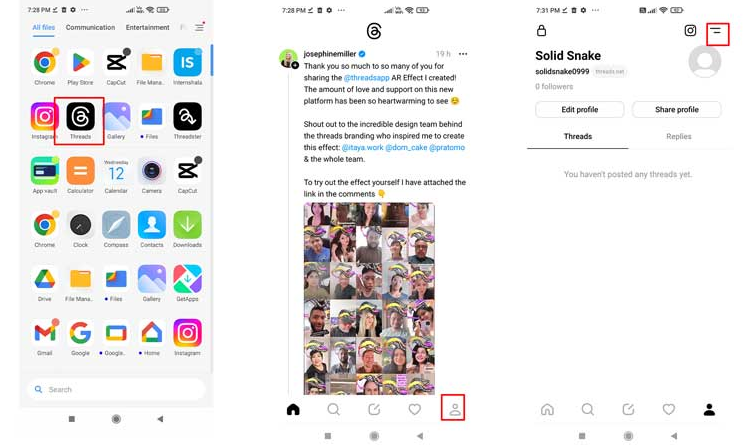
Step 2: Click on Account information from the side menu.
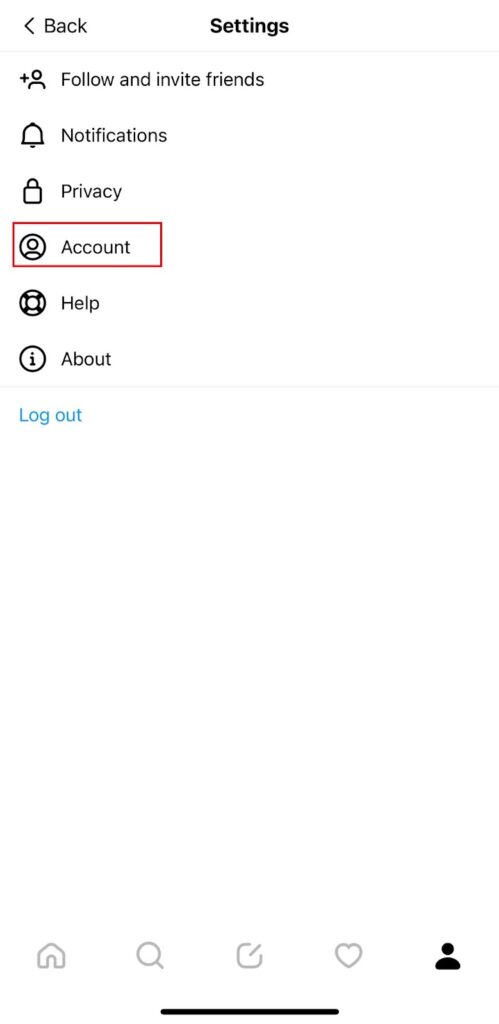
Step 3: Select Personal information.
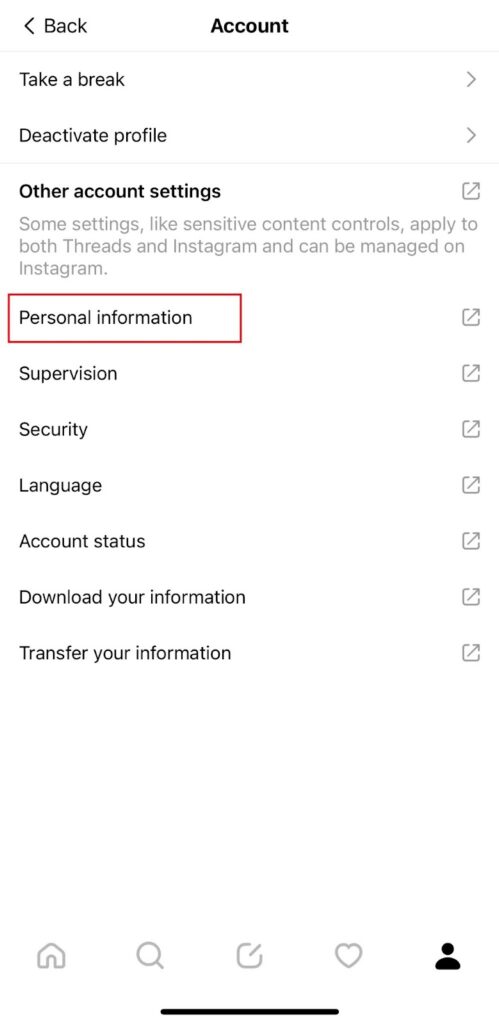
Step 4: Click on the phone number icon.
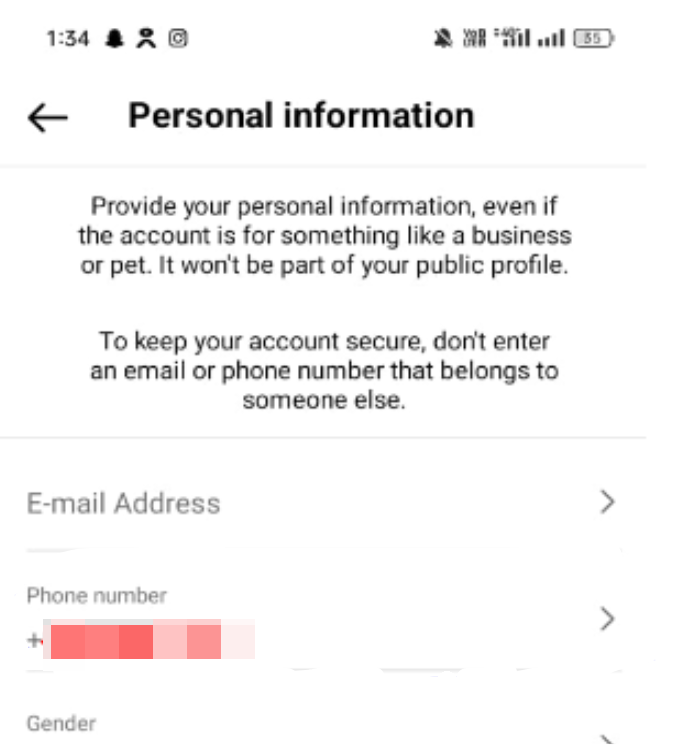
Step 6: Enter an updated phone number and then select Next.
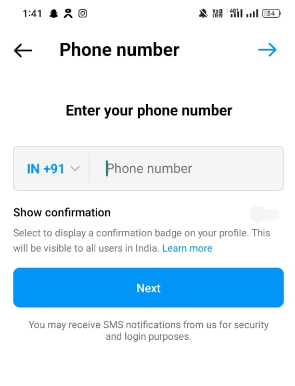
Your number has been updated, and you are ready to use the Threads app.
Steps to Add Your Phone Number:
Step 1: Open the app, go to your profile, and click on the icon at the right side of your profile.
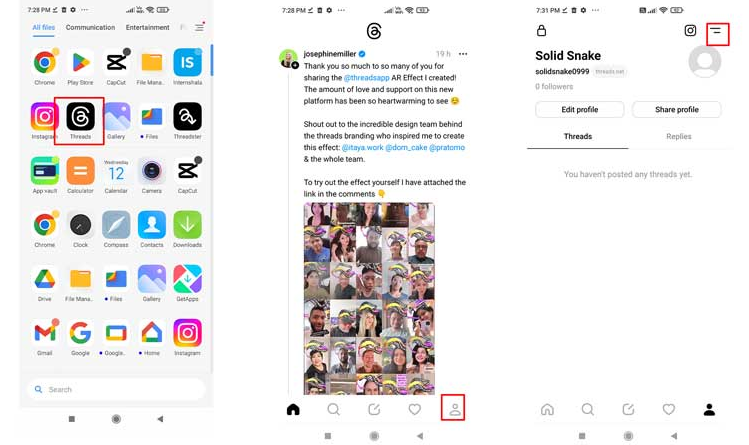
Step 2: Select the accounts option as shown below.
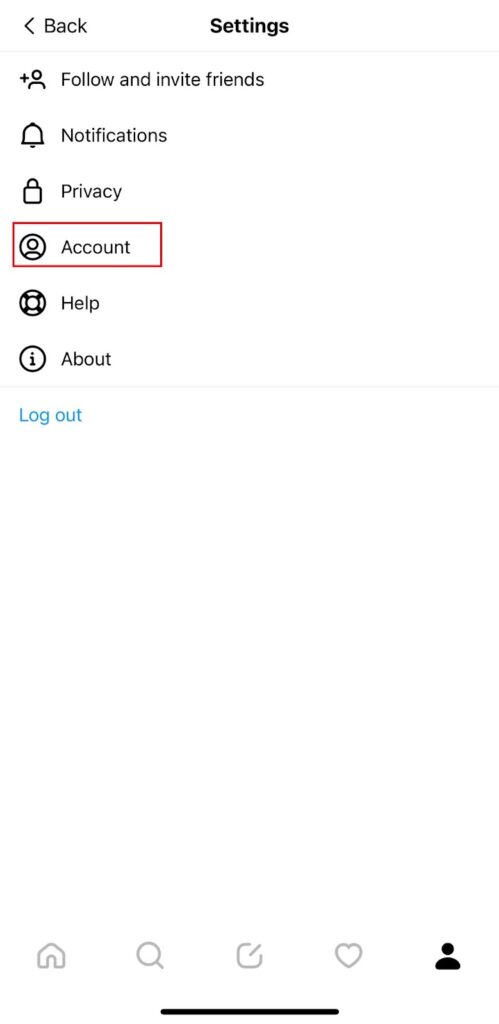
Step 3: From the, choose personal information.
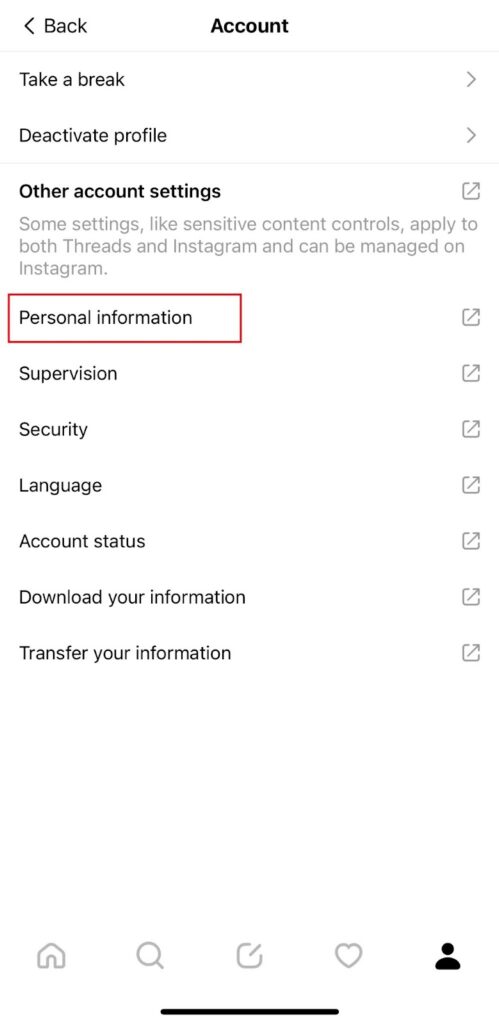
Step 4: Click Verify your password and add your phone number. You don't need to mention your country code or leading zero because we take care of them for you. Then click Next.
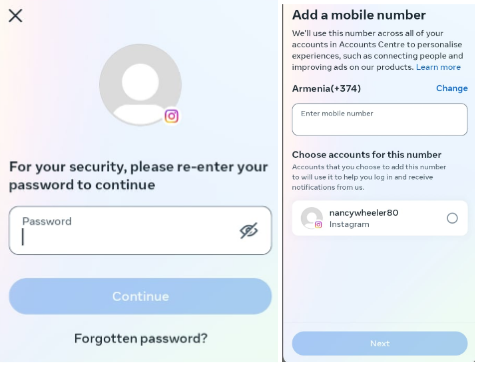
Step 5: A code will be sent to your phone number (by SMS text message). Click Activate Phone after entering the code in the Verification code box.
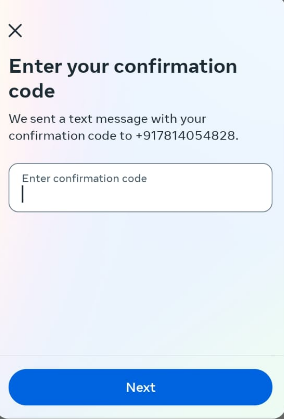
Conclusion
For a streamlined connection with your contacts, keeping your phone number current on Threads is crucial. Although you can quickly update or modify your phone number on Threads by following the easy steps in this post. However, confirm your identification and double-check the entered number's accuracy to guarantee a smooth transfer. You may now have continuous discussions and keep in touch with your friends on Threads using your new phone number.
If you're creating tutorials or step-by-step guides like this, having crisp audio quality can significantly boost viewer understanding. A wireless lavalier microphone can help you clearly explain each step hands-free, greatly enhancing your Threads tutorial experience.
Best Seller
Sale

Hollyland LARK M2S - Wireless Clip-on Microphone
- 7g Lightweight, Titanium Clip, Discreet Design
- Clear sound with 24-bit/48kHz, 70dB SNR, 116dB SPL
- Noise Cancellation & 300m Long-Range Stability
- Works with Camera/iPhone/Android/Laptop
- Perfect for Content Creators, Online-Teaching, Streaming
$139
$159



























.png)


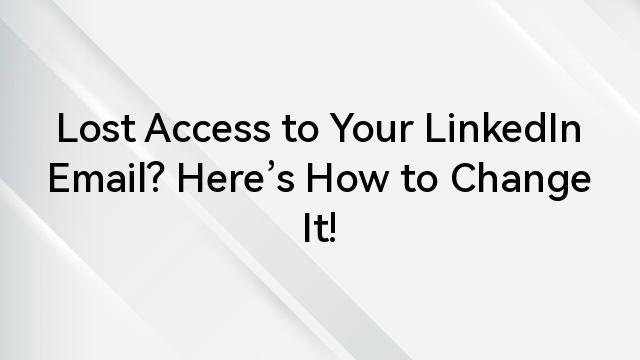

![How to Update Audio Drivers in Windows 11 [Step by Step]](https://www.hollyland.com/wp-content/uploads/2024/04/how-to-update-audio-drivers-in-windows-11-step-by-step3.jpg)