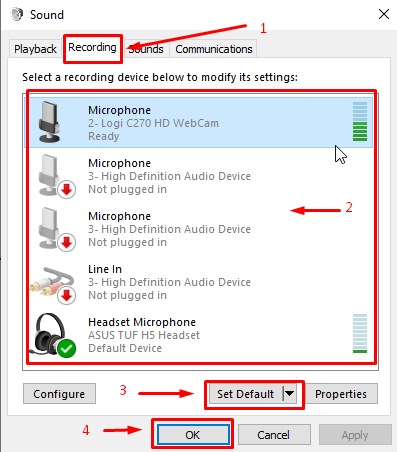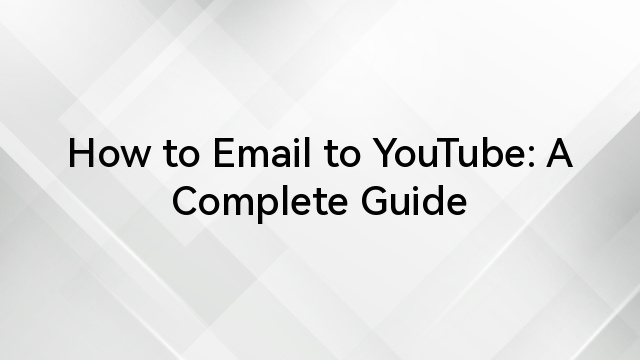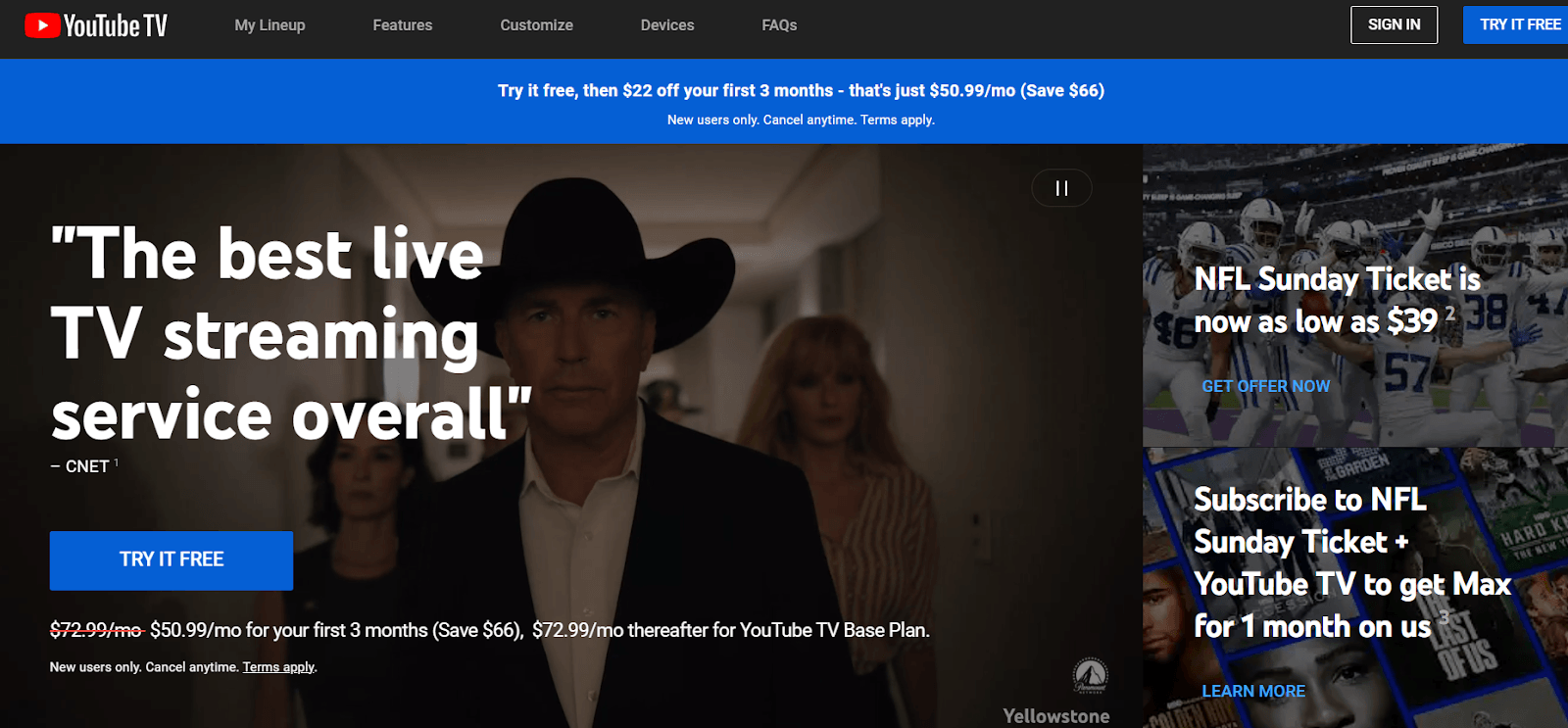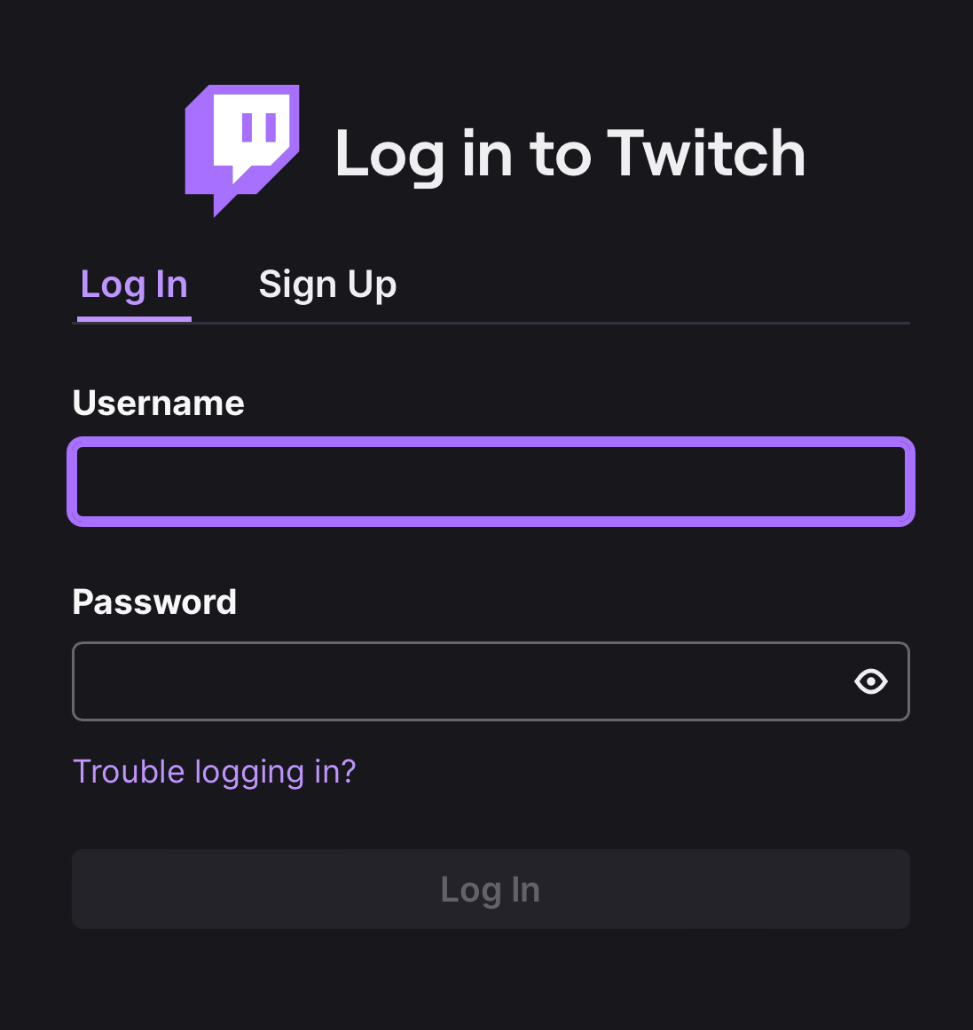LinkedIn is an essential tool for networking, job searching, and professional growth. However, situations like losing access to your email account can create complications when managing your LinkedIn account.
If you’re stuck wondering how to change your LinkedIn email without access to the old one, don’t worry—you have options. This guide walks you through the process step by step.
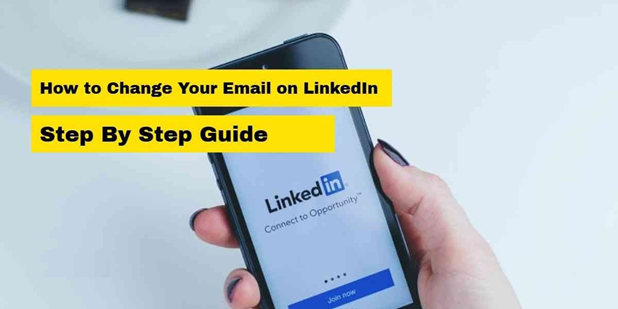
What Is LinkedIn?
LinkedIn is the world’s largest professional networking platform, designed to connect individuals, businesses, and recruiters. With over 1 billion members globally, LinkedIn offers a space to showcase your professional skills, network with industry peers, and explore career opportunities. The platform allows users to create profiles that function as digital resumes, share updates, join groups, and apply for jobs.
For LinkedIn users, maintaining control over account credentials is crucial, as losing access to your account can disrupt networking and career advancements.
How to Change LinkedIn Email without Access to Email?
Changing your LinkedIn email is straightforward if you still have access to the current email linked to your account. However, losing access to your primary email can complicate the process. LinkedIn has mechanisms in place to help regain control over your account in such cases.
Below, we’ll explore several methods to change your email under these circumstances:
1. Add a Secondary Email Before You Lose Access
While this tip applies to proactive management, it’s worth noting that LinkedIn allows users to add secondary email addresses to their accounts. If you’ve done this in the past, you can use the secondary email to log in and update your primary email.
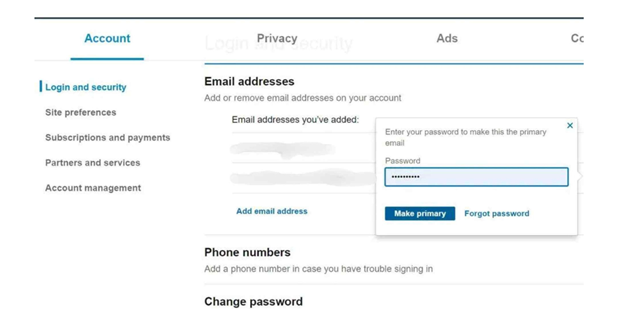
Steps to Add or Update a Secondary Email:
- Log in to your LinkedIn account.
- Go to Settings & Privacy by clicking on your profile picture in the top right corner.
- Navigate to Sign-in & Security > Email addresses.
- Add a secondary email and confirm it.
By having a backup email, you can avoid potential issues when you lose access to your primary email.
2. Reset Your Password Using Your Old Email
If your old email account is still somewhat functional (e.g., you can receive but not send emails), try resetting your LinkedIn password.
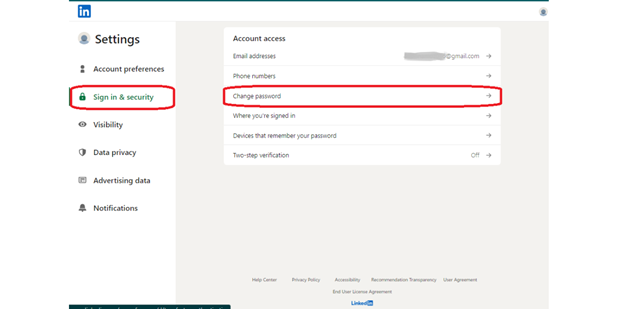
Steps to Reset Password:
- Visit the LinkedIn login page.
- Click Forgot Password.
- Enter the email address associated with your LinkedIn account.
- Follow the instructions sent to your email to reset your password.
Once logged in, go to your account settings and update your email to a new, active address.
3. Contact LinkedIn Support for Help
If you no longer have access to the email address associated with your LinkedIn account, your best option is to contact LinkedIn support. They have a verification process in place to ensure account security while helping users regain access.
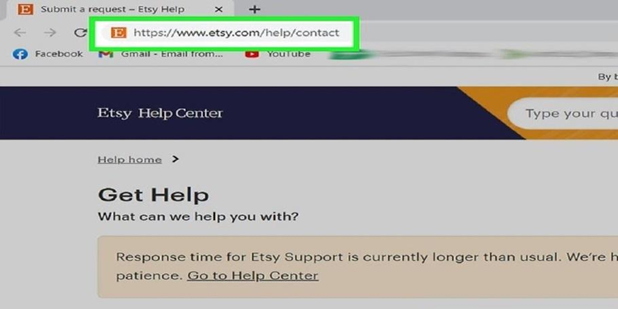
Steps to Contact LinkedIn Support:
- Go to the LinkedIn Help Center.
- Select Account Access Issues or type your problem into the search bar.
- Click on the option to contact LinkedIn customer support.
- You’ll be prompted to provide:
- Proof of identity (e.g., government-issued ID)
- Information about your account (e.g., approximate account creation date, connections, or previous activity)
- Wait for LinkedIn’s response.
This method might take time, but LinkedIn typically resolves these issues within a few days if all required details are provided accurately.
4. Verify Your Identity through LinkedIn’s Recovery Process
LinkedIn’s recovery process involves verifying your identity using information only the account owner would know. When reaching out to LinkedIn, you may be asked to provide:
- Details about recent logins or changes to your account
- Screenshots of your profile page or email notifications from LinkedIn
- A photo of yourself holding a valid ID
Ensure the information you provide matches the details on your LinkedIn profile to speed up the process.
5. Use the LinkedIn Mobile App for Easier Access
Sometimes, the LinkedIn mobile app offers an easier way to manage account settings, especially if you’re already logged in on your device.
Steps to Update Email Using the Mobile App:
- Open the LinkedIn app and log in.
- Tap on your profile picture and select Settings.
- Go to Login & Security > Email addresses.
- Add a new email and confirm it.
If you’re unable to log in on the app due to email access issues, revert to contacting LinkedIn support as outlined above.
Conclusion
Changing your LinkedIn email without access to the old one may seem daunting, but LinkedIn provides tools and support to help. Whether you’re resetting your password, contacting support, or updating your email through the mobile app, following the steps above will help you regain control over your account.
To avoid similar issues in the future, ensure you add a secondary email and keep your account credentials updated. Proactive measures can save you from potential headaches and help you stay connected to your professional network seamlessly.
Keep in touch with cutting-edge wireless technology! Explore Hollyland’s blogs to get the most up-to-date information on wireless solutions, video transmission, Technology, and professional advice designed for content producers and creators in a dynamic environment.
To enhance your experience, visit our website for a range of products, including video solutions, intercom systems, wireless microphones, and cameras, tailored to meet your ultimate production needs.
Once you’ve regained access to your LinkedIn account, why not enhance your online presence even further? A wireless lavalier microphone can help you produce clear and professional videos, increasing engagement and visibility on your social platforms.
Best Seller
Sale

Hollyland LARK M2S – Wireless Clip-on Microphone
- 7g Lightweight, Titanium Clip, Discreet Design
- Clear sound with 24-bit/48kHz, 70dB SNR, 116dB SPL
- Noise Cancellation & 300m Long-Range Stability
- Works with Camera/iPhone/Android/Laptop
- Perfect for Content Creators, Online-Teaching, Streaming
$139
$159
FAQs
1. Can I have multiple email addresses on LinkedIn?
Yes, LinkedIn allows users to add multiple email addresses. You can designate one as the primary email while keeping others as backups for account recovery.
2. How long does it take LinkedIn to resolve account access issues?
Typically, LinkedIn resolves account access issues within 3–5 business days, depending on the complexity of the case and the completeness of the information provided.
3. Can I delete my old email after updating it on LinkedIn?
Yes, once you’ve successfully added and verified a new email, you can remove the old email address from your LinkedIn account settings.
4. Is contacting LinkedIn support the only option if I lose access to my email?
No, if you’ve added a secondary email or are logged in on another device, you can use those methods to regain access without contacting support.
5. What should I do to prevent losing access to my LinkedIn account in the future?
To avoid losing access, keep a secondary email linked to your account, regularly update your credentials, and enable two-factor authentication for additional security.
By taking the necessary precautions and following the outlined steps, you can ensure uninterrupted access to your LinkedIn account and continue growing your professional network.































.png)