Subtitles play a vital role in enhancing the accessibility and comprehension of videos, making them accessible to a diverse audience. While there are many other subtitle formats, Adobe Premiere Pro, a prominent video editing program, depends on XML files for smooth integration and fine control over subtitles. You’ve come to the right place if you need to convert your subtitle files to XML format for Adobe Premiere Pro.
In this post, we will look at three useful tools for converting subtitles to XML and aiding a smooth workflow within Adobe Premiere Pro. These programs include easy-to-use interfaces, dependable conversion capabilities, and customization choices, allowing you to optimize your subtitles for a perfect fit inside your video productions.
Understanding how to convert subtitle files to XML is a useful skill that may dramatically improve your post-production process, whether you’re a professional video editor or a beginning filmmaker. So, let’s take a look at subtitle conversion tools and see how they may help you optimize your workflow in Adobe Premiere Pro.
What Is Subtitle and Xml File on Adobe Premiere Pro
What is a Subtitle File?
A subtitle or caption file is a text-based file that contains the transcribed dialogue or captions from a video or audio recording. Subtitle files are used to display text on the screen that correlates to the video or audio’s spoken or written content. They allow viewers who may struggle to hear or comprehend the language spoken in the video to follow along with the material.
Timing information, specifying when each subtitle should show and vanish on the screen, is frequently included in subtitle files. This time is critical for synchronizing the text with the audio or video. Subtitles can appear in a variety of styles, such as a single line at the bottom of the screen or as closed captions displayed on the video.
SubRip (.srt), WebVTT (.vtt), Advanced SubStation Alpha (.ass), and many other subtitle file formats exist. For coordinating the time and content of the subtitles, these formats have specialized structures and syntax. Subtitle files can be prepared manually by transcribing the conversation and synchronizing it with the video, or automatically by employing voice recognition technology.
Subtitles are commonly used in movies, TV shows, documentaries, internet videos, and other forms of multimedia material to make the information more accessible to a wider audience, including people with hearing impairments or who speak a language other than English.
Format.
An SRT file has the following general format:
1
00:00:01,000 –> 00:00: 05,000
Subtitle text line 1
2
00:00:06,000 –> 00:00: 10,000
Subtitle text line 2
The subtitle index is represented by the first line. It begins with a number and ends with a new line.
The timecodes are listed on the second line. The beginning time is followed by –> and the ending time is separated by a space. Both the beginning and ending times are in the format hh:mm: ss, ms.
The third line is usually left empty and acts as a divider.
SRT files can be created or edited in a plain text editor such as Notepad or Sublime Text.
The subtitle text appears in the lines that follow. It can span numerous lines, but each line should not be more than a specified length to ensure readability.

What is an XML File?
An XML (Extensible Markup Language) file is a structured text file format for keeping and transferring data that is both human-readable and machine-readable. XML is a widely used standard for hierarchically organizing and describing data. It provides a versatile and self-descriptive format in which users may specify their own unique tags and data items.
Data is encased within tags in an XML file, which determines the structure and meaning of the information. Each tag is made up of an opening angle bracket “<“, the tag name, and a closing angle bracket “>”. The data or nested tags connected with the element are represented by the content between the opening and closing tags.
Attributes within tags in XML files can give additional information or metadata about the contents. These characteristics, which are supplied within the opening tag, contain information such as IDs, names, or other descriptive data.
XML’s hierarchical structure allows for tag nesting, resulting in a tree-like structure. Parent tags can have child tags, producing a parent-child connection and allowing complicated data relationships to be organized and represented.

XML files are extensively used in a variety of applications, including data interchange between computers, configuration files, online services, and as a structured data storage format. They are also widely used in software development, allowing data to be exchanged and manipulated between various computer languages and platforms.
XML is an essential data format in many sectors and fields because of its adaptability and widespread use, promoting interoperability and data interchange across different systems and applications.
How to Convert Subtitles to XML for Adobe Premiere Pro?
In Adobe Premiere Pro, subtitles refer to the textual representation of spoken dialogue or captions that are displayed on the video screen. Subtitles make video content more accessible and understandable by giving a textual representation of the audio or speech.

Subtitles may be imported, created, edited, and customized inside Premiere Pro video projects. Subtitle formats supported include XML, SRT (SubRip), and STL (Spruce Subtitle File). Subtitles may be added to your video timeline, synchronized with the audio, and precisely timed and aligned.
Premiere Pro has tools and functionality for manipulating subtitles, such as changing the font, size, color, location, and style. You may also manually or automatically synchronize the subtitles using voice recognition technology, making the process of adding and managing subtitles more efficient.
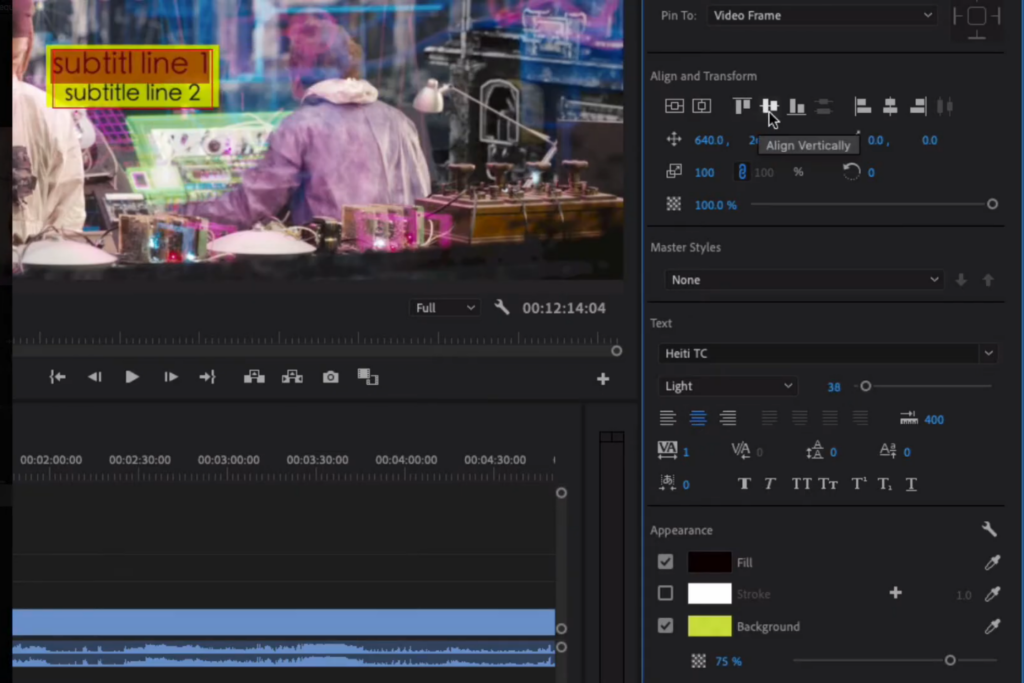
Subtitles in Premiere Pro enable you to produce inclusive and entertaining video content, ensuring that your message reaches a wider audience and that all viewers have a better viewing experience.
By applying subtitles in your Premiere Pro productions, you may reach a larger audience, including deaf or hard-of-hearing viewers, non-native language speakers, and those who prefer to watch videos with captions. Subtitles can also be used to provide translations, explanations, or additional context.
On the other hand, in Premiere Pro XML files serve as a standard interchange format, allowing users to communicate project information, sequences, clips, effects, and other components with third-party apps or versions of Premiere Pro.

When you save a Premiere Pro project as an XML file, it includes a structured representation of the project’s timeline, media references, effects, transitions, audio settings, and other information. The XML file contains tags, properties, and nested elements that specify the project’s many components, such as sequences, clips, effects, and more.
In Premiere Pro, XML is a versatile file format for transferring project data, allowing for smooth integration and cooperation between various video editing software applications.

There are several tools available on the internet to convert the subtitles into XML file format. Let us discuss the three tools to go through the process step by step.
Let’s dive in…
Convert Subtitle to Xml for Adobe Premiere Pro Using Subtitle2xml
Subtitle2xml is a software that converts SRT files into XML files that can be imported into Adobe Premiere Pro.
Import the SRT file:
- Select Open subtitle file and select your desired srt file.
- You can import your srt file or multiple files into sibtitle2xml at a time.
- You can preview your srt file and can add or remove data from the queue, you can also add a styling template or use the default one.

Export as XML:
- After making any necessary changes, go to the bottom by dragging the scroll bar and clicking on the Export Premiere pro-XML tab.
- Set the output file name and save the location for the XML file.
- After importing the XML file, you can use Adobe Premiere Pro to edit the subtitles, adjusting their design, time, and synchronization with your video.

Import the XML into Premiere Pro.
Launch Adobe Premiere Pro and open your project. Then, go to the “File” menu, select “Import,” and choose the converted XML file. Premiere Pro should import the XML file, and you can use it as captions or subtitles in your project.
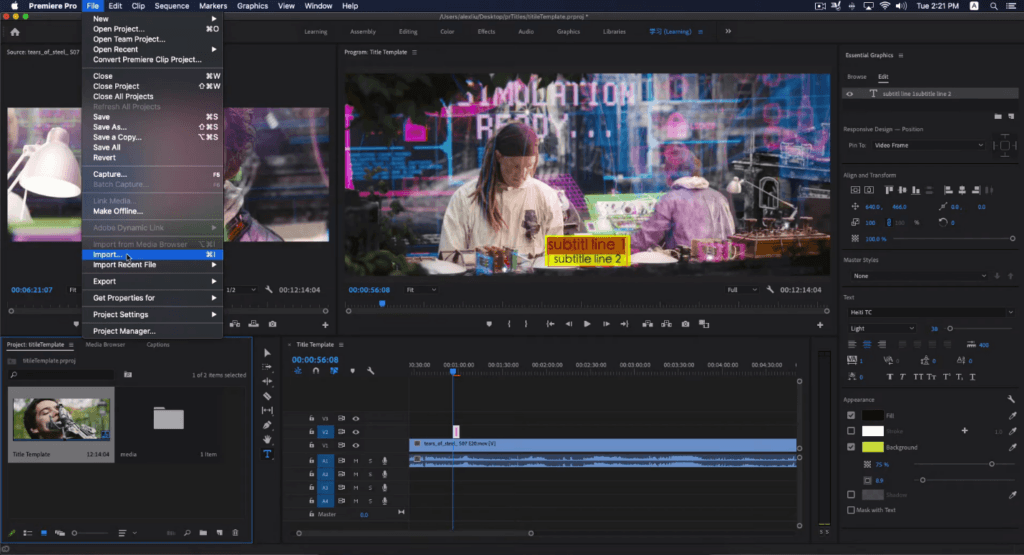
That’s really cool!
Convert Subtitle to Xml for Adobe Premiere Pro Using srt2prxml
The srt2prxml is also an online tool. The term “srt2prxml” refers to a command-line utility that converts subtitles in the SRT (SubRip) format to the PRXML (Premiere Pro XML) format, which may then be imported into Adobe Premiere Pro for usage as captions or subtitles.
You need to perform only two steps to convert subtitles to XML for Premiere Pro using srt2prxml:
Open the srt2prxml tool.
- You’ll need to open the srt2prxml tool by clicking on this link https://srt2prxml.chdo.xyz, which is accessible for free.
- Click on the Upload SRT file tab to upload the desired SRT file.
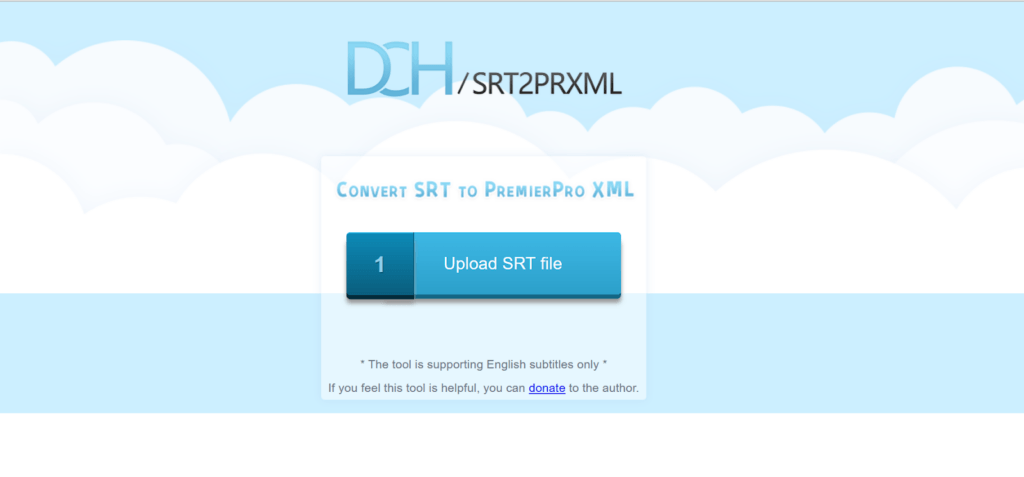
Download the XML File.
Once you have uploaded the SRT file, the srt2prxml tool will convert the SRT file to XML format within a few seconds. Press Enter to download the XML file and here’s you are ready to go!
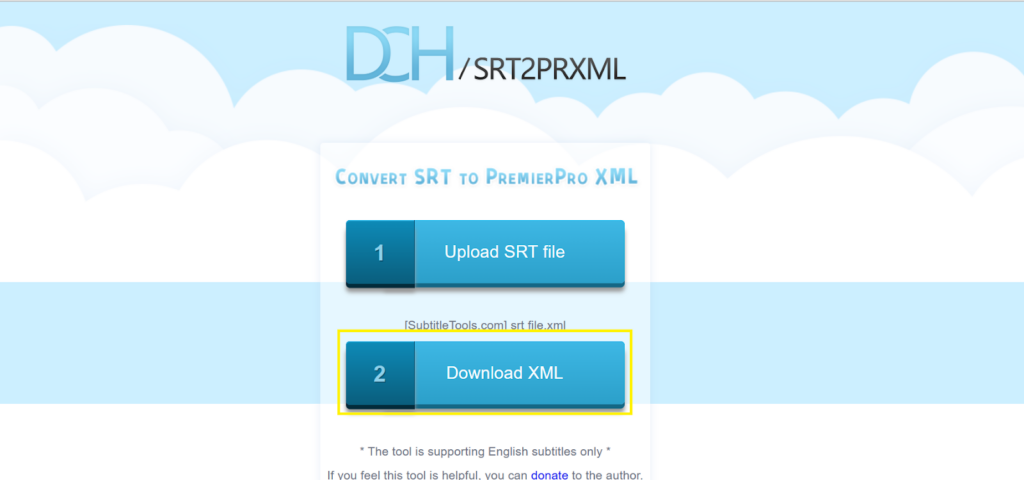
Replace “input.srt” with the path and filename of your SRT file, and “output.xml” with the desired path and filename of the generated XML file.
Convert Subtitle to Xml for Adobe Premiere Pro Using GoTranscript
You can make use of Gotranscript to convert subtitles to XML by following these steps:
Visit the website GoTranscript:
Go to the website by clicking on the following link https://gotranscript.com/subtitle-converter
Upload the subtitle file:
Select the Upload Subtitle File option. GoTranscript supports a variety of subtitle formats, including SRT, VTT, and others. Choose the desired format for your file.

Select the desired file format:
Look for an opportunity to pick the output format before submitting the order. Select XML as the output format for your subtitles.
Download the XML file:
To download your converted XML subtitle file, click on “convert” from the Get Files option.
By completing these steps, you should be able to use GoTranscript’s transcription service to convert your subtitles to XML.
When working with subtitles in Adobe Premiere Pro, clear audio capture is essential to creating accurate subtitles efficiently. A wireless lavalier microphone ensures crisp sound quality and natural dialogue recordings, greatly simplifying your subtitling workflow.
FAQs:
Q:1 Why are SRT files and adding subtitles very Important?
Ans: SRT files and adding subtitles are important because they enhance accessibility, improve comprehension, and expand the reach of video content. Subtitles make videos accessible to the deaf and hard of hearing, aid non-native language speakers, and help viewers understand dialogue in challenging audio situations. They play a crucial role in making content inclusive, engaging, and understandable to a broader audience.
Q:2 Can I edit SRT files within Adobe Premiere Pro?
Ans: While you can import and work with SRT files in Adobe Premiere Pro, the program does not offer built-in tools for directly editing the content of SRT files. To make changes to the text, timing, or formatting of subtitles, you may need to use a specialized subtitle editing software or manually adjust the captions within Premiere Pro’s captioning features.
Q:3 Can I convert XML files back to SRT format if needed?
Ans: Yes, it’s often possible to convert XML files back to SRT format using appropriate tools or converters. However, the process may not always be straightforward, as XML files can contain more complex and structured data compared to SRT files. It’s recommended to consult the tool’s documentation or explore specific methods for XML to SRT conversion.
Q:4 Why would I need to convert SRT to XML in Premiere Pro?
Ans: Converting SRT to XML in Premiere Pro can be beneficial if you want to import subtitles into Premiere Pro using an XML-based format. XML files offer more flexibility in terms of customization, formatting, and synchronization options, allowing for precise control over subtitles in your video projects.
Q:5 How can I add subtitles in Adobe Premiere Pro?
Ans: Adobe Premiere Pro provides a built-in captioning feature that allows you to add subtitles to your video. You can create new captions, import caption files, or generate captions automatically using speech-to-text technology. The captions can be edited and customized within the program.
Q:6 Is there a risk of data loss or formatting issues during the conversion?
Ans: Converting between different subtitle formats always carries a slight risk of data loss or formatting discrepancies. It’s important to choose a reliable tool and carefully review the converted XML output to ensure the accuracy of the subtitles. Back up your original SRT files before conversion to mitigate any potential loss.

































.png)





