YouTube has become an integral part of our online experience, where we spend much time watching entertainment or informational videos. However, there’s nothing more frustrating than facing slow buffering and dull performance while trying to enjoy your favorite content. You might admit that it can be an annoying situation when your videos take forever to load or just freeze.
Nonetheless, this article will outline various factors that cause this inconvenience and will provide you with some of the best solutions. Whether you are a content creator or someone who loves watching videos, these effective solutions will ensure a smoother YouTube experience.
Why is YouTube So Slow on Firefox?
Slow browsing of YouTube can happen on any web browser for certain factors, but this article will mainly focus on its performance on Firefox. Several potential reasons may be the cause of your irritating experience with Firefox, which we are enlisting in this section:
- Outdated Browser Version: One of the most common reasons for slow YouTube performance on Firefox is using an outdated browser version. Updates often include bug fixes and performance improvements that you may miss by sticking to the older version.
- Load of Browser Extensions: Firefox allows users to install extensions and add-ons to enhance their browsing experience. However, some of these extensions may not work well with YouTube and may cause a load on your browser, leading to its sluggish performance.
- Cache and Cookies: As you browse the internet, Firefox stores caches and cookies over time to speed up loading times on frequently visited sites. However, an overabundance of the stored data can cause slow browser performance, affecting your experience on YouTube.
- Network Issues: Sometimes, there’s no issue with the browser version or extensions, but you still face a slow buffering experience on YouTube. In this case, the possible cause may be a slow or unstable network connection, leading videos to buffer frequently or load slowly.
- Strain on System Resources: The performance of YouTube on Firefox is significantly influenced by your computer’s hardware and available resources. Running multiple applications or opening numerous browser tabs simultaneously strains your system and leads to slow YouTube browsing.
8 Fixes to Slow YouTube Issue on Firefox
Mozilla Firefox is a fine web browser to enjoy the perks of the internet with satisfying visuals and a scrolling experience. However, it can cause performance issues with certain websites, just like all other browsers. In this section, we will discuss in detail how to solve these issues with the best 8 fixes that can enhance your YouTube experience with contentment.
Fix 1: Check Your Internet Connectivity
Before attempting any other solution, start by checking your internet connection. Address any connection issues and ensure its stability. Also, unplug devices that are not presently in use from your Wi-Fi router. If the issue continues, contact your network provider and inquire about enhancing your data plan for a better network speed.
Fix 2: Update the Firefox Browser
The latest browser versions come up with better performance and bug fixes to enhance its efficiency. Also, internet services work best with the latest versions of browsers, as it’s optimized accordingly. Thus, if you are experiencing some lagging issues, ensure that Firefox is updated. Follow these simple instructions to learn about updating it:
Step 1: First, open your Firefox browser to access its interface. Once opened, click the “Menu” option at the upper right corner to access a window with several options. Then, select the “Help” option from the bottom of this window to access help features.
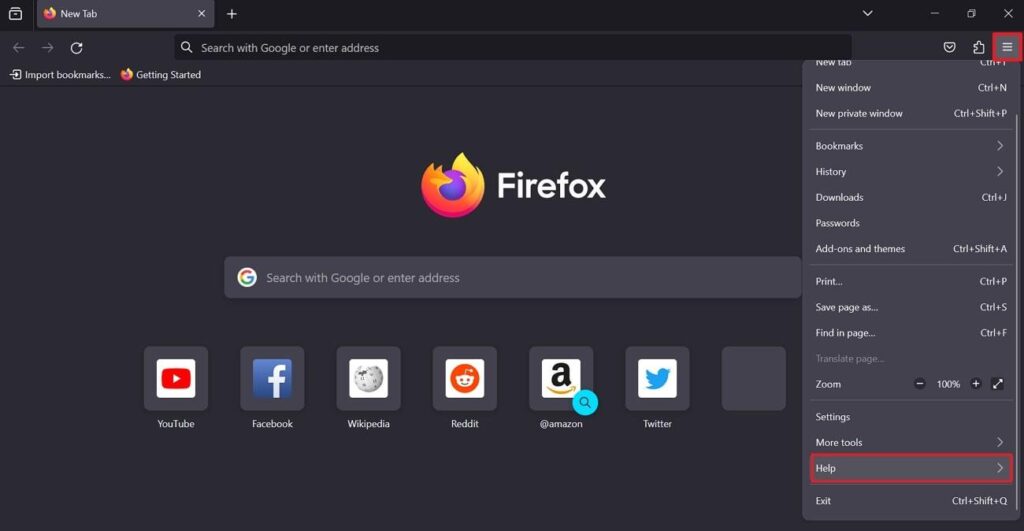
Step 2: Finally, click on the “About Firefox” option and let the Firefox automatically check for updates and install them. In case there comes any update, download it to get the latest version.
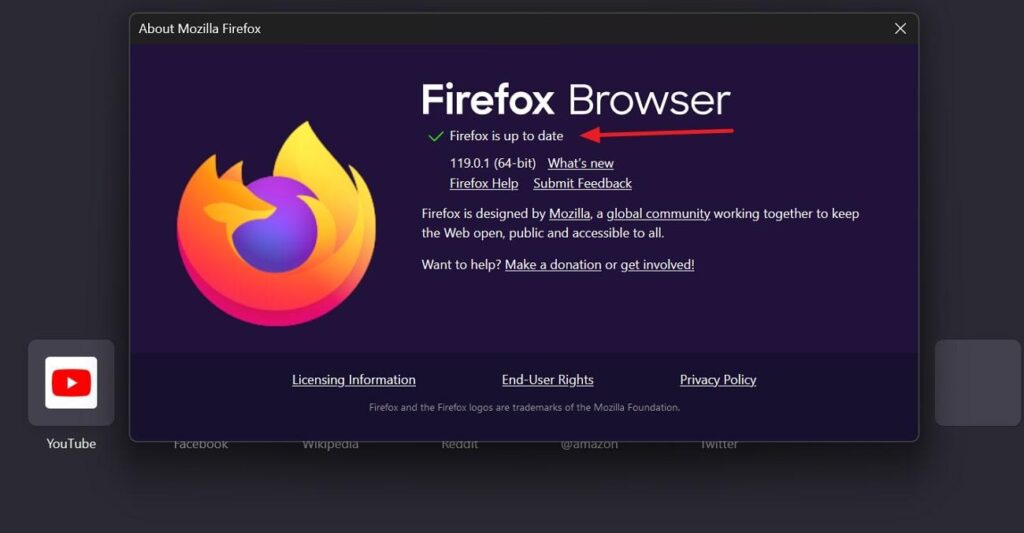
Fix 3: Close Unwanted Tabs
If you are using the Firefox browser for too much time and it starts lagging, check the number of tabs that you have opened on your browser. Multiple tabs can cause strain on your system resources and consume more power, leading to the slow performance of YouTube. So, keeping around 6-8 tabs maximum on your browser is best to keep its performance efficient.
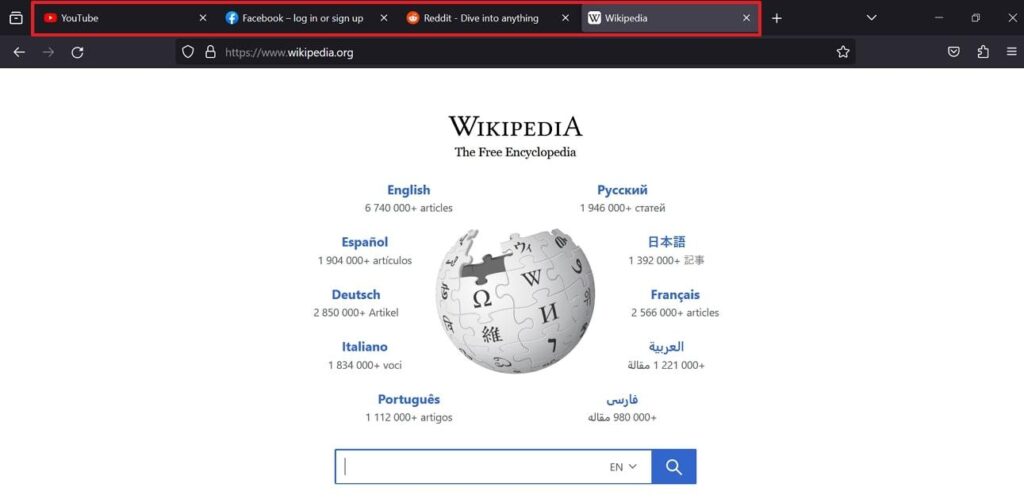
Fix 4: Utilize Hardware Acceleration
Hardware Acceleration is an amazing setting in the Firefox browser, which lets the applications on your system put the load on GPU instead of CPU. Once this feature is turned ON, your system load gets reduced, and thus increases the efficiency of the Firefox browser to handle YouTube browsing. With this, go through this step-by-step guide to learn how to enable this feature.
Step 1: Start by opening the Firefox application to interact with its interface. Click on the “Menu” icon at the top right corner to open a list of various browser options. From this list, choose the “Settings” option to interact with the functionality of Firefox.
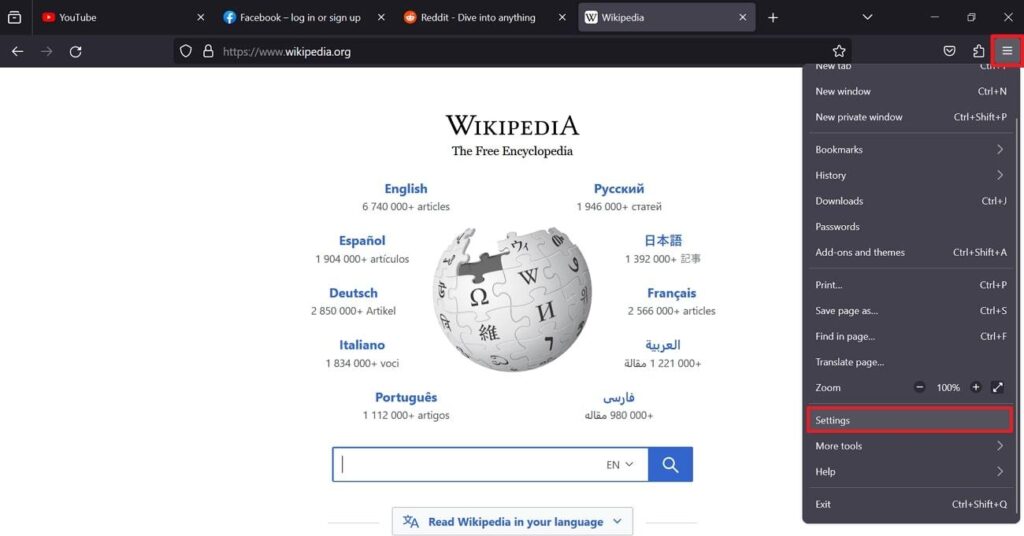
Step 2: Once settings are opened, select “General” settings to access “Performance” options. Then, make sure that the “Use Recommended Performance Settings” option is unchecked. Finally, tick the “Use Hardware Acceleration When Available” option and notice improvements in the browsing experience.
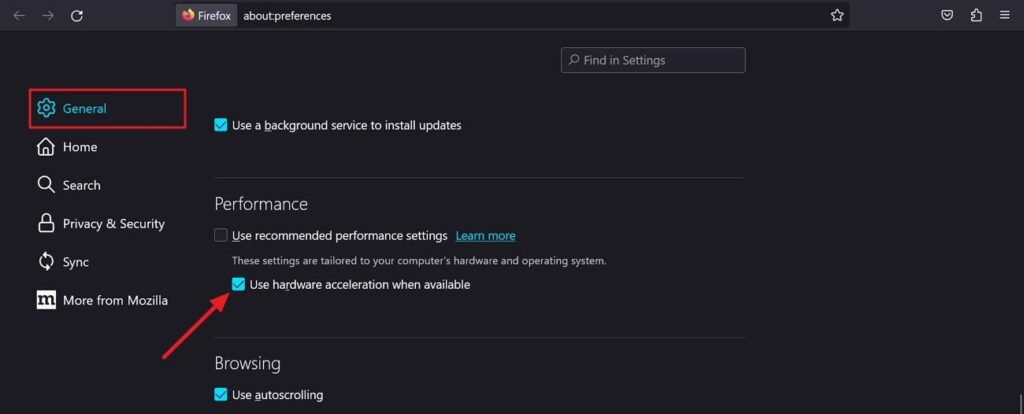
Fix 5: Clear up RAM Load
RAM is an essential element for the stable performance of your system and for a better browsing experience. If you are facing slower performance and loading time of your YouTube videos on Firefox, you can fix this issue by clearing up RAM on your system. It will free up some of the memory to be used in the enhanced functioning of the Firefox browser.
Fix 6: Toggle Off Extensions
No doubt, extensions bring many interesting features to browsers with enhanced capabilities. However, some associated issues with extensions may cause your YouTube videos to load with lag. So, this kind of issue can be fixed by turning off the extensions that are putting more load on the system. You can easily toggle off your extensions by following these simple steps.
Step 1: Begin with launching the Firefox browser and click on the “Menu” option. From there, select the “Add-ons and Themes” option and wait for a new window to appear.
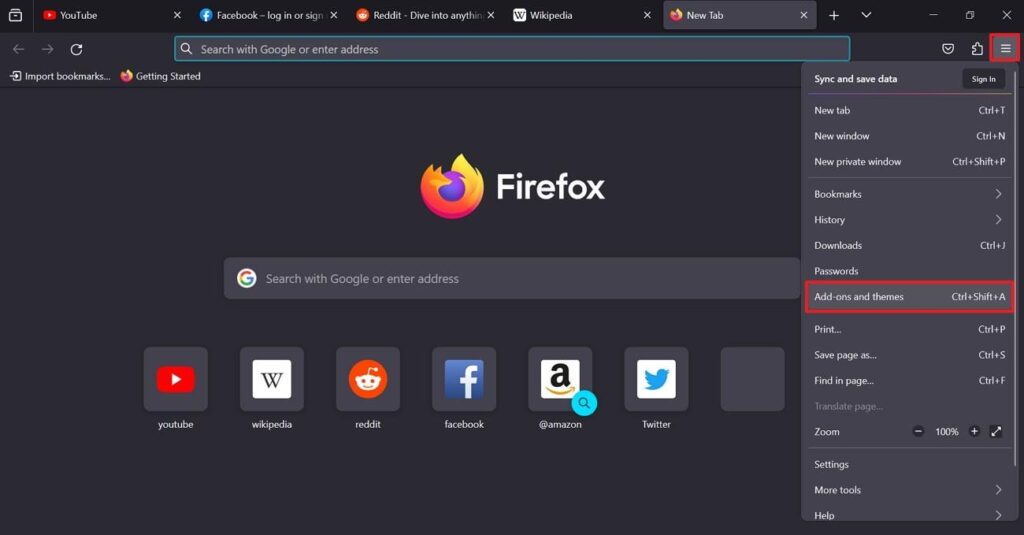
Step 2: Afterward, click on the “Extensions” option from the left sidebar to manage your extensions. Now, turn off all the extensions under the “Manage Your Extensions” section to optimize the performance of the Firefox browser.
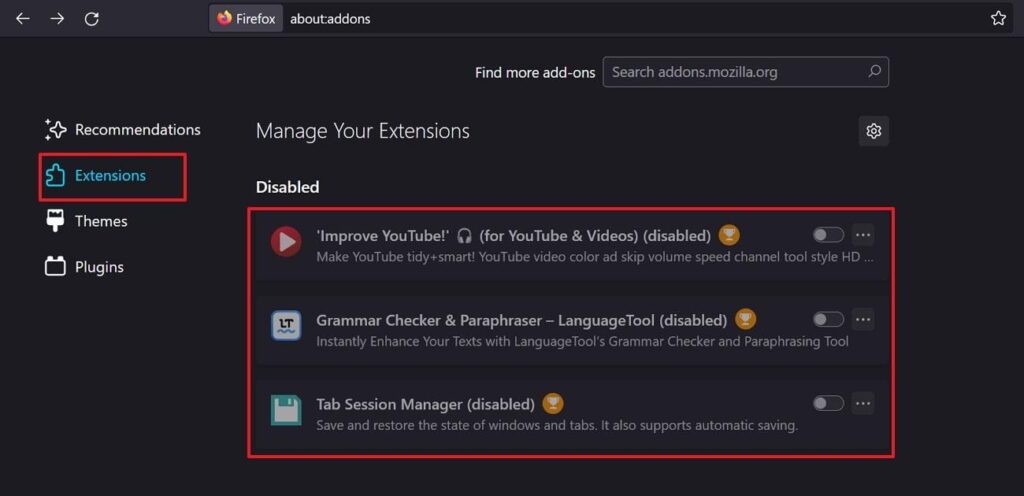
Fix 7: Disable the VPN or Proxy
You can access YouTube or any other website on Firefox browser while using VPN or proxies. However, these tools can sometimes use more system resources and network bandwidth, causing slow YouTube buffering. However, turning off these unwanted proxies is the best solution in this kind of situation. Read the steps guided below to learn how to disable proxies conveniently:
Step 1: To resolve the YouTube buffering issue, click on the “Menu” icon and choose the “Settings” option from this dropdown menu. By doing so, you will reach a new settings window where you have to hit the “General” tab. Here, press the “Settings” button in the “Network Settings” section to turn off your VPN proxy.
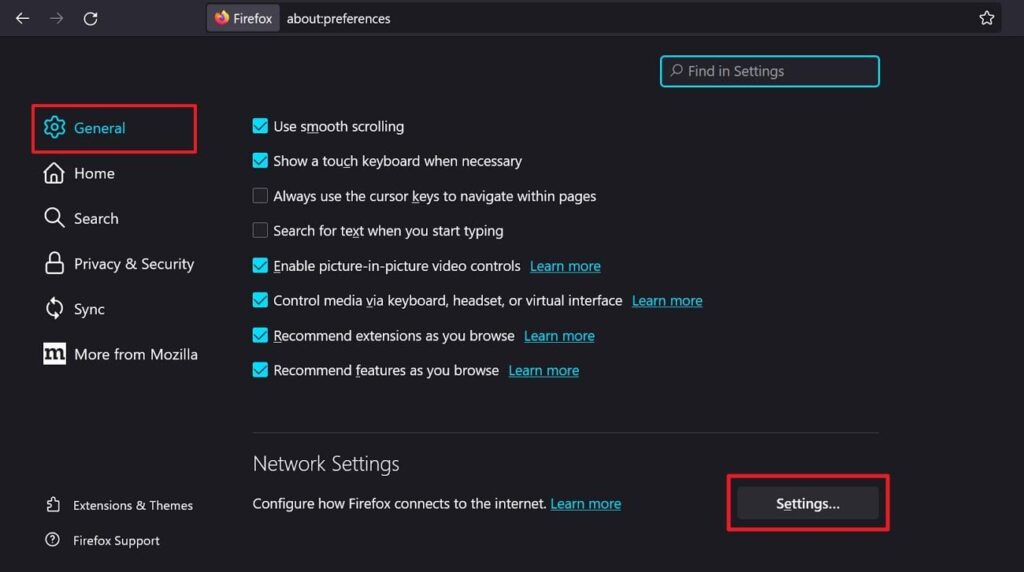
Step 2: After clicking this button, you will reach a “Connection Settings” window. Here, select the “No Proxy” option and then hit the “OK” button to complete the operation.
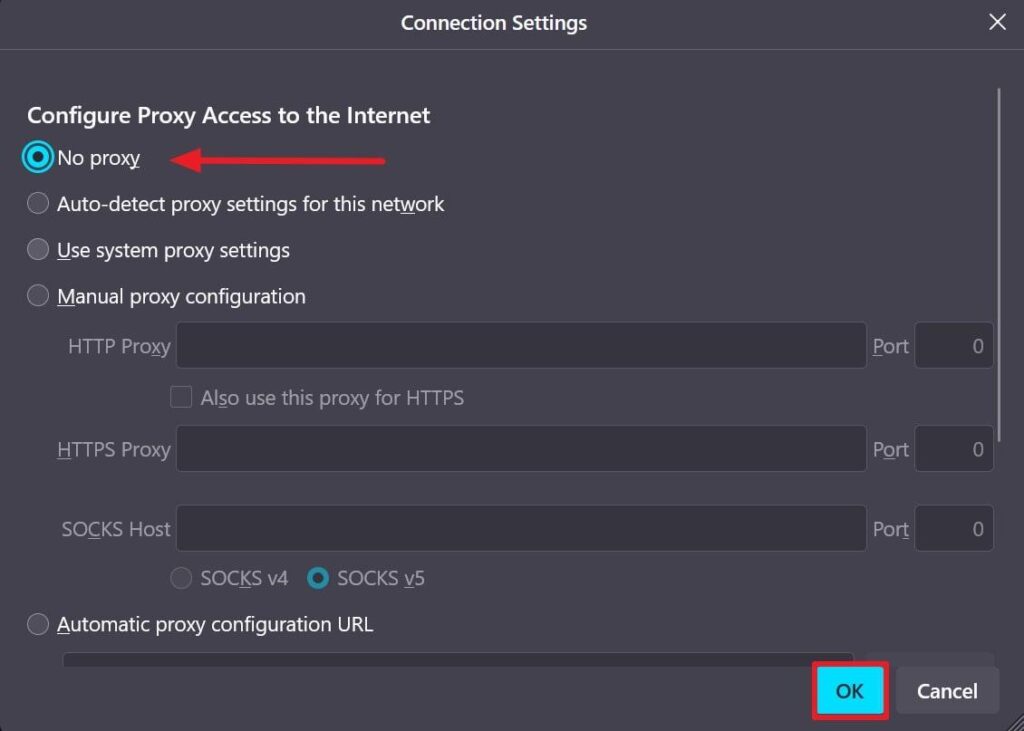
Fix 8: Lower the Video Quality
Higher video quality gives you a great visual experience and satisfaction while watching YouTube. However, this perk comes with the price of consuming more system resources and network data. You can follow these steps to optimize the video quality.
Instructions: When watching a video on YouTube, go to the settings by clicking on the gear icon below at the right side of the interface. A new window will appear with a few options to select. Click on the “Quality” option and choose the quality of your video to a lower resolution.

Frequently Asked Questions
Q.1 How to play YouTube videos on Firefox?
If you want to play YouTube videos on Firefox browser, you can easily do this by going through these simple steps. First, open Firefox and run the “YouTube” website from its search engine. Then, type keywords for videos you want to watch and press the “Enter” key on the keyboard. When you see your desired video, click on it and enjoy it.
Q.2 Why do YouTube videos sometimes cause loading issues on Firefox?
You may experience slow loading issues on YouTube videos for various common problems mentioned in the article. To overcome these problems, try to clear cache and cookies from your browser and disable unwanted extensions. If it still causes lags, there might be some problems with the network connectivity.
Q.3 How to block YouTube ads on Firefox?
If you’re annoyed by YouTube ads and want to stop them, use ad-blocking extensions on your Firefox browser. One such extension you can use is AdBlock. Access Firefox add-ons and search for the AdBlock extension. Afterward, tap the “Add to Firefox” button and click “Add” in the pop-up dialog box. When added, run this extension to block all types of YouTube ads.
Conclusion
In conclusion, we have discussed the importance of YouTube in our daily lives and how we face lag issues on Firefox browsers. However, several valuable fixes are available that can resolve these issues and give us a smoother experience. Some of the best of these solutions have been shared with you in detail in step-by-step guidance, enabling you to enjoy YouTube on Firefox with a lag-free feel.
If you’re consistently experiencing buffering or slow playback while browsing YouTube, consider upgrading your streaming setup with a reliable streaming camera optimized for smoother broadcasts. With its dedicated encoders and optimization for video streaming platforms, it can significantly enhance your video-watching and content-creation experience.

































.png)




