
Did you ever watch a YouTube tutorial that moved too fast to follow? Or did you try to catch a key moment in a video but keep missing it? Slowing down a video can make all the difference—whether you’re learning a new skill, studying, or just catching subtle details.
The good news? You don’t need fancy tools or tech skills to do it. From YouTube’s built-in settings to clever browser tricks, there are several easy ways to take control of video speed. In this guide, we’ll walk you through the best methods to slow down YouTube videos on any device. Let’s dive in.
Use YouTube’s Built-In Playback Speed Feature
YouTube makes it surprisingly easy to slow down videos without any extra tools. Its built-in playback speed feature is simple, fast, and works on most devices. Whether watching on a computer, phone, or even a smart TV, this option is just a few taps or clicks away. Let’s break down how to use it on each device.
On Desktop
- Go to the YouTube video you want to slow down.
- Click the Settings icon (gear-shaped).
- Select Playback Speed.

- Choose a slower speed like 0.75x or 0.5x. The video will instantly adjust.
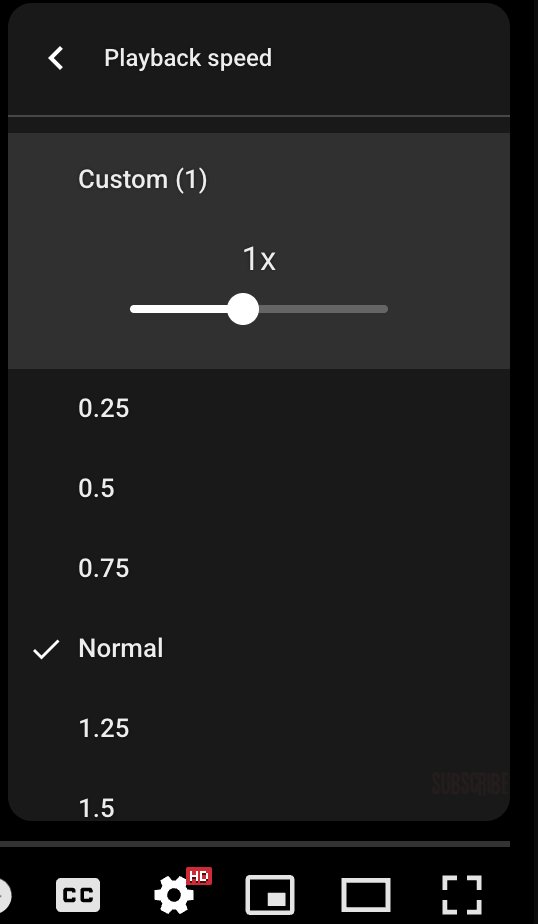
Want to speed things up temporarily?
- Just click and hold down anywhere on the video to fast forward at 2x speed.
- Let go to return to normal speed.
Quick tip: On your desktop, you can also press Shift + “<” to slow down and Shift + “>” to speed up.
On Mobile App
- Open the YouTube app and play the video you want to slow down.
- Tap the screen once to show the controls, then tap the Settings (gear) icon.

- Tap Playback speed.

- Pick a slower option like 0.75x or 0.5x to reduce the speed.

Want to jump back or ahead?
- Double-tap the left side of the screen to rewind 10 seconds.
- Double-tap the right side to skip forward 10 seconds.
Need to speed through quickly?
- Tap and hold anywhere on the screen to play at 2x speed.
- Lift your finger to stop fast-forwarding.
On Consoles or Smart TVs
It’s important to note that not all TVs and streaming boxes support playback speed controls. If yours does, here’s how to find the option:
- Open the video you want to watch.
- On the video’s page, look for the Settings icon and select it.
- Choose Speed.
- Pick the speed you want—like 0.75x or 0.5x.
If you don’t see the speed option, your device may not support it. Try casting from your phone for more control.
Using Browser Extensions (For More Control)
If you want more control over video speed than YouTube’s default options, browser extensions are the way to go. They let you fine-tune playback speed and even set custom shortcuts. One of the most popular options is Video Speed Controller for Chrome. Here’s how to use it:
- Add the Video Speed Controller extension from the Chrome Web Store.
- Open any video on YouTube or another streaming site.
- Click the extension icon to turn it on. You can also pin it for easy access.
- Once it’s active, a small slider will appear to adjust the speed however you like.

- You can also use keyboard shortcuts to speed up or slow down videos even faster.
It’s simple, powerful, and perfect for viewers who want more precision.
Slow Down YouTube Videos Using Third-Party Apps
Third-party media players like VLC or Windows Media Player can help if you want even more control over playback speed. These apps let you slow down YouTube videos with greater flexibility, perfect for detailed study or close analysis. They’re especially useful if you’ve downloaded the video or want to stream it outside of a browser. Let’s look at how to use these tools, starting with VLC.
How to Stream YouTube Videos with VLC
- Open VLC Media Player on your computer.
- Click on Media in the top menu, then choose Open Network Stream.

- Paste the YouTube video URL you want to watch, then click Play.

- Once the video starts, right-click and select Playback or go to the Playback menu at the top.
- Hover over Speed and choose the speed you want.
- Select Slower to reduce the speed.
- Choose Normal to go back to the original speed (1.0x).
- Click Faster to increase the speed in 0.5 steps.

How to Stream YouTube Videos with Windows Media Player
Windows Media Player is a simple option if you’ve downloaded a YouTube video and want to slow it down. Remember, only download videos for personal use and follow YouTube’s terms. Once you have the file, here’s how to adjust the speed:
- Locate the downloaded video on your computer.
- Right-click the file and select Open with > Windows Media Player.

- While the video is playing, right-click anywhere on the screen.
- Hover over the Speed option in the menu.
- Choose a playback speed between 0.25x (very slow) and 2x (very fast).

Developer Console Method
If you’re comfortable with a little tech tinkering, you can use your browser’s Developer Console to manually change YouTube’s playback speed. This method gives you exact control and lets you set custom speeds that aren’t available through regular settings. Here’s how to do it:
- Open the YouTube video you want to slow down.
- Right-click anywhere on the page (not the video itself) and choose Inspect from the menu, or use the shortcut Ctrl + Shift + I (Cmd + Option + I for Mac users).
- Go to the Console tab in the Developer Tools.
- Type the following code and press Enter:
document.querySelector(‘video’).playbackRate = 0.5;

You can replace 0.5 with any speed you prefer (like 0.25, 1, or 1.75).
Conclusion
Slowing down YouTube videos doesn’t have to be complicated. Whether you’re using YouTube’s built-in tools, browser extensions, or third-party apps, there’s a method that fits your style. From casual viewers to detail-focused learners, everyone can benefit from adjusting playback speed. Try out a few of these options and see what works best for you. Sometimes, slowing things down is the smartest way to keep up.
FAQs
How do you slow down the speed on YouTube shorts?
Slowing down a YouTube Short can be a bit tricky since the playback speed option isn’t always available in the Shorts player. However, there’s a simple workaround. Tap the “Share” button on the Short, then choose “Copy link.” Open a browser and paste the link into the regular YouTube website. Replace the word ‘shorts’ in the URL with ‘watch.’ Once the video loads in the standard player, tap the settings icon and adjust the playback speed as you would with any other video.
What does K do on YouTube?
On YouTube, pressing the “K” key serves as a quick shortcut to play or pause the video. It’s a simple yet useful feature for viewers who prefer using the keyboard over a mouse. In addition to “K,” other handy shortcuts can enhance your viewing experience. Pressing “J” will rewind the video by 10 seconds, while “L” will fast-forward it by the same amount.
How long is 30 minutes at 1.5 speed?
Watching a video at 1.5x speed is a great way to save time without missing important content. For example, if a video is 30 minutes long, it will only take 20 minutes to watch at 1.5x speed. That means you save 10 full minutes. Similarly, a 1-hour video would take just 40 minutes, giving you back 20 minutes of your time. This small change in speed can make a big difference, especially when catching up on lectures, tutorials, or long discussions.


































.png)





