Pulled off a winning move on your PS5 and thought, ‘I wish someone saw that’?. Why not stream it live on YouTube?. Yes, with streaming options built right into the PlayStation 5, you don’t have to keep those epic plays to yourself anymore.
In fact, you can share your gameplay with a community of people and turn them into your loyal fans. But the question is how to stream on PS5, right?
In this article, we will provide an easy tutorial on streaming games on YouTube through PS5.
Preparing Your PS5 for Live Broadcasting
First things first, before you hit that “Go Live” button, a little preparation goes a long way. Here are a few things to prepare beforehand:
- Headset with Microphone: Ensures clear communication and better audio than the built-in controller mic.
- HD Camera (Optional): It lets viewers connect with you, not just the gameplay.
- Two-Factor Authentication (2FA): Streaming platforms require 2FA for all accounts that want to live stream. Without it, the “Go Live” option won’t even work. It’s a security measure to protect accounts from unauthorized access and ensure only verified users can broadcast.
- Stable Internet Connection (Ethernet > Wi-Fi): Streaming is a bandwidth-intensive process. If your connection drops, fluctuates, or experiences stream interruptions.
- Linked Accounts: Make sure your PS5 is connected to your Twitch or YouTube account. In case your accounts are not linked, here’s what you should follow:
Connecting PS5 Account to YouTube
- Go to settings and then head over to “Users and Accounts”.

- Now, from the left-hand menu, find the “Linked Services” tab.

- Select “YouTube” from the list of services.
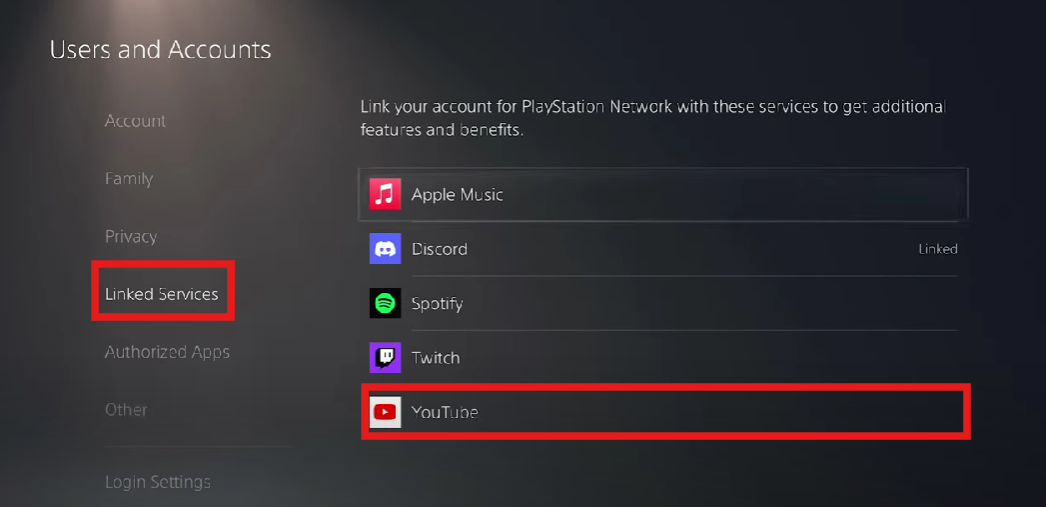
- After that, click on “Link Account”.

- Once everything is done, click on “Done”.

Now, you can proceed with setting up the PS5 broadcast.
How to Set Up Streaming on PS5
Once your PS5 account is successfully linked to YouTube, you’re all set on the access side. From here, you can start fine-tuning your audio and video settings to make sure your stream looks and sounds exactly the way you want.
Step 1: Configure Video Settings
Head over to the Settings option on the homepage.

In this menu, scroll to the end of the list and find “Captures and Broadcast”.

Now, click on the Broadcast tab. Here, you will find an option to select “Video Quality”. Make sure you select the right screen resolution, i.e., 1920x1080p.

When it comes to the frame rates, ensure 60 FPS is selected.

While the PS5 does support the built-in HD Camera, it may not deliver the sharpness and flexibility many creators want. For clarity and better viewer engagement, an external camera is often a better choice.
If you want clearer video quality and uninterrupted sessions, consider using an external streaming camera like the Hollyland VenusLiv Air. It’s designed for 24/7 live streaming and offers several great features, including AI Tuning and 4K30 video quality.
This makes it a reliable choice for creators who want professional-level visuals while streaming PS5 gameplay on YouTube.
Step 2: Tweak Audio Settings
Now, scroll down to the Audio tab just below the Video settings.
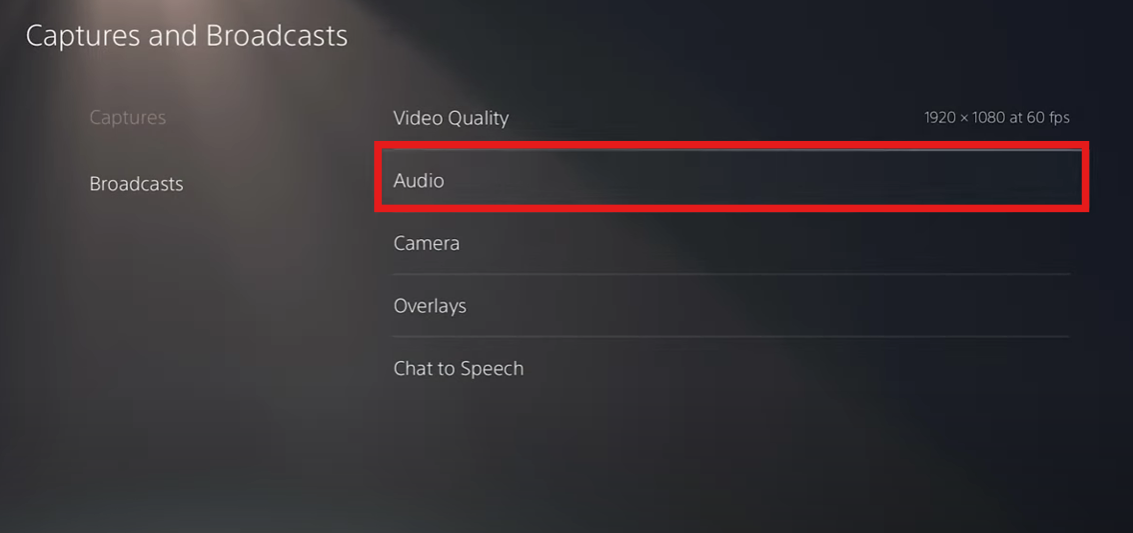
Here you’ll find options like Include Party Audio. Toggle this on if you want your party members’ voices to be heard on the stream.

This setting adds more energy and interaction to your broadcast, since viewers can enjoy the real-time banter along with the gameplay.
Step 3: Customize Overlays for Your Stream
Next, open the Overlays section. This section contains important settings for your stream.

Once there, allow “Display Chat”. And after that, toggle on “Display Activity”. Lastly, select your position of the overlay. In this case, we will use “Bottom Right”.

If a global audience sees your stream, you may turn on Chat to Speech mode as well. Simply go to “Convert Broadcast Chat to Speech” and toggle it.

Along with this, you can set the speed and pitch of your stream in advance.
Step 4: Test Your Stream
Before going fully live, run a quick test broadcast. This helps you confirm that your video quality, audio levels, and overlays look exactly how you want them. Use the “Preview” option to see what your viewers will experience and make any final tweaks.
Step 5: Launch Your Game and Go Live
Once everything looks good, start the game you want to stream.

After that, click on the DualShock controller and select Broadcast, and choose YouTube as your platform.

Add a catchy title and description, then hit Go Live.

Also, ensure that the Privacy tab has Public Visibility.

Your gameplay is now being streamed to your audience in real time.
Conclusion
That’s it for our guide on how to stream on PS5. With your console ready, you can now share your gameplay with the world. Remember, clear video and crisp audio make a huge difference. Hence, invest time in refining your setup to keep viewers engaged and coming back.
FAQs on Streaming with PS5
1. Can I stream on PS5 without a capture card?
Yes, the PS5 features built-in streaming capabilities that allow you to broadcast directly to YouTube or Twitch without requiring additional hardware. A capture card is only necessary if you want to stream to platforms not directly supported or if you’re aiming for advanced production setups.
2. Does streaming affect game performance on PS5?
No. The PS5 is powerful enough to handle both gaming and streaming. But if you’re playing graphically intense games while streaming in high res, you might see some minor performance dips. A stable internet connection helps with that.
3. How long can I stream from my PS5?
There’s no time limit on the console itself. Your stream length depends on your internet bandwidth, platform policies (like YouTube’s guidelines), and how long your system can go without overheating—though the PS5 is designed for long gaming sessions.
4. Do viewers see notifications when I go live on PS5?
On YouTube, subscribers who have notifications enabled will get a notification when you go live. On Twitch, followers will also get a notification. Promoting your stream on social media beforehand helps bring in more viewers.































.png)



