Streaming your Nintendo Switch gameplay is one of the best ways to share your adventures with the world. But many players struggle with how to actually stream their games smoothly. That’s where the proper setup comes in.
Cameras like the Hollyland VenusLiv Air make a huge difference, offering 24/7 live streaming for seamless broadcasts and crisp 4K30fps video. With AI tuning to optimize your visuals, it’s a slim but powerful camera that makes going live simple. With the right method, you can start streaming your Switch today without frustration.


Hollyland VenusLiv Air - Compact 4K Streaming Camera
A compact, all-in-one 4K live streaming camera with a large sensor and fast lens, featuring AI-powered tools.
Key Features: 4K30 | 1/1.3″ CMOS | AI Tuning | 24/7 Streaming
Things You’ll Need to Stream from Switch
Since the Nintendo Switch doesn’t have a Discord app, you’ll need a computer or laptop to handle the connection. Here are the essentials:
- Video capture card – Needed because most computers do not include an HDMI port. If your computer has one, you can connect the Switch directly.
- Streaming software – VLC Media Player is beginner-friendly, while OBS Studio offers advanced features for recording and live streaming.
- Other necessities – HDMI cables, a Twitch or Discord account, and, in some cases, an Xbox One to help complete the setup.
How to Stream Switch Games on Twitch
Step 1: Connect your Switch to the Dock
Place your Switch into the Dock by plugging it into the USB-C port. This ensures a stable connection and prepares your console for streaming.
Step 2: Set up the Capture Card
Find the HDMI Out port on the Dock. Plug one end of the HDMI cable into this port and connect the other end to the In port of your capture card. This allows your gameplay to be captured.

Step 3: Connect Your Capture Card to Your PC
Use the USB cable that comes with your capture card. Plug it into the capture card and connect the other end to your computer or laptop. This transfers the video signal. Connect your camera, microphone, and headphones as well.


Step 4: Turn on Your Nintendo Switch
Press the power button in the top left corner of the Switch. Once powered on, you should see the Switch display appear on your computer screen.
Step 5: Link OBS Studio to Your Twitch account
- Open OBS on your computer.
- Click File in the top menu and then select Settings.
- Go to the Stream section on the left.
- From the Service drop-down menu, choose Twitch.
- Click Connect Account and log in with your Twitch username and password.
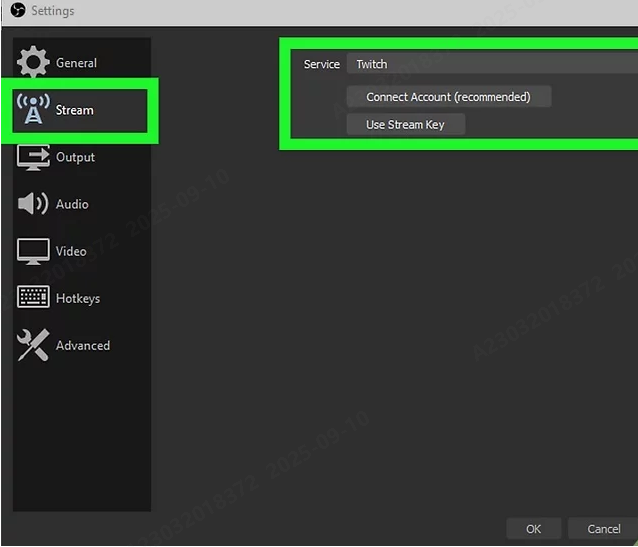
Step 6: Add Your Capture Card in OBS
- In the Sources panel of OBS, click the plus (+) icon.
- Select Video Capture Device from the list.

- Give the source a name, for example, “Capture Card,” and click Ok.
- Use the Device drop-down to select your video capture card.
- Click Ok to confirm and add it to your scene.
Step 7: Adjust Your Streaming Layout
Power on your Switch and make sure the gameplay appears in the OBS preview window. You can click and drag sources to arrange them, such as your gameplay, webcam, or microphone. Resize windows to fit the layout you want.
Step 8: Enter Your Stream Details
Open the Stream Information window in OBS to set your stream title, custom notification, category, and tags. If you cannot see this panel, click Docks in the top menu and select Stream.

Step 9: Start Streaming to Twitch
Once everything looks good, click Start Streaming in the OBS controls panel. You can now monitor your broadcast and interact with chat directly from OBS while sharing your Switch gameplay live on Twitch.

How to Stream Switch Games on Discord
- Place your Switch into its dock. Plug the HDMI output into your capture card and then connect your capture card to your PC with a USB cable.
- Create a Discord account at discord.com and install the desktop app, since streaming is not available in the web version.
- Open OBS.
- Click Add Source and choose Video Capture Device.

- Select your capture card.
- Add audio sources such as your microphone and game sound.
- Adjust and resize your layout. Add a facecam if you like.
- Open Discord and join a server. You will see available channels in the left panel.
- Click the Speaker icon beside any voice channel to join it.
- At the bottom of Discord, click Screen. Choose Application and select OBS as the streaming software.


- Click Go Live to start sharing your Switch gameplay. When you are done, click the monitor with the X inside the preview to end the stream.

How to Stream Switch Games on YouTube
- Launch OBS or another streaming software on your computer. Go to File and then Settings.
- Click the Stream tab and select YouTube from the Service drop-down menu.
- Click Connect Account. If your software does not have this option, copy your Stream Key from YouTube and paste it in manually.

- A Google verification window will appear. Accept the permissions to link OBS with your YouTube channel.
- In OBS, go to Sources, click the plus (+) icon, and select Video Capture Device. Choose your capture card from the list to bring in your Switch gameplay.

- When everything looks good, click Start Streaming in OBS. Your Switch gameplay will now go live on YouTube.\

How to Stream Switch Games Without a Capture Card
You can still stream Nintendo Switch games even if you don’t own a capture card. With an Xbox One and its built-in streaming features, you can broadcast directly to Twitch. Here is how to make it work:
- Plug one HDMI cable from the Xbox One OUT port into your TV.
- Take another HDMI cable and connect it from the Switch Dock to the Xbox One IN port.

- Power up your Xbox One and your Nintendo Switch.
- On your Xbox Home screen, go to the OneGuide app. Choose the option to connect your cable or satellite box.

- Follow the steps in OneGuide to configure how your Xbox reacts to the Switch connection. Your Switch display will now show on the Xbox console.
- Press the Xbox Home button on your controller. Go to the Capture and share tab and press X to set up a stream.

- After setup, press X again on Go live now. Your Switch gameplay will be streamed directly to Twitch without needing a capture card.

Conclusion
Streaming your Nintendo Switch doesn’t have to be complicated. Whether you use a capture card or an Xbox One, there’s a method that fits your setup. The key is finding the approach that works best for you. Once everything is in place, you can share your favorite games with friends or a wider audience in just a few clicks.
FAQs
Can I stream on Twitch without a capture card?
Yes, you can stream on Twitch without a capture card, and many creators already do. The main challenge lies in your computer’s specifications and the strength of your internet connection. If your PC is powerful enough and your bandwidth is stable, you can still broadcast smoothly.
Can you stream on Twitch without a camera?
You don’t need a camera or microphone to stream on Twitch. Your gameplay alone is enough to go live. However, interaction is a big part of streaming and helps build a stronger connection with your audience. Adding a mic or camera can make your stream more engaging, but it’s not required.

































.png)
.png) Français
Français .png) Deutsch
Deutsch .png) Italiano
Italiano .png) 日本語
日本語 .png) Português
Português  Español
Español 



