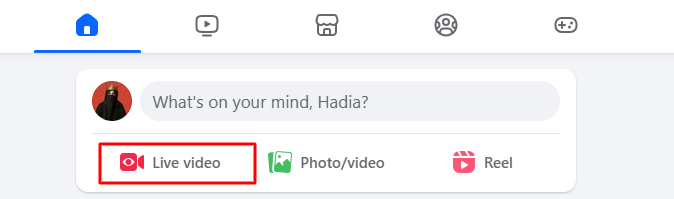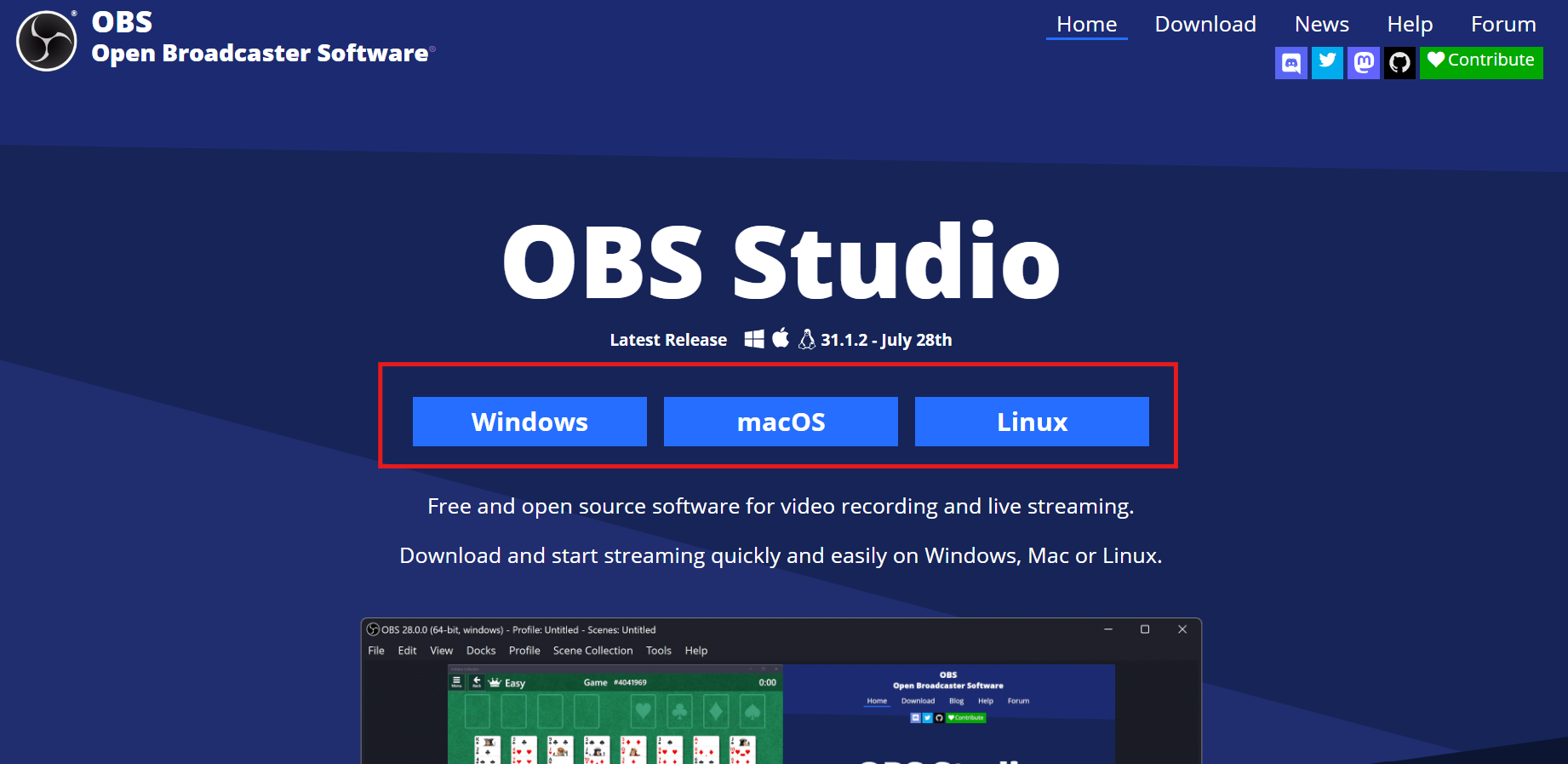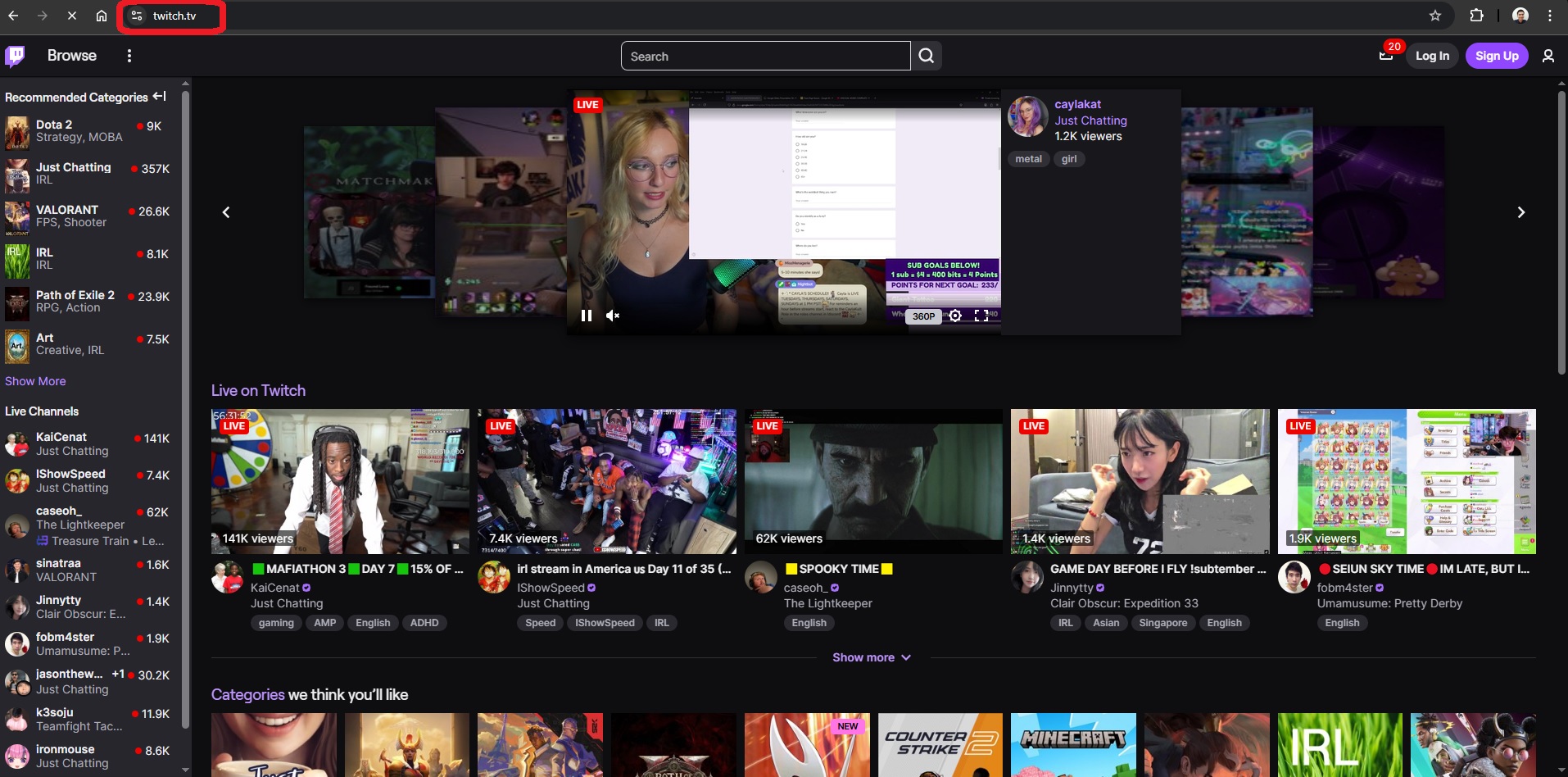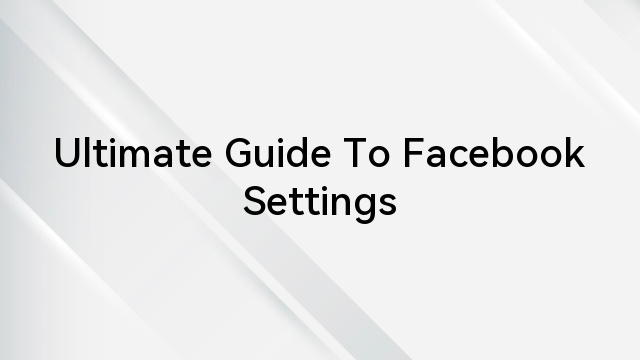Has your Facebook dating profile suddenly gone blank? Does it look like it just reset itself, and you can’t seem to understand the issue?
Well, you’re not the only one experiencing this glitch. Many users have complained the same. The good news is that it is rectifiable.
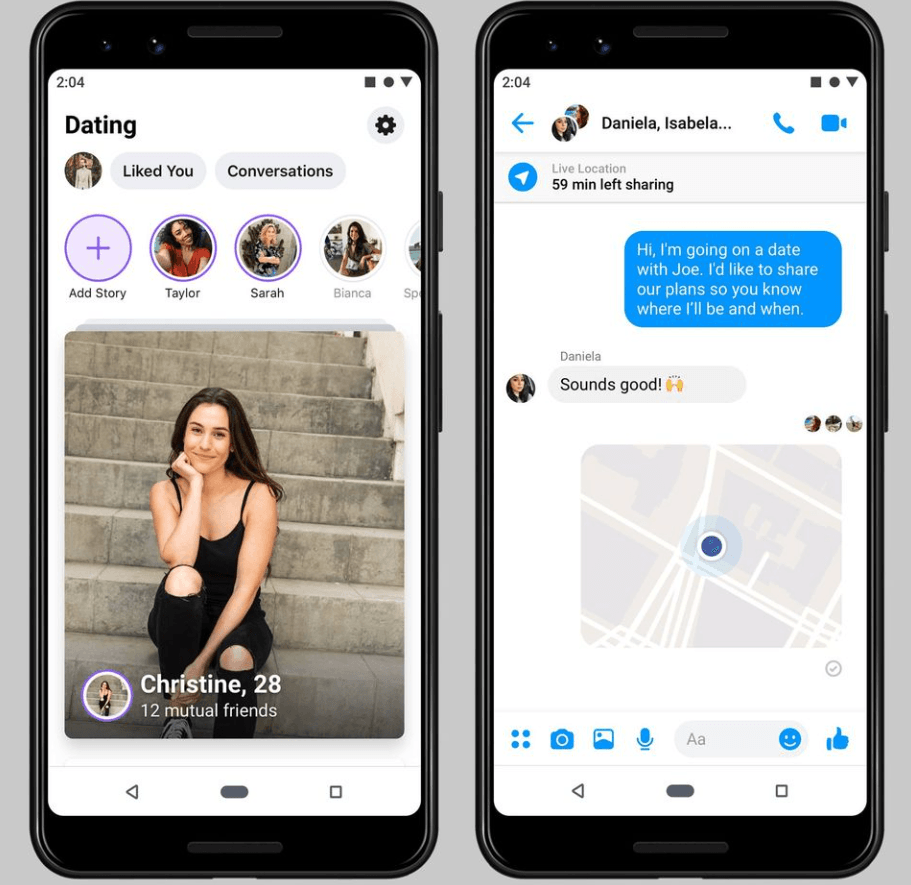
However, before talking about how to restore it, it’s best to understand why it happens. With this, you can prevent future occurrences. So, let’s check out why your Facebook dating profile reset!
Top Reasons Facebook Dating Profile Reset
A couple of reasons may be responsible for the Facebook dating profile reset. Here are some of them and how you can resolve them immediately.
#1: Facebook App is Outdated on Your Device
If it’s been a while since you updated Facebook on your phone, it’s time you do it. An outdated Facebook version can prevent your dating profile from resetting or not showing up.
Thankfully, it’s easy to update the app through the App Store or Google Play Store, depending on your device.
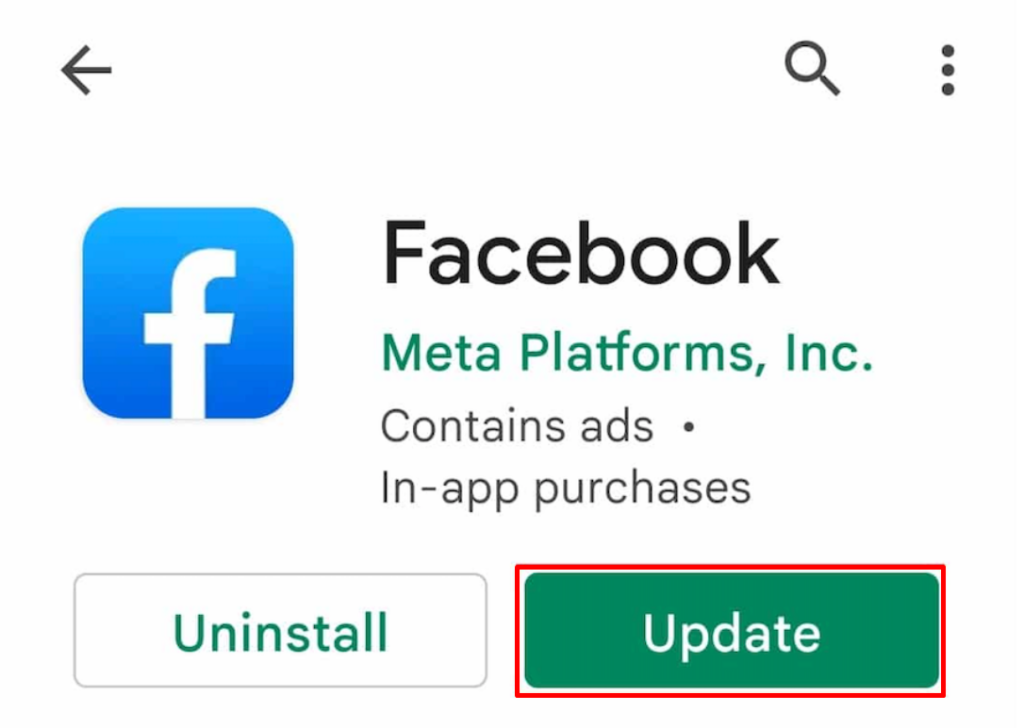
Once you update the app, close it and reopen it again. You should see your Facebook Dating app profile.
#2: You’re Viewing Your Facebook Dating Profile on a Computer
If you don’t know, now you know – Facebook Dating is unavailable on a computer. You can only access it on your mobile Facebook app.
That means you can’t find your Facebook dating profile on your computer. Therefore, ensure you view your profile and activities on the mobile app. Here are the simple steps to do this.
- Open the Facebook app on your mobile device.
- Click on the 3-line menu.
- Click Dating.

It’s as simple as that! You can proceed to view your dating profile and make adjustments as you want.
#3: Location Services is Disabled on Your Device
Facebook Dating needs location permissions to work effectively. It needs your location to suggest accurate matches for you.
Imagine being connected to someone on another continent on your dating app. That won’t feel cool. Would it?
If the location services on your device are off, that’s exactly what would happen. You can resolve this issue by following the simple steps below:
- On Android, navigate to “Settings” and then “Apps.”
- Click “Facebook” and next, “App Permissions.”
- Next, click “Location” and then “Allow Only When Using the App.”
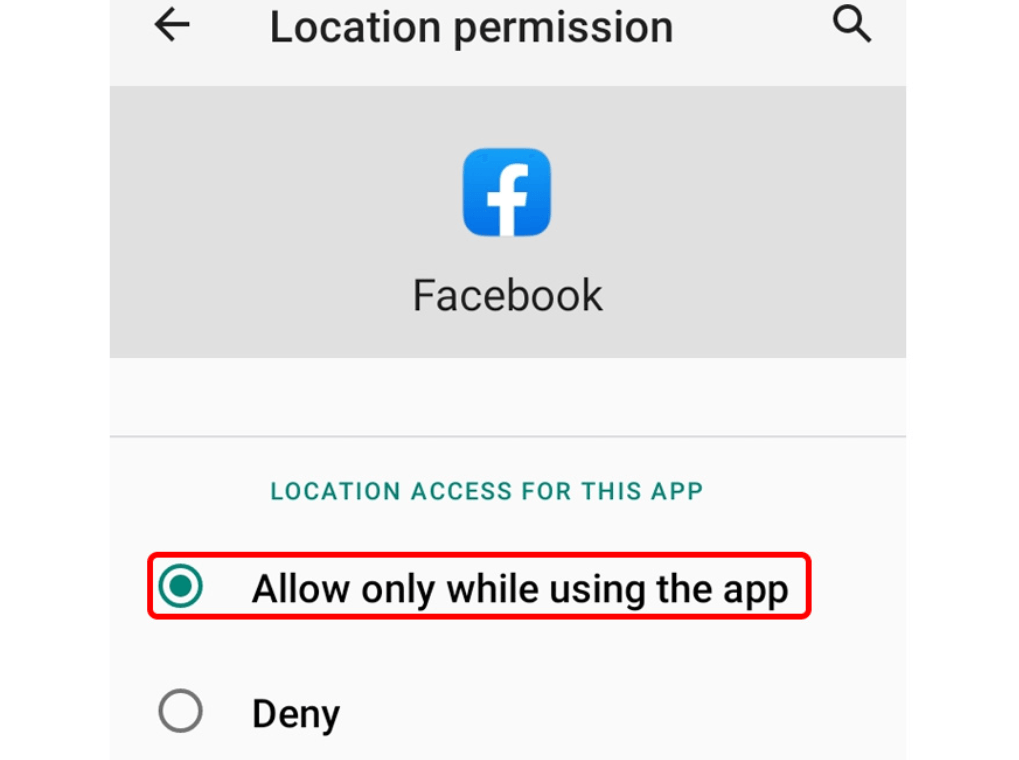
- On iPhone, navigate to “Settings” and then “Privacy & Security”
- From there, click on “Location Services” and then “Facebook.”
- Next, click on “While using the app.”
With this, you have successfully enabled the location services on your device. You can go ahead and check your Facebook dating profile.
#4: Your Internet Connection is not Working
If your Internet connection is not working properly, it may cause the Facebook Dating site to malfunction. Therefore, try to disconnect from the Wi-Fi you’re using and reconnect again.
If it’s not working, you may want to get a more reliable Wi-Fi. Alternatively, connect to your cellular instead of Wi-Fi.
#5: Your Facebook is Loaded with Cache
While it’s often not the first thing that comes to mind, cache can cause malfunctioning of any webpage or app.
That is because corrupt files within the cache can stop Facebook Dating from loading. It can also make your profile look reset.
Fortunately, all you need is to clear the cache to restore the functioning of your app. Here are the steps to complete the process.
- On an iPad or iPhone, delete and reinstall the mobile app. That is because iOS doesn’t have the option of clearing caches for apps.
- On an Android device, go to “Settings” and then “Apps.”
- Find and click on “Facebook”. Next, click on “Storage & Cache” and then “Clear Cache.”
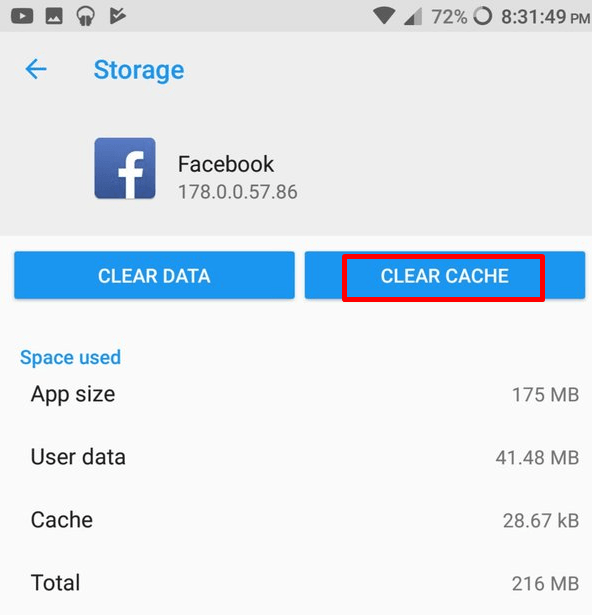
#6: Your Mobile Device’s OS is Outdated
An old version of iOS or Android can also affect Facebook Dating and make it malfunction.
Even if the app is up to date on your device, some features may not work properly, except the OS on your device is up to date.
Of course, you can fix the issue by updating the operating system on your device. Here are the simple steps to resolve this issue.
- For an iPad or iPhone, go to “Settings”. From there, click on “General” and then “Software Update.
- For Android, go to “Settings” and then “System”. Next, click on “System Update.”
From here, you can see the latest version of your device’s operating system. Simply click “Download and Install” to update the OS on your mobile.
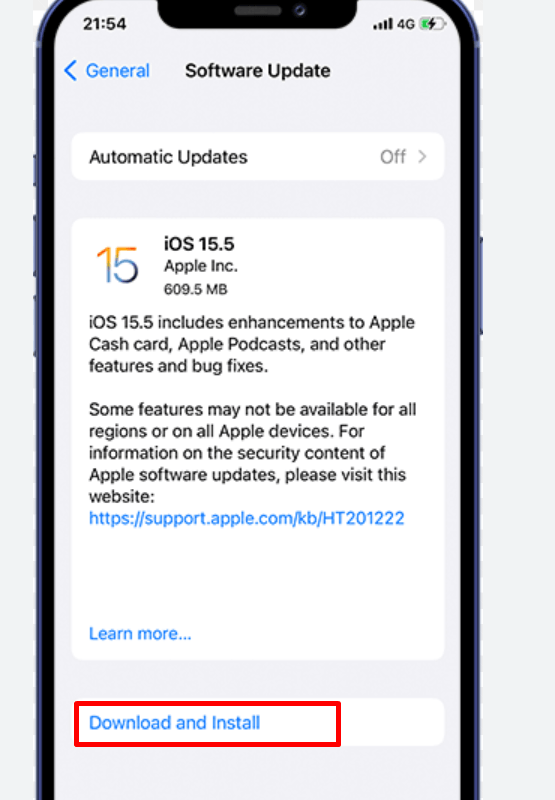
If the reason your Facebook Dating profile reset is because of an outdated OS, this should fix it.
What if None of the Steps Worked?
Well, it’s possible that you try all these and still see your profile blank and reset. If you find yourself in this situation, there are a couple of things you can do.
#1: Reboot Your Device
You can restore your Facebook Dating profile by restarting your device. When you reboot the device, it clears the RAM, which usually resolves unexplained issues with different apps.
To reboot your mobile device, press the Power button and wait for it to shut down. Next, turn it back on and check to see if the issue is resolved.
#2: Sign out and back in on Facebook
This can be all you need to resolve the issue you have with your profile. Log out of Facebook and log in again immediately. Here are the steps to complete this process:
- Click on your profile picture on Facebook and then the 3-line menu icon.
- Tap on Log out.
- Fill out your Facebook login details again to log in.
This often resolves minor bugs and issues in the app. If this is what’s causing your Facebook Dating app to reset, this solution should fix it.
#3: Uninstall and Reinstall the Facebook App
If you’ve tried all these solutions and none seems to work, you’re better off uninstalling the app and reinstalling it.
This should resolve all the glitches you’re currently experiencing. Note that when you uninstall the app, it deletes all app data and your details. T
herefore, you must fill out your details again, including your profile information. Whatever the issue, this solution would fix it.
If you’re looking to refresh your dating profile with clearer, more attractive photos or engaging live streams, consider upgrading to a good streaming camera. Appealing visuals captured by a dedicated streaming camera can significantly boost your profile visibility and connection possibilities on platforms like Facebook Dating.

































.png)