Are you struggling to edit XFA forms, feeling trapped by unresponsive fields and limited functionality? Don’t worry! In this information-packed blog post, we will dive into the depths of XFA forms and equip you with the knowledge and solutions to overcome the frustrating roadblocks hindering your editing experience. Get ready to unleash the true potential of XFA forms as we unravel the secrets to fixing the “XFA Form Cannot Be Edited” dilemma. It’s time to take control and reclaim your form-editing freedom!
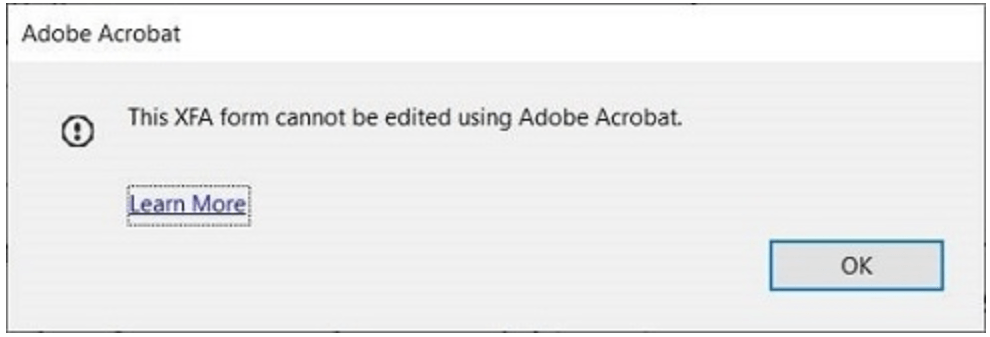
What Is an XFA Form and Its Limitations
XFA, or XML Forms Architecture, is a set of proprietary XML specifications used with web forms. These forms can be created and managed using Adobe Experience Manager (formerly known as Adobe LiveCycle Designer software). XFA forms can be embedded in a PDF and are primarily used for editing forms and saving changes made to filled-in forms.
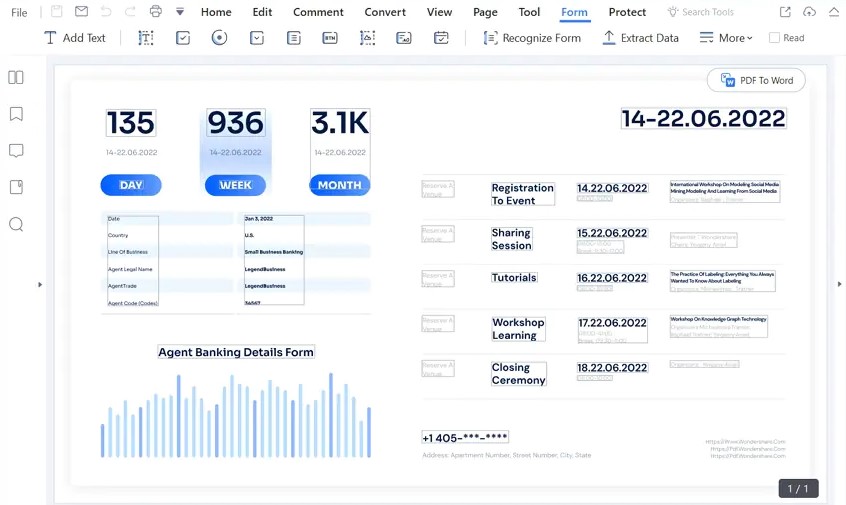
Unlike AcroForms, XFA forms offer text reflow capabilities. This means that text fields within a form can be resized to accommodate more content if needed. XFA forms can be either static, which do not allow interactivity, or dynamic, where entering information into one form field can trigger the appearance of another relevant form field based on that input.
Understanding XFA Limitations
It’s important to note the limitations of XFA forms. XFA was deprecated in the new PDF 2.0 format and is not permitted for use with specific ISO formats for PDF documents, including PDF/A, PDF/E, PDF/X, PDF/UA, and PDF/VT. Additionally, XFA is not supported on mobile devices. Due to these limitations, most PDF form documents today utilize AcroForm, as it is compatible with a wider range of software applications, including Acrobat itself.
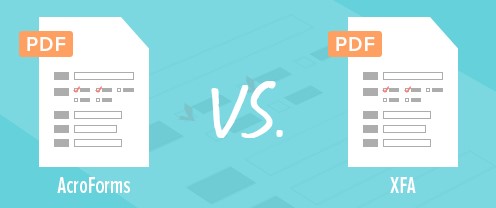
However, certain industries, such as government institutions, still rely on legacy XFA forms. In many cases, these forms need to be converted to a more widely used format, such as AcroForm or standard PDF, to enhance usability or to enable their use at all.
Recommendations for XFA Limitations
If you are working with XFA forms, here are some recommended solutions:
- Convert XFA forms to AcroForm
Converting XFA forms to AcroForm format allows the form to be recognized by Acrobat, enabling you to open, edit, and manipulate the form as desired. With AcroForms, it becomes easier to add comments, highlight text, circle items, and mark up the content to suit your needs.
- Flatten XFA and AcroForm documents into regular PDF documents
XFA flattening refers to converting XFA forms into standard PDF documents. This process consolidates the document data into a single layer, making the resulting PDF files compatible with any standard PDF software. If you need to simplify the process of working with XFA forms, you can explore PDF Forms Flattener, a low-code tool that can convert or flatten your XFA documents. It also offers batch processing capabilities for multiple files.
By applying these solutions, you can overcome the limitations of XFA forms and efficiently edit and work with them. Whether it’s converting XFA forms to AcroForm or flattening them into regular PDFs, these methods will enhance usability and compatibility, ensuring a smoother form-editing experience.
How to Fix the XFA Form That Cannot Be Edited?
Encountering restrictions while trying to edit XFA forms can be frustrating. However, there are solutions available to overcome this issue. In this guide, we will explore two different approaches to fix the problem and enable editing of XFA forms. Please note that these solutions require Adobe Acrobat DC and Microsoft Word. Let’s dive into the step-by-step processes.
Solution 1: Creating a Copy and Converting to Word
Step 1: Create a Signed Copy of the PDF File
- Open the XFA form in Adobe Acrobat DC.
- Select the “Fill & Sign” option.
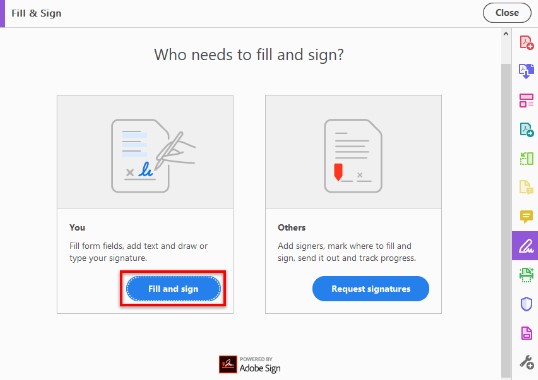
- Choose the “Sign yourself” option and add your signature to the file.
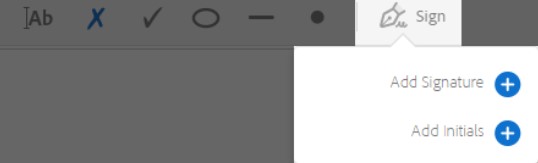
- Click on “Save” and select “Save a Copy” when prompted.
- Assign a new filename to the signed copy (e.g., myfile_signed.pdf).
Step 2: Open the Signed Copy and Remove Restrictions
- Open Adobe Acrobat DC.
- Go to File > Open and select the signed copy (myfile_signed.pdf).
- The file will open with the restrictions on changing the document removed.
Step 3: Export the Signed Copy as a Word Document
- In Adobe Acrobat DC, go to File > Export To > Microsoft Word.
- Choose “Word Document” as the export format.
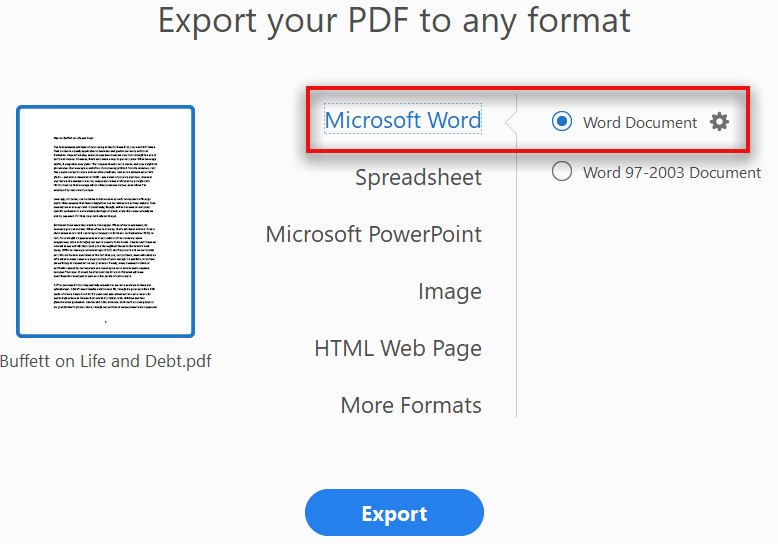
- Save the document as a Word document (e.g., myfile_word.docx).
- The file will automatically open in Microsoft Word.
Step 4: Save the Word Document as a New PDF File
- In Microsoft Word, go to File > Save As.
- Assign a new name to the file (e.g., myfile_new.pdf).
- Select “PDF” as the file type.
- Click “Save” to create a new PDF file with all restrictions removed.
Solution 2: Saving XFA Form as an Encapsulated PostScript File or Printing to Adobe PDF Printer
Method 1: Saving as an Encapsulated PostScript File (EPS)
- Open the XFA form in Adobe Acrobat DC.
- Go to File > Save As and choose the folder location to save the file.
- Select “Encapsulated PostScript” as the save format.
- Save the file.
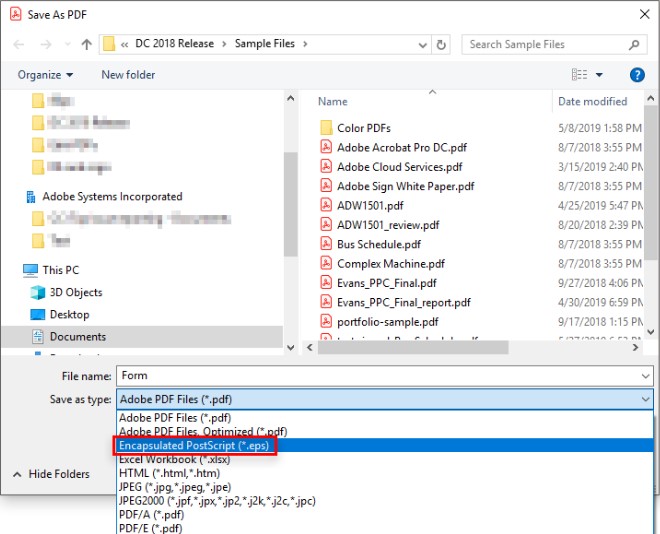
- Open the saved EPS file in Adobe Acrobat DC to edit it. Note that this will flatten the file and remove form fields, layers, interactive objects, buttons, and JavaScripts used in the form.
Method 2: Printing to Adobe PDF Printer
- Open the XFA form in Adobe Acrobat DC.
- Go to File > Print or click the printer icon in the toolbar.
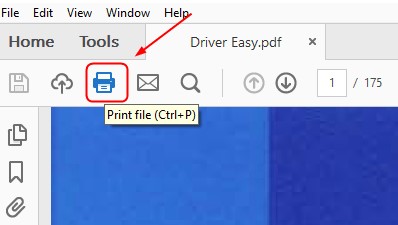
- In the Print dialog box, choose “Adobe PDF” as the printer.
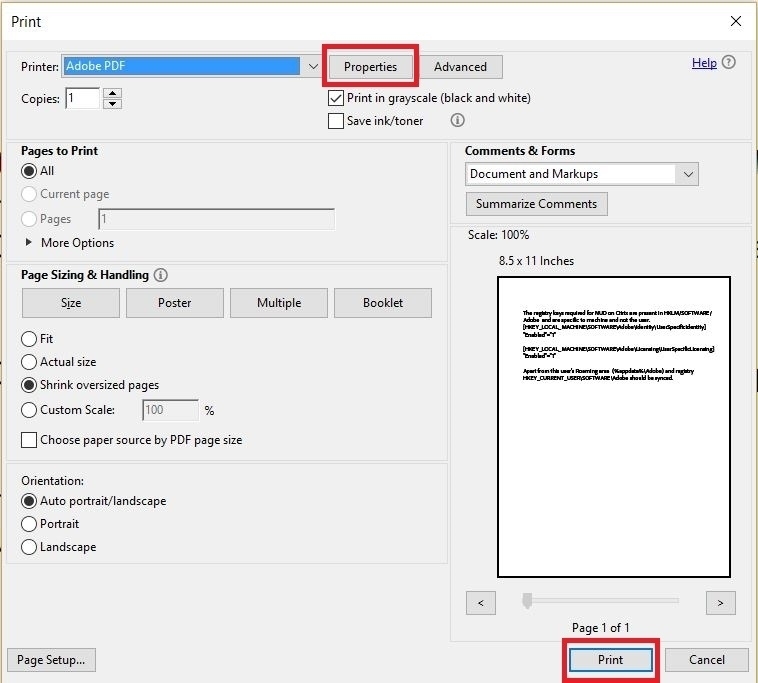
- Click “Print” and save the printed file as a PDF.
- The PDF file will open in Adobe Acrobat DC, allowing you to edit it. Similar to the previous workaround, this process flattens the file and removes form fields, layers, interactive objects, buttons, and JavaScripts.
Bonus Tip: How to Edit XFA Form?
XFA forms, which are created using Adobe LiveCycle Designer, require specific methods for editing. Here are two detailed approaches to editing XFA forms:
Scenario 1: Editing XFA Forms in Adobe LiveCycle Designer
- Launch Adobe LiveCycle Designer on your computer.
- Open the XFA form that you want to edit within the application.
- Use the various tools and features provided by LiveCycle Designer to make the desired changes to the form.
- Modify form fields, adjust layouts, add or remove elements, and customize the interactive features as needed.
- Once you have finished editing the form, save the XFA form in LiveCycle Designer’s native format.
Scenario 2: Converting XFA Form to PDF and Editing in Adobe Acrobat
- Open the XFA form using Adobe Acrobat on your computer.
- To convert the XFA form to a standard PDF format, click on “File” in the menu bar and choose “Save As Other” > “Extended PDF.”
- In the “Save As Extended PDF” dialog box, select “Adobe Static PDF Form (*.pdf)” as the file type and click “Save.”
- The XFA form will be converted to a regular PDF document that can be edited in Adobe Acrobat.
- Use the editing tools available in Adobe Acrobat to make changes to the form. Edit form fields, add annotations, insert images, or modify the layout according to your requirements.
- After completing the necessary edits, save the PDF file.
Conclusion
When it comes to editing XFA forms, you have the option to either use Adobe LiveCycle Designer or convert the form to PDF and edit it in Adobe Acrobat. Editing in LiveCycle Designer is the recommended method as it preserves all interactive features, but it requires access to specialized software. On the other hand, converting XFA forms to PDF allows for editing in Adobe Acrobat, but it may result in the loss of some interactive elements. Choose the method that best suits your needs and resources.
If you’re creating instructional videos guiding viewers on troubleshooting PDF form issues\u2014such as resolving uneditable XFA forms – clear audio greatly enhances understanding. A compact wireless lavalier microphone ensures your explanations remain crisp and professional, keeping viewers engaged with crystal-clear audio.
Frequently Asked Questions
Why can’t I edit my XFA form in Adobe Acrobat?
XFA forms have certain restrictions that prevent editing in Adobe Acrobat. However, there are workarounds available to overcome this limitation.
How do I remove restrictions on an XFA form in Adobe Acrobat?
To remove restrictions on an XFA form, you can convert it to a regular PDF format using Adobe Acrobat’s “Save As” or “Export To” feature.
Can I edit XFA forms in Adobe LiveCycle Designer?
Yes, Adobe LiveCycle Designer is the recommended software for editing XFA forms while preserving their interactive features.
Is it possible to convert an XFA form to a PDF for editing purposes?
Yes, you can convert an XFA form to a standard PDF format using Adobe Acrobat, which allows for editing using its built-in tools.
Why am I unable to save changes made to fillable fields in an XFA form?
XFA forms may have restrictions set by the signer or certifier of the document, preventing changes from being saved. Removing these restrictions is necessary to save changes.
How can I convert an XFA form to an editable Word document?
Converting an XFA form to a Word document involves signing the PDF copy, exporting it to Word, and then saving the Word document as a new PDF file.
Can I edit XFA forms on mobile devices?
XFA forms are not supported on most mobile devices. It is recommended to use desktop software like Adobe Acrobat or LiveCycle Designer for editing.
Will converting an XFA form to a PDF result in the loss of form fields?
Converting XFA forms to PDF may result in the loss of some form fields and interactive elements. It’s advisable to review the converted PDF for any missing features.
How can I flatten an XFA form to a standard PDF?
Flattening an XFA form refers to converting it to a regular PDF document, which can be done using Adobe Acrobat’s “Save As” or “Export To” function.
Are there any alternative tools or software available to fix XFA form editing issues?
Yes, there are tools like PDF Forms Flattener that can assist in converting or flattening XFA documents, making them easier to edit in standard PDF software.

































.png)




