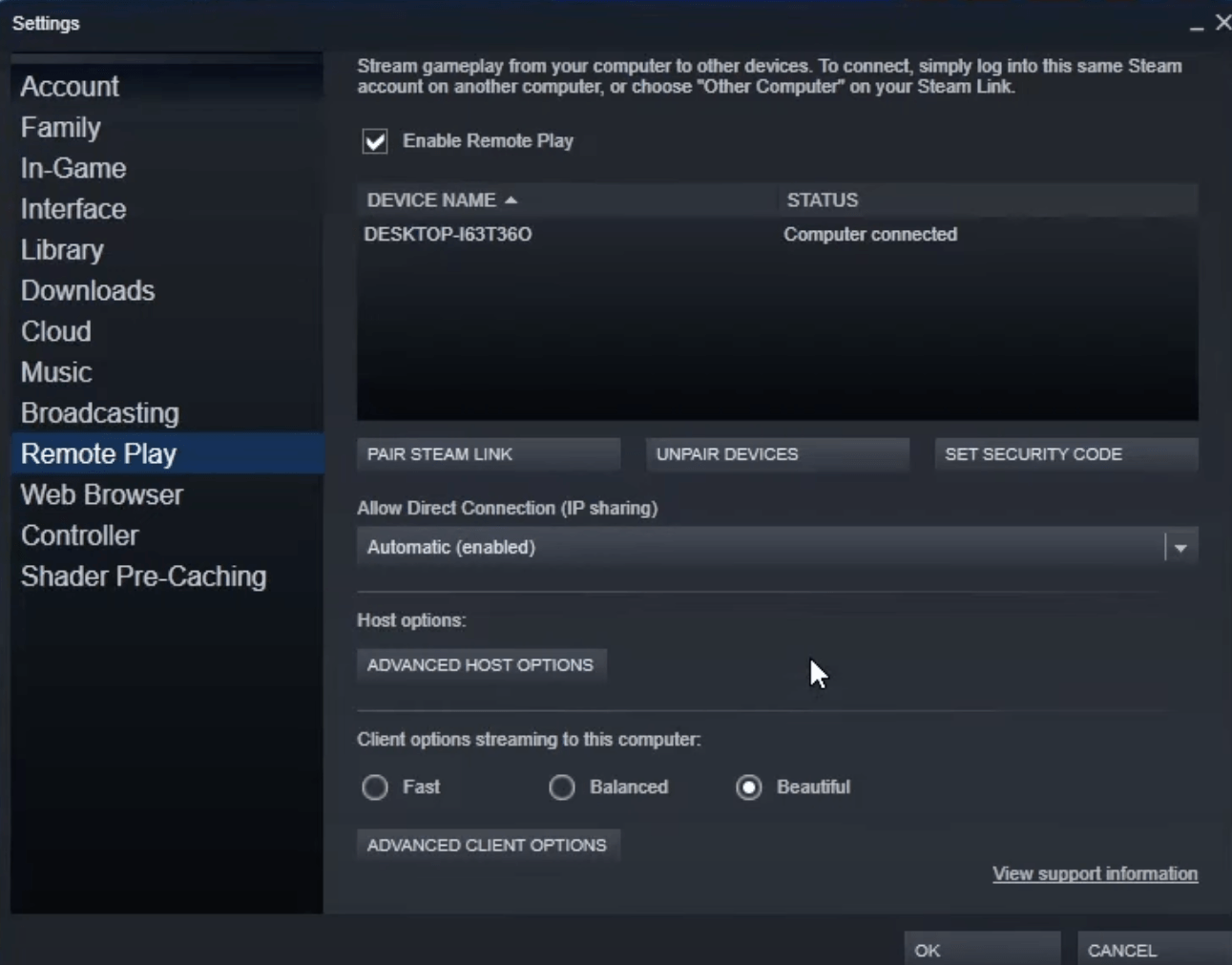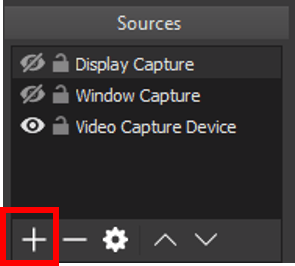The differences between Mars M1 Enhanced and Mars M1
October 31, 2023

The M1 Enhanced device adopts a lock nut.
Wireless Menu:
When using the M1 as a head-monitor, it is possible to turn off the Wireless module to reduce power consumption.
Display Menu:
R/G/B: Supports tuning the color temperature of the screen according to the CAM image. The default value is 6500.
System Menu:
Input: Users have two choices for the video input resource – HDMI and SDI. Especially when there are two CAMS, users can connect one with HDMI and another one with SDI, and the device will switch seamlessly.
Image Analysis: Supports resetting all the settings because in M1 Enhanced, it will save the settings which users have done with image analysis.
3D Lut: Mars M1 only supports 17/33 two sizes, Mars M1 Enhanced can support 16/17/32/33/64/65, which is more compatible with CUBE files.
Zebra Pattern: Adjustable upper and lower limits value.
Anamorphic: Supports customization, which allows users to define the ratio by themselves.
Waveform: Adjustable intensity/transparency/size.
Supports LUMA/RGB two modes: Regular and RGB waveforms.
Vectorscope: Adjustable transparency and size.
Histogram: Adjustable transparency and size.
Focus Assist: Supports grayscale adjustment by adding a gray background to the picture, making the focus clearer. Supports color selection.
Crosshatch: Supports Center Mark in the picture/Added 16-square and 25-square grid. Can set center crossline color and width.
Aspect Mark: The transparency can be adjusted. Supports customization, which allows users to tune the length and width by themselves.
Flip: The entire monitor screen can be rotated 180°.
Pseudo color: Adopts ARRI standards.
After completed channel scanning, support directly click the green bar to set the channel.
Click the left area of the top status bar to access the wireless interface.
Click the middle area of the top status bar to access the display interface.
Click the right area of the top status bar to access the system interface.