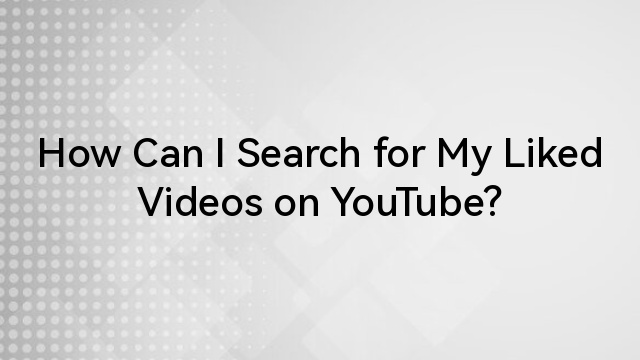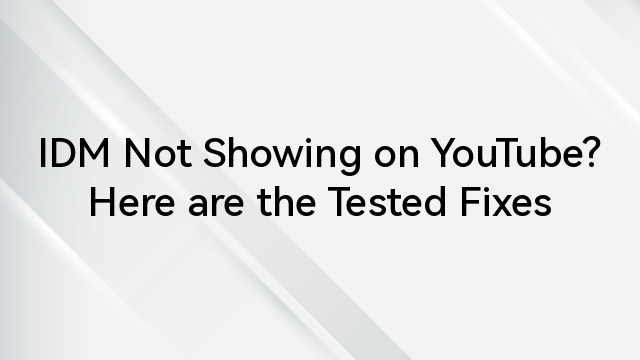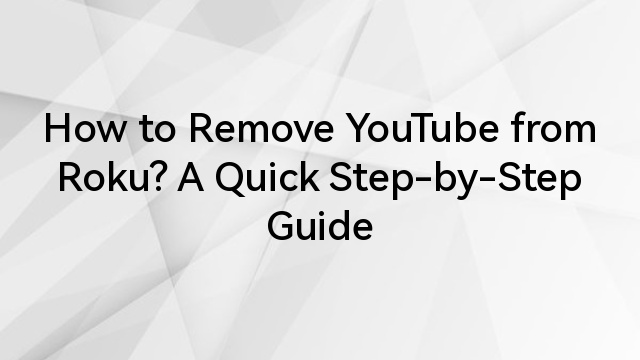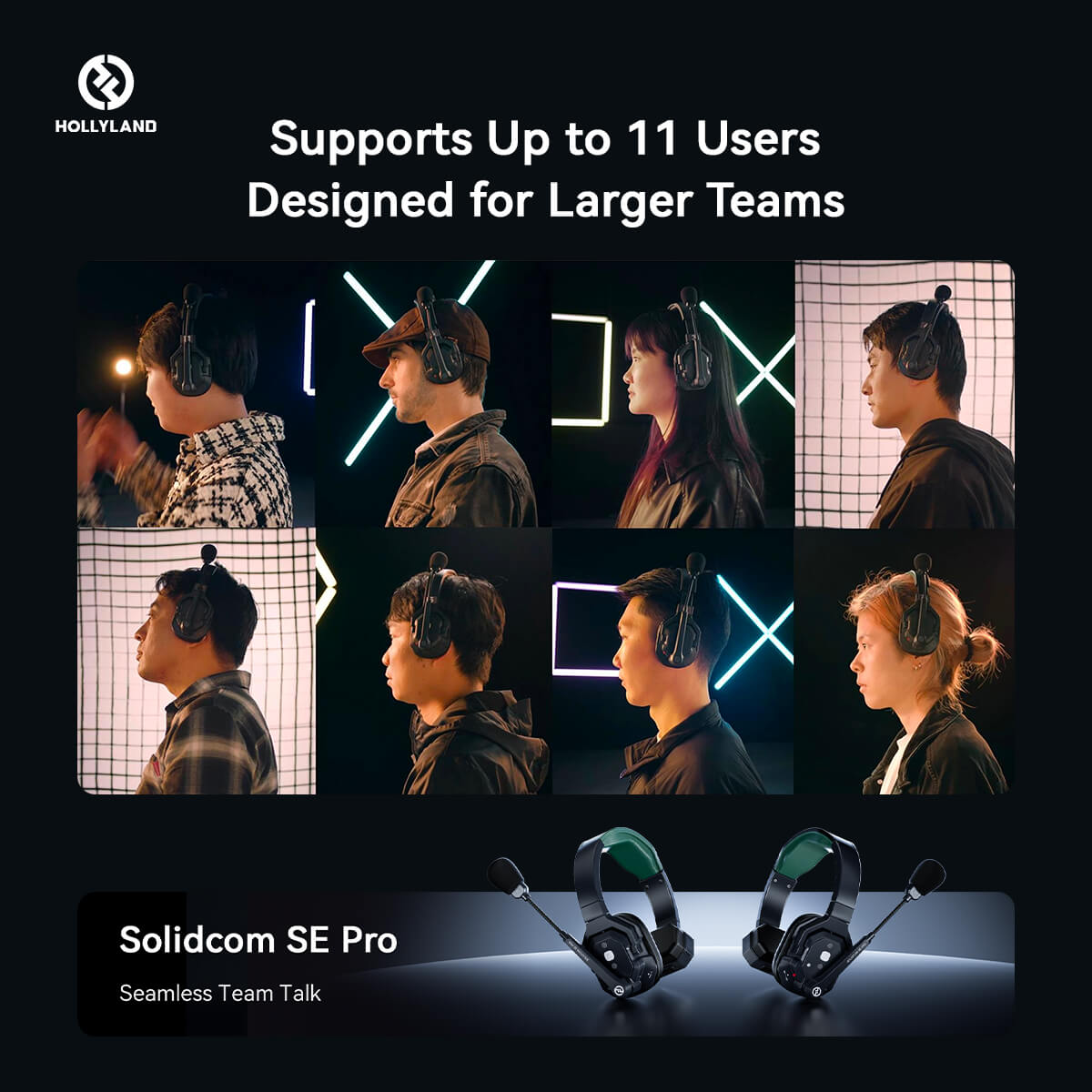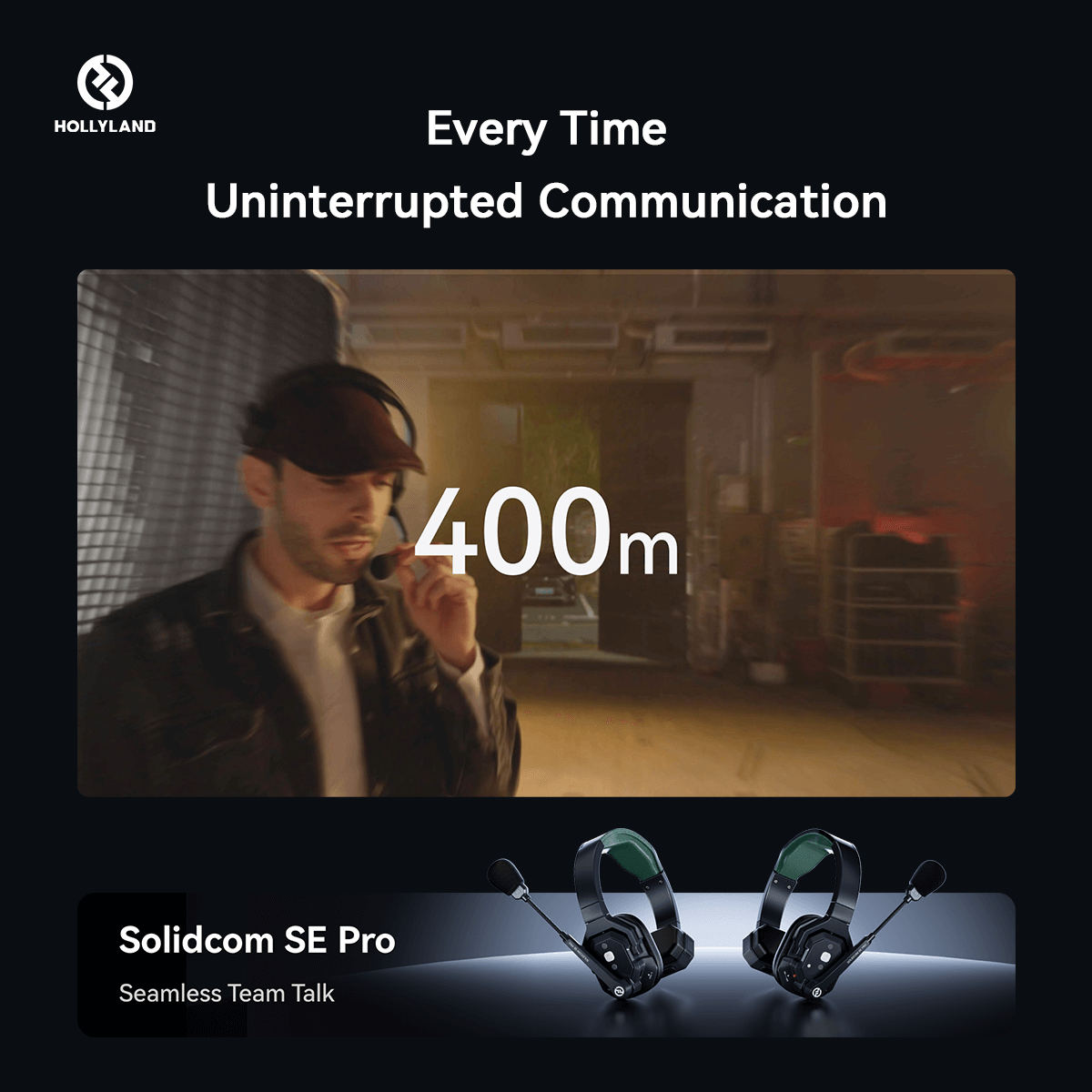Did you know that YouTube has become a colossal hub for online content? With over 1.5 billion logged-in monthly users as of 2022, this digital app is hard to ignore.
Now, imagine combining the power of YouTube with the gaming ability of your PS4 – it's a match made in entertainment heaven!
But here’s a catch! Before you plunge into YouTube gaming and streaming, a small but crucial step is agreeing to YouTube's terms. This seemingly simple process, however, has the potential to present challenges even for the most seasoned gamers.
Fear not! In this article, we’ll present you with a comprehensive guide to the process of accepting YouTube's terms on your PS4.
So, without further ado, let’s dive in!
How to Access YouTube on PS4?
Before agreeing to YouTube's terms on your PS4, it's essential to first understand how to access the YouTube app on your gaming console. Read on further and learn how to launch the YouTube app and navigate its menu options with ease.
- Power Up Your PS4: Ensure your PlayStation 4 is powered on and connected to the internet.
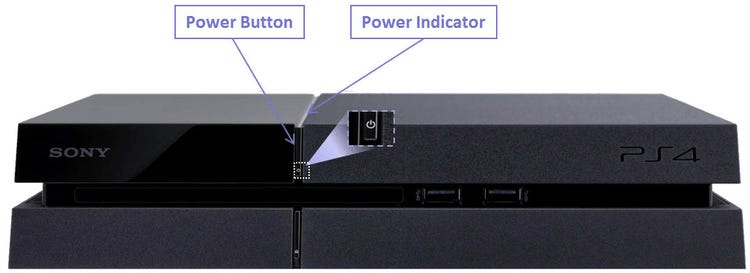
- Go to the Home Screen: Using your controller, navigate to the main home screen of your PS4.

- Locate the YouTube App: Find the YouTube app icon among your installed applications. If you haven't installed it yet, head to the PlayStation Store, search for YouTube and download the app.

- Select and Open the App: Highlight the YouTube app icon and press the X button on your controller to launch the application.

- Sign In (If Not Signed In Automatically): If you aren't signed in automatically, use your YouTube account credentials to log in. If you don't have an account, you may need to create one.
What Are the YouTube Menu Options on PS4?

Once inside the YouTube app, you'll encounter a user-friendly interface designed for trouble-free navigation.
- Home Screen:
Upon launching the app, you'll land on the Home screen. This dynamic space showcases personalized recommendations based on your viewing history, providing a quick gateway to content tailored to your interests.
- Search and Explore:
Move to the left side of the screen to access the search bar. Here, you can enter keywords to search for specific content. Explore trending videos and popular content by selecting the appropriate menu options, broadening your viewing horizons.
- Subscriptions and Library:
Navigate to the left menu to find your subscriptions, where you can access the latest videos from your favorite channels. The Library section allows you to manage your saved videos, playlists, and viewing history, providing a centralized hub for your personalized YouTube experience.
- Settings:
Scroll down to the bottom of the left menu to access settings. Here, you can customize your YouTube experience, including playback settings, privacy options, and more. Tailor your YouTube on PS4 to suit your preferences seamlessly.
When and Where You Will Encounter the Terms Agreement Prompt?
The terms agreement prompt is not a hidden boss level; it's a straightforward checkpoint you'll encounter during your YouTube on PS4 initiation. Expect to see this prompt:
- First-Time Launch:
When launching the YouTube app for the first time on your PS4, you'll likely be prompted to review and accept the terms and conditions. This is a standard procedure for new users.
- App Updates:
Additionally, if there's an update to the YouTube app, you may encounter the terms agreement prompt when launching the updated version. Developers often refine terms, and keeping them up-to-date ensures a secure and optimal user experience.
- Policy Changes:
YouTube occasionally updates its policies and terms. If there are significant changes, users may be prompted to review and accept the updated terms to continue using the service.
How to Agree to YouTube Terms on PS4? A Step-by-Step Guide
Undoubtedly, agreeing on the YouTube terms on your PS4 is a breeze. Whether you're a newcomer or a seasoned user, these steps ensure a smooth journey from encountering the terms agreement prompt to confidently accepting it.
Step 1: Access the Full Terms:
Look for an option, usually labeled "Read Terms" or a similar variant, to access the full terms and conditions. This allows you to read through the document at your own pace.
Step 2: Review Key Sections:
Focus on key sections such as user rights, responsibilities, privacy policies, and content guidelines. Understanding these aspects ensures a comprehensive grasp of what is expected and allowed on the platform.
Step 3: Take Your Time:
Don't rush through the terms. Take your time to read and comprehend each section. This is your opportunity to ensure you're comfortable with YouTube's policies before accepting them.
Step 4: Navigate to Acceptance:
Once you've reviewed the terms and conditions and are satisfied, navigate to the "Accept" or "Agree" button on the screen using your controller.
Step 5: Confirm Your Choice:
A confirmation prompt may appear, asking you to confirm your choice. Use your controller to select "Confirm" or a similar option.
By following these steps, you can easily navigate the process of agreeing to YouTube's terms on your PS4, ensuring a hassle-free experience as you delve into the world of gaming and content streaming.
Troubleshooting Tips for Users Facing Issues During the Process:
There could be various challenges encountered during the process of agreeing to YouTube terms on your PS4, and understanding how to troubleshoot these issues is key to a seamless experience. Let's have a look at a couple of common hurdles you might face and how to address them effectively:
- Connection Issues: If you encounter difficulties, ensure your PS4 is connected to the internet. Verify your network settings and try the process again.
- App Updates: Confirm that the YouTube app is up to date. Updates often include bug fixes that may resolve issues related to the terms agreement process.
- Console Settings: Verify that your PS4 system settings, especially those related to internet connectivity, are configured correctly.
- Terms Agreement Prompt Not Appearing: If the terms agreement prompt doesn't appear, consider checking for app updates or restarting your PS4. If the issue persists, reach out to customer support for personalized assistance.
- Terms Agreement Prompt Keeps Reappearing: This could be a sign of an issue with the app or your console. Ensure both are up to date and if the problem persists, contact customer support for further guidance.
These troubleshooting tips are designed to help you in overcoming common hurdles, ensuring that your interaction with YouTube on your PS4 remains as seamless as possible
Conclusion
There you have it – you've conquered the YouTube terms agreement on your PS4! With a clear understanding of when and where to encounter the terms promptly, you've paved the way for a hassle-free PS experience.
Now, with a well-managed account and a grasp of YouTube's terms, your entertainment adventure is ready to unfold.
So, grab your controller, dive into the gaming universe, and let YouTube on your PS4 redefine your digital experience.
If you're planning to create your own content and stream gaming sessions from your PS4 directly onto YouTube, investing in a reliable streaming camera can significantly boost your broadcast quality. A good streaming camera offers crisp visuals and clear audio, helping you to seamlessly meet YouTube's broadcasting standards and attract more viewers.
Best Seller
Sale

Hollyland VenusLiv V2 - Compact Live-Streaming Camera
- Portable design with one-tap live streaming, high-quality lens for clear 1080p video, and an advanced heat dissipation system for stable, long-duration streams.
- Supports flexible connectivity with HDMI, USB-C, Wi-Fi, Ethernet, and 3.5mm audio jack, for external mic or other devices.
- Touchscreen control interface, AI-powered face tracking, 6x zoom, and auto-framing for enhanced streaming experience.
- Ideal for content creators and streamers needing a reliable, easy-to-use, and portable solution for high-quality live broadcasts.
$949
$1199
FAQs
- Why do I need to agree to terms on PS4?
Agreeing to YouTube terms on your PS4 is a standard procedure that ensures adherence to the platform's policies, creating a secure and enjoyable user experience for everyone.
- Can I review the terms before accepting?
Absolutely! You can read and understand the terms thoroughly before acceptance. This practice ensures informed consent and a clear understanding of the rules governing your use of the platform.
- What happens if I don't agree to the terms?
Failure to agree to the terms may restrict your access to certain features on YouTube. It's essential to review and accept the terms to enjoy the platform's full range of functionalities.



























.png)