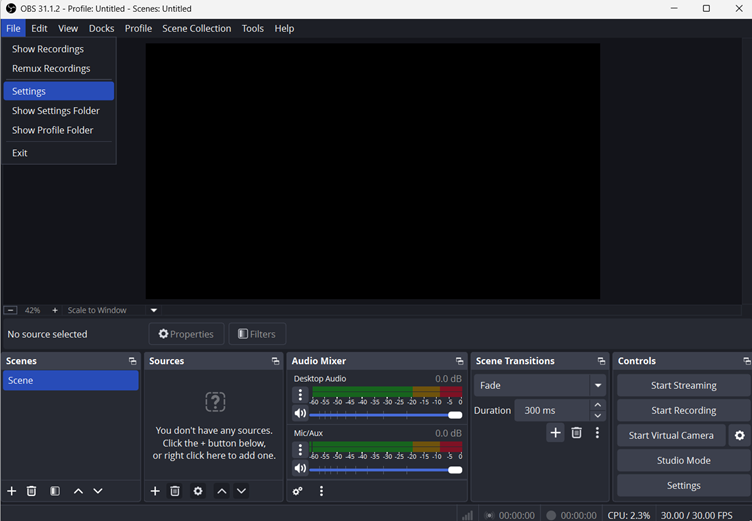Internet Download Manager (IDM) stands out as a top choice for downloading videos and music files from the internet due to its reputation for speed and user-friendly interface that works seamlessly across various websites. Nevertheless, there are times when you may encounter difficulty with the download panel not showing up while trying to download content from YouTube. This problem is frequently linked to old versions of IDM software, incorrect browser configurations, or interference caused by unreliable browser extensions.
To resolve the IDM not showing on YouTube problem and get the download bar to reappear on Chrome, Opera and Firefox browsers, try implementing the methods discussed in this article. By following the suggestions provided here, you should be able to fix the problem quickly.
What is IDM?
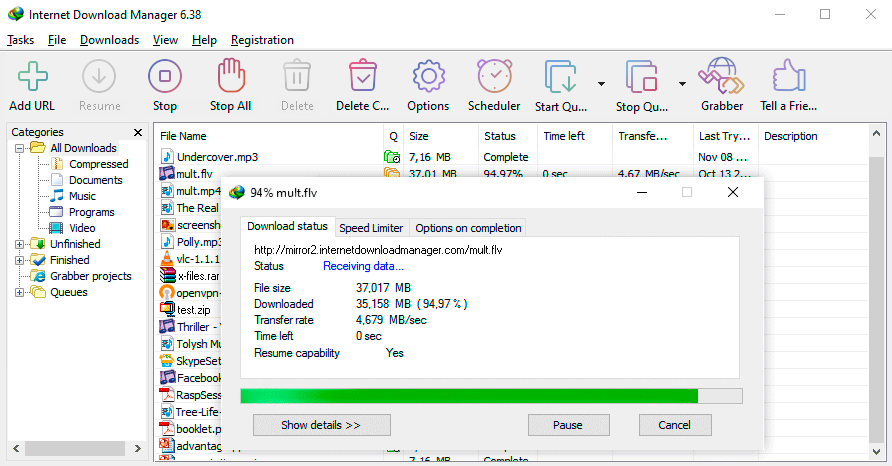
Internet Download Manager (IDM) boosts downloading speed by up to five times. Offers features like scheduling downloads and resuming interrupted ones due to factors like internet outages or sudden power/computer shutdowns. Most users appreciate its user interface for being straightforward and approachable. It stands out because of its technology that breaks down files into smaller segments for fast and secure downloads. IDM is different from download tools as it can utilize existing internet connections and permissions without requiring you to re-enter your credentials. This feature saves time and ensures smooth functionality.
How Does IDM Work on YouTube Videos?
IDM is compatible with most web browsers, including the popular ones like Chrome, Firefox, and Opera. It integrates seamlessly upon installation by introducing a download button to the browser to effortlessly download links on websites you visit. For instance, while streaming a video on a YouTube site using an IDM-enabled browser session, it detects the video being played and prompts a Download this video” option adjacent to the player interface. Offering users the flexibility to select preferred video resolutions, like 720p or 1080p, depending on availability.
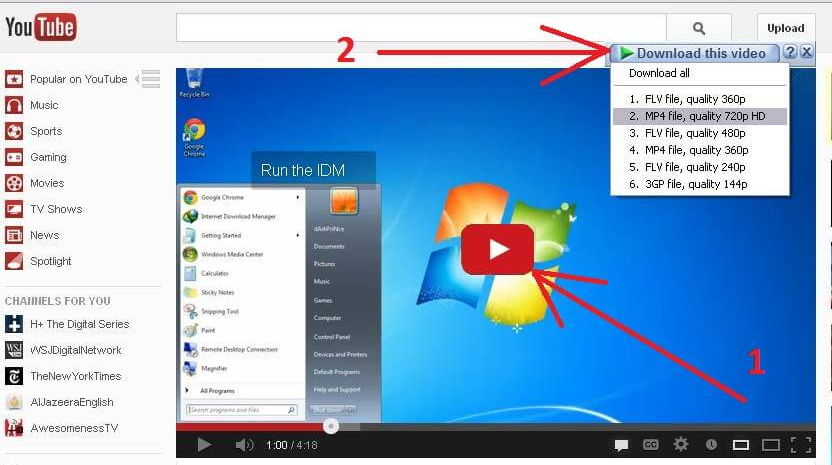
Once you select the quality option in IDM, the download process begins automatically for the video you choose to save on your device or computer system. You have the option to monitor the download progress and manage actions, such as pausing or resuming downloads directly through IDM’s user interface. When the download is complete, IDM stores the file in a designated folder on your computer, making it convenient for you to locate and view it whenever you desire.
Part 1: Reasons Why IDM Isn’t Not Showing on YouTube (with Quick Fixes)
If you are unable to see the download video option, which IDM usually offers when you watch any YouTube video, it can be due to the following reasons.
Old IDM Version
At times, the issue arises when your IDM version is outdated. The thing is that web browsers, such as Chrome or Firefox, receive updates, and if IDM doesn’t keep pace with them, it may lead to compatibility issues. It’s similar to using an old phone charger with a new phone with a different charging port—it just doesn’t quite fit right. The recommended solution is to visit the IDM website and download the recent version that is available. Choosing this method of integration with your browser ensures that IDM remains compatible and allows the download button to reappear on YouTube more.
IDM Extension Not Installed on Your Browser (Or Deleted)
Sometimes, the IDM extension might not be installed on your browser as an add-on. Or, if it was installed previously, it could have been deleted intentionally or by mistake. Therefore, you should check your browser’s extensions list to confirm if the “IDM Integration Module ” is present. If it’s not there, don’t worry. You can add it manually by simply reinstalling the extension.
NOTE: Detailed steps for installing IDM extensions for Chrome, Firefox, and Safari are discussed in Part 2, Part 3, and Part 4 of this article.
Fake IDM Extension
It’s crucial to remember not to install the IDM extension from websites like the Chrome Web Store as they’re often counterfeit and ineffective despite appearing genuine. The authentic IDM extension is exclusively available through the IDM software installation process on your computer. If you’re unable to find the extension, you should reinstall IDM from scratch or get the module directly from IDM’s website.
However, for your ease, we are sharing the genuine links to Chrome, Firefox, and Opera IDM extensions:
- IDM Chrome/Opera Add-on: https://chromewebstore.google.com/detail/idm-integration-module/ngpampappnmepgilojfohadhhmbhlaek
- IDM Firefox Add-on: https://addons.mozilla.org/en-US/firefox/addon/tonec-idm-integration-module/
NOTE: You can install Chrome extensions on Opera since Opera is developed on Chromium. It is the same engine that is used for Chrome.
Advanced Browser Integration is Disabled
IDM comes with a feature known as “Advanced Browser Integration.” If this feature is disabled in IDM settings, then the program won’t be able to connect to your web browser SO downloads to work seamlessly.
Using Browser in Admin Mode
IDM may not function properly if your browser is opened with “Administrator” privileges. What happens is that when you launch a program in Administrator mode, it gains permissions, which might prevent IDM from integrating with the browser properly. This situation commonly occurs when users open their browsers through programs such as Total Commander. To resolve this issue, simply open your browser without using the Admin mode.
Incorrect Configuration of IDM Extension
Many users are unaware that they have incorrectly configured the IDM extension on their browsers. Remember, it is not only about installing the add-on but correctly setting it up is necessary for IDM to show up on YouTube.
Conflict with Other Apps or Extensions
IDM may face difficulties due to interference from existing extensions or programs in your system. For instance, having other download managers, ad blockers, or security extensions installed could result in conflicts with IDM. This might lead to the download button not appearing on YouTube. The simplest method to troubleshoot is by deactivating your extensions individually. After identifying the one, you can either disable it or modify its settings to ensure the smooth operation of IDM alongside it.
Browser Compatibility Issue
If your web browser, such as Chrome or Firefox, has been recently updated and IDM is not working properly at the moment, it might be due to IDM’s integration module, which requires updating to align with the browser version release.
If IDM has not been updated yet, the download panel may not show up on YouTube as expected. To resolve this issue, you simply need to update IDM to the latest version by visiting IDM’s official website, downloading the update, and installing it on your system.
Contrarily, you can update the installed IDM program from your PC by following these steps:
- Step 1: Open your Internet Download Manager
- Step 2: Click on the “Help” tab to open the menu. From there, choose the “Check for updates…” option
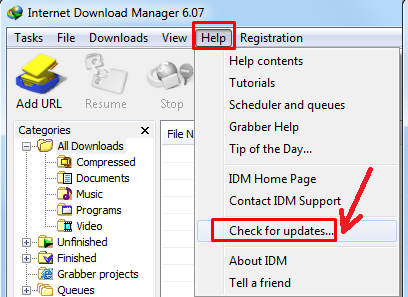
If there is any new update, IDM will begin the process of updation.
NOTE: The “Check for updates…” option may be represented differently on your IDM, depending on the version you’re using. For instance, if you’re using the 5.18 version, the update option is mentioned as “Quick Update” instead of “Check for updates…”
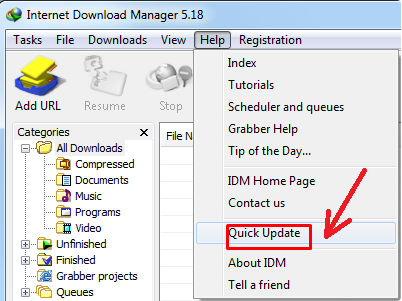
Part 2: Steps to Install IDM’s Chrome Extension Correctly when Download Panel Not Showing on YouTube
Downloading and installing the IDM extension is the best way to make the download button appear on the video you’re watching on YouTube. You can use these steps to install the add-on on Chrome from scratch or to reinstall the program after deleting the incorrectly configured extension.
- Step 1: Open your Chrome browser and go to the IDM’s official website to download and install the latest version on your PC
- Step 2: After completing the installation, open the “Options” dialog to see Internet Download Manager Configuration
- Step 3: Here, you will find 7 different tabs. So, click on the “General” tab and put a checkmark on “Use advanced browser integration” and then on “Google Chrome.” Then click “OK”

- Step 4: Next, open the Chrome Web Store to download IDM’s official extension (See Part 2 for the genuine IDM extension link) and click the “Add to Chrome” button
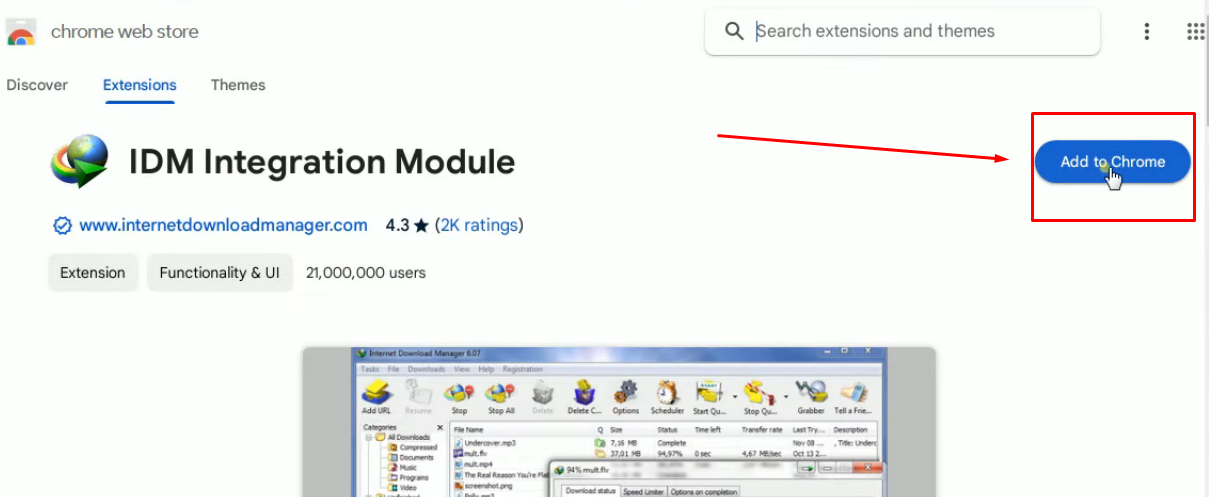
- Step 5: Once the extension is added to your Chrome, open a new tab on the browser and click on the three vertical dots to open the main menu. Take your mouse cursor on the “More tools” option, select “Extensions” from the next menu that appears, and click on the “Details” button on the “IDM Integration Module”
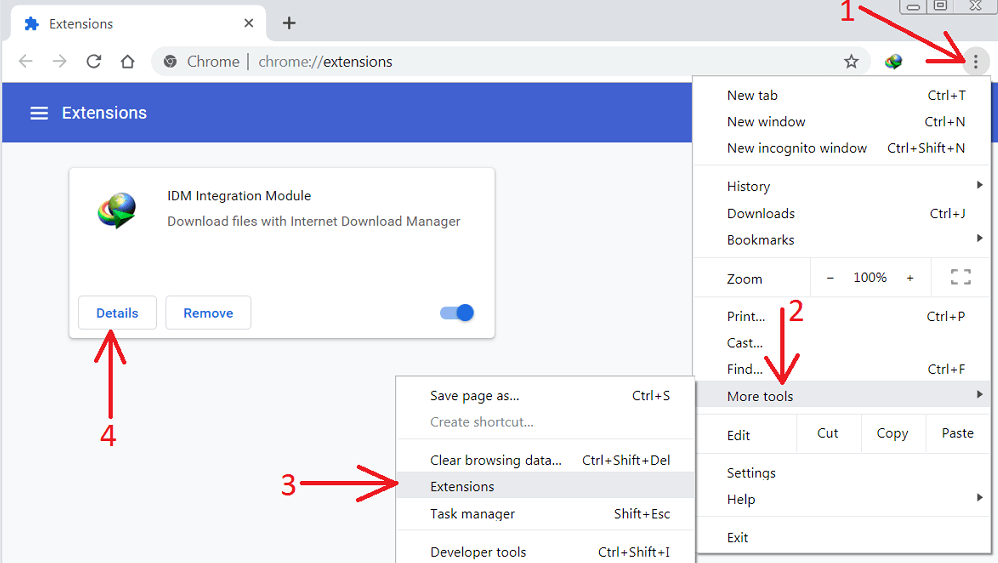
- Step 6: On the “Details” screen, click on the toggle next to the “On” option. Then, scroll down to the “Site access” section, click on the dropdown menu, and select “On all sites.” Lastly, turn on the toggle for the “Allow in Incognito” option
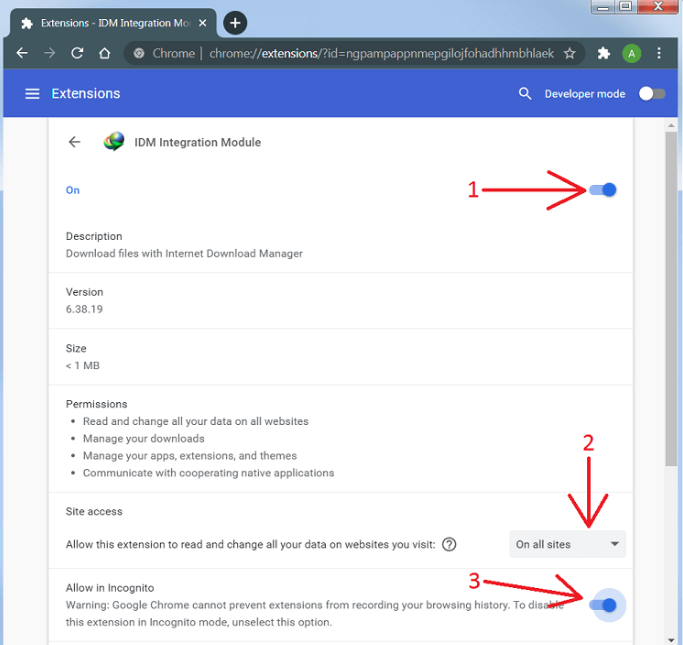
- Step 7: Open YouTube from the same browser, and the IDM not showing on YouTube issue should be resolved
Part 3: Steps to Install IDM’s Firefox Extension Correctly when Download Panel Not Showing on YouTube
Here are the general steps to install IDM’s Firefox extension and set it up correctly.
NOTE: We recommend updating to the latest version of the Firefox browser to ensure compatibility with IDM’s extension.
- Step 1: Open your Firefox browser and download the latest IDM software on your computer from the official website
- Step 2: Go to the authentic IDM extension link (See Part 2) and add it to your Firefox
- Step 3: Once it is added, you may see a message that the IDM Integration Module has been added to the Firefox browser along with the “Enable” and “Cancel” buttons. So, click on the “Enable” button
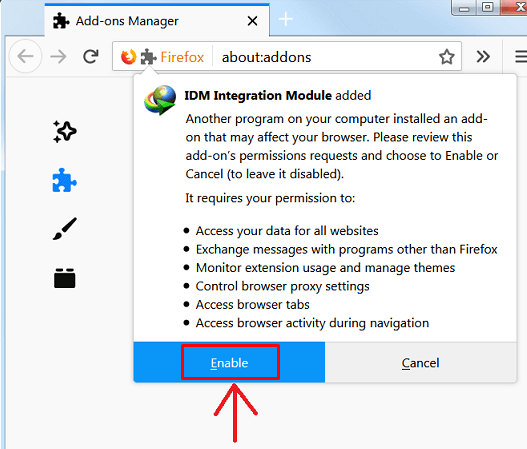
If you don’t see the message, then you will need to do it on your own by following these optional steps below:
- Optional Step 4: Then, locate the three vertical lines at the top-right corner of the browser and click on “Add-ons”
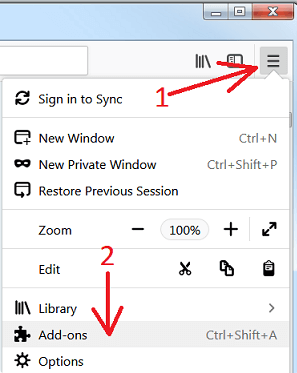
- Optional Step 5: Next, click on the “Extensions” option from the menu on the left side of your screen, navigate to the “IDM Integration Module” extension on the main interface and click the “Enable” button
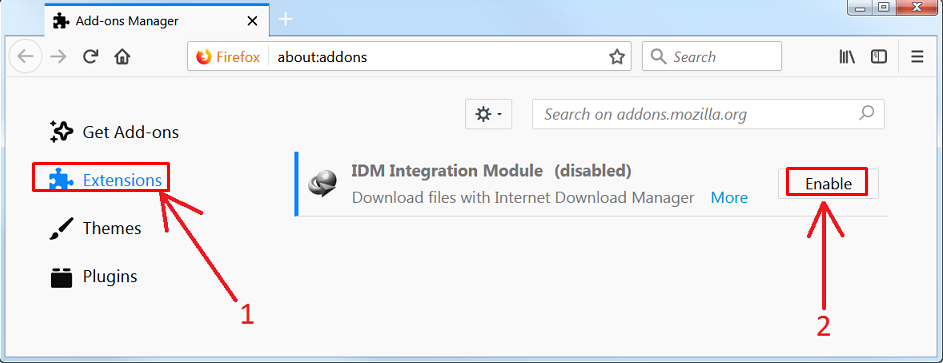
- Step 6: Now, open YouTube from Firefox and play any video to check if IDM is now showing the download button
Part 4: Steps to Install IDM’s Opera Extension Correctly when Download Panel Not Showing on YouTube
The steps for downloading the IDM integration module or extension on Opera are pretty similar to those on Chrome. So, here’s what you need to do: ‘
- Step 1: Visit the official IDM site to download the latest version of the program on your PC or laptop
- Step 2: Open IDM’s “Option” dialog and select the “General” tab. Then, put a checkmark on “Use advanced browser integration” and “Opera”
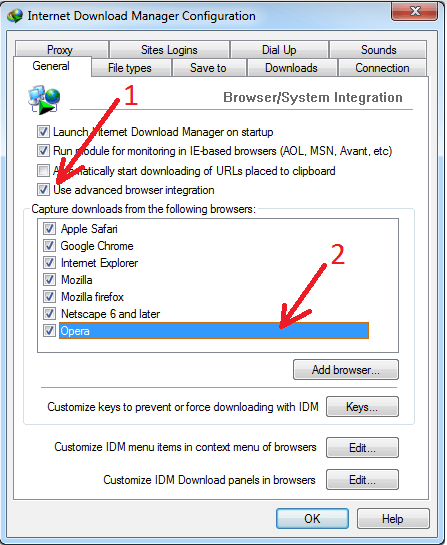
- Step 3: Download the IDM Integration Module using the provided link in Part 2 of this article.
- Step 4: On the add-on page, click on the “Add to Opera” button and select “Add Extension” when you see the permission message
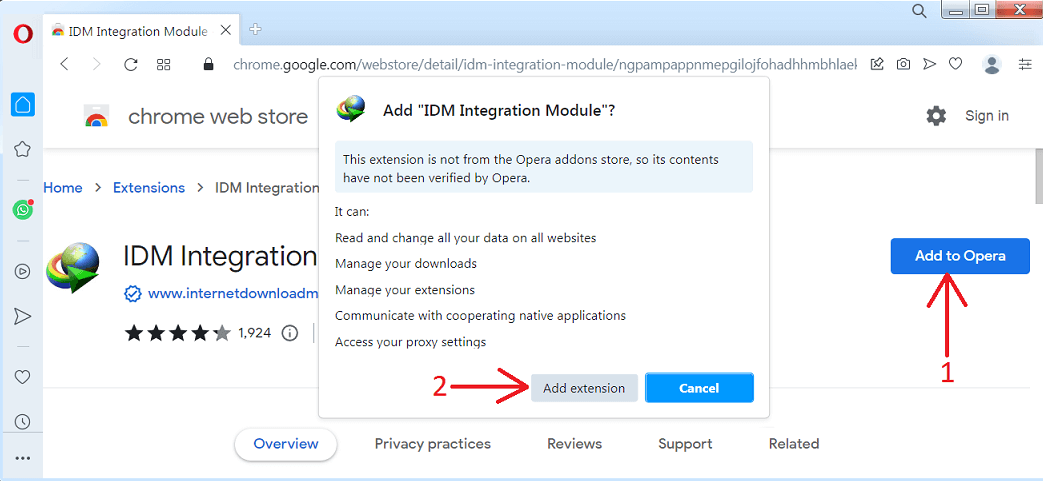
- Step 5: Next, click the “O” (Opera’s O in red) at the top-left corner of the browser to open the menu. Navigate to “Extensions” and then click on the “Extensions” option from the sub-menu. Look for the extension that says “IDM Integration Module,” click on the toggle to turn it on, and put a checkmark for the option “Allow in Incognito”
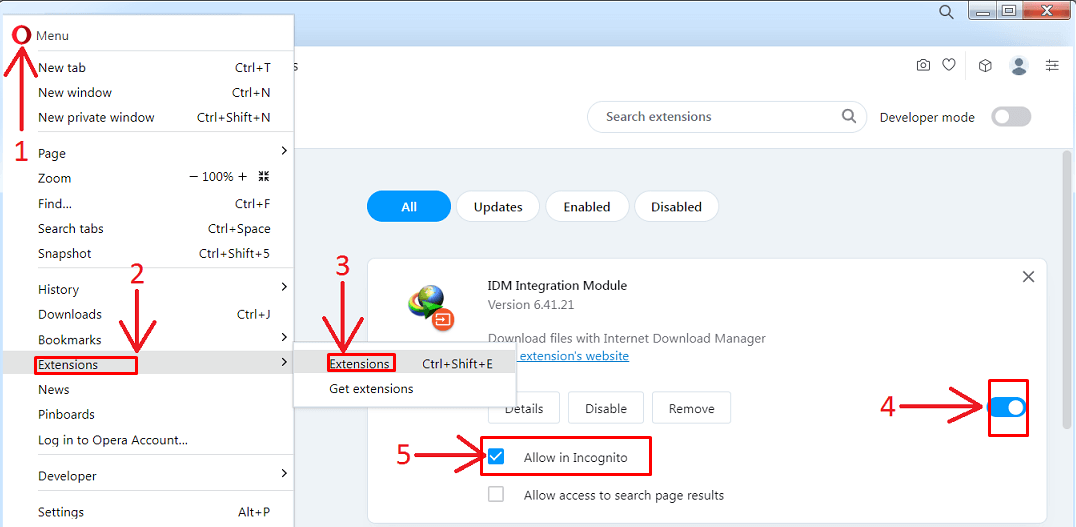
- Step 6: Browse YouTube videos to see if the problem is resolved
Part 5: Alternative to IDM for Downloading YouTube Videos
a. Try the DownloadThemAll Download Manager

DownThemAll is a download manager that allows you to download content from the internet conveniently and serves as an extension for web browsers such as Firefox and now even for Chrome. This enhances accessibility among users who appreciate its no-cost nature and user-friendly interface, with regular updates being a key highlight of its appeal, along with its range of handy plugins, including one for file extraction and compatibility with platforms like YouTube. However, it does come with certain restrictions. For instance, it doesn’t provide an extensive range of advanced features, like Internet Download Manager (IDM), which functions as a standalone application.
b. Use 4K Video Downloader Plus

The 4K Video Downloader Plus is a great tool for downloading videos from the internet in various formats such as 8K, 4K, 2K, Full HD and HD. If you’re looking to save videos from platforms, like YouTube, Vimeo, or Facebook, this software is just what you need. It also includes a built-in browser feature that allows you to access your account on various platforms and download videos that require login.
There’s even more to it than just YouTube. You can also save content from TikTok, SoundCloud, Instagram, DailyMotion, Flickr and other platforms, which gives you a wide range of choices. The great thing is that the basic functions are completely free. No sign-up is required, no payment is needed, and no annoying watermarks to deal with. For those looking for advanced options, there is a premium version that you can opt for.
NOTE: We believe that the secure method to save YouTube videos is through YouTube Premium, as it allows you to download content legitimately.
c. Download YouTube Videos with SSYouTube

SSYouTube.com is a user-friendly website that offers free video downloads from YouTube. It’s a platform where you can customize your video-saving preferences by selecting from various formats and quality settings tailored to your needs.
Conclusion
Fixing the download bar issue with IDM on YouTube is not as difficult as it may appear at a glance. Resolving the IDM not showing on YouTube problem and bringing back the download panel successfully on YouTube videos involves updating IDM software or adjusting browser settings and removing any extensions that could be causing the issue. Moreover, other alternative methods can also be utilized to download videos besides IDM. However, the instructions provided in this article are tailored to ensure the performance of IDM, specifically on YouTube.
If you frequently download videos to review later or handle video files professionally, you likely also care about efficiency and flexibility in your video workflow. Consider integrating a wireless video transmitter into your setup, streamlining real-time HD video transmission during your productions or presentations.
Frequently Asked Questions about IDM Not Showing on YouTube
Q1. Does IDM work on YouTube?
To download videos from YouTube to your computer, you can start by installing IDM (Internet Download Manager). After the installation process is complete, simply play a video on YouTube using your web browser. When the video begins playing, you will notice a button labeled “Download this video” that will pop up on the screen. This button is part of IDM’s download interface, allowing you to easily save the video directly onto your computer.
Q2. Why is IDM not showing on YouTube?
If the IDM download panel doesn’t appear for videos on YouTube, it could be due to the use of a secured download protocol. To check if this is the case, navigate to IDM’s settings. Access the “Options ” tab, then select “General.” Locate the “Customize IDM Download panels in browsers ” setting and click on “Edit.” You can use this option to tweak the configurations and see if the issue persists.
Q3. Why is IDM not working on some sites?
Some websites or servers have restrictions on requesting a similar file twice to prevent excessive downloads or unauthorized access attempts. When your browser initially requests a file, and IDM (Internet Download Manager) attempts to make the request for downloading purposes again shortly after the initial request has been made from your browser’s end, the website may block this subsequent request and instead respond with an error.
Q4. How to download a YouTube playlist without IDM?
You can use the 4K Video Downloader Plus to download a YouTube playlist. To do that, install and open 4K Video Downloader Plus software. Copy the URL of the YouTube playlist you want to download. Then, click on the “Paste Link” button in the downloader and choose the “Download the Playlist” option from the dropdown menu. Opt for your preferred video format, quality, and folder destination. Lastly, click the “Download” button.

































.png)
.png) Français
Français .png) Deutsch
Deutsch .png) Italiano
Italiano .png) 日本語
日本語 .png) Português
Português  Español
Español