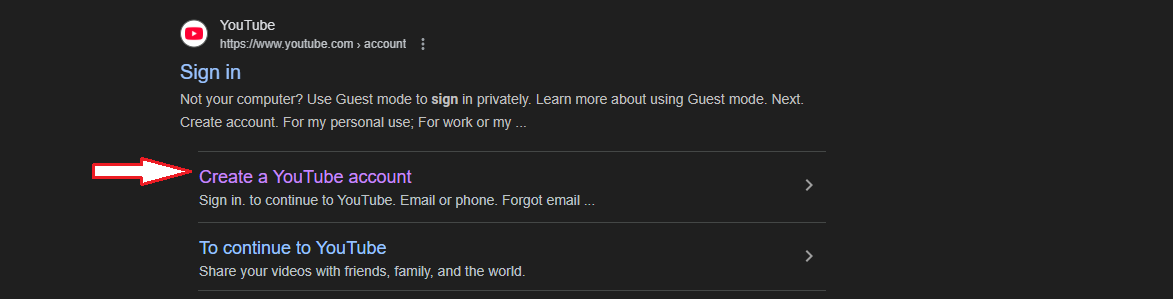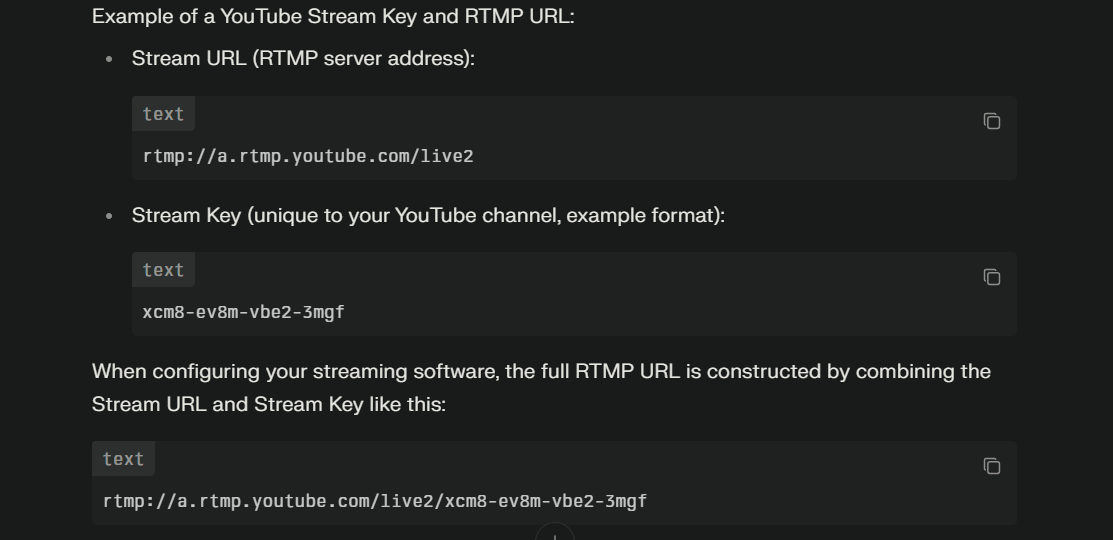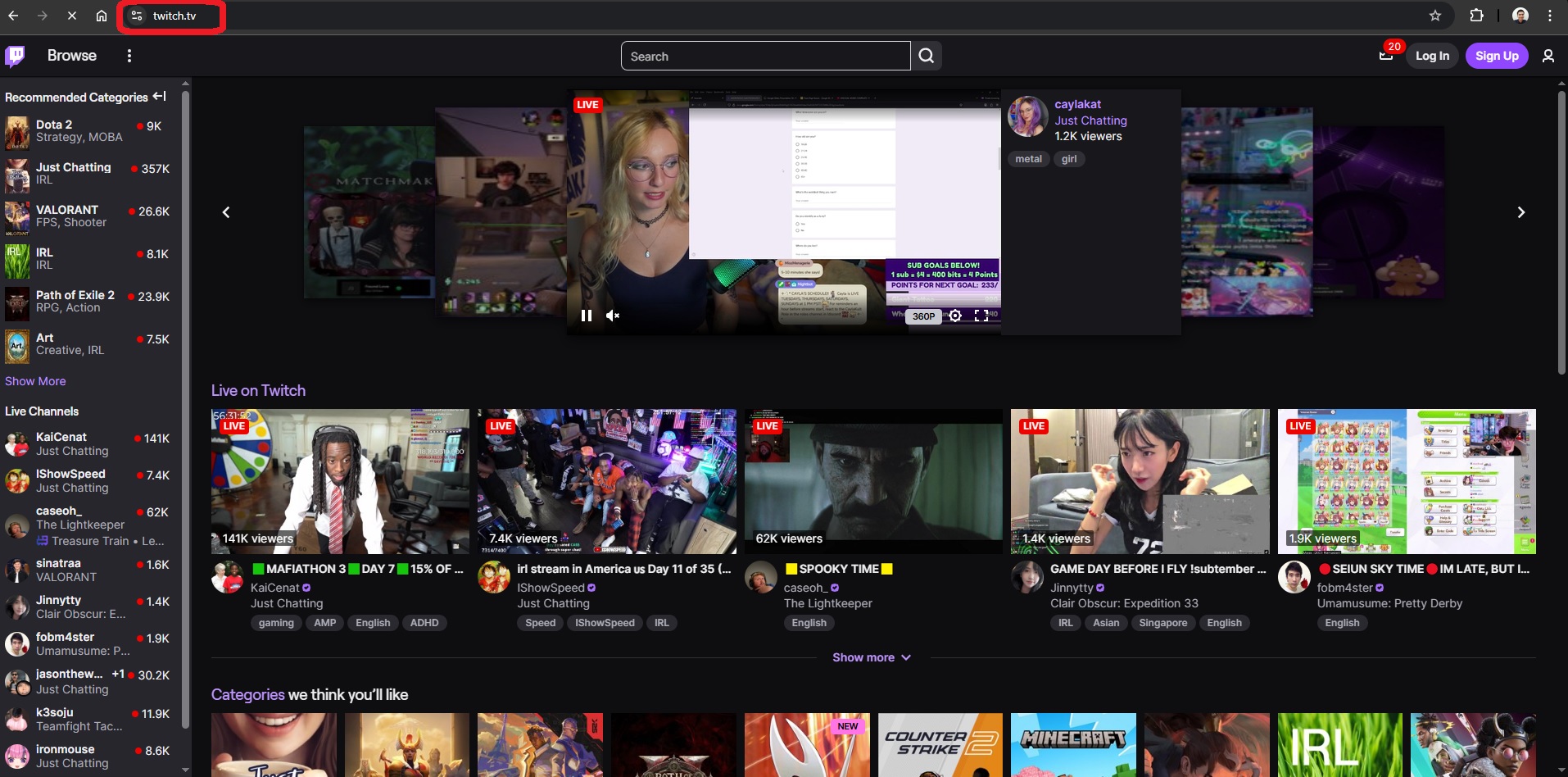Many families find joy in using Roku products, such as streaming devices and smart TVs, to watch their shows and movies effortlessly. It is a well-known brand in the US for streaming TV services that can be easily connected to most televisions to access online content directly without any hassle or additional costs for enjoying free live TV or streaming channels. However, compared to Android TVs, it might be a bit puzzling when trying to uninstall apps like YouTube from Roku since the process differs slightly. But relax! This article will outline two methods to remove the YouTube app and discuss reasons why some individuals opt for this action.
Method 1: How to Remove YouTube from Roku on Smart TV
If you have a Roku TV or you have connected the Roku device to any other Smart TV brand, you can follow these steps to delete the YouTube app.
- Step 1: Turn on your Roku TV to view the main home screen. Or, if it is already powered on and you’re using another program on it, press the “Home” button on the remote control to be taken to the main home screen
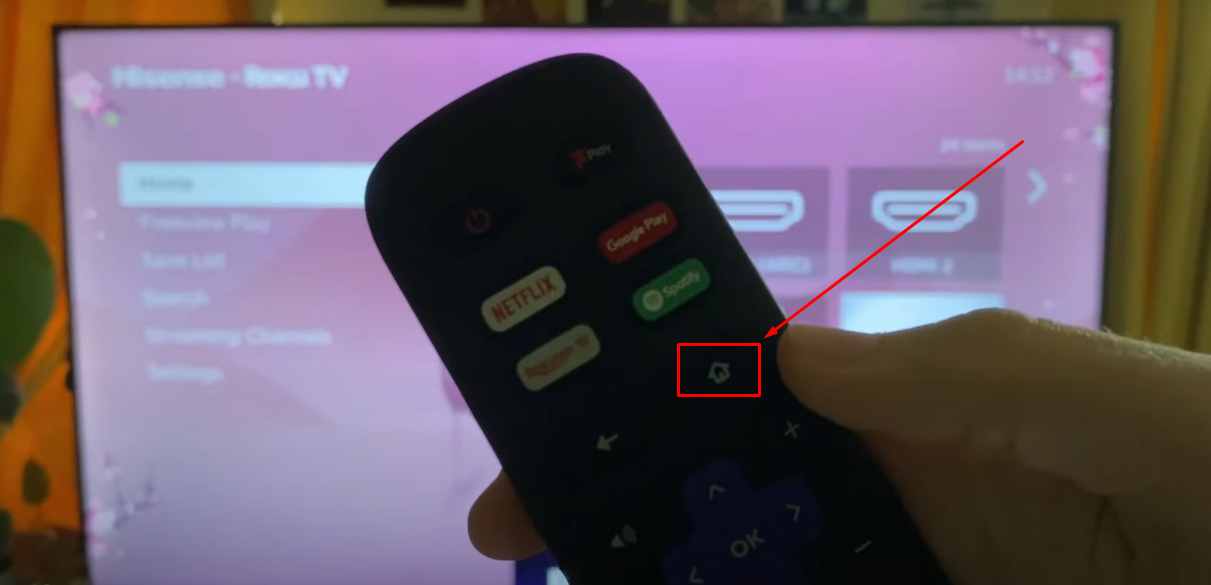
The home screen will have a menu on the left side of the screen. At the same time, the right side of the screen will show you different options like HDMI ports and installed apps.
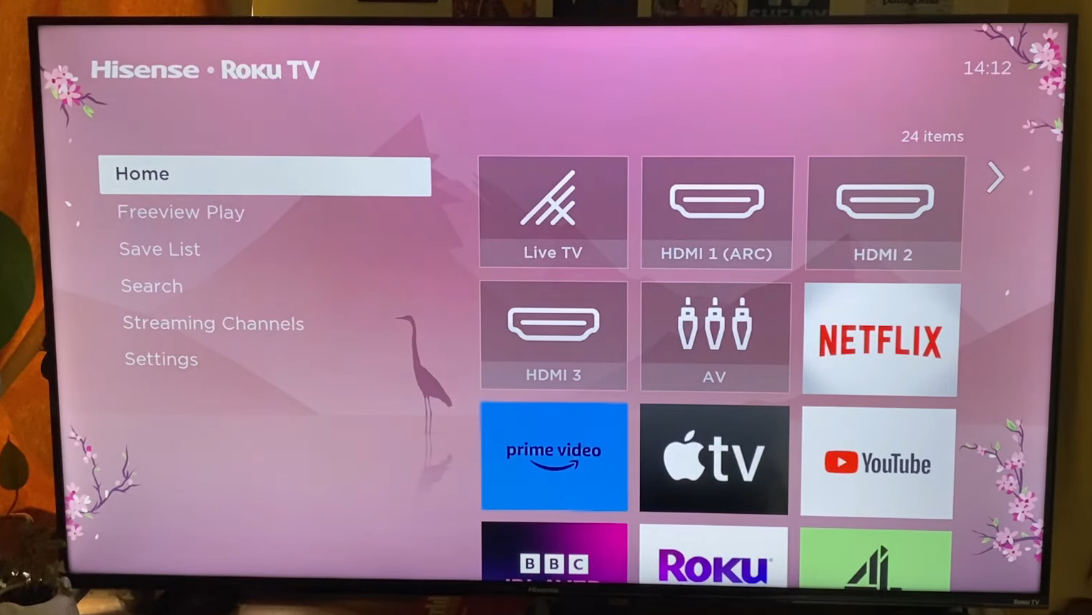
- Step 2: Press the right arrow key to scroll to the app menu

On the app menu, you will see the names of the applications like this:

- Step 3: Next, scroll down to the YouTube app, and once the title gets highlighted into the white square, press the “Star” button on your remote


As soon as you press the “star” button on the remote, you will see a small menu with options like Move channel, Remove channel, and more.
- Step 4: Use your arrow keys to navigate to the “Remove channel” option and click on it

Now, press the home button, and this time, the YouTube app shouldn’t be on the home screen.
Method 2: How to Remove YouTube from Roku using the Mobile App
Although the previous method quickly removes the YouTube app from Roku, anyone can install it again and use it no matter how many times you delete it. However, this method shows you a way to remove YouTube by activating the PIN verification through the Roku mobile app so no one can reinstall YouTube except you or anyone who knows the PIN code.
NOTE: You must access Roku on the TV and mobile application using the same email address or password for this method.
- Step 1: Turn on Roku TV/device and log into your Roku account if you haven’t already
- Step 2: Next, from your smartphone, open the “Play Store” application

- Step 3: Tap the search icon to enable the search bar. Then search for the official Roku application and install it on your phone

- Step 4: Once the app is installed on your phone, tap to open it and log in with the same Roku account that you have used for the Roku TV

- Step 5: Once you’re signed in, tap on the “Devices” icon at the bottom of the screen. Here, you will see a simple interface with a few options. So, look at the top-right corner of the screen to see your profile/account icon and tap on it

- Step 6: Tap on the “Settings” option

- Step 7: On the next screen, you will see the “PIN settings” option, so click on it to change or use the default PIN whenever someone tries to install the apps

- Step 8: Under the “Require a PIN for” section, tap on the toggle next to the “Making purchases and adding apps” option and tap on the “Save changes” button

- Step 9: Now, go back to the “Devices” screen and click on the “Apps on Roku” option to see all the apps you have on Roku

- Step 10: Below the “Your Roku Apps” tab, look for the YouTube app tile and tap on it

- Step 11: Doing so will take you to the “YouTube” app page on Roku, where you may see options like “Launch” and “Remove.” Tap on the “Remove” button and confirm your choice by tapping the “Remove” option again when the confirmation message appears
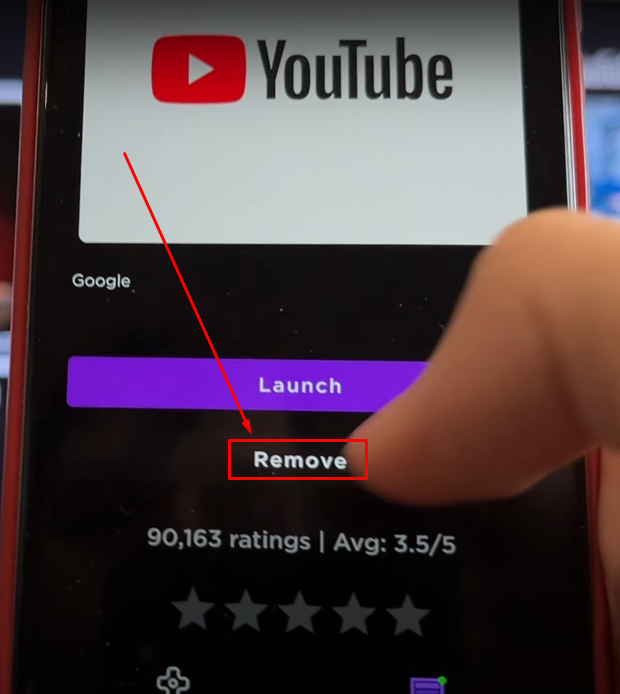

Once done, YouTube will be removed from your Roku account. This means that whether you’re using a Roku TV or a device if you log into them with the same email address and password, YouTube won’t appear on your Roku, as it will be removed from the system.
Now, to check if the PIN code is really working, tap on the “Add” button to install the YouTube app, and you will see a small message window asking for the PIN code to download the app.
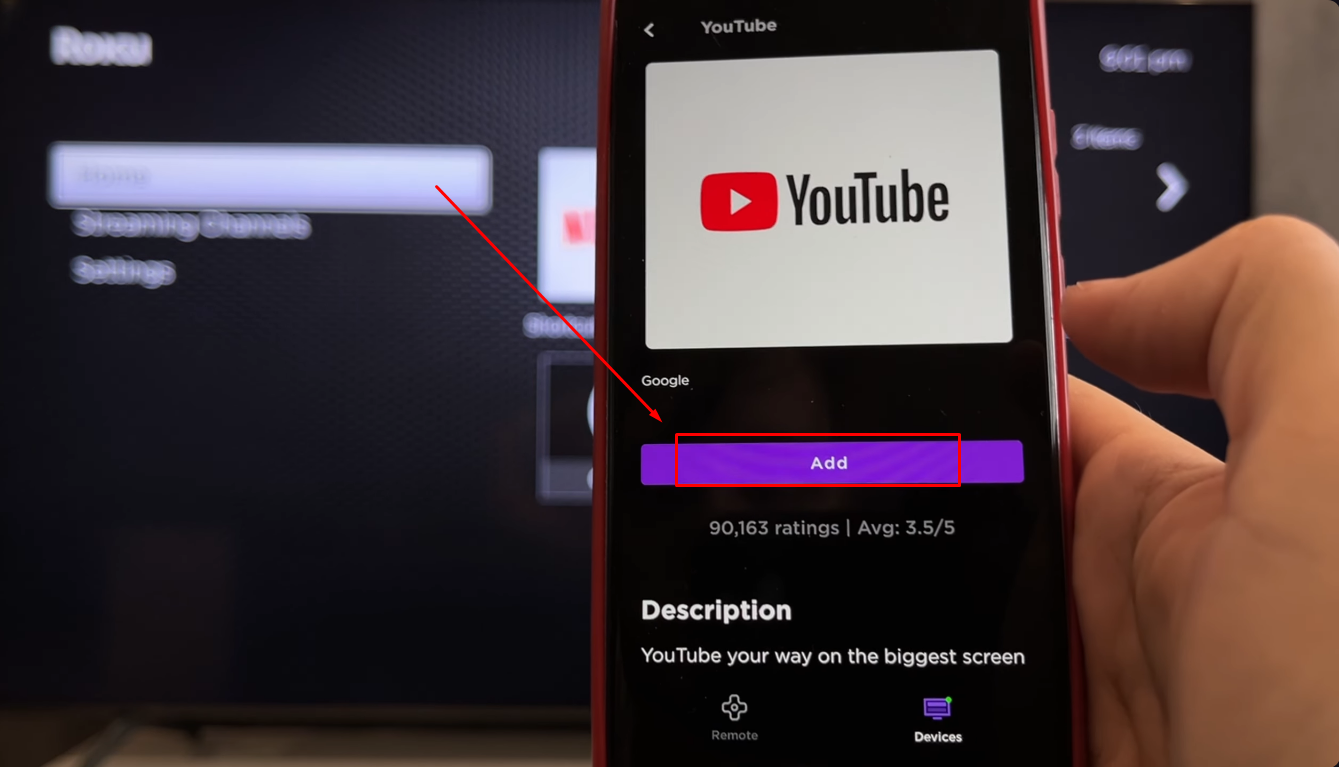
Reasons Why Users Want to Remove YouTube from Roku?
Below are some authentic reasons that led users like you to remove the YouTube app from Roku.
a. YouTube May Perform Slow on Roku
A lot of folks have observed that the YouTube application on Roku doesn’t consistently run smoothly. The app can get sluggish or unresponsive at times despite updating or reinstalling it. This can be frustrating, especially when you’re in the middle of watching your preferred videos or shows. These performance glitches, over time, can make using the app irritating as it may take longer to load content or freeze suddenly. For some users, this issue acts as a reason to uninstall the application completely.
Plus, YouTube can slow down your Roku device. Make other apps run faster without it hogging space or processing power, so if you’re facing delays or issues with the YouTube app on Roku, uninstalling it could help enhance your streaming experience. Many users opt to remove the app to sidestep problems and have a seamless and enjoyable time with their devices.
b. Frequent Sign Outs
Users often encounter the issue of being logged out of their YouTube account while using the Roku frequently due to automatic sign-outs without prior notice, necessitating re-login attempts. This becomes a major cause of frustration for frequent YouTube users who suddenly find themselves needing to go through the login process again just when they are settling down to watch something on the platform, which can disrupt their viewing experience.
Also, it can be pretty frustrating for families or those who share accounts with multiple individuals, as they are required to input their details on the platform again. As a result of this inconvenience, some users choose to delete the application as they find it a suitable way to overcome the issue.
c. Fear of Inappropriate Content for Kids and Adults with Anger Issues
YouTube is a platform filled with a wide variety of videos. However, it’s important to be mindful of the content that may not be suitable for all audiences. Children and their families, especially, may be concerned about what kids might come across while browsing the app.
On the other hand, some grown-ups choose not to have access to specific content due to personal preferences. For example, one user explained their reason for deleting the YouTube app from their Roku as they have a mentally special person at home who sees violent videos on YouTube and acts accordingly. Therefore, deleting the application allows them to regulate the content for viewing at home.
d. Not Enough Memory Available
Some old Roku models lack the generous storage capacity found in newer ones. Popular apps such as YouTube undergo updates and demand more resources. Therefore, they tend to occupy a significant portion of this limited storage space. When the device reaches its storage restriction, it could lead to slow operation or cause certain functions to malfunction. For individuals who primarily watch YouTube on devices like smartphones or tablets, removing the YouTube application from Roku is a sensible decision. It ensures that the device functions seamlessly without burdening its storage capacity.
Conclusion
Removing YouTube from your Roku device is not as difficult as it may appear. You can delete the app directly from the TV or the Roku mobile application. Also, you can set a PIN code for your Roku so that no unauthorized person can download YouTube again without entering the correct PIN code. Numerous individuals opt to uninstall the application due to its performance and sign-out problems or as a measure to safeguard both children and adults from unsuitable content. Additionally, some choose to remove it in order to create storage space on their TV. By following the guidelines outlined in this article, you can secure your Roku usage for all household members.
While adjusting channels and services on Roku, it might be the perfect moment to upgrade your streaming setup. Consider enhancing your video quality and ease of broadcasting content with a dedicated streaming camera designed to elevate your experience.
Best Seller
Sale

Hollyland VenusLiv V2 – Compact Live-Streaming Camera
- Portable design with one-tap live streaming, high-quality lens for clear 1080p video, and an advanced heat dissipation system for stable, long-duration streams.
- Supports flexible connectivity with HDMI, USB-C, Wi-Fi, Ethernet, and 3.5mm audio jack, for external mic or other devices.
- Touchscreen control interface, AI-powered face tracking, 6x zoom, and auto-framing for enhanced streaming experience.
- Ideal for content creators and streamers needing a reliable, easy-to-use, and portable solution for high-quality live broadcasts.
$949
$1199
Frequently Asked Questions about Removing YouTube from Roku
Q1. How do I remove YouTube from my Roku?
Open your Roku TV and scroll right to the apps section. Next, find the YouTube app and press OK. Then, select the “Remove channel” option from the menu.
Q2. Can you block YouTube from Roku?
To block YouTube from Roku, you need to set the PIN. To do that, log into your Roku account using the mobile app. Tap on the “Settings” icon, choose “PIN Settings,” put a checkmark on “Making purchases and adding apps,” and tap “Save Changes.” Next, go to the “Devices” page, choose “Apps on Roku,” tap on the “YouTube” app and choose “Remove.” This way, the app will be removed and blocked from being downloaded to your Roku without entering the correct PIN code.
Q3. How do I remove my YouTube account from Roku TV?
Open the YouTube app on your Roku TV. Go to the left menu and click on your account icon. On the accounts page, choose your account from the list and select “Remove Account.”
Q4. Has YouTube been removed from Roku?
Following a disagreement over the contract and its subsequent expiration, the YouTube app was removed from Roku. However, the app came back to Roku devices after an agreement between both companies. This means that Roku users can gain access and enjoy the YouTube TV app as they normally would.
Q5. Why does my Roku ask for a PIN?
After setting up a PIN code on your account for security reasons, you will need to enter it whenever you make a purchase or download an application on your Roku device.
































.png)