The importance of audio output capture cannot be emphasized in the fast developing realm of digital technology, where seamless communication and immersive experiences have become important elements of our lives. The ability to capture application audio output is critical whether you’re a content producer creating high-quality movies, a gamer sharing your amazing gaming experiences, or someone engaged in remote collaborations. It makes it easier to create lessons, podcasts, streaming, and other content, improving our digital interactions and experiences.

However, as everyone who has worked with technology knows, even the most sophisticated systems may experience hitches and errors. The strange absence of programme audio output capture choices is one typical yet baffling issue that leaves users scratching their heads.
You launch your recording programme, anxious to capture that informative podcast episode or those spectacular in-game sound effects, only to discover that the audio output options you were used to seeing have gone, leaving you dissatisfied and perplexed.
The goal of this detailed tutorial is to lead you through the maze of technical jargon and give a ray of hope for individuals who are struggling with missing application audio output capture. We will investigate the underlying reasons for this problem, looking at everything from system settings to programme conflicts. More significantly, we will provide you with a toolset of practical answers and step-by-step troubleshooting procedures to assist you in regaining access to those elusive audio output capture choices.
Understanding the Ecosystem: Audio Output Capture in Action
Before getting into potential solutions, it’s critical to understand the complex ecosystem of audio output capture. The audio subsystem of the operating system, which handles the flow of audio data between programmes and hardware devices like speakers and headphones, is at the core of this process. This subsystem makes use of a number of APIs (Application Programming Interfaces) that allow applications to interact with audio data.
A major part of this ecosystem is audio output capture, which allows programmes to tap into this stream of audio data and capture it in real-time. This feature is critical for screen recording, live streaming, and content production since it allows for the simultaneous capturing of video and audio. When this functionality fails, consumers are left with only quiet recordings.
Why Have Audio Output Capture Options Disappeared?
The unexpected absence of audio output capture options is a multi-piece jigsaw. Several elements, both inside the programme and in the larger system, might contribute to this perplexing predicament. These elements may include:
- System Updates: While operating system updates are necessary for security and performance advantages, they can occasionally change or reset audio settings, resulting in the loss of audio output capture choices.
- Audio Drivers: Outdated or incompatible audio drivers can disrupt communication between programmes and audio devices, leading to missing audio output capture sources.
- Software Conflicts: Software conflicts, particularly between recording software and other apps that use audio, might result in the inability to capture audio output.
- Privacy and rights: Modern operating systems are more concerned about privacy, sometimes requiring specific rights for apps to access audio streams. If these permissions are not granted, audio output capture options may be lost.
- Changes to the default playback device or audio settings might confuse recording software and cause it to lose track of available audio sources.
Navigating Solutions: A Sneak Peek at What’s to Come
This post will guide you step by step through the maze of remedies, helping you through the perplexing issue of missing application audio output capture. We’ll leave no stone unturned in our pursuit for answers, from system-wide audio checks and driver upgrades to customize privacy settings and resolving issues.
In the following sections, we will dissect the troubleshooting process, providing thorough insights into each potential solution. By the conclusion of this course, you will be armed with a plethora of solutions that will allow you to identify and resolve the problem depending on your individual circumstances.
Audio output capture is a crucial connection between artists and their audiences in the digital arena where content production, collaboration, and enjoyment meet. Join us on this voyage of discovery as we empower ourselves with the knowledge and resources needed to overcome the difficulty of missing application audio output capture choices.
Fixes to application audio output capture not showing
The discomfort of missing application audio output capture choices may be rather discouraging, especially if you’re in the middle of generating content or participating in online collaborations. Fortunately, there are various viable answers to this problem. We’ll lead you through a number of troubleshooting methods in this tutorial to help you reclaim those elusive audio output capture options.
1. Examine System Audio Settings
Begin by inspecting your system’s audio settings. Make sure your preferred playback device is set as the default. Incorrect audio settings might cause recording software to get confused, resulting in missing capture possibilities.
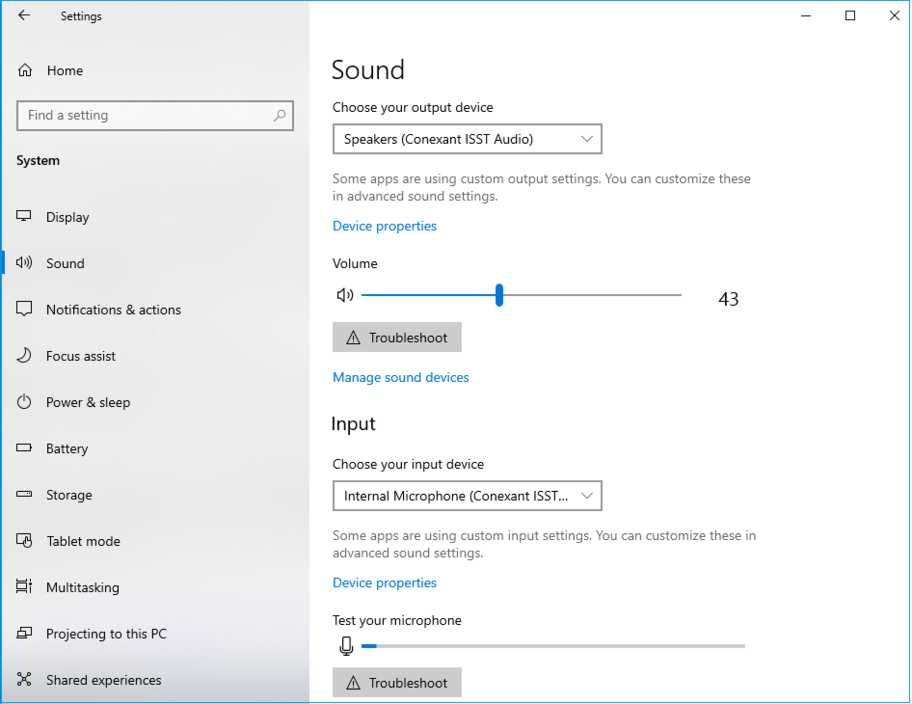
2. Replace Outdated or Incompatible Audio Drivers
Outdated or incompatible audio drivers can cause communication failures between programmes and audio devices. Use a reputable driver or go to the manufacturer’s website.
3. Restart Audio Services
Restarting your computer’s audio services can typically alleviate audio capture difficulties. Press Win + R, enter “services.msc,” then hit Enter. Search for “Windows Audio” and “Windows Audio Endpoint Builder.” Right-click any of these services and choose “Restart.”
4. Examine the Privacy Settings
In order for apps to access audio streams, modern operating systems frequently require specific permissions. Go to your system’s privacy settings and make sure your recording programme has access to your microphone and audio devices.
5. Disable Exclusive Mode
Exclusive mode allows apps to manage audio devices completely. However, this can occasionally lead to disagreements. Go to your sound options, choose your playback device, and uncheck “Allow applications to take control” under the “Advanced” tab.
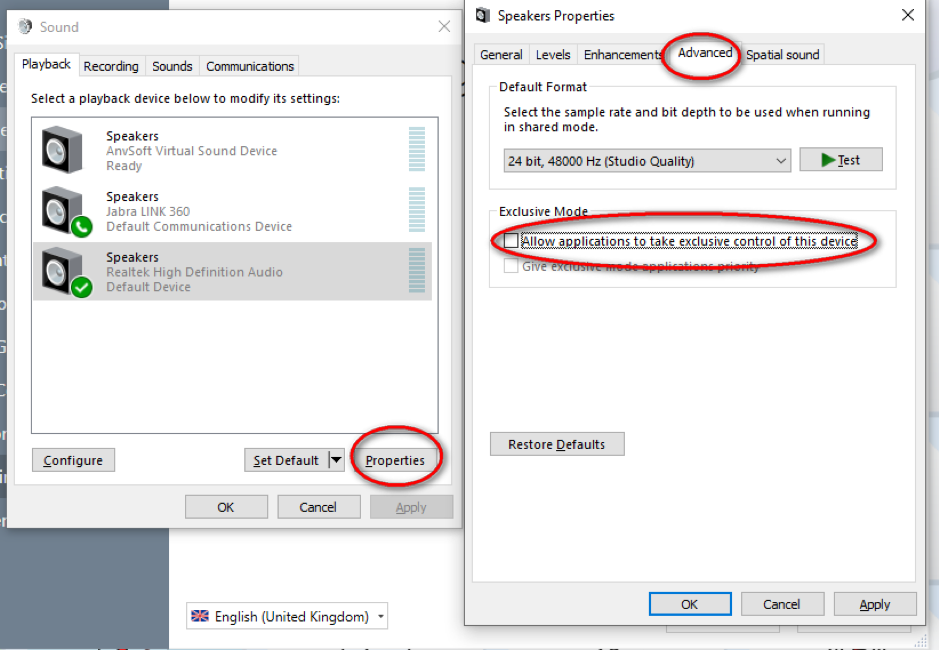
6. Use Various Audio APIs
Some apps provide various audio APIs (for example, WASAPI, DirectSound, and ASIO). Experiment with several APIs to discover whether the missing audio output capture options emerge when a different API is used.
7. Check for Software Conflicts
Conflicts between audio recording software and other apps might cause problems. Close any unneeded programs and attempt collecting audio again. You may also try temporarily turning off any background apps that may be interfering with audio capture.
8. Restart Your Computer
Restarting your computer typically clears up bugs and refreshes system settings. Before resuming, ensure that all apps are closed.
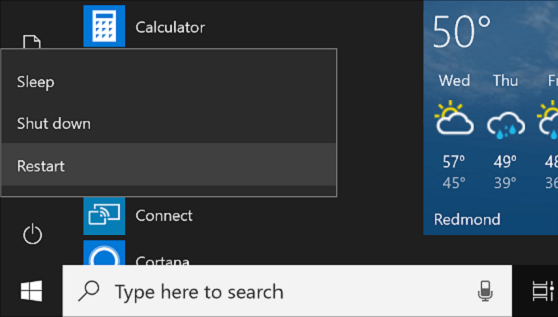
9. Update Your Recording programme
The problem might sometimes be with the recording programme itself. Make sure you’re using the most recent version of your recording programme, as upgrades frequently offer new features.
If upgrading audio drivers does not address the problem, consider removing and then reinstalling them. This can assist in resetting any configuration problems that may be causing the issue.
10. Check for System Updates
Make sure your operating system is current. System upgrades can occasionally alleviate compatibility concerns while also improving general system stability.
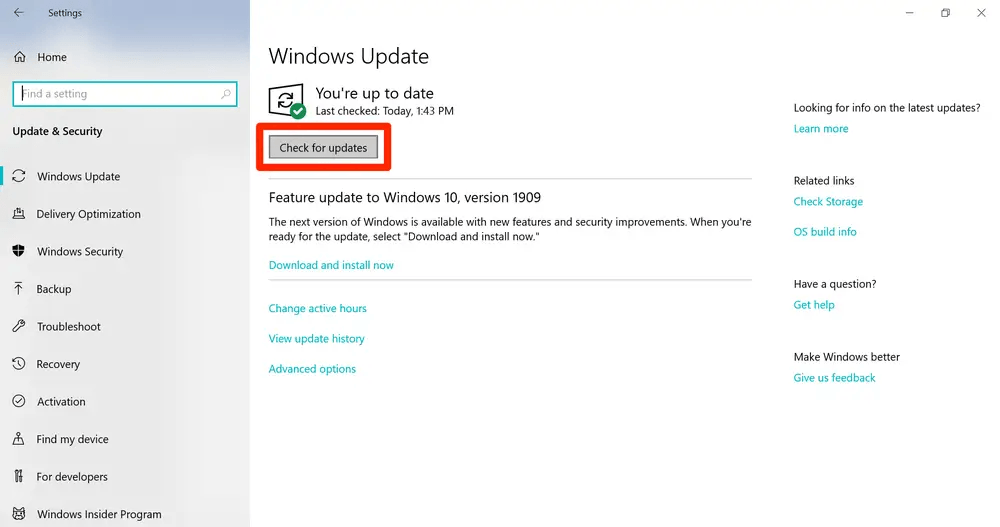
11. Create a New User Profile
User profile corruption can occasionally result in a variety of difficulties, including missing audio output capture choices. Create a new user profile and test the audio capture there to see whether the problem is user-specific.
12. Contact Support
If none of the preceding alternatives work, consider contacting your recording software or computer manufacturer’s support staff. They could have specific insights or solutions tailored to your situation.
Conclusion
The absence of application audio output capture choices might be a frustrating problem, but you can solve it if you have the necessary information and troubleshooting techniques. By going through the methods listed above in a systematic manner, you may find and address the fundamental cause of the problem, allowing you to return to producing content, collaborating, and enjoying your digital activities without audio limits. Remember that each system and circumstance is unique, so don’t be afraid to try out different solutions and seek help if necessary.
Experiencing audio output capture issues can be frustrating, especially when reliability matters most. To consistently enhance your audio quality and secure clear, trouble-free recordings, consider upgrading to a dependable wireless lavalier microphone.
Frequently Asked Questions
Q1: For what reason are my application sound result catch choices not appearing?
A1: There are a few likely purposes behind this issue, including framework sound settings, obsolete drivers, clashes with other programming, protection settings, and that’s only the tip of the iceberg. The article gives a far reaching manual for analyze and determining these issues bit by bit.
Q2: How might I actually take a look at my framework sound settings?
A2: Open your framework’s sound settings and guarantee that the ideal playback gadget is set as the default gadget. This can assist with guaranteeing that recording programming perceives the right sound source.
Q3: Are obsolete sound drivers a typical reason for this issue?
A3: Indeed, obsolete or contrary sound drivers can cause correspondence issues among applications and sound gadgets, prompting missing catch choices. Try to refresh your sound drivers from the producer’s site.

































.png)




