Ever miss a perfect shot because your image turned out soft, dark, or streaked? When you’re shooting fast action or low light, shutter speed is everything.
Your Canon reads light, not intent. If you don’t control the shutter speed, you’re leaving sharpness and motion entirely to chance.
Today, I’ll show you how to quickly and easily change the shutter speed on a Canon camera, even if you’re brand new to manual settings.
What is Shutter Speed?
Shutter speed is the amount of time your camera’s shutter stays open to let light in and hit the camera’s sensor. Think of it like blinking your eye: a quick blink lets in less light, and a slow blink lets in more light.
When you take a photo, the camera’s shutter opens and closes. The shutter speed is how long it stays open, even if it’s just for a fraction of a second.
How Shutter Speed Affects Your Photos
Fast Shutter Speed: A fast shutter speed (like 1/1000 second) freezes action. Moving things will look sharp and clear.
Slow Shutter Speed: A slow shutter speed (like 1 second) shows movement as a blur. This can make moving water, cars, or people look soft and flowing.
Shutter Speed and the Exposure Triangle
Shutter speed is one part of the exposure triangle. It works with:
- Aperture (how wide the lens opens) and
- ISO (how sensitive the camera is to light).
All three settings must balance each other to get the right brightness in your photos.
Camera Modes That Allow Shutter Speed Adjustment
Different camera modes give you different levels of control over shutter speed. Here’s how they work:
Manual Mode (M)
In Manual mode, you control both the shutter speed and the aperture yourself. You decide how fast the shutter opens and how wide the lens opens, giving you full creative control over how your photo looks. It is denoted by “M” on the Mode dial.
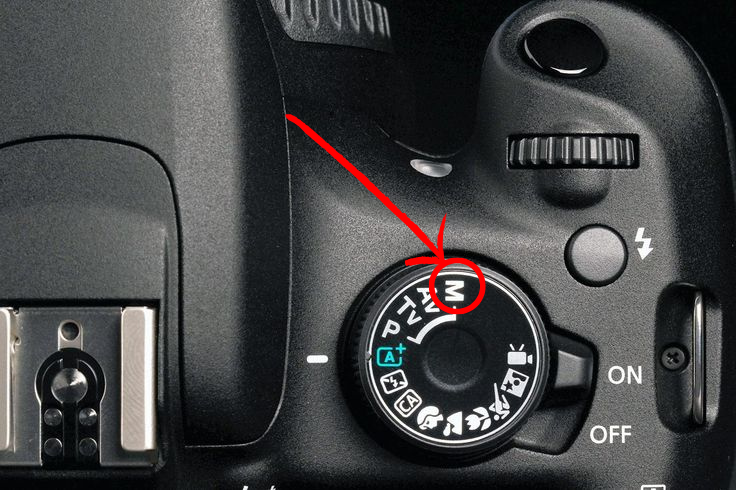
Shutter Priority Mode (Tv)
In Shutter Priority mode (marked Tv on Canon cameras), you choose the shutter speed you want. The camera then automatically adjusts the aperture to match your chosen speed and keep the exposure balanced. This is great when you want to control motion (freeze or blur) but don’t want to worry about aperture settings.

Program Mode (P)
In Program mode, the camera chooses both the shutter speed and aperture for you. But you can still shift between different combinations if you want. For example, you can pick a faster shutter speed and let the camera adjust the aperture to match. It is denoted by P.

Auto Mode
In Auto mode, the camera controls almost everything, including the shutter speed. You have very little or no direct control.

How to Change Shutter Speed on Canon Cameras
Here’s the step by step breakdown about how you can change the shutter speed on canon cameras.
In Manual Mode
- Switch your camera on.

- Turn the mode dial to Manual.
- Switch your camera to Manual Focus, shown as MF.

- Scroll the main dial to change the shutter speed, you’ll see it updating on the screen. And that’s it!
- To adjust the aperture, press and hold the Av button while turning the main dial.

- To adjust the ISO, press the ISO button.
- Press SET when you’re done.

- Turn on Live View and start capturing anything you’d like!

In Shutter Priority Mode
- Switch on your camera.
- Turn the mode dial to Tv (Shutter Priority Mode).
- Use the main dial to change the shutter speed value shown on the screen.
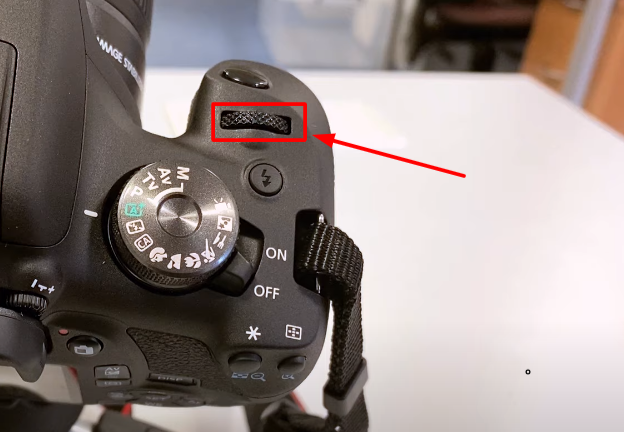
- In this mode, the camera will lock in the shutter speed you selected and automatically adjust the aperture (F-stop) to match.
If you choose a shutter speed that is too fast or too slow, the F-stop value may start flashing. This is a warning that the camera cannot properly adjust the aperture to get the correct exposure based on your chosen shutter speed.
In that case, you need to dial the shutter speed back or make other adjustments to balance the exposure.
Practical Tips for Adjusting Shutter Speed
Learning how to adjust shutter speed properly can make a big difference in the sharpness and style of your photos. Here’s what you need to know:
- Avoiding Camera Shake
Photographers follow a simple rule to avoid small camera shakes that can make a picture look blurry:
Your shutter speed should be at least as fast as 1 divided by your lens’s focal length.
For example, if you’re using a 50mm lens, you should set your shutter speed to at least 1/50 second. If you’re using a 200mm lens (zoomed in), aim for at least 1/200 second.
This is important because the longer the lens (the higher the millimeter number), the more sensitive it is to small movements. A faster shutter speed helps “freeze” that shake and keeps your photo sharp.
If you have shaky hands or you’re shooting in low light, it’s a good idea to use a tripod to keep the camera steady.
- Freezing Motion
Freezing motion means capturing a moving subject sharply, without any blur. When you photograph something that’s moving fast, like a soccer player, a bird, or a race car, you want the subject to appear crisp and clear.
To do this, you need to use a very fast shutter speed. A shutter speed of 1/1000 second or faster is ideal for sports, wildlife, or anything moving quickly. For slower activities, like children running or pets playing, a speed of around 1/500 second can work well.
The reason behind this is simple: the faster the subject moves, the faster the shutter speed must be. If the shutter stays open too long, the moving subject will appear blurry because it changes position while the camera is still exposing the shot.
But when you use a very fast shutter speed, less light reaches the camera sensor, which can make your photos look too dark. To fix this, you can open the aperture wider (by choosing a smaller f-number like f/2.8) or increase the ISO, which makes the camera sensor more sensitive to light.
- Creating Motion Blur
Motion blur happens when something is moving while the shutter is open, and you intentionally capture that movement in your photo. It creates a sense of motion and can make pictures look more dynamic.
To create motion blur, you need to use a slow shutter speed. For example, a shutter speed of 1/30 second can capture the gentle blur of people walking or a cyclist moving. A speed of 1/15 second works well for soft, flowing effects in waterfalls or rivers, while exposures of several seconds can produce very smooth, silky water or capture the slow movement of clouds across the sky.
When using a slow shutter speed, it is important to keep the camera steady. Without proper support, the entire photo can turn out blurry. Using a tripod is highly recommended to stabilize the camera.
- Using Bulb Mode
Normally, the longest shutter speed your camera allows is 30 seconds. Bulb mode lets you keep the shutter open for as long as you want, as long as you hold down the shutter button.
Bulb mode is useful when photographing stars, star trails, light painting, fireworks, or cityscapes at night. To use Bulb mode properly, switch to Bulb mode in your camera settings. Here’s how you can do that.
Method 1: A separate option denoted by “B” on the Mode Dial.

Method 2: Using Manual Mode
- If your camera doesn’t have a ‘B’ on the mode dial, you can still access Bulb mode through Manual mode.
- Turn the mode dial to ‘M’ (Manual).
- Set the shutter speed to 30 seconds, then turn the dial one more click past 30 seconds.
- The camera will switch into Bulb mode.
- You’ll see the word ‘BULB’ appear on the Q screen next to the ‘M’ for Manual mode.

Make sure to use a remote shutter release or set a timer, because pressing the shutter button by hand can cause camera shake. For very long exposures, even small vibrations can blur the image, so using hands-free operation is essential.
Shutter Speed Settings for Different Scenarios
Here’s a simple guide to help you pick the best settings for common types of photography.
Portraits
For portraits, use a shutter speed between 1/125 and 1/250 second. This range helps avoid any blur caused by small movements, keeping the subject’s face and details sharp.
Landscapes
For landscapes, a shutter speed between 1/60 and 1/125 second usually works best. If you use a slower shutter speed to capture more light, make sure to use a tripod to prevent any camera shake and keep the image crisp.
Sports
For sports photography, set your shutter speed between 1/500 and 1/2000 second. Fast shutter speeds are necessary to freeze quick actions like running, jumping, or fast-moving objects.
Night Photography
For night photography, you will often need a shutter speed of 1 second or longer. Because the shutter stays open longer to gather enough light, using a tripod is essential to keep the photo sharp and avoid motion blur.
| Scenario | Recommended Shutter Speed | Notes |
| Portraits | 1/125 to 1/250 second | Prevents subject movement and camera shake when handheld. |
| Landscapes | 1/60 to 1/125 second | Use tripod below 1/60 second to maintain sharpness. |
| Sports and Action | 1/500 to 1/2000 second | Freezes fast motion; use continuous autofocus. |
| Night Photography | 1 second or longer | Requires tripod and remote trigger to avoid blur. |
How to Quickly Fix Common Shutter Speed Problems
Even when you set the shutter speed right, problems can still pop up. Here’s how to spot and fix the most common ones.
Photos Too Dark or Too Bright
If your photos are coming out too dark or too bright after changing the shutter speed, you need to adjust the exposure balance.
- Too Bright (Overexposed): Set a faster shutter speed (like 1/1000 sec) to limit the amount of light hitting the sensor. You can also lower the ISO or use exposure compensation to tone it down.
- Too Dark (Underexposed): Use a slower shutter speed (like 1/60 sec) to let more light in. You can also open the aperture (use a lower f-number) or raise the ISO to brighten the shot.
Unwanted Motion Blur
If your subject looks blurry and you didn’t mean for it to, the shutter speed is too slow.
Here’s a quick fix: Raise the shutter speed. For everyday action, try at least 1/250 sec. For fast-moving subjects, start with 1/500 sec or faster.
If the image gets too dark after speeding up the shutter, raise the ISO or open the aperture to let more light in.
Can’t Freeze Fast Action
If you’re trying to freeze sports, wildlife, or fast movement but keep getting blur, your shutter speed needs to be even faster.
Start with 1/500 sec at a minimum. For really quick action like racing cars or birds in flight, go for 1/1000 sec or higher.
Again, if it’s too dark, open the aperture wider or bump up the ISO.
Limited Shutter Speed Options
Sometimes, you can’t choose between very fast and very slow shutter speeds. This usually happens because of the shooting mode you’re in.
Switch to Manual (M) mode or Shutter Priority (Tv or S) mode to unlock full control over your shutter speed settings.
Shutter Speed Keeps Changing
If you set a shutter speed but it keeps shifting on its own, check if Auto ISO or Auto Exposure Compensation is turned on.
These features automatically adjust settings and can override what you set. Turn them off if you want full manual control.
Conclusion
Controlling shutter speed correctly is essential for capturing clear and well-exposed photos. By using Manual or Shutter Priority mode on your Canon camera, you can directly adjust how movement and light appear in your images.
Practicing with different shutter speeds in different lighting will make setting up your shots faster and more natural. Once you are comfortable changing shutter speed, you will have better control over how your photos look, whether you are freezing action or showing motion.
Frequently Asked Questions (FAQs)
- How do I change the shutter speed on a Canon camera?
Turn the mode dial to Manual (M) or Shutter Priority (Tv), then rotate the main dial near the shutter button to adjust the shutter speed.
- What is the highest shutter speed on a Canon camera?
Most Canon cameras have a maximum shutter speed of 1/4000 second; some high-end models can go up to 1/8000 second.
- What’s a good shutter speed?
It depends on the subject. 1/125 second is good for general handheld shooting, but fast action needs 1/500 second or faster.

































.png)




