IFTTT (If This, Then That) is a versatile automation system that connects various tasks and devices efficiently. Whether you want your smart lights to react to incoming emails or perform other automated actions, IFTTT provides a convenient platform. However, no need to worry if you encounter the “Duplicate Live Channel Not Allowed for this User” error and your IFTTT tasks stop working.
This guide will assist you in resolving the issue promptly. In this article, we will explore quick and effective methods to fix the error and get your IFTTT applets back on track.
What is IFTTT and How Does it Work?
IFTTT is a simple and useful tool that assists you to automate tasks. It was launched in 2010 to make your life easier by connecting different services and products. With IFTTT, you can create applets like easy-to-use scripts or scenarios. Are you confused about how it works?
Well, you choose the services or products you want to connect, and IFTTT helps you create rules or conditions for them. These rules determine when an action should happen. For example, you can create an applet that automatically tweets your Instagram photos. Thus, saving you the effort of doing it manually every time. Moreover, IFTTT facilitates endless possibilities for automation.
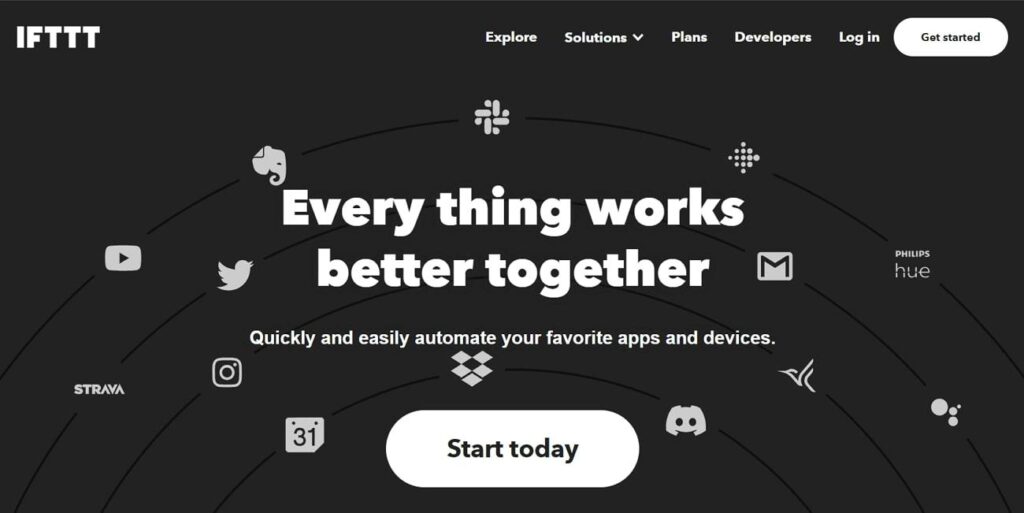
How to Fix Duplicate Live Channel Not Allowed for this User in IFTTT
Now, let’s resolve the “Duplicate Live Channel Not Allowed for this User” error in IFTTT. Here, we will discuss several solutions to fix this issue and get your IFTTT tasks running smoothly again.
Method 1: IFTTT Troubleshooting – Reconnect Apps
By refreshing the connection of apps on IFTTT, you can resolve any issues causing the “Duplicate Live Channel Not Allowed for this User” error and ensure the smooth functioning of your required applets. Simply head to the basic steps provided below:
Step 1: Access the IFTTT app or go to the website and access the “Profile” option on your mobile app. Now, look for the “My Services” settings and proceed to it.
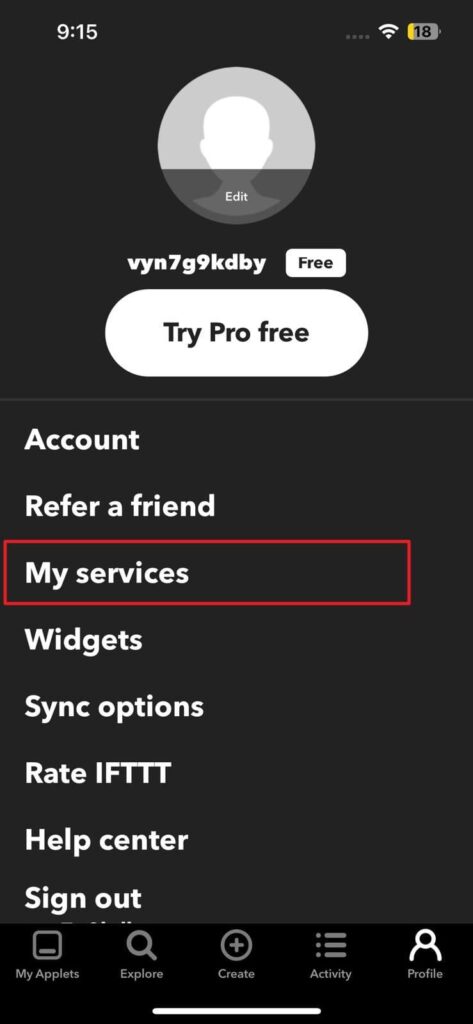
Step 2: Following this, access the required app service settings and tap on the “Gear” icon from the top right corner. However, if you see an error there saying, “Service Offline,” hit on the “Reconnect” option.
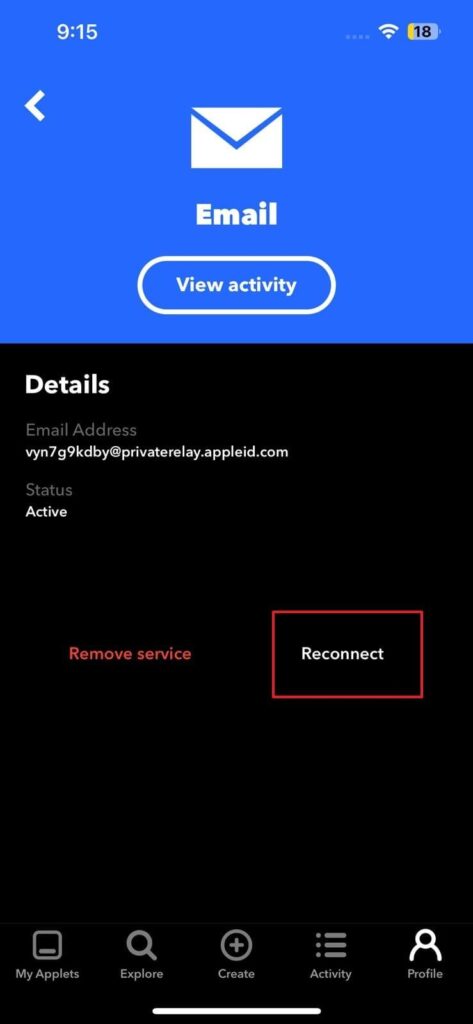
Step 3: In case you are facing the issue the in any of the specific Applets, you will have to first disconnect it for a few seconds. Afterward, tap the “Connect” option again to reconnect the IFTTT Applet.
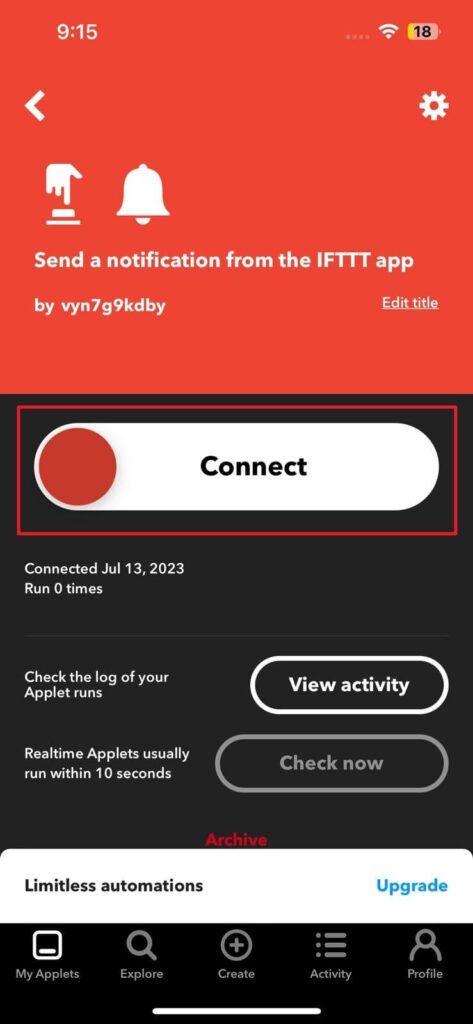
Method 2: Update, Log In Twice, and Use the Mobile App
Here, we will explore three more solutions to address this particular error in IFTTT. To begin, open the IFTTT applet and tap the “Gear” icon. Then, proceed to click on the “Update” option. This action should automatically reconnect the Applet without triggering the error. Some users have reported success by repeating this update process twice.
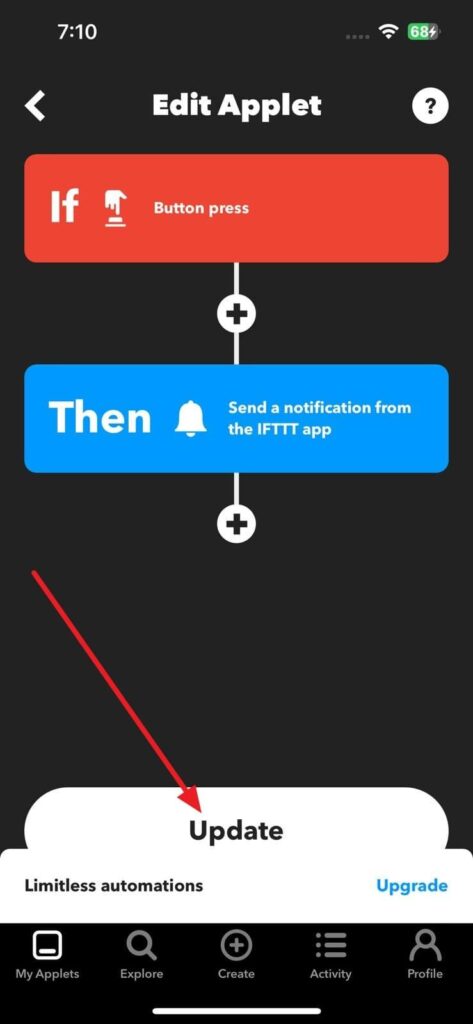
Another potential solution is to “Sign Out” of your IFTTT account and log back in. This simple step can resolve the error by addressing any issues related to the service account. By logging in again, you refresh the connection and eliminate any conflicts causing the error.
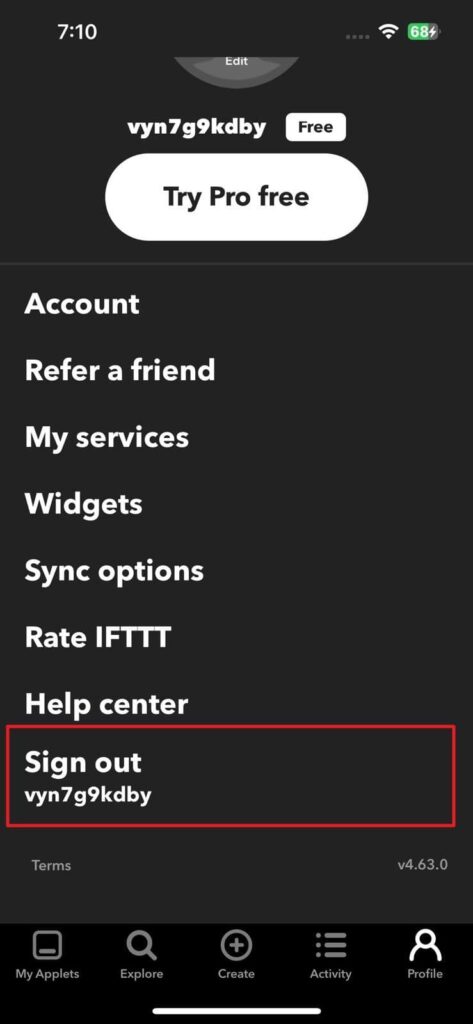
Additionally, using the IFTTT mobile app instead of the web interface has been effective for some users. By accessing IFTTT through the mobile app, you may bypass the error and experience a smooth operation.
Method 3: Rebuild the Desired Applet
After identifying the problematic Applet, you will need to rebuild it to resolve the issues. Follow the steps below to reconstruct it:
Step 1: Open the IFTTT app on your browser because the delete feature is unavailable on mobile apps. Now, access this link and choose the Applet you want to delete from your account. Locate the “Delete” option and press it to complete the deletion process.

Step 2: To rebuild the Applet, tap the “Create” button on the top right side of the screen. This action will initiate the creation of a new Applet. Follow the on-screen instructions and provide the necessary details and triggers to recreate the desired functionality of the Applet. Once you have finished reconstructing the Applet, save your changes and test the Applet to check if it is running smoothly.
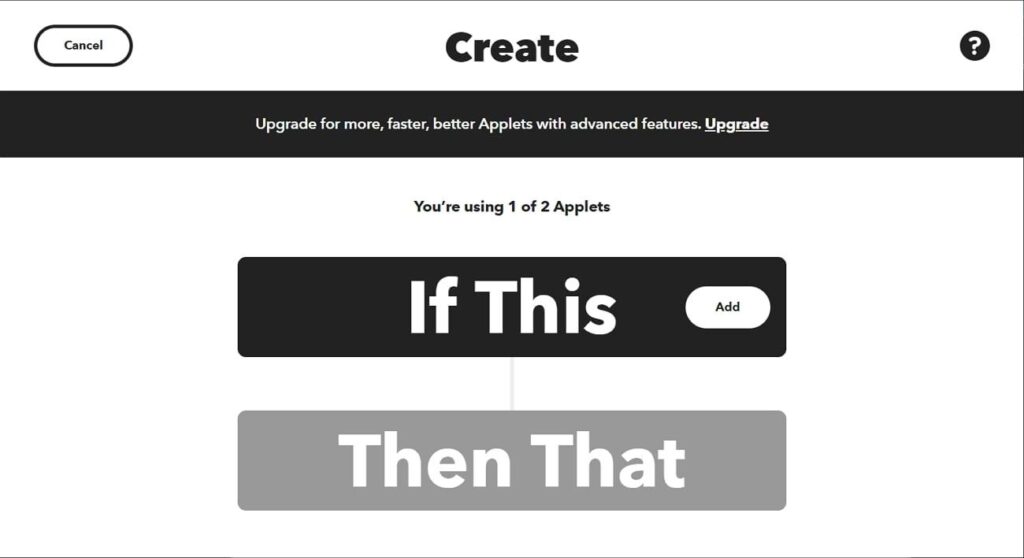
Method 4: Improving Android Wi-Fi and Battery Applets in Android 8
However, if you are using Android 8 and experiencing issues with the Wi-Fi or Battery Applets, you can try following these steps to make them work better:
Instructions: Start by accessing the IFTTT app on your Android device and access the “Profile” settings from the top right corner of the screen. Following this, choose the “Sync Options” and toggle the “Run Location, Android Battery, and Wi-Fi Connections Faster” feature.
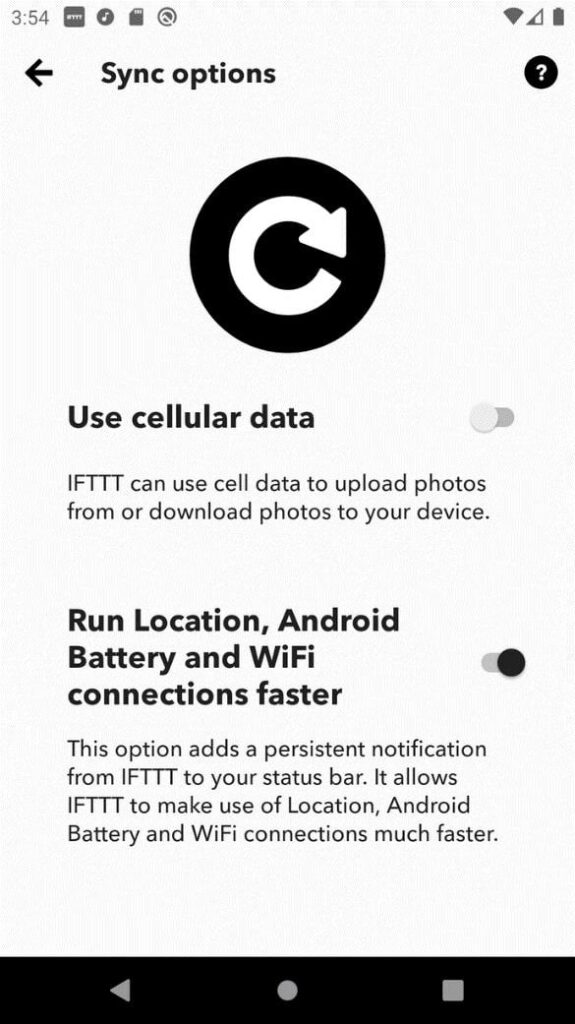
Method 5: Troubleshooting Location Services
In case you are having problems with location services, you can start by turning on the Wi-Fi setting on your device. Then, make sure that IFTTT is allowed to run in the background on your device. You can do this by checking your battery settings. This will ensure that IFTTT can access your location information.
However, if your device has power-saving mode enabled, disable it. Power saving mode can limit certain features, including location services. By turning it off, you allow your device to use all its capabilities to determine your location accurately.
Moreover, you can also open your map application and check if your location is accurate. Sometimes, the map may not show your correct location due to various reasons. If your location seems off, it might be affecting Location services in other apps as well.
Method 6: Contact Support Team
After following all the methods specified above, if you are still having trouble, there is no need to worry. Just reach out to our support team with the following details:
- Services Using on IFTTT: Let the team know if you have connected any other apps or services to IFTTT. For example, if you have linked your app account with another smart device or app.
- Error You Notice: To find this, open the IFTTT app and go to “Activity” and then “Errors.” If you don’t see any errors, you need to mention that too.
- Time of the Errors: Tell them when you started experiencing the problem with IFTTT. Afterward, providing them with an approximate date and time will help them investigate the issue more effectively.
- App Account Username: They will need your app account username to access your account details and investigate the problem. Do provide this information so that they can assist you better.
Other Common Errors and Troubleshooting Tips
Are you some other errors in IFTTT and are unable to solve them? Well, explore other common errors you may encounter while using IFTTT, along with troubleshooting tips to resolve them.
1. Check if IFTTT is Online
If your IFTTT applets need to be fixed, verifying if the IFTTT website is online and operational is important. You can use a service like Downdetector to check the status of IFTTT. In addition, do a quick Google search to see if other users are experiencing the same issue.
Sometimes, errors can occur due to server-side problems beyond your control. Most of the time, you may need to wait until the service provider resolves your issue completely.
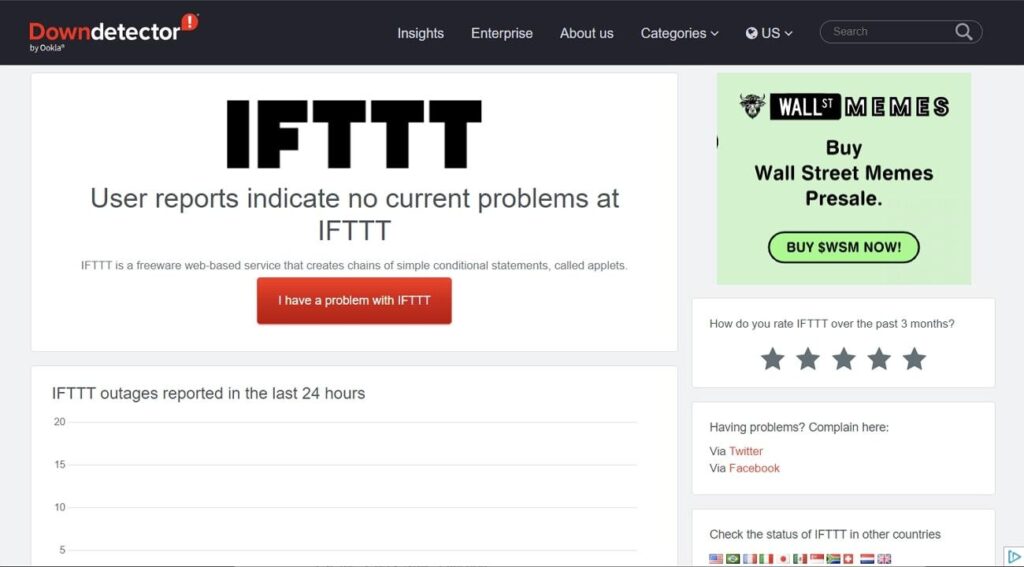
2. Reconnect the IFTTT Applet
If an applet is malfunctioning, a simple solution is to reconnect the service. Sometimes, the applet verification servers may receive inaccurate data or encounter glitches. To resolve this fully, turn the Applet off before turning it again and follow the quick instructions:
Instructions: You will need to explore the Applet you are having trouble with. Next, click “Connected” to disconnect the service and wait a few seconds. Now, hit the “Connect” button to reconnect the Applet. This process often resolves a wide range of issues.
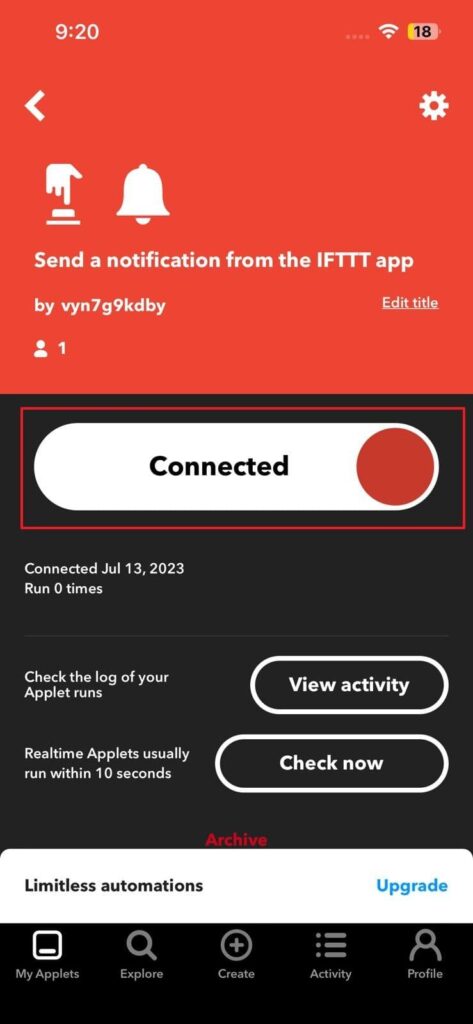
3. Verify Trigger and Action Fields
Human error can be a reason why an applet doesn’t trigger as expected. Double-check the trigger and action fields of the Applet. Make sure the trigger phrase or condition matches what you intend. Similarly, ensure that the action field is set to perform the desired task and controls the correct device if applicable.
4. Use the “Check Now” Function
During applet setup, you can click the “Check Now” command to test the functionality of the Applet. If you encounter an error message stating, “Cannot Check Applet,” review the Applet’s settings and ensure everything is set up correctly. If the Applet cannot be tested, likely, it won’t run as expected when you try to use it.

5. Reset the Device
For physical devices like smart home speakers or lights, performing a physical reset may help. This can be done by unplugging the device or following specific instructions provided by the manufacturer to reset it. Each smart home device has its unique reset process, so refer to the device’s instructions for the correct method.
6. Check Your Activity Feed
By accessing the “Activity” section in your IFTTT account, you can review recent activity related to your applets. This includes when applets were turned on and activated and any error messages encountered. Monitoring your activity feed can provide valuable insights into why an applet may not work as expected. IFTTT also offers an Error glossary to help understand the meaning of error messages.
7. Ensure IFTTT Has the Correct Permissions
When using IFTTT to control your phone’s settings, ensure the app has the necessary permissions to perform its tasks. This typically includes the ability to refresh in the background. You can grant these permissions during the initial app setup or later through your mobile device’s settings app.
8. Contact Support for Assistance
If you have tried all the troubleshooting methods mentioned above and the problem persists, contacting IFTTT support for assistance is advisable. Contact their support team, describe the problem, and mention the steps you have taken to resolve the issue. They will be able to provide further guidance and help resolve the problem.
Conclusion
Ending this, we have explored various solutions to fix the “Duplicate Live Channel Not Allowed for this User” error in IFTTT. By following the provided methods, such as updating applets, logging in again, using the mobile app, and re-establishing connections, you can overcome this specific error and ensure your IFTTT tasks work effectively.
Additionally, we have discussed troubleshooting tips for other common errors, including verifying IFTTT’s online status and seeking assistance from support. However, by being aware of these troubleshooting techniques, you can effectively address a range of errors and ensure a smooth experience with IFTTT.
Experiencing errors like – Duplicate Live Channel Not Allowed – can disrupt your seamless live streaming workflows – precisely why a reliable streaming camera optimized for smooth streaming is crucial. Upgrading to a dedicated streaming camera ensures stable connections and reduces compatibility issues, helping eliminate frustrating errors in your IFTTT-managed live broadcasts.
Frequently Asked Questions
1. Can you trust IFTTT?
Yes, you can trust IFTTT. However, it’s important to note that while IFTTT itself is trustworthy, some applets created by users may pose security or privacy concerns. It’s recommended to carefully review and consider the permissions and access requested by applets before using them.
2. What are the potential advantages of IFTTT?
IFTTT offers numerous advantages. One of the main benefits is that it allows different platforms and devices to work together seamlessly. For example, you can automate tasks like turning off the heater or air conditioning when you are not home, even if the individual apps for those devices don’t have that feature.
3. What are the components of IFTTT?
IFTTT consists of three main components triggers, actions, and queries. For example, when your thermostat turns on, it triggers an action. Actions are the tasks or operations performed when a trigger occurs. Conversely, Queries allow IFTTT to request additional data or information from your device or service.

































.png)



