If you’re using a Chromebook and thought iTunes was out of reach. The good news? With a few simple steps, you can actually run the music app without much hassle.
In this guide, you’ll learn how to get iTunes on a Chromebook with clear instructions from start to finish. It’s a bit technical but doable.
1. Turn ON the Linux Environment on the Chromebook
The first thing you need to do to get iTunes on your Chromebook is to enable the Linux environment on it. To do this:
- In the bottom-right corner, click the “Settings” icon.
- In the left menu, click “Advanced” and then “Developers.”
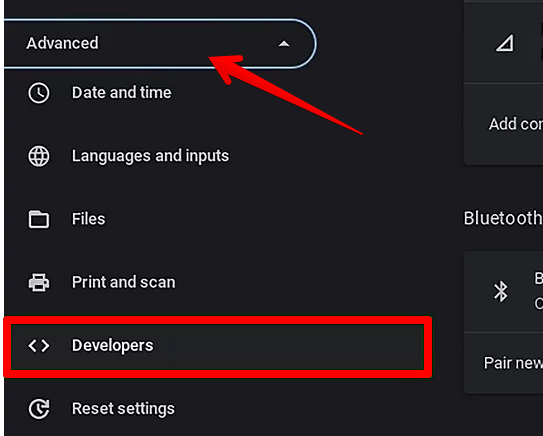
- Next, click “Turn On” next to the “Linux development environment” option.
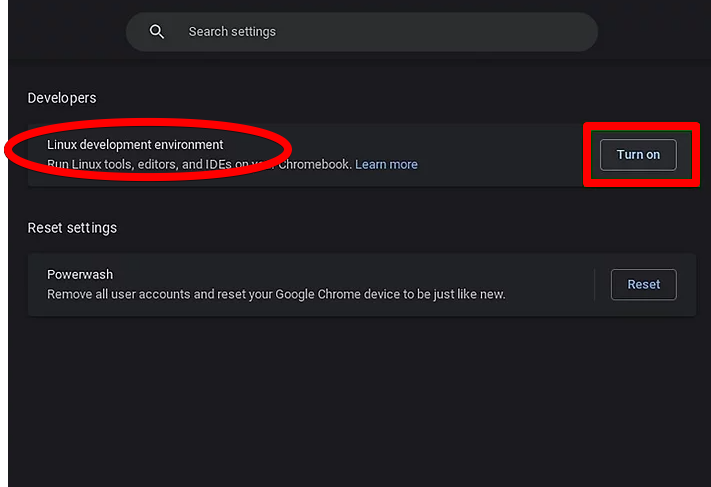
- From here on in, follow the simple instructions to enable the Linux environment fully on your Chromebook.
2. Install Wine on the Linux Environment
Here’s how you can go through the rest of the installation process for Wine in a much simpler way. Instead of rushing through the commands, take your time and follow each step properly. You’ll be using the Terminal for most of this setup, so make sure you write the right commands as shown in your instructions:
- Start by opening your terminal from the app menu. Once it’s open, go ahead and type the sudo dpkg –add-architecture i386 command and hit the Enter key. This command enables a 32-bit architecture on your system, which Wine needs to work properly.
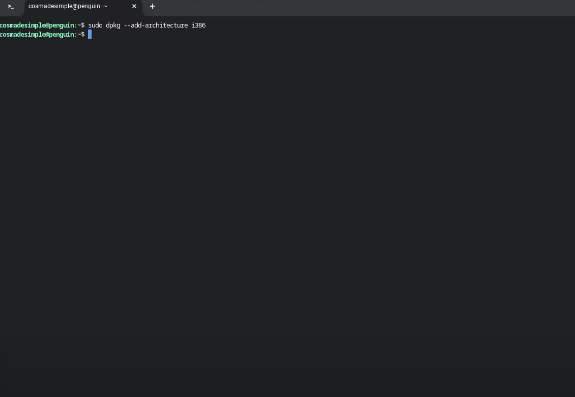
- Now it’s time to download the Wine security key. This key helps verify the software source. To do this, type the following command.
wget -nc https://dl.winehq.org/wine-builds/winehq.key && sudo apt-key add winehq.key
Once entered, press Enter again so the system can grab the key and store it safely.

- The next step is to add the official Wine repository to your system. This is where Wine will pull the correct software files from during installation. Type the third command:
echo “deb https://dl.winehq.org/wine-builds/debian/ bookworm main” | sudo tee /etc/apt/sources.list.d/wine_chrome_os_made_simple.list
Then, press Enter. You’ll only need to do this once.

- After that, you’ll need to update your Chromebook’s repositories so that it knows where to look for the new Wine packages. Write the next command, which is sudo apt update, press Enter, and wait while your Linux app updates its list of available software.

- Once the update finishes, you’ll install Wine along with a file manager. The file manager helps you later on when it’s time to access and manage your Windows applications. Type the following command into the terminal and press Enter to begin.
sudo apt install –install-recommends winehq-stable nemo winbind
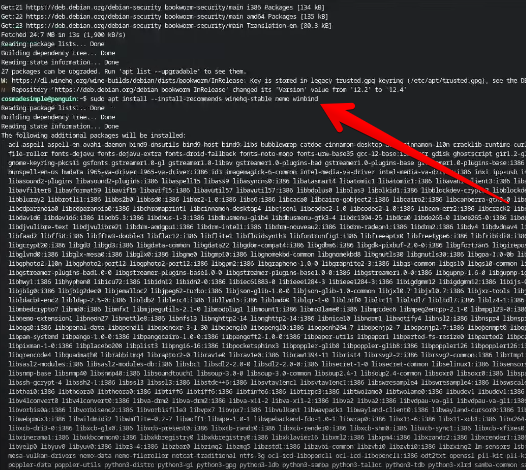
When you are prompted, confirm the installation by typing Y and hitting Enter.
- Wine also needs one additional package to work properly. Type winecfg and hit Enter. Your terminal or installer might prompt you at this stage to install it. If that happens, simply click on “Install” and confirm it.
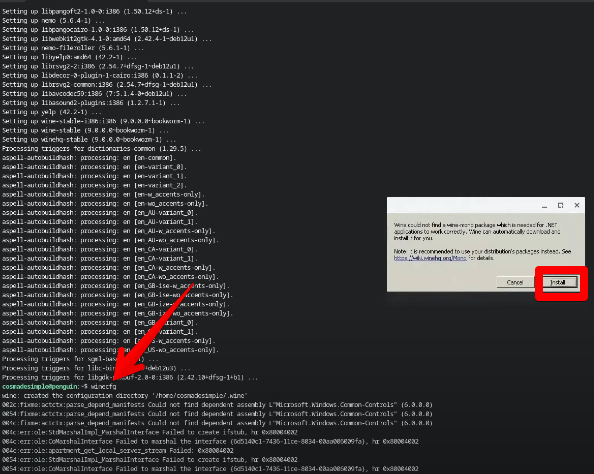
- Finally, you’ll set up a link to the C: drive directory. This is where your iTunes app will live after installation. Here is the command:
ln -s /home/$USER/.wine/drive_c /home/$USER/wine
Once that’s done, everything will be ready for you to start running Windows applications on your system using Wine.
To confirm the directory, open your Chromebook Files folder from the start menu, and under Linux files, there will be a new wine folder.
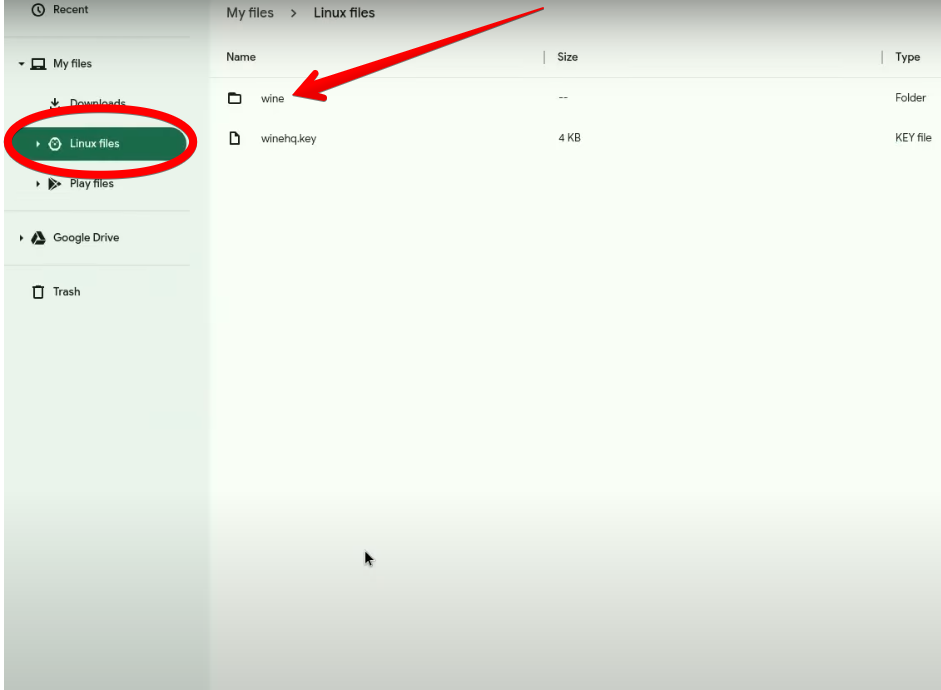
3. Installing iTunes on Chromebook
Now that you’ve activated the Linux environment on your Chromebook and installed Wine as well, it’s time to install iTunes. Here are the steps:
- First, launch your Chrome browser and head over to the official iTunes download page on Apple’s website. Once you’re there, look for the 32-bit version of the installer and download it. When prompted, save the file directly to your Chromebook instead of cloud storage so you can easily access it later.
- After the installer has finished downloading, open the Files app on your Chromebook. Now, move the iTunes installer file into the Linux Files section. This is an important step because Wine runs inside the Linux development environment, and placing the installer here allows it to locate and use the file correctly.
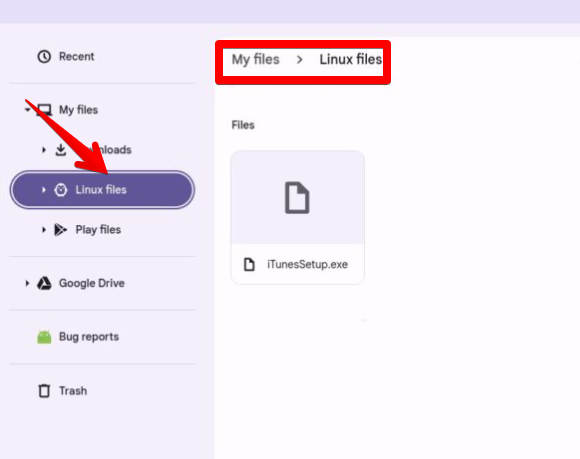
- Next, open the Terminal again from your App Launcher. You’re now going to run the command that launches the iTunes setup through Wine. Before you do, make sure you replace the word username in the command with your actual Linux username. The command should look like this:
WINEARCH=win32 WINEPREFIX=/home/your-username/.wine32/ wine iTunesSetup.exe
Double-check everything before hitting Enter to avoid running into errors.

- After the command runs, the iTunes installation window will appear on your screen. You’ll see a welcome message—click Next, then click Install when prompted. The installation process might take a few minutes, so let it run without closing the terminal or the installer window.
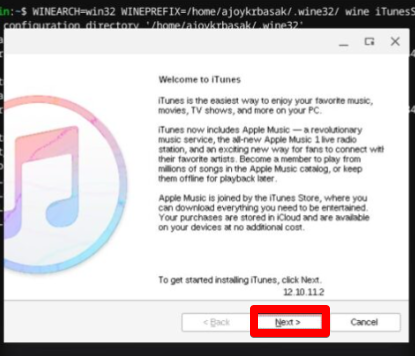
- When the setup completes, you’ll get a prompt to click Finish. Do that to close the installer properly and complete the process. Now, open the App Launcher on your Chromebook and look for iTunes in your list of apps. Launch it, and when the app opens, sign in using your Apple ID. That’s it—you’re all set to start using iTunes right on your Chromebook.
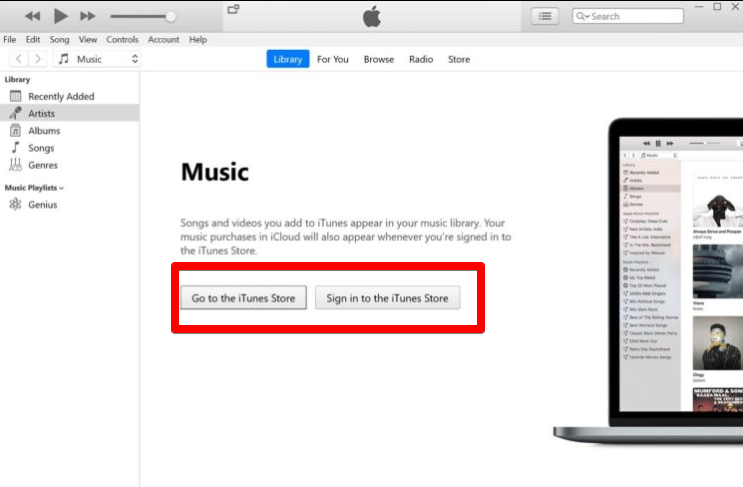
Conclusion
Getting iTunes on a Chromebook might sound tricky at first, but once you get through the Linux setup and installation steps, it becomes a pretty smooth ride. As long as you follow the commands carefully and place files in the right spot, everything works just like on a regular computer. Now that it’s installed, you can enjoy your playlists and manage your Apple account right from your Chromebook.
FAQs
Can you install iTunes on a Chromebook?
iTunes isn’t made for ChromeOS, but you can still install the Windows version using the Linux setup on your Chromebook. Just keep in mind, you won’t be able to sync your iPhone or iPad with it. Also, the newest Windows release doesn’t run well here, but the older 32-bit version of iTunes 12 usually works fine on most Chromebook models without any major issues.
Does Wine work for Chromebook?
Yes, Wine works on Chromebook, but only if Linux support is enabled. Once you turn on the Linux development environment, you can install Wine and use it to run many Windows applications directly on your Chromebook.
Does Wine support iTunes?
Wine does support iTunes, but only older 32-bit versions work reliably. These versions install successfully and can launch on most systems, though some features, like device syncing, may not function as smoothly as on Windows.

































.png)
.png) Français
Français .png) Deutsch
Deutsch .png) Italiano
Italiano .png) 日本語
日本語 .png) Português
Português  Español
Español 



