Your Blink camera is supposed to help you feel safe. But when it suddenly goes offline, it can be frustrating. You open the app, and instead of seeing what’s going on, you get an error. Don’t be afraid, it doesn’t mean something is broken. Most of the time, it’s a small issue with Wi-Fi, power, or the Sync Module. This guide will walk you through clear, simple steps to get your Blink camera back online and working the way it should.

Step-by-Step Guide to Reconnect Your Blink Camera
1. Check the Sync Module Status
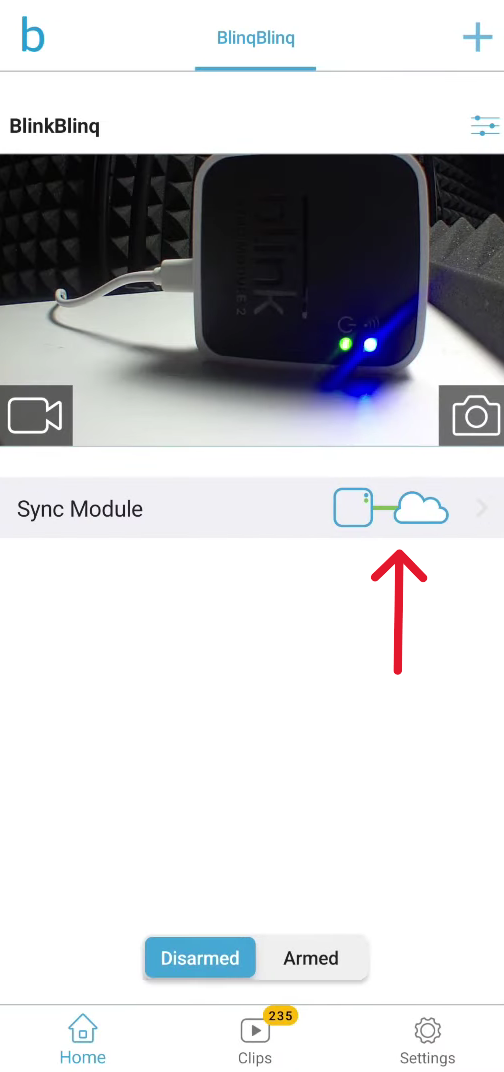
First, open the Blink app on your phone, and click on the Sync Module button as shown in the picture. The Sync Module is the main thing that connects your Blink camera to the internet. You should then see this screen:
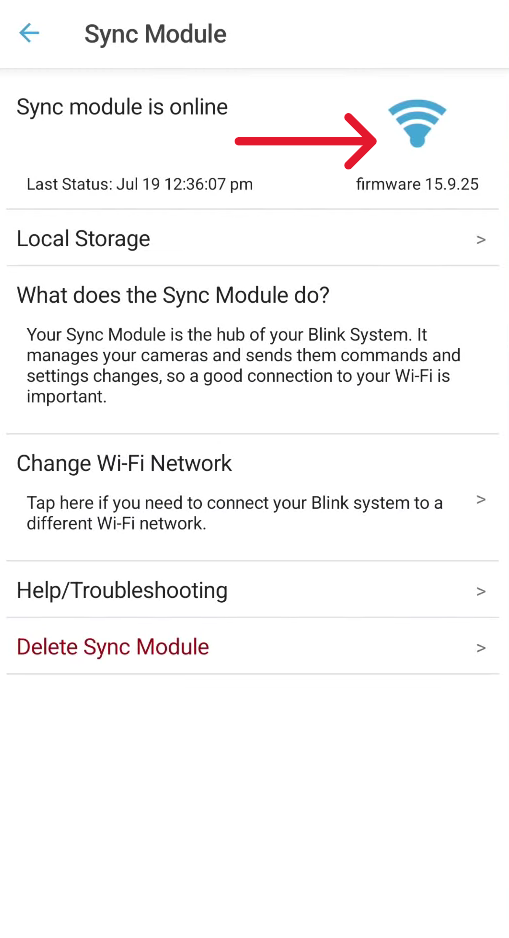
- WiFi Indicators: A green or blue light means that the Sync Module is online. If the lights are different (yellow or red), it may be offline.
- Power Cycle the Sync Module: disconnect it from the power source, wait for 10 seconds, and then plug it back in. Wait for the lights to stabilize.
- Reset the Sync Module: If the power cycling doesn’t work, press the reset button and wait for a red LED to blink. Then, set it up again in the Blink app.
2. Power Cycle Your Camera
Try to restart your camera to help reconnect.
- Battery-Powered Cameras: Remove the batteries, wait for 5 seconds, and reinsert them.
- USB-Powered Cameras: Unplug the power cable, wait for 5 seconds, and plug it back in.
3. Verify Wi-Fi Connection
A reliable Wi-Fi network determines how well your Blink camera works.
check if other phones and devices can connect to the internet. Turn router power off and wait 30 seconds before turning it on again. Change the latest Wi-Fi settings in your Blink by updating your new wireless password.
4. Replace Batteries if Necessary
Low battery levels can cause connectivity issues.
- Battery Check: Use the Blink app to check battery levels.
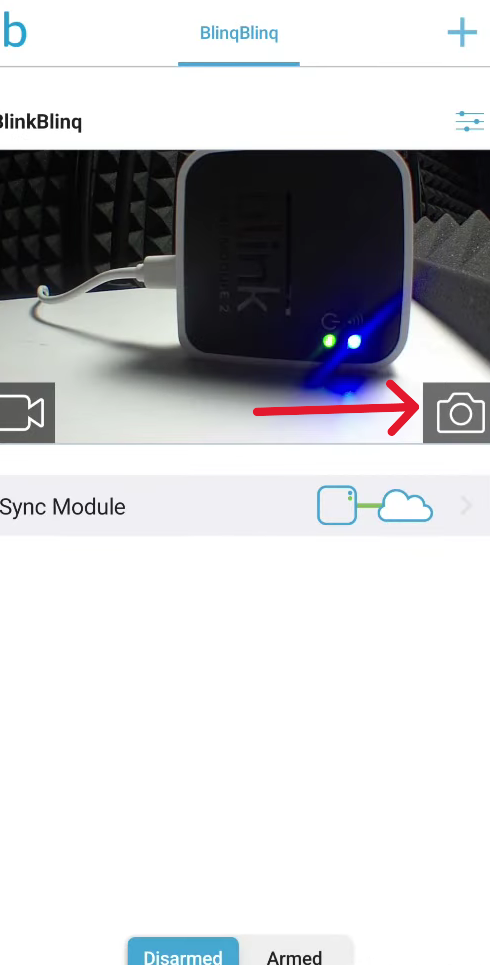
Click on the Camera button as shown in the picture, and you should see a battery indicator in the top right corner. If you see that this indicator is red, you need to replace your batteries as soon as possible.
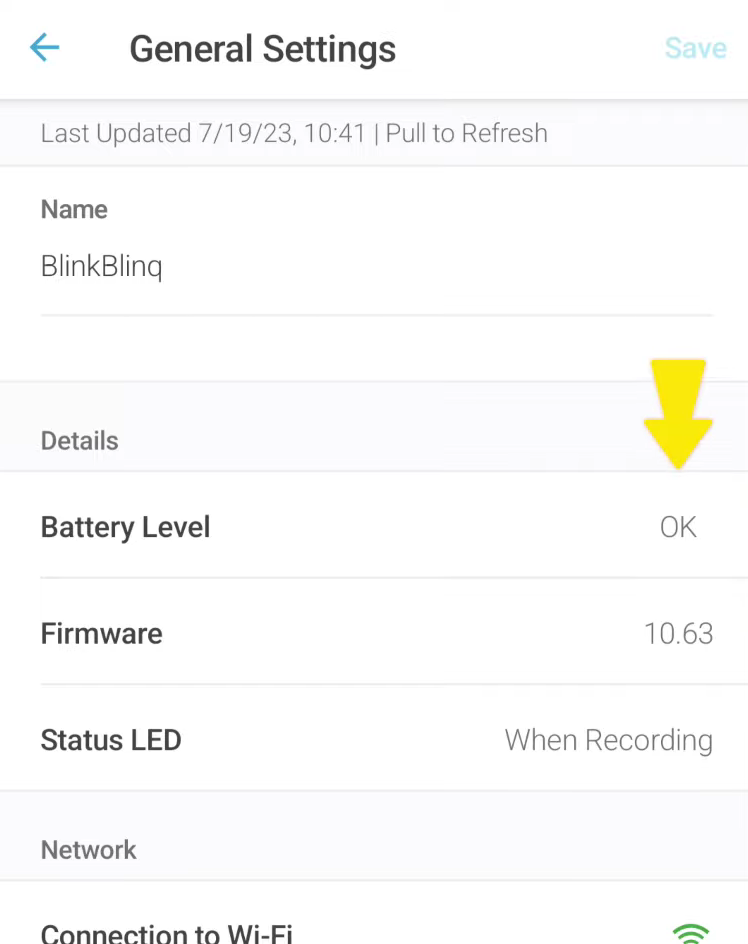
- Replace Batteries: If the batteries are low, replace them with new 1.5V AA lithium batteries.
5. Move Camera Closer to Sync Module
The signal stability between the camera and the Sync Module decreases when the distance increases or when blocking objects exist. A proper camera-to-Sync Module distance should be kept at 100 feet (33 meters).
Position the Sync Module close to the camera with few obstructing walls or substantial physical objects placed in between the devices.
6. Update Camera Firmware
Outdated firmware can lead to connectivity problems.
- Check for Updates: In the Blink app, go to camera settings and check for firmware updates.
- Install Updates: If available, install them to ensure optimal performance.
7. Contact Blink Support if Needed
If all else fails, reaching out to Blink Support can provide further assistance. Visit Blink Support for contact options.
How to Prevent Your Blink Camera From Going Offline Again
Keep Your Batteries Fresh
Weak batteries are one of the biggest reasons Blink cameras go offline. Even if the app says the battery is fine, it’s smart to replace it every few months. If you live somewhere cold, change them even sooner. Cold weather drains batteries faster. Always make sure to use 1.5V AA lithium batteries for the best performance.
Make Sure Wi-Fi Is Strong
A weak Wi-Fi signal makes it hard for your camera to stay connected. Try placing your Sync Module and camera closer to the router. If you have a big house or thick walls, using a Wi-Fi extender can really help. A stronger signal means fewer problems later.
Check for Updates Often
Open your Blink app every once in a while and check for firmware updates. Updates fix small problems you might not even notice. Also, these updates can keep your camera working the way it should. Installing updates only takes a few minutes and helps prevent future issues.
Mount Your Camera Carefully
Where you put your camera makes a big difference. Thick walls, metal objects, or even big furniture can block the signal. Try to set up your camera where it has a clear path to the Sync Module and the router. A better spot means a better connection.
Conclusion
To maintain an active Blink camera, you should verify power stability along with excellent Wi-Fi connectivity and firmware system updates. The steps outlined previously enable you to solve most connection problems with your Blink camera system. Maintaining home security through routine inspections combined with system checks will stop future problems from developing.
FAQs
Q: What does it mean when my Blink camera is offline?
A Blink camera enters offline status when it loses the networking connection to Blink servers. A connection loss to the WiFi or power interruption, or problems with the Sync Module, result in Blink camera system failure. A poor Wi-Fi signal along with a weak battery power, could be the reason your Blink camera shows an offline status.
If you are sure that your internet is working and the camera still says offline, it might need a reset. Your camera needs a good Wi-Fi connection and steady power to stay online. Performing basic checks as a preliminary step will solve your Blink system problem and maintain its operational performance.
Q: Can I use Blink cameras without a Sync Module?
Part of the Blink camera product line functions independently, while a different portion of the line requires a Sync Module for activation. The Blink Mini operates independently from Wi-Fi by connecting directly to the network. The Outdoor and battery-powered Blink cameras need a Sync Module for successful operation. A Sync Module functions as both an internet connector for cameras and an energy efficiency device that extends battery life.
You can activate local video storage functions through the device. Multiple use of Blink cameras requires a Sync Module since it boosts connectivity reliability and enhances app-based control.
Q: How do I reset my Blink camera?
To solve various connection problems with your Blink camera, simply reset it. The process of resetting battery-powered Blink cameras requires only battery removal, followed by a brief pause before reinserting the batteries. A power cable camera requires users to first disconnect it from the wall before waiting several seconds, followed by reconnecting it to the power source.
In addition to other options, some camera models feature minimal reset buttons for user convenience. A paperclip applied to the reset button for three seconds will trigger a camera reboot. Check if your Blink camera returns to proper functionality after resetting through the Blink app.

































.png)




