In today’s world, taking photos has become incredibly widespread and constant, largely due to the omnipresence of cameras within smartphones such as the iPhone. While these modern devices excel in capturing remarkable images, there are instances where the back camera might produce peculiar-looking photos. This occurrence has led many individuals to ponder: “Does the photo I’ve taken with my phone truly reflect how others perceive me?”

If you’re among those experiencing concerns with your phone’s camera quality, don’t fret. It’s a common issue encountered by many smartphone users. You can find discussions about these problems on Reddit. However, the good news is there are simple solutions available. Understanding why your phone camera captures inaccurate images is the key to resolving this issue. This article aims to do just that. We’ll delve into the workings of your phone’s camera, explore the causes behind blurry images, and provide straightforward fixes for Android users.
So, what is the function of the back camera?
Pictures are supposed to capture and preserve our precious moments. This is what the front and back cameras in your smartphone are meant for. Actually, both cameras serve distinct purposes. The front camera is primarily used for selfies because it’s designed for closer shots and quick self-portraits. However, it might lack the precision of the back camera.
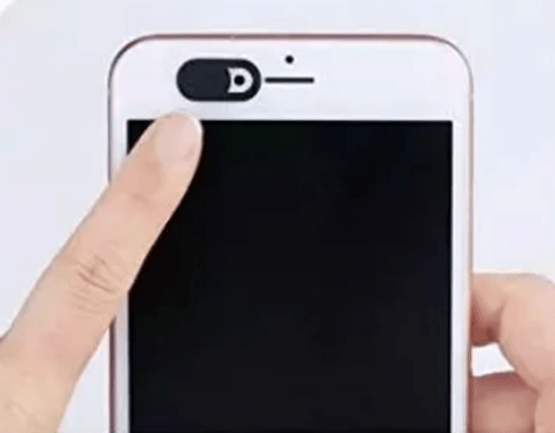
Conversely, the back camera excels in capturing finer details that the front camera might overlook. It’s a superior choice for distant shots, offering better clarity and accuracy. Additionally, when it comes to overall photo accuracy, the back camera tends to outperform the front camera. The “back camera” on a smartphone or any device refers to the primary camera located on the rear side. It’s the main lens used for taking photos or recording videos facing away from the user.

This camera is often more powerful and equipped with higher resolution compared to the front-facing camera. It’s the go-to lens for capturing scenes, landscapes, portraits, or any subject in front of the device.
The back camera typically incorporates various technologies and features to enhance image quality, such as higher megapixels, improved sensors, optical image stabilization, and advanced software processing. Ultimately, if you’re aiming for a selfie or a closer shot, the front camera works well, especially with decent lighting. But for capturing intricate details or distant subjects with greater accuracy, the back camera is the preferred option.
Understanding why your phone camera capture inaccurate images
Ever pondered why some people seem to capture better pictures with their phones than you do? Despite using similar devices, their photos often turn out clearer and more vibrant. What’s their secret to getting those stunning shots while yours might not meet the same standard? Factors like understanding camera settings, utilizing good lighting, and having a knack for composition contribute to their stunning results.

While taking a great photo might seem straightforward, it’s actually a complex interplay of elements within your phone’s camera system. Those minuscule lenses constantly shifting within your device? They’re crucial in shaping how light converges on the sensor, determining the clarity and focus of your images. But when these lenses get stuck, your phone struggles to find that precise focus you’re after.
These issues might appear sporadically, akin to a fleeting hiccup, or they could signify a more serious problem—a rigid obstruction demanding immediate attention, whether through troubleshooting or seeking professional phone repair. The key lies in swiftly identifying and addressing these concerns to ensure your camera consistently delivers the accuracy and clarity you seek.
Other factors beyond the lens movement can also impact your phone camera’s performance. Let’s delve into these issues and discover potential solutions to restore your camera’s usual quality.
Some sneaky culprits responsible for your phone’s lackluster performance are as follows:
- Dust or Vapor on the Lenses: Sometimes, those tiny particles or even a mist can land on your camera lenses, disrupting the light and resulting in hazy or blurred photos.
- Disturbed Camera App Settings: Your camera app’s settings might have gone awry, altering configurations and affecting the overall image quality without you even realizing it.
- Malfunctions in Camera App: Glitches in the camera app itself can throw off the focus or cause unexpected blurriness, making your photos less accurate.
- Autofocus Mishaps: While autofocus is a handy feature, it’s not immune to errors. Occasionally, it might misjudge the focus, resulting in blurry images.
- Mobile Cases or Covers: Surprisingly, your stylish phone case might be causing trouble. Sometimes, they obstruct the lens or interfere with the camera’s functionalities, impacting image accuracy.
- Dust inside the Lens: If dust manages to sneak inside the lens, it can wreak havoc on your photos, creating spots or affecting clarity.
- Mishandling Camera Features: Accidentally toggling settings or not fully understanding how certain camera features work can lead to inconsistent photo quality.
- Physical or Liquid Damage: Lastly, any physical trauma or exposure to moisture can cause internal damage, affecting the camera’s performance and resulting in inaccurate images.
How to fix inaccurate back camera images
Here are a few suggestions to help you get the best possible picture quality using your phone’s rear camera. These suggestions will help you get a clearer understanding of how to optimize your smartphone’s rear camera for better photos.
- Gentle Tap for Camera Reset
This can solve the problem if you have experienced any recent phone drops or mishandling which probably have led to your phone’s lenses getting stuck. Begin by gently tapping your phone’s camera. Ensure these taps are extremely light to avoid any other issues. After each tap, check the camera focus. Repeat this process 4-5 times to see if the focus resets. If not, proceed to the next step.
- Lens Cleaning for Clarity
A spotless camera lens significantly boosts image quality. It might seem trivial, but it’s easy to overlook this simple step in maintaining your phone’s camera. Some users opt for lens protectors but this might not be the best choice because lower-quality glass can degrade image quality. Therefore, to avoid potential damage, it is better you go for a microfiber cloth instead of rough materials that could scratch or harm the lens.
So, you grab a soft, dry cotton cloth to gently remove dust and dirt from the back camera lenses. For better results, consider using a drop or two of lens cleaning fluid. Begin cleaning from the outer edges, using circular motions to clear away oil, smudges, and grime thoroughly.

Investing time in cleaning your lens pays off. Consider using a lens cleaning solution , wipes, or a specialized kit to ensure a pristine lens for better photography.
- Optimize Quality with Manual Controls
If you can master your phone camera’s features, you will significantly take your photography to another level. Using the manual controls on your phone empower you to surpass your phone’s default auto mode and extract the utmost potential from your smartphone’s camera.
Among the crucial custom controls, the exposure slider takes precedence. In your camera app, tap the screen to reveal this feature—a sun-shaped slider. By holding and adjusting this icon, you can increase or decrease the amount of light captured, granting greater control over your photos’ exposure.
- Disable the autofocus on your phone
To improve your back camera photos by default settings in your camera app, consider disabling autofocus. Follow these steps to adjust this setting:
- Open your Camera App.
- Long-press on the object you want to focus on.
- Hold it for a few seconds until the autofocus locks.

- Once locked, take your photo and check if the images are clearer without autofocus.
Bear in mind that tapping on your subject not only adjusts focus but also affects exposure. Consequently, you might need to manually fine-tune the exposure settings to achieve the desired balance between sharpness and optimal lighting.

- Avoid Pinch or Digital Zoom for Clarity
Be cautious width zooming when composing your picture, as heavy reliance on your phone’s digital zoom can result in blurry and inaccurate photos. Employing the zoom feature on your phone can help emphasize your subject, minimizing distractions. However, it’s a double-edged sword that can severely impact image quality.
Several iPhone models offer a 2X or even 3X optical zoom, ensuring sharp images within that range. To access this, tap the dedicated zoom buttons located at the bottom of the camera screen. Unlike a traditional camera lens zoom, the digital zoom operates by cropping the image and enlarging it. Consequently, it utilizes only a fraction of the camera sensor’s capability. This process results in a loss of image resolution and overall quality.

To maintain the sharpness of your photos, refrain from excessive pinch zooming and stick within the optical zoom limits. In fact, just use the preset zoom levels on your phone and avoid using the pinch-to-zoom function to achieve best outcomes. Also, you will achieve best results if you go closer to your subject than relying on digital zoom.

This approach mitigates the quality loss associated with zoom functions. Another viable option is investing in a telephoto lens designed for your phone, offering better zoom capabilities without compromising image quality.
- Capture in Optimal Lighting for Superior Image Clarity
Excellent camera quality hinges on sufficient light entering the lens. Insufficient light can result in softer edges due to slower shutter speeds. A wider aperture might limit your ability to achieve complete focus across the entire image.

Ample ambient light allows for faster shutter speeds and smaller apertures. When you capture photos in well-lit environments, you will be able to achieve best photos with your smartphone. When natural light falls short, especially indoors or after sundown, your phone’s flash can help when photographing subjects up close.

However, it’s not the most potent light source available. You can make use of a powerful lamp or additional light. This provides a clearer view of how light interacts with your subject’s face and it enables you to control the light’s direction, unlike a flash positioned near the lens, which might create less flattering images.
- Restart Phone & Camera App
When encountering issues with the Android camera app, a simple yet effective solution is to close the app completely, restart your phone, and then relaunch the camera app. This process provides a fresh start, often resolving glitches that might affect camera performance.
- Use Micro Camera Mode
Some Android phones feature a dedicated micro camera mode designed for close-up photography. If your primary camera lens struggles to focus correctly on nearby objects, switching to this micro mode can often enhance the camera’s focusing abilities and improve image quality for close subjects.
- Avoid Social Media Apps for Photos
You should take pictures directly through your phone’s native camera app instead of using social media platforms like Instagram as this can significantly impact picture quality. Social media apps often capture images by taking screenshots of the camera view, leading to potential reductions in image quality compared to photos taken directly through the camera app.

- Utilize HDR Setting
High Dynamic Range (HDR) mode, available in your phone’s camera settings, captures multiple exposures of the same image. This feature merges the best parts of each exposure, preventing loss of details in shadows and highlights. While it may not technically improve camera quality, it significantly enhances the clarity and overall quality of photos by blending different exposures into a single image.

Smart HDR settings, common in Apple iPhones, automatically combine exposures for better images, and it’s usually beneficial to keep this feature enabled for improved photo quality.
If despite trying the aforementioned troubleshooting steps, persistent issues like blurry images or ongoing camera malfunctions persist, it’s crucial to consider the possibility of underlying hardware damage or failure. In these instances, seeking professional assistance from a repair center becomes imperative. Expert diagnosis and potential repair or replacement of damaged components by professionals will help to restore your back camera’s functionality and ensure optimal performance.
If you’re questioning the accuracy of your back camera, having a reliable external camera monitor can greatly enhance visual clarity and ensure precise composition. Ideal for viewing live feeds with confidence, a portable camera monitor allows you to directly verify framing, focus, and accuracy in real-time.

































.png)




