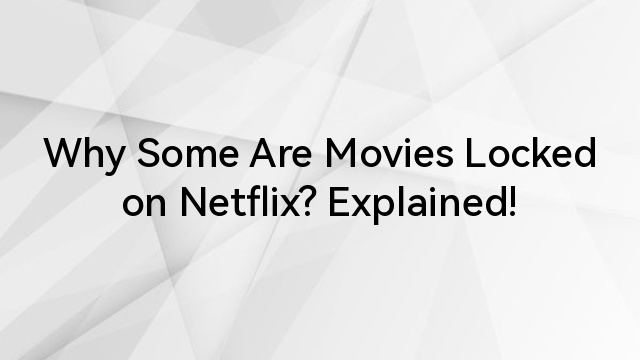Seeing a blank screen instead of video when playing a movie in iTunes, especially when the audio works just fine, can be incredibly frustrating.
If you are watching a purchased film, this issue can pop up without warning, leaving you staring at a blank screen instead of your movie.
Several users realize that it often results from a combination of outdated software or incompatible system settings. The good news is that there are clear fixes that work for both Windows and Mac users.
In this article, you will see why this happens and how to get your movie playing again.
Why Are iTunes Movies Showing a Black Screen?
There are numerous situations in which you may encounter difficulties when playing videos on iTunes. Here’s the deal: understanding these common issues can help you diagnose the glitch.
- Internet Connection Issues
iTunes movies sometimes require a stable internet connection to verify DRM (Digital Rights Management) authorization. If your internet connection is unstable or slow, the movie might not play or display a black screen. This issue can be problematic for iTunes Extras, which require a good internet speed to load properly.
- Outdated or Incompatible Graphics Drivers (Windows)
When your graphics drivers are outdated, iTunes can’t play your movie properly; it just gives up and leaves you with a black screen.
- Hardware Acceleration Conflicts
The black screen can be caused or fixed by turning hardware acceleration on or off in iTunes settings. If your GPU isn’t up to the task, video may fail to render.
- HDCP Compliance Issue
The movie won’t play in iTunes if you’re trying to watch HD movies (720p, 1080p, or 4K) and your display doesn’t support HDCP (High-bandwidth Digital Content Protection).
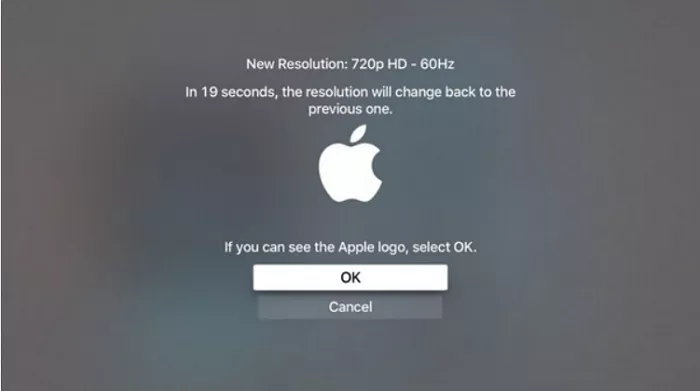
- Corrupted iTunes Installation or Cache
Your iTunes might be acting up after a recent update. It’s like trying to play a song with a broken record player. A corrupted installation or a cluttered cache can confuse iTunes, making it fail to load or play your movies properly.
- macOS Permissions or App Bugs
On Macs, the Apple TV app (or iTunes on older systems) needs permission to access certain files and features to play your videos. If those permissions get blocked or reset, playback might fail.
Sometimes, it’s not even something you did, just a small bug in the app that needs an update. Giving the app full disk access or installing the latest macOS patch often fixes this.
- Security Software Interference
Certain firewalls or antivirus software may mistakenly identify iTunes or Apple TV as dangerous and prevent some of its video playback.
How to Fix iTunes Movies Showing a Black Screen
- Check Your Internet Connection
Before discussing more technical fixes, make sure your internet connection is solid. This step is often overlooked but can make all the difference.
- Double-check that all your cables are plugged in securely, especially your router or modem. If using an Ethernet cable, confirm it’s properly connected to your computer and the router.
- If you’re on Wi-Fi, make sure you’re connected to the right network. Check your signal strength. If it’s weak, you might be too far from the router, or something could be interfering with the signal. Try moving closer or restarting your router if needed.
- Update iTunes/QuickTime Versions
One of the common reasons why iTunes movies will not play or show a blank screen is if your iTunes and QuickTime versions are out of date. So, update both iTunes and QuickTime software to the latest versions. Follow the simple steps below:
- Launch iTunes on your PC and click the “Help” option on the top menu bar.
- Select the “Check for Update” to see if an update is available, and next, follow the instructions to complete the update.

To Update QuickTime Player
Step 1: Open QuickTime Player on your PC and choose the “Help” option on the menu tab.
Step 2: Click “Update Existing Software…” and start the update to the latest QuickTime version if an update is available.

- Re-download iTunes Movies
If your iTunes movie is showing a black screen on your PC or Mac, it could be that the movie file is corrupted. You must verify that your downloads are complete and not corrupted or directly re-download all iTunes movies.
Now, before doing this, find the downloaded movies on iTunes, right-click on the movie thumbnail, and choose “Remove Download” to remove it only from your device, or better still, from your entire library. When done, follow these steps to redownload iTunes movies that you have previously purchased or rented:
On macOS/iPhone/iPad:
- Open up the Apple TV on your device and click on Library at the bottom of the screen.
- Now, choose “Movies” from the options. Find the movie you want to redownload and tap the download button.

On PC:
- Launch iTunes on your PC.
- Click on “Store” in the top Menu. Make sure you are signed in with the same Apple ID you once used to purchase the movie.
- Navigate to the “Movies” section. Find the movie you wish to redownload and click the download button.

- Re-login Your Apple Account
To refresh your authorization, sign out and then sign back into your Apple account. To do this, go to iTunes, choose “Account,” then “Sign Out.”
If necessary, sign back in and reauthorize your computer. iTunes may sign you out automatically, which prevents the DRM server from verifying the authorization.
To make sure you’re signed in, go to “Account” > “Sign In.”

After signing in, click the “Account” (“Store” on Mac) > “Authorization” > “Authorize This Computer” to make sure that you have already authorized the computer.

Conclusion
That dreaded black screen while your movie audio plays in the background is annoying but fixable. In most cases, updating drivers, adjusting settings, or reinstalling iTunes or Apple TV will do the trick.
Still having trouble? If you’ve followed all the steps and iTunes movies still won’t play and continue to display a black screen, consider contacting Apple Support for further assistance.
You deserve to watch your movies without any hiccups. Let’s get that screen showing action again, not just sound and darkness.

































.png)