OBS is a great broadcasting and recording tool, however, occasionally new updates can lead to issues. You should go back to an earlier version of OBS if the most recent one is giving you problems. This article will walk you through, in plain and easy terms, the step-by-step procedure for reverting OBS to a previous version.
Remember to back up your settings, sceneries, and profiles in your current OBS installation before you start. Your current settings could be lost if you switch to an earlier version.
How to Save Files and Directories
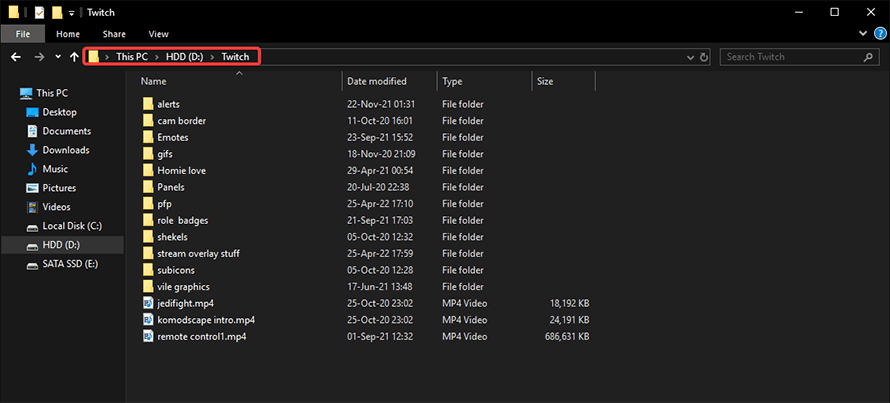
It would be wise to store overlays or any other files in OBS and for that, you could need OBS on a storage device that will not be affected by wipes and Windows reinstalls. Since it will use the same paths, your new OBS installation will be able to find the files and prepare your overlays right away.
The majority of individuals typically store all of their non-game, non-editing, etc. data on a hard drive.
You may always plug the hard drive into your new computer if you are switching PCs, but if you decide not to use it any longer, make a backup of all the files you use for your OBS and keep it safe. Once you transfer to the new PC, you must re-select them in OBS.
How To Back-Up OBS Files
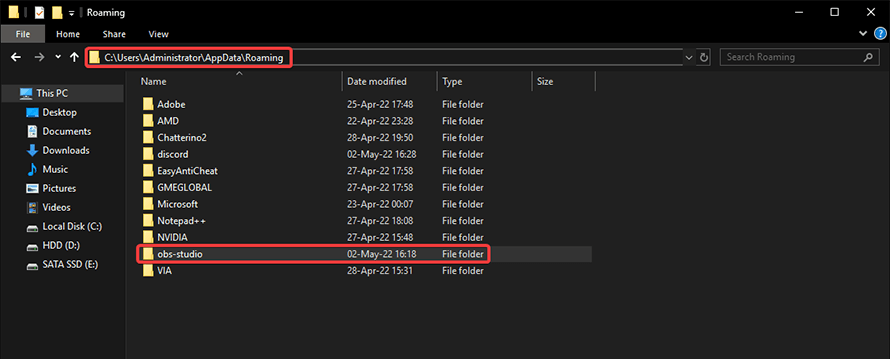
The next crucial step is to make a backup of OBS with all the settings in place. You must locate the Roaming folder on your computer (C: UsersAdministratorAppDataRoamingobs-studio) and make a duplicate of the complete obs-studio folder in order to find your files.
This folder will keep the settings and overlays on your previous Windows or OBS installation intact.
Once you have switched to the new platform, all you need to do is install and run OBS. Since there is nothing to adjust, you can close it as soon as you open it. Once OBS is stopped, just paste the copy of the obs-studio folder you prepared from your old installation into the Roaming directory rather than using the new folder OBS created.
When you open your OBS the following time, it will seem precisely as it did on your previous installation.
Instal the Same Plugins
If you were using Reaper plugins, OBS Teleport, NDI, or any other kind of plugins on your previous installation, you will need to reinstall them in order for them to function properly after migrating your obs-studio folder.
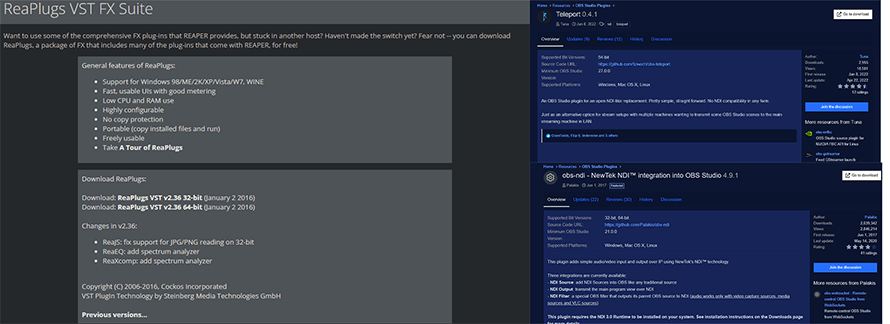
The plugins will function as if they had always been there after installation because you completely migrated your obs-studio folder and the folder still contains the saved installation parameters.
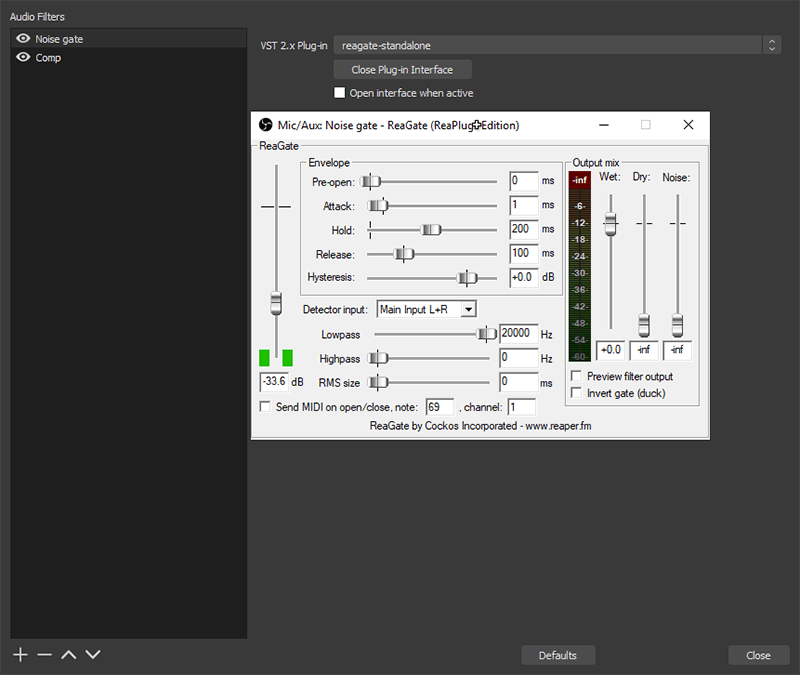
Why Do People Revert to the Previous Version of OBS
OBS (Open Broadcaster Software) users may desire to roll back to an earlier version for a number of reasons, including the following:
- Compatibility Problems: The most recent OBS version occasionally causes problems when used with specific hardware, programs, or plugins. It may be challenging to stream or record due to user crashes, audio/video synchronisation issues, or other technological difficulties.
- Bugs and Stability: New updates could include previously undetected bugs or unstable components that impair OBS’s overall functionality. Users may experience frequent freezes, crashes, or other issues that prevent them from broadcasting or recording.
- User Interface Changes: OBS’s user interface (UI) or how it functions can occasionally change as a result of updates. Users can choose to go back to an earlier version if they prefer the design and functionality.
- Compatibility with Plugins: OBS depends on plugins for additional functionality. Some plugins may not be updated right away to function with the new version of OBS when an upgrade occurs. Users who depend on particular plugins can go back to a version that is compatible with them.
- Workflow Preferences: In their current OBS version, some users have built certain processes and setups that they do not want to be changed. They are able to keep their preferred settings and processes by rolling back to a previous version.
- Stability for Key Projects: Stability and predictability are essential in professional contexts and for key projects. Users may want to go back to a version that they are confident is secure and has undergone comprehensive testing.
- Temporary Solutions: Going back to an earlier version can be a workaround while you wait for future updates to fix problems with the current version. Until a stable update is made available, users may go back.
- Personal Preference: Some people merely favour the functions and efficiency of earlier OBS versions. They can choose a version that suits their preferences if they don’t require the most recent features or enhancements.
Steps to Revert OBS to the Previous Version
Find the Current OBS Version
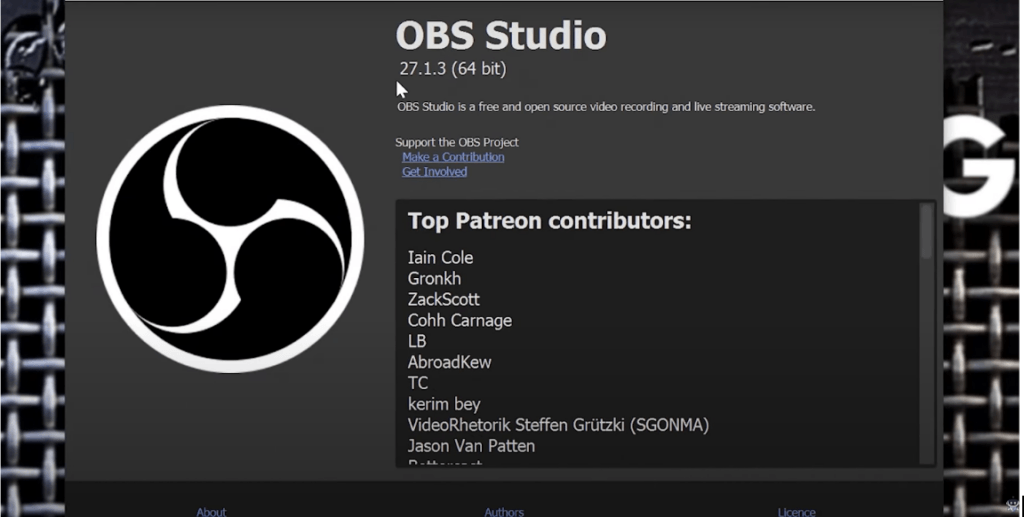
- First, launch the Finder on a Mac or File Explorer on Windows.
- Go to the location where OBS Studio is set up. On Windows, it is typically located at “C: Program Filesobs-studio” or, for 32-bit versions, “C: Program Files (x86)obs-studio.”
- OBS Studio is normally located in the “Applications” folder for Mac users.
Download the Earlier Version
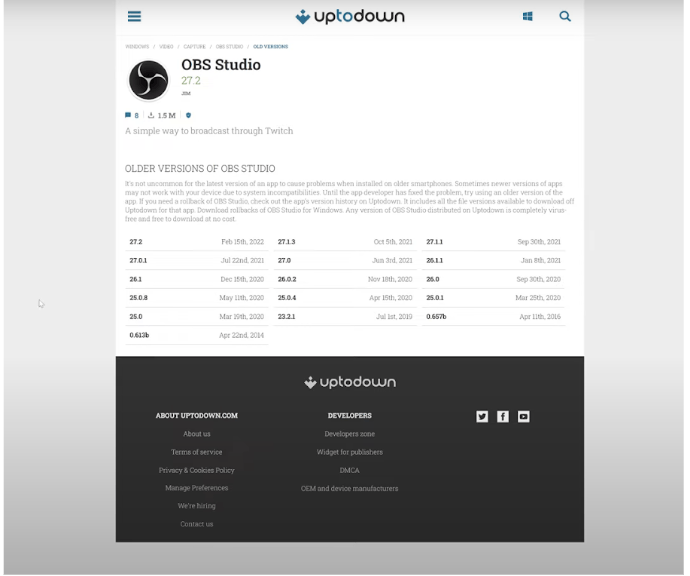
- Visit https://obsproject.com/download, the official OBS Studio download website.
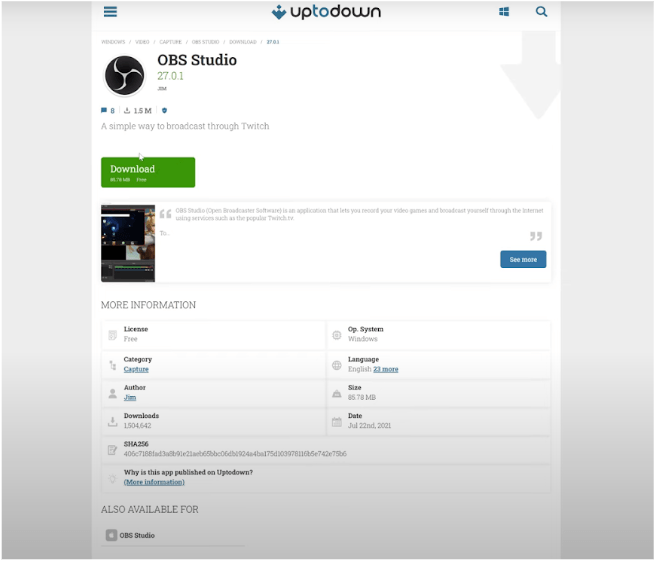
- Locate the version you wish to go back to in the “Download Links” section by scrolling down. To download the installer, click the provided link.
Remove the Present OBS Version
- Open the Control Panel in Windows by pressing Windows Key + X and choosing “Control Panel” or by using “Add or Remove Programmes.”
- In the list of installed programs, find “OBS Studio” and click on it.
- Select “Uninstall” and adhere to the prompts to get OBS Studio off your PC.
Install the Previous Version
- Locate the installer for the earlier version of OBS Studio that you downloaded, and double-click it to begin the installation.
- To install OBS Studio, according to the directions provided by the installation wizard. If requested, be sure to choose the same settings and directories as your previous version.
Reconfigure OBS Settings
- Open the earlier version of OBS that you just installed.
- As necessary, adjust your settings, scenes, sources, and profiles. If after installation your settings weren’t preserved, you might need to manually import them from your backup.
Check Your Setup
Make sure everything is operating properly with the previous OBS version by thoroughly testing your setup before you begin streaming or recording.
While reverting OBS, you might also want to ensure your camera setup matches well with your streaming software. Integrating a reliable streaming camera can help maintain smooth video quality and compatibility throughout each OBS update or rollback.
FAQs
- What makes a “clean” install different from a “portable” install when restoring OBS?
A clean install swaps out your current version of OBS with the previously chosen version, potentially wiping out all of your settings. With a portable install, you can use different OBS versions simultaneously while keeping your current version’s settings.
- Are there any dangers involved in rolling back OBS to an earlier version?
Reverting to an earlier release could reintroduce security flaws that were resolved in more recent releases. OBS must always be updated for security reasons.
- If I’m using third-party plugins or themes, can I roll back OBS?
Older OBS versions might not be compatible with some third-party plugins and themes. Before reverting, make sure to verify plugin compatibility.
- Is it possible to switch between OBS versions automatically?
There are some third-party tools and plugins that can make transitioning between OBS versions easier, but they are complicated to set up.
- What should I do if problems arise after rolling back OBS?
Consider reporting any issues you have after reverting to the OBS community or forum. Additionally, you can look into workarounds or watch for an update that might fix the issue.
- Can I keep using OBS’s previous version indefinitely?
As long as it serves your purposes, you are free to continue using an older version, but it is advised that you regularly check for updates and security patches. Long-term use of an outdated version can be dangerous for your security.
If you’re having problems with the most recent upgrade, going back to an earlier version of OBS Studio can be a wise choice. To ensure security and take advantage of new features, you should update your software as often as you can.
Keep in mind that OBS is constantly changing, therefore issues are frequently fixed in later releases. Use this manual as a reference for going back to an earlier version of OBS Studio, but always think about updating it whenever newer, more reliable versions are available.

































.png)
.png) Français
Français .png) Deutsch
Deutsch .png) Italiano
Italiano .png) 日本語
日本語 .png) Português
Português  Español
Español 



