Increasingly, PS5 gamers are turning to TikTok to livestream their gameplay, connect with fans, and expand their audience. With over a billion active users, many of them hungry for gaming content, TikTok has become a go-to platform for creators.
The good news? With the proper setup and tools, streaming your PS5 gameplay on TikTok is easier than you think. Here we’ll spell out this entire procedure in clear, easy-to-understand steps that you can comfortably follow.
Method to Stream PS5 on TikTok
Before we explore the step-by-step process, let’s first glance at the requirements.
- PlayStation 5 Console
- TikTok Live Studio Application on Windows 10 or 11 laptop/PC (the software is not yet compatible with Mac or mobile devices)
- Capture card or PS Remote Play software
- Streaming camera or webcam
- Microphone (preferably an external one)
With that, let’s look at the steps to livestream PS5 gameplay on TikTok:
Step 1: Set up TikTok Live Studio
TikTok Live Studio is the official software for streaming games, managing chats, and engaging with your audience. To stream PS5 gameplay, you’ll need it installed on Windows, and TikTok requires you to be 18+ with at least 1,000 followers. Let’s set it up.
- Head over to the official TikTok Live Studio website and click on “Download for Windows”. Go ahead and install the application.

- Click “Log in to begin” and sign in with your TikTok account.

- Alternatively, scan the QR code with your phone to log in automatically.
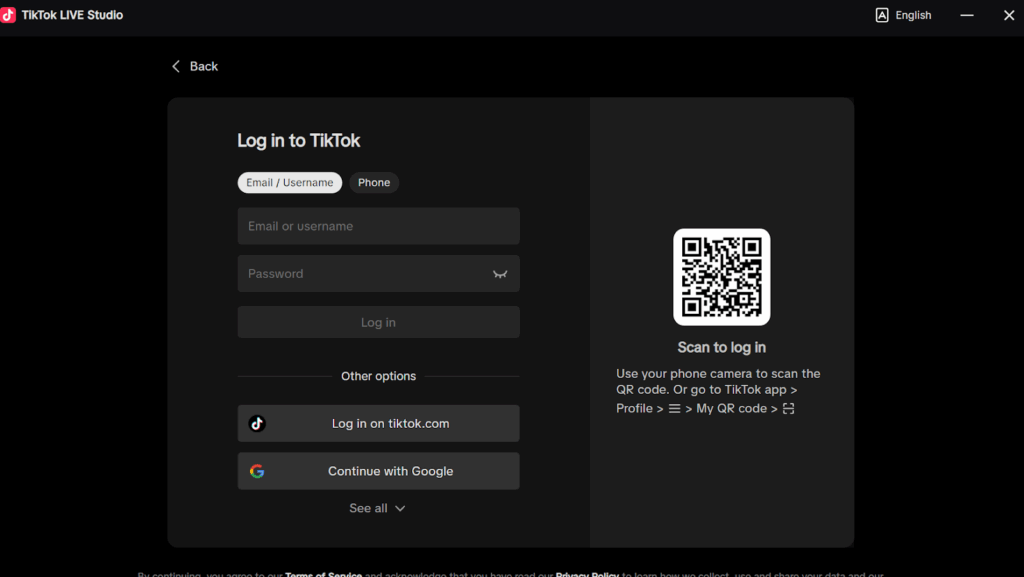
- After logging in, click on the “Add Source” button.
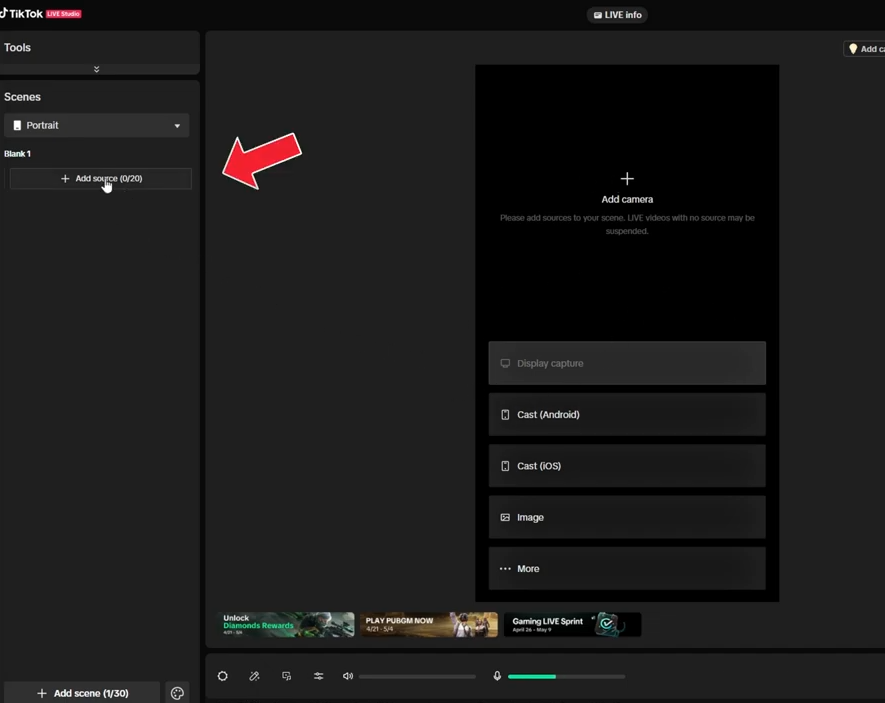
- Click on “Camera” and then “Add”. Make sure your streaming camera is connected to your PC (not directly to the PS5, or it won’t work).
For a camera that’s truly built for nonstop gaming sessions, the Hollyland VenusLiv Air is worth considering. Its advanced air-cooling system is designed for 24/7 streaming, so you don’t have to worry about overheating during long sessions. Plus, with integrated AI tuning, it delivers crisp, professional-grade image quality that keeps your livestream looking sharp and engaging.
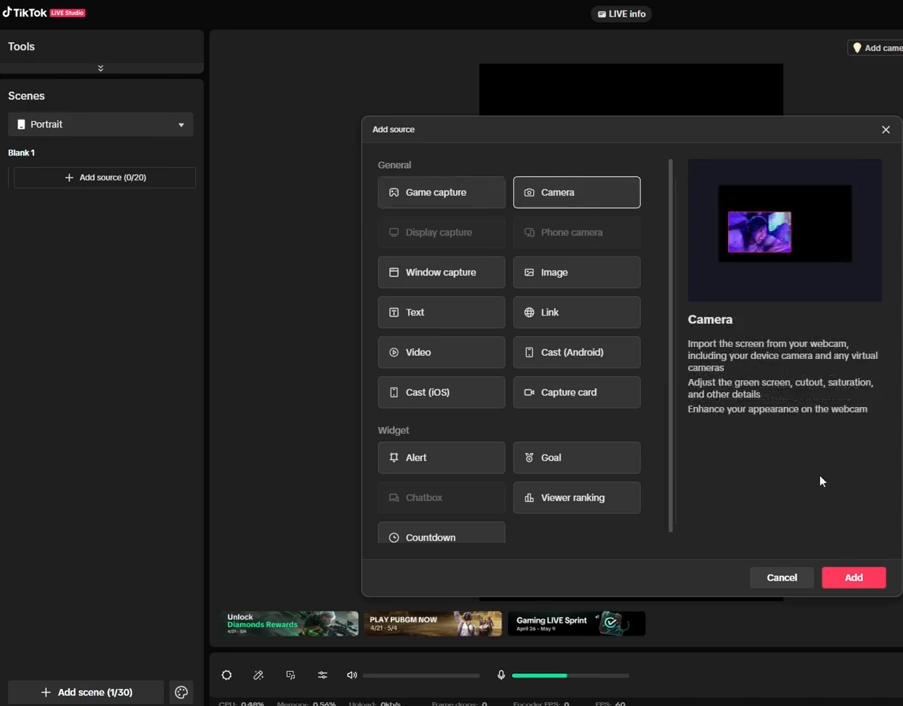
- In the appearing screen, adjust settings like selecting the desired camera, resolution, and FPS from the drop-down menus.
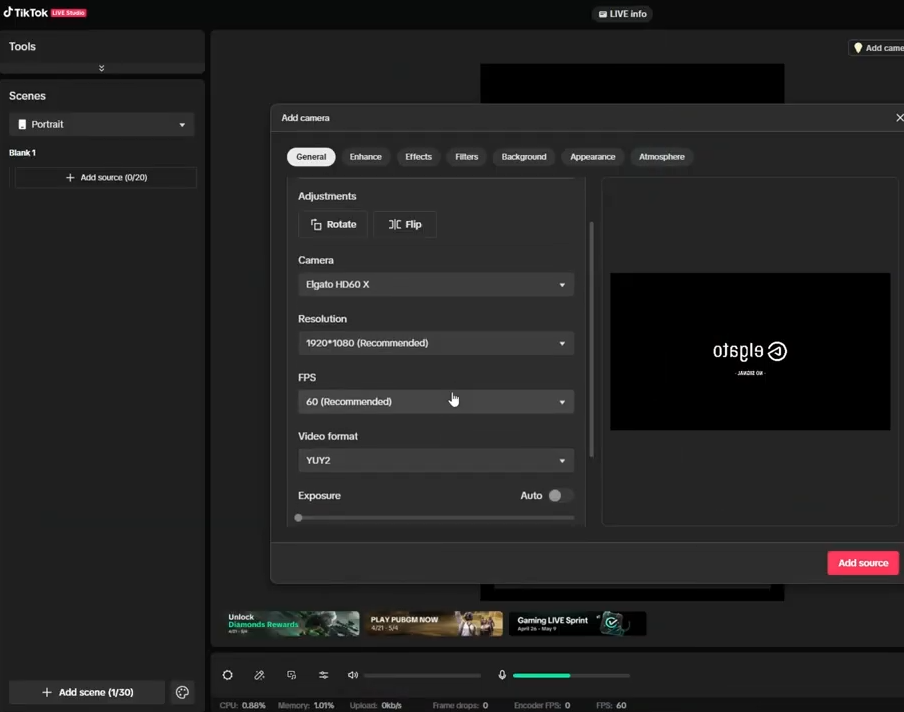
- Then click on “Apply”.
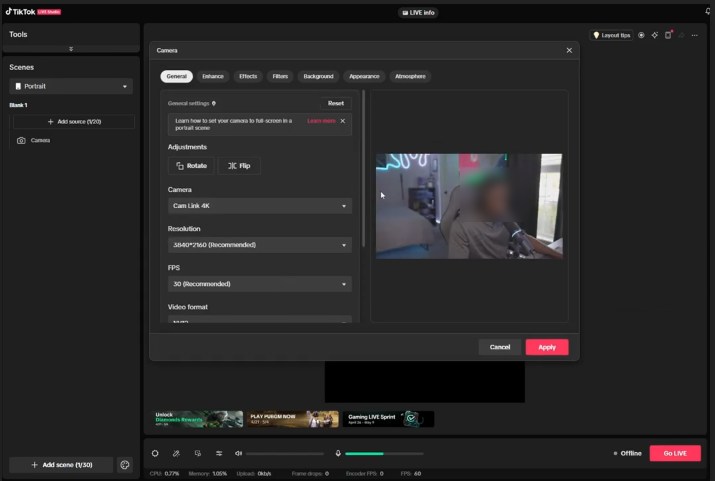
- The camera will auto-load on the screen. You may need to drag it to match the screen’s size.
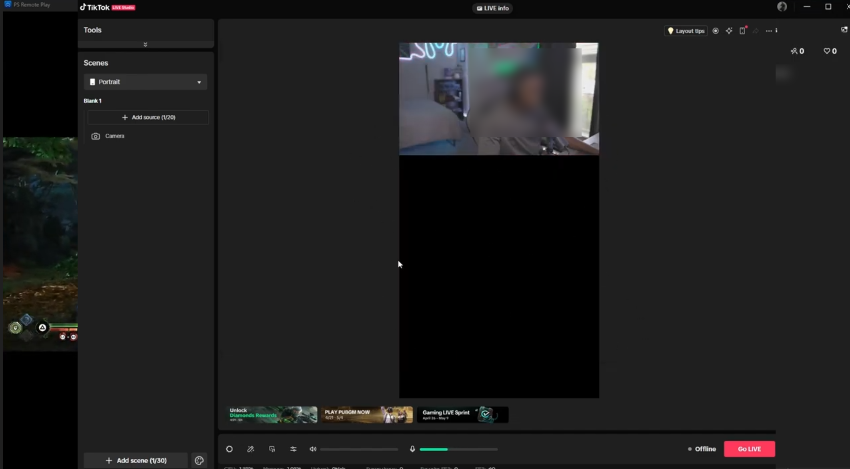
Step 2: Configure the Capture Card or PS Remote Play Software
Next, you need to configure and use either the PS5 capture card or the PS Remote Play application.
To connect and configure the PS5 capture card:
- Make sure your PS5 is connected to a power source and network, and you can play games.

- Make use of an HDMI cable to link the PS5 HDMI OUT port to the card’s HDMI IN port. Added HDMI cables may be necessary for passthrough to a TV or monitor, yet it’s optional.

- Link the capture card to your computer via the provided USB cable.
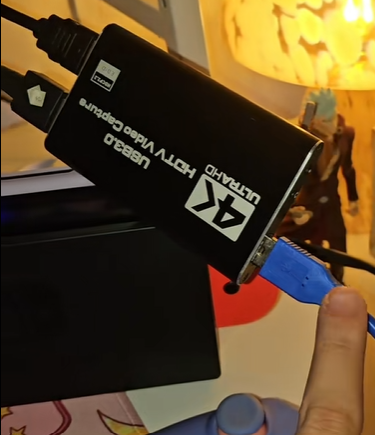
- Open TikTok Live Studio on your computer and hit the “Add Source” button.

- Select “Capture Card.”

- Choose your capture card from the dropdown to stream gameplay from the PS5.

- In the “Audio Mixer” section, select the capture card as an audio input source for the game’s audio. When done, click on “Add Source”.

To install the PS Remote Play App and configure it for streaming on TikTok:
- Head over to the PS Remote Play website and scroll down till the options for Windows PC and Mac appear.
- Select “Windows PC and Mac download”.
- On the following webpage, hit “Download” and select “Windows PC” as the option.

- In the following webpage, scroll down, agree to the necessary terms and conditions and hit “Download”.

- While downloading, navigate to “Settings” (located on the top right-hand corner) on your PS5 console.

- Scroll down to “System”

- Select “Remote Play”.
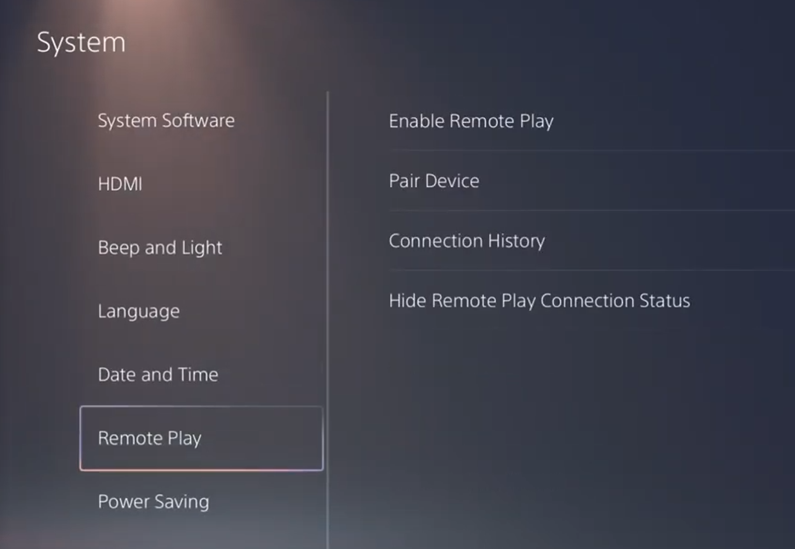
- Choose “Enable Remote Play” for the respective users playing games on the console.

- Once enabled, navigate back and come down to “Pair Device”.

- Copy the eight-digit code that appears on the screen. You have a certain amount of time for this, so be quick.

- Install and open the PS Remote Play app on your computer.

- Sign in to your PlayStation account. Next, choose “PS5” from the choices of either PS5 or PS4.

- Click “OK”.

- Enter the 8-digit number that appeared earlier and click “Pair”. That links your PS5 to your computer via the Remote Play application.

- Come back inside the TikTok Live Studio. Then split the screen.

- In the TikTok Live Studio, click on “Add Source”.

- Select “Window capture”. Click on “Add”.

- In the drop-down menu, choose “PS Remote Play”. Click on “Add Source”.

- Your game’s screen should now appear directly inside TikTok. Go ahead and scale it up to adjust it in the middle.

Step 3: Add and Configure Audios
Next, we’ll discuss the way to configure various audio settings within TikTok Live Studio, like those related to the microphone and game audio:
- Click on the “Audio Mixer” icon at the bottom.
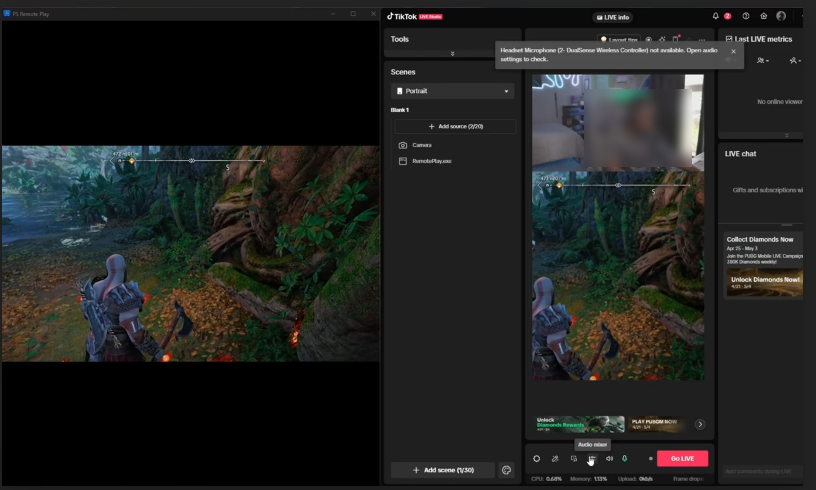
- In the microphone section, tap on the “Settings” icon.

- Then click “General Settings”.
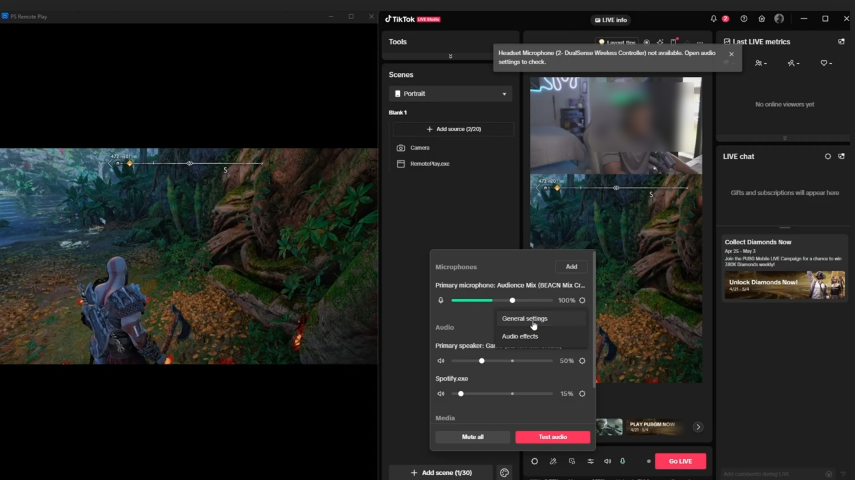
- Here you can alter the microphone to use with TikTok Live Studio. Once done, click on “Save”.

- In the Audio section, click on “Add”.
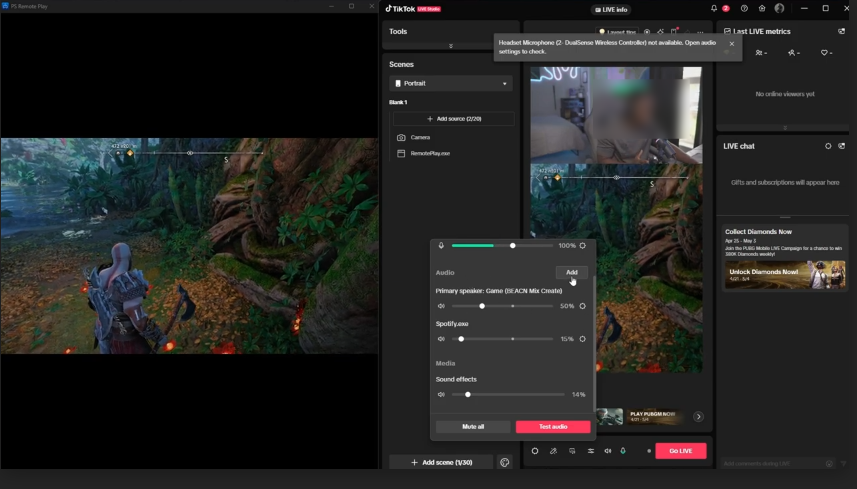
- This is where the game’s audio will come from. Select the “PS Remote Play” app from the drop-down menu as the audio source and then click “Add”. Then exit the audio mixer menu.

Step 4: Add Goals and Widgets
TikTok Live Studio also allows you to add widgets and goals, such as followers, gifts, and likes. That’s totally up to you. Here’s how this can be done:
- Click on the “Add Source” button.

- Click on “Goals”.

- In the appearing window, add goals like followers, likes, and gifts.

- When done, click on the “Add Source” button in the appearing window.

Step 5: Optimize the Vertical Format for TikTok Live Streaming and Going Live
Before going live, you need to configure and optimize the vertical video format for your game’s live streaming. As TikTok’s live streams are in vertical video format for optimized mobile viewing, configure the video settings for best visibility and engagement.
You can optimize the vertical video format and go live with streaming in this way:
- Click on the “Settings” icon at the bottom of the main window of TikTok Live Studio.

- For optimized streaming, choose the following video settings:
- Video Quality: 720P
- Resolution: 1280*720
- FPS: 60
- Video Bitrate: 4000
- Audio Bitrate: 256
- Encoder: H. 264, Hard codec (relying on your computer’s CPU or GPU)
Let the “Stream Latency” and “Codec compatibility mode” settings remain unchanged.

- When done, close the window and hit the red “Go Live” button.

- A window will show up that enables you to add a description. Click on the “Add Topic” button to add the game’s name.
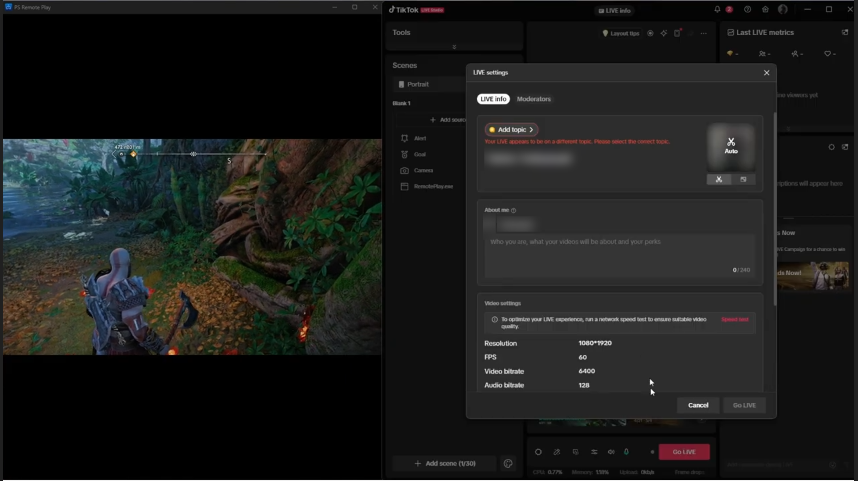

- Depending on the game, turn on audience controls (for young viewers) by clicking on “Turn on”.

- Next, press the button “Go Live”, and your gameplay streaming will commence.


Conclusion
Above, you’ll find all the details on how to stream PS5 gameplay on TikTok. It may seem a bit complicated to you when you commence streaming. Yet with practice and following the steps correctly, you’ll be able to master the streaming process.
FAQs
Q. Can you stream PS5 games via TikTok Live Studio?
A. TikTok Live Studio is the platform’s own tool for gaming content creators to broadcast PS5 gaming from their computer. It gives you more control and makes your PS5 streams more engaging and professional, directly from your PC.
Q. What are the requirements to access and use TikTok Live Studio for PS5 gaming content creators?
A. There are specific requirements for gaming content creators, including those streaming their PS5 gameplay, to access and use TikTok Live Studio. They must have at least 1,000 followers on their TikTok account and be aged 18 years or older.
Q. Is a gaming capture card necessary for PS5 streaming on TikTok?
A. No, a gaming capture card isn’t necessary for PS5 gameplay streaming on TikTok. You can use a PC with the PS Remote Play app to capture your gameplay and then use TikTok Live Studio to stream it directly from your PC.
































.png)



