Technological developments have shaped the traditional ways of music production with a distinct fusion of mixers with audio interfaces. Also, it provides an all-in-one solution for musicians and sound engineers. So, this transformative blend enables professionals to record and improve the quality during live events.

Understanding how this unique combination works is crucial to capturing sonic sounds. Therefore, this guide enables you to set up and address the challenges of enhancing music production seamlessly.
What is an Analog Mixer with an Audio Interface?
An analog mixer with an audio interface combines the functionality of analog mixing with the digital connectivity of the audio interface. This simplified setup is efficient and provides cost-effective live mixing and recording solutions.
- Analog Mixers
The analog mixing consoles combine multiple audio tracks to a single stereo output and are easier to operate. The mixer is ideal for having complete control over your audio with knobs and faders.
- Audio Interface
It ensures analog to digital signal conversion and preamplify to boost the audio to the maximum. Therefore, the hybrid setup provides the solution to mix live audio signals with knobs and faders while connecting to a computer for recording and processing.
Key Features to Look for in Analog Mixer with Audio Interface
Analog mixers with audio interfaces combine studio recording and live performance functionality. However, with versatility, selecting the best mixing console with the interface becomes difficult. So, hereunder are crucial features to consider:
- Number of Channels
It determines the number of inputs you can connect to a mixer and mix simultaneously. The more audio channels a mixer has, the more audio devices can be connected. A 12-channel mixer offers mono and stereo channels and limited mic inputs.
Therefore, it’s best to look at the back and front of the panel to understand the type of connections. Then, select the mixer based on your needs, such as podcast or band performance.
- EQ and Effects
During streaming, broadcasting, or live events, it’s essential to process the sound before it reaches listeners. Effects like reverb, delay, and chorus transform the unprocessed audio of genre-specific sounds. It allows you to fine-tune the frequency by boosting or cutting.
Therefore, look for mixers with built-in EQ and effects to enhance the sound quality for each channel. Furthermore, they offer flexibility and cost-effective solutions for beginners.
- Software Compatibility
Ensure it is compatible with your operating system and preferred digital audio workstations (DAWs). Some interfaces come with special features to seamlessly integrate with specific programs. If it requires special drivers, check for them and ensure their availability and compatibility with your system.
- Connectivity Options
Analog mixers with audio interfaces have diverse inputs and outputs, such as Thunderbolt, USB-C, or FireWire. Understanding the type of connectivity is crucial for setting a smooth connection with your computer. Also, look for mixers with MIDI ports to connect electronic instruments.
The choice of connectivity also affects the lower-latency performance, and Thunderbolt ensures seamless connection with lower latency.
- Preamp Quality
Premium preamps are essential for capturing the nuances of the audio with clarity and precision. Furthermore, high-quality preamps ensure low noise and reduced gain for crystal-clear recordings.
Preamplifiers boost the audio signals, remove noises, and deliver distortion-free audio. So, it’s essential to look for high-quality preamps for professional-quality sound.
Setting up an Analog mixer with an Audio Interface
Setting up your mixer with an audio interface is crucial for enhancing live audio production and studio recordings. Follow the hereunder step-by-step process for seamless setup:
Step 1- Connecting microphones and Instruments
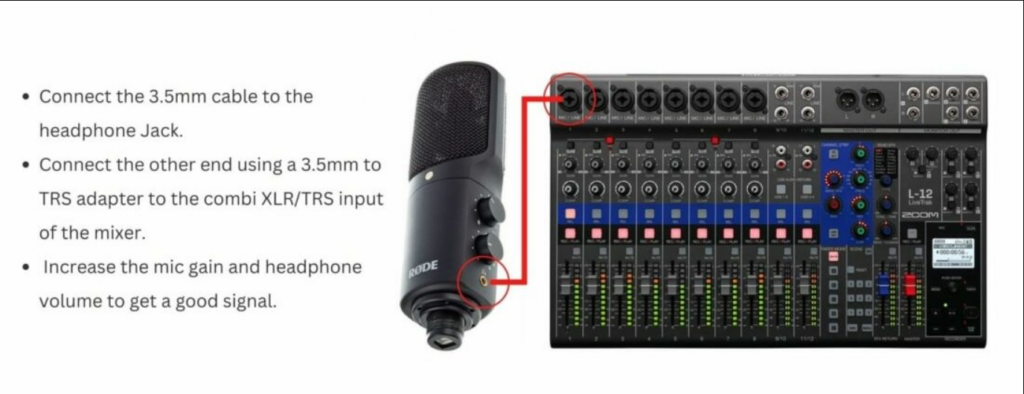
- Connect your microphones to the mixer’s XLR inputs and switch on the phantom power if your mic requires it.
- The line-level inputs and outputs with TRS and RCA jacks allow you to connect multiple instruments. Furthermore, when connecting guitars, press the high-Z button on your mixer.
Step 2- Connecting to the Computer

- Use Thunderbolt, USB, or FireWire cable to connect the mixer to your computer.
- It establishes the digital connection of your audio mixer with your digital audio workstation (DAW).
- Most devices require the necessary drivers to function efficiently.
- Install drivers or look for software updates to ensure they are compatible and work smoothly.
Some mixers with USB inputs have dual-channel functionality, allowing you to switch between USB and inputs.
Step 3- Adjusting Audio Levels

- Ensure that the faders on mixer channels are to zero.
- Mixer enables you to adjust the gain levels of each channel by gradually increasing the gain knob until you have a strong signal without clipping.
- The LED indicator next to the knob indicates the audio gain level.
- Furthermore, the fader should be adjusted to control channel volume completely.
Step 4- EQ and Effects

- Each channel has compressor knobs to control the dynamic range of audio signals.
- Some mixers come with multiple EQ knobs on a single channel to enhance and shape the sound with precision.
- Use effects knobs to apply different effects such as reverb, delay, or chorus to ensure premium sound quality.
- It also lets you switch between or turn off effects for specific channels.
Step 5- Monitoring
- Use RCA or TRS connections to connect the main outputs of studio monitors or headphones to the mixer.
- It enables you to monitor the mix from individual channels and adjust the settings.
- Adjust and monitor EQ effects and gain levels within your DAW to achieve the desired sound.
Tips for Optimal Use
Optimizing the full potential of an analog mixer with an audio interface requires more than just plugging and starting the recording. Understanding how to use it efficiently is essential to open new creative possibilities in audio production. Here are some tips to get quality audio from your setup:
- Gain Staging
- Set required gain levels for each channel to minimize the noise and distortion in your audio.
- Before starting adjustments, ensure that the faders or sliders are to zero and the mic or line input gain knobs to zero.
- Gradually increase the gain until you get strong audio signals without clipping or distortion.
- Move mixer faders to adjust the volume and monitor the sound volume to make accurate adjustments by avoiding overloading.
- Optimize Routing
- For directing the audio signals, many mixers allow you to create separate monitor mixes within your setup.
- The monitor mix enables musicians to have a channel with customized settings in headphones and the main mix controls for the audience.
- Auxiliary sends, or subgroups, allow flexible routing of audio signals and create a separate monitor mix of audio tracks.
- Latency Management
- A slight delay is acceptable during studio recordings. However, it becomes problematic when you need to hear the audio in real time.
- Buffer size is the significant cause of the latency. A larger buffer size reduces the risk of audio dropouts but increases latency.
- A small buffer size reduces latency, but the computer can’t process the audio in real-time.
- So, adjust the buffer size in your DAW to minimize the latency during live performances and studio recordings.
- Regular Updates
- Staying up-to-date with firmware updates is essential to access new functionalities and improved user interface.
- It also resolves the compatibility issues and enhances the overall performance.
- Keep your computer drivers updated to resolve bugs or glitches and ensure smooth work.
Troubleshooting Common Issues
Despite their versatility, analog mixers with audio interfaces encounter common issues that hinder their functionality. Troubleshooting the problems is essential to optimizing performance and enhancing sound production. Hereunder is the process to resolve common problems and achieve a smooth workflow.
- No Sound
- Ensure all cables are securely and accurately plugged into the inputs and outputs. Check for loose connections or damaged cables to remove the issue.
- Also, ensure that the mixer is powered on and is working efficiently.
- Adjust the gain knobs appropriately on your mixer to understand the weak and strong signals with precision.
- Ensure that the audio interface is compatible, the computer recognizes it, and it’s the default device within your DAW or audio input.
- Your mixer might have separate knobs for the main or monitor mix and ensure that you have selected the right channel.
- High Latency
- If you have latency issues during recording, try lowering and adjusting the buffer size by going to the interface’s audio or DAW settings.
- The reduced buffer size increases the risk of glitches and CPU load.
However, if you have a diversity of plugins and effects enabled during the mixing process, lower buffers cause issues. So, it becomes necessary to increase the buffer for efficient functioning. Furthermore, deactivating some active plugins frees up the recording resources without delaying the issue.
- Noise or Hum
Causes:
- The primary reason for hum in the mixers is the ground loop when plugging the stage and sound gear into multiple outlets. Improper grounding between your mixer and sound source introduces hum.
- Furthermore, nearby or faulty cables can induce electrical noise to the audio signals.
Solutions:
- Unplug inputs one at a time, constantly listen to the hum, and listen for any change.
- If nothing changes, unplug outputs one at a time and observe the change in hum.
- Power conditioners are used to improve the quality of electrical cables and remove grounding issues.
- Identify the electrical interference, use balanced wires, or remove the cables from the signal source.
- Consider using high-quality preamps or upgrading your mixer to remove the background buzzing sounds.
When effectively managing audio signals across various components, clear communication among your crew becomes vital. A reliable wireless intercom system ensures smooth coordination during setup and production, helping you get the most out of analog mixers and interfaces.
FAQs
What is the difference between an analog mixer and an audio interface?
Analog mixers and audio interfaces serve different purposes, and here are the key differences between these two:
Analog Mixers: Analog mixers mix multiple audio signals with enhanced mixing capabilities such as EQ and effects to ensure the audio is clear. It processes analog audio signals with precision and requires minimum operating knowledge. So, it allows you to control multiple audio signals with knobs and faders.
Audio Interface: Typically, the audio interface converts analog signals to digital audio signals to be processed and recorded on your computer. It allows you to connect audio instruments and mics to the PC.
Can I use an analog mixer with an audio interface for live streaming?
Yes, it’s good to use analog mixers with an audio interface to enhance and improve the quality of your live streams. The mixer provides precise control over audio with physical knobs and faders to adjust the tone, effects, and volume of your audio.
Also, the diversity of inputs allows you to connect multiple audio sources and make customized mixes for your headphones during live streaming.
How do I connect my analog mixer with an audio interface to my computer?
Follow the hereunder step-by-step process to connect the analog mixer with an audio interface to the computer:
- Use appropriate XLR, RCA, and TRS cables to connect audio sources to the mixer’s inputs.
- Connect the mixer’s main or stereo outs to the computer via XLR or TRS cables.
- Connect a compatible USB cable from the audio interface to your computer.
- Power up your mixer and ensure you reset the functionalities.
- Install the necessary drivers and set the interface as default playback within your operating system and DAW.
What should I do if my computer doesn’t recognize the audio interface?
Follow the hereunder troubleshooting step if your computer doesn’t recognize the audio interface:
- Ensure a USB or Thunderbolt cable securely plugs into your audio interface and computer.
- Install or update specific drivers for your audio interface from the manufacturer’s website.
- Ensure the operating system selects the audio interface as a “Default playback and recording” device.
- Also, ensure that the audio interface is compatible with your computer.
Can I use plugins with my analog mixer that has an audio interface?
Yes, using plugins on an analog mixer with an audio interface through a digital audio workstation is possible. Plugins are software tools that process the audio within your DAW. So, after converting and inserting the audio into your DAW, apply the plugins, such as insert effects or send effects to individual audio tracks.
How many inputs do I need on an analog mixer for a home studio?
The number of inputs depends on the type of work and specific requirements for your project. The mixer has multiple inputs, such as balanced XLR and unbalanced RCA or TRS inputs.
- If you are recording vocals, a mixer with 1-2 mono channels will connect the mics directly.
- Mixers with 8+ channels offer flexibility for larger bands because drums and bass require dedicated inputs for smooth functioning.
- Evaluate your needs and consider the mixer with additional features for smooth workflow.
What is latency, and how can it affect my recordings?
Latency is the delay between your audio input and the output. A latency of less than 10ms will not affect the recordings, but sync issues become noticeable when it’s above that limit.
- During digital signal processing, analog signals are converted to digital, which introduces sync issues.
- More plugins and effects require more processing power, which leads to latency issues.
- Increased buffer size is the primary reason latency is introduced, and adjusting the buffer size to 32 samples is essential.
Can I record multiple tracks simultaneously with an analog mixer with an audio interface?
Yes, it’s possible to record multiple tracks, but it depends on the specific capabilities of an analog mixer with an audio interface. The interface with multiple channel inputs lets you record mic or audio instrument audio tracks on a DAW. However, recording multiple audio tracks with analog mixers with built-in audio interfaces is impossible.
How do I reduce noise when using an analog mixer with an audio interface?
Follow the hereunder process to reduce the noise when using an analog mixer with an audio interface:
For Hum Noise
- Remove ground loop issues by using a ground loop isolator
- Use balanced cables and shield the wires to remove the electrical interference
- Ensure that the phantom power is enabled and is supplied efficiently for required mics
For Hiss Noise
- Mute the unused channels and turn down the gain knob to the lowest
- Cut or reduce EQ and ensure to switch on the high pass filters on channels requiring no bass
Are there specific drivers needed for analog mixers with audio interfaces?
Drivers are essential for the audio interface to work smoothly on the computer. Also, drivers act as a bridge between the interface and the operating system to communicate effectively.
The specific drivers depend on the computer’s make and model and the operating system’s compatibility. Some analog mixers with USB outputs require no driver installation. So, if needed, download the drivers from the manufacturer’s website for smooth functioning.

































.png)





