FL Studio is a fantastic music-making software that helps musicians and producers create amazing songs. This can be indicated as having a virtual studio on your computer. With FL Studio, you can combine different musical parts and make your music sound professional. However, the sample rate is essential to know about FL Studio.
This is like how many samples of sound the software takes every second. The higher the sample rate, the more detailed and clear your music will sound. Well, in this article, we will explain what a sample rate is and why it’s important for audio editors like FL Studio. We’ll also let you know the ideal sample rate, and to make your FL Studio experience better, we’ll share some tips to fix common issues you might encounter.

What is Sample Rate
When discussing something important for audio editors, such as the sample rate, you must first understand audio sampling. This term means turning music into a digital file. During this process, the audio sample rate is the number of snapshots taken per second, measured in kilohertz (kHz). When musicians use software for making music, they can adjust the sample rate in the settings.
Higher sample rates usually give better audio quality, capturing sound closer to the original. Moreover, the audio sample rate decides the range of captured frequencies in digital audio. In most software, you can set the sample rate in your project’s audio preferences. Computers must recreate sound frequencies up to 20 kHz (what humans can hear), so they use double the sample rate, like 40 kHz.
However, a rate of 44.1 kHz is often used, allowing audio up to 22.05 kHz to prevent audible issues. Even though we might not hear higher frequencies as we age, the standard range is still 20 Hz to 20 kHz.
What is the Required Sample Rate for FL Studio
In FL Studio, the required sample rate is like the number of snapshots the software takes to create sound in one second. The recommended sample rate for FL Studio is 44,100 Hz; if that’s not available, you can use 48,000 Hz instead. However, it’s essential to know that higher sample rates like 192 kHz and 96 kHz will use more of your computer’s power than the default 44.1 kHz.
To make sure everything works smoothly, you need to check and adjust some settings. First, ensure that both your OS audio settings and Audio Interface driver settings for output and input are set to the same sample rate. FL Studio’s mixer uses the sample playback rate, and it’s best to stick with the default sample rate of 44,100 Hz whenever possible.
Plus, some older audio devices may require a minimum sample rate of 48,000 Hz, so keep that in mind. Setting the right sample rate helps you enjoy smoother music production and avoid issues with your audio devices.
Common Sample Rate Issues and Fixes for FL Studio
After a basic understanding of FL Studio, let’s explore some common issues that may arise while using this tool. Moreover, we will also discuss the user-friendly solutions that can help you get your audio production tool back on track without any hassle.
Issue: “The required sample rate (44100Hz) is not supported by the CoreAudio driver”
Upon accessing FL Studio, you might encounter an error message related to the sample rate. While it can be confusing. There’s different fixes you can try.
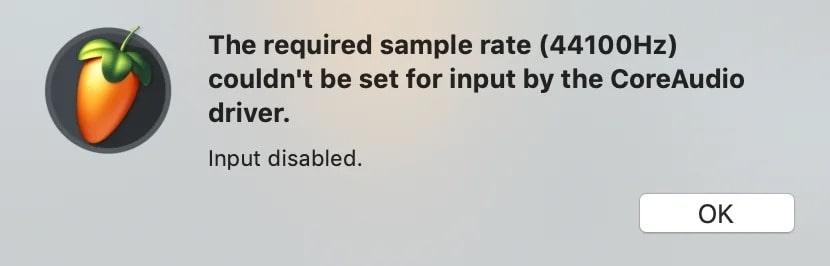
Fix 1: Click OK and Ignore the Warning
To fix this error, press the “OK” button multiple times. Although it may seem repetitive, this action prompts the software to attempt setting the required sample rate again.
Fix 2: Restart the FL Studio Software
Sometimes, you might encounter certain functions in FL Studio that must be fixed. To resolve the issue, all you need to do is restart the FL Studio software. Turning it off and back on might address any glitches and can often clear up any temporary problems. Once you have restarted it, try using it again, and you should notice improvements.
Fix 3: Select Another Sample Rate Such as 48000Hz
Some people using Bose headphones fixes this issue by selecting the Bose as the output with a 48000 sample rate. You can also try this way. First launch FL Studio on your device and click on the “Options” menu located in the top left corner of the FL Studio window. There, from the drop-down menu that appears, select “Audio Settings.” Following this, in the “Input/Output” section within the “Audio” tab, locate the “Device” drop-down list.
Then, choose “Bose” as your preferred output device from the list of available devices and set the sample rate to 48000Hz.

Fix 4: Unplug Hub Before Launching Tool
This solution might ease the process if you’re experiencing persistent issues with FL Studio, such as connectivity problems or hardware conflicts. Before launching FL Studio, try unplugging any external hubs connected to your system. Once you have unplugged the hub, proceed to open FL Studio as usual. After launching the program, plug the hub back into its original port.
Fix 5: Change Audio Device Later
Some people using Background Music for Airpods fixed it by changing audio device to Airpods later. You can try connecting your AirPods first, then changing your audio device to anything else from within macOS, then changing it back to Background Music and selecting the AirPods from the Background Music menu. That may work for you.
Conclusion
Summarizing this, we have explored the necessary information about the required sample rate for FL Studio. Remember, setting your sample rate to 44,100 Hz is recommended, but if that’s not available, 48,000 Hz will work just fine, as mentioned above. Avoid higher rates like 192 and 96 kHz to save system power.
However, to tackle any issues, ensure your OS and audio interface settings match. Stick to the default sample rate whenever possible, and if your device requires a minimum rate of 48,000 Hz, adjust accordingly.
For producers focusing on audio sampling and recording techniques, capturing clear and accurate audio is crucial. Using a high-quality Wireless Lavalier Microphone ensures pristine voice recordings directly into FL Studio, enhancing your workflow and overall audio production quality.
Frequently Asked Questions
1. Is 16 or 24-bit better for FL Studio?
Noise doesn’t exist in both 16-bit and 24-bit audio. But for studio editing, 24-bit audio is better. When the volume is really loud, the audio can get distorted. 24-bit audio has a bigger dynamic range to handle louder sounds without distortion. That’s why it’s the best choice for editing in the studio.
2. Does FL Studio cost money?
FL Studio comes in 4 different versions that you can choose from. The prices range from $99 to $499. Look at the various editions on their official site and learn more about the product. This assists you to choose the best version based on your needs and is compatible with your OS.
3. Can FL Studio run on 2 GB ram?
FL Studio 21 can work with just 2 GB of RAM, but there are better ideas than this. Having very little RAM can cause problems like glitches and sound issues, especially when using big third-party plugins. It’s better to have more RAM for smoother and better music production.
4. Is FL Studio easy for beginners?
FL Studio, also called Fruity Loops, is an easy-to-use audio software for beginners and has been popular for over 20 years. It’s perfect for making beats, loops, and electronic music.

































.png)




