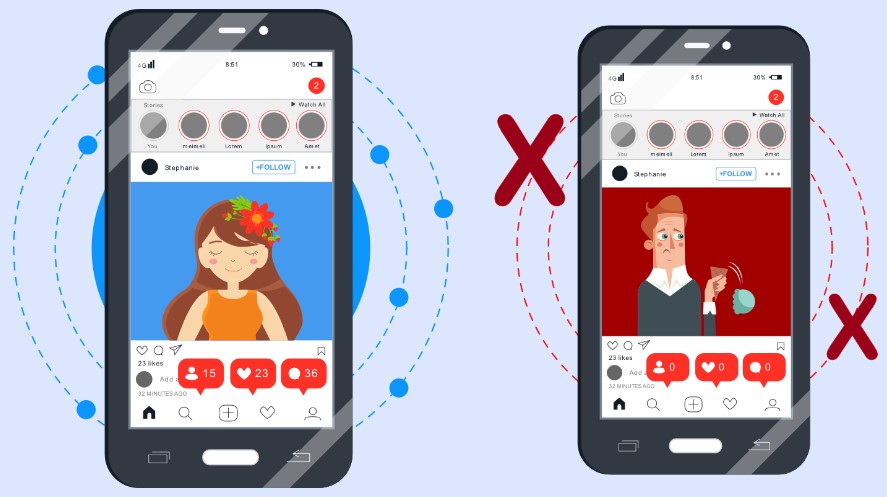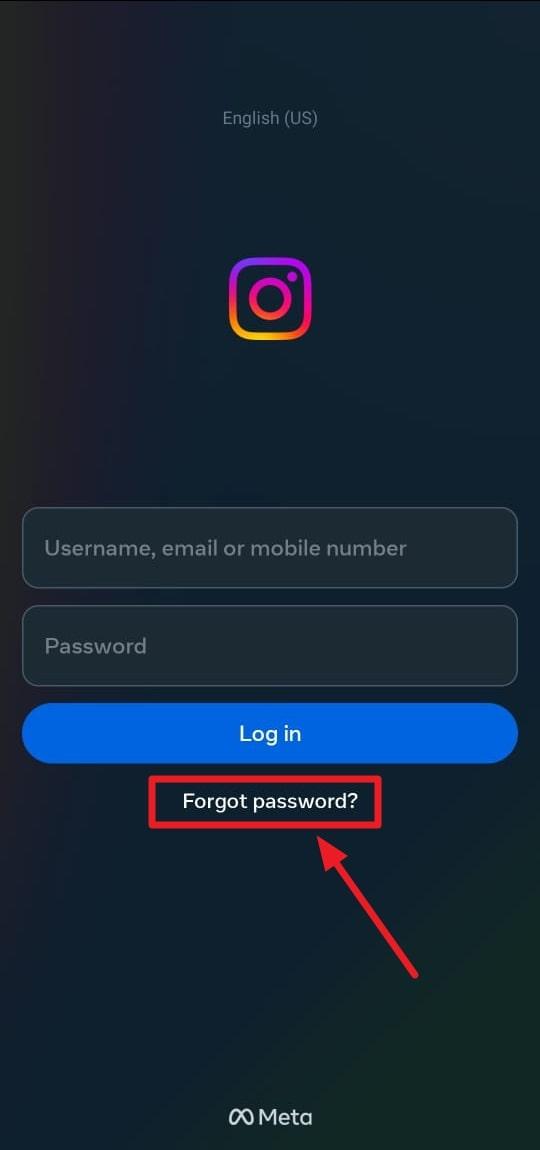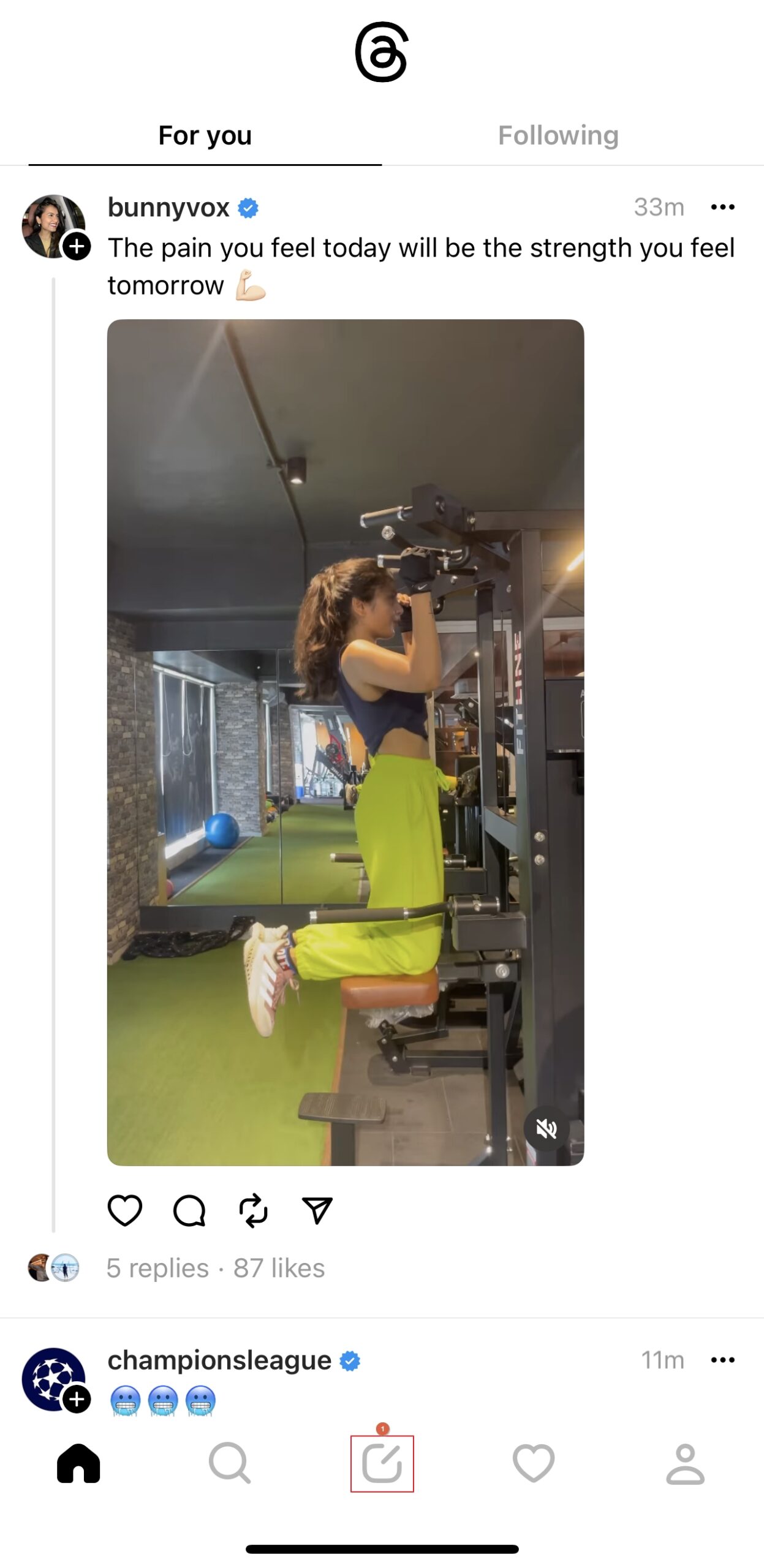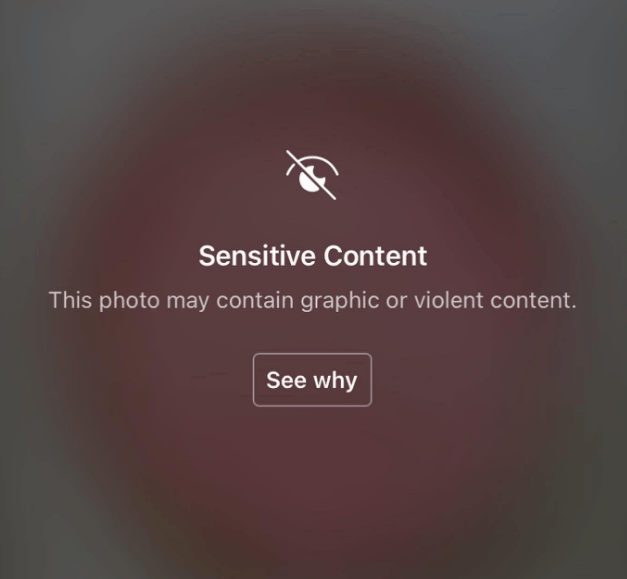Thread is one of the great social media platforms to enjoy the new chatting adventure. As a part of the Twitter community, you can share your thoughts hassle-free since anyone can see your post by default. Thus, people have raised concerns about their privacy. If you also want more privacy on Threads, only a few or selected people can see your post, then read this post until the end.
Here we will give you the essential methods to customize your Threads privacy settings to your tastes, whether you want to restrict who may see your status updates to a particular group of friends or prevent certain contact from contacting you.
So, let’s ensure your privacy is safeguarded so you may use the capabilities of the “Threads” messaging app safely.
How to change privacy settings on Threads?
You can change privacy settings on Threads anytime you want so only your followers can see your post and tag you in their photos. Here are the steps to change privacy settings on Threads:
Step 1: Launch the thread app and go to your profile.
Step 2: Click on the settings option which is at the top right corner.

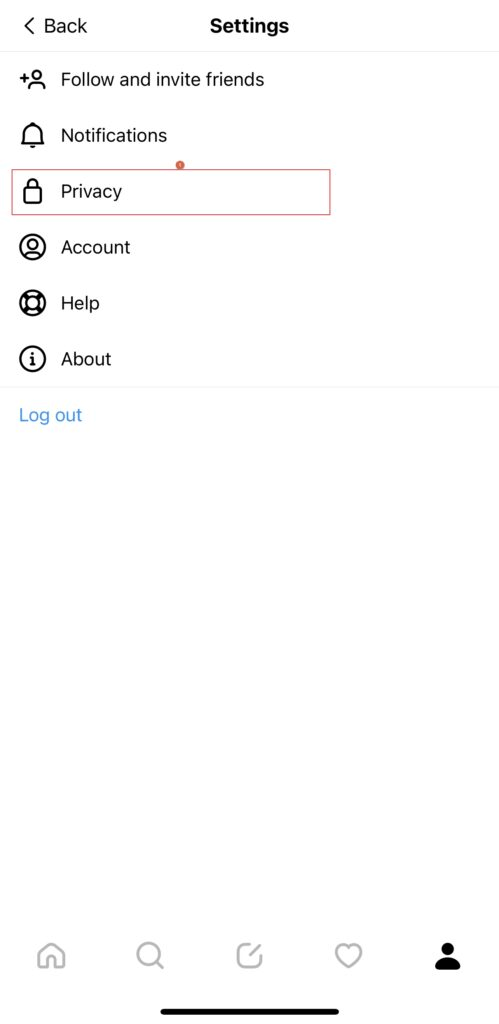
Step 3: Click on privacy. Now, you will have five options to maintain the privacy settings.
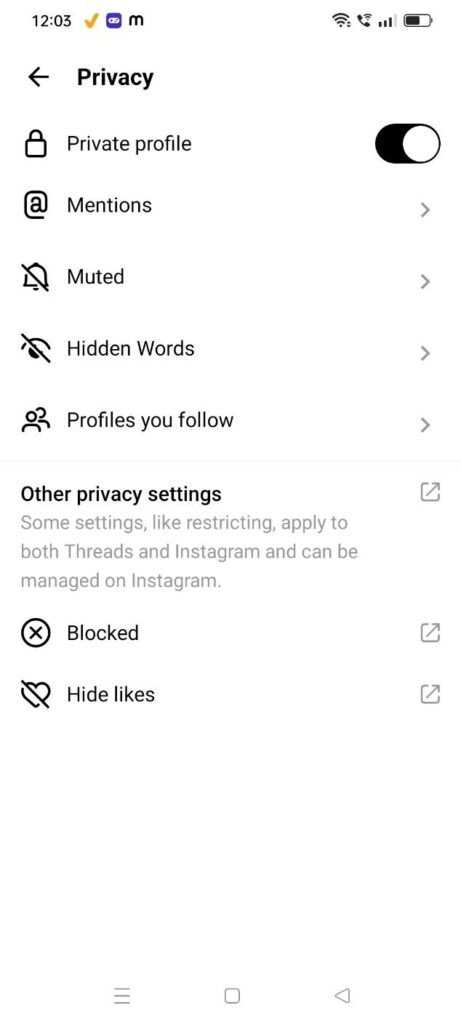
Let’s figure out all five settings in a little depth.
Private Profile: This allows you to switch your account from private to public or public to private. However, keeping your account private is the best option for the best privacy.

Mentions: By allowing @mentions from- you are giving permission to everyone can mention you in their post or no one.
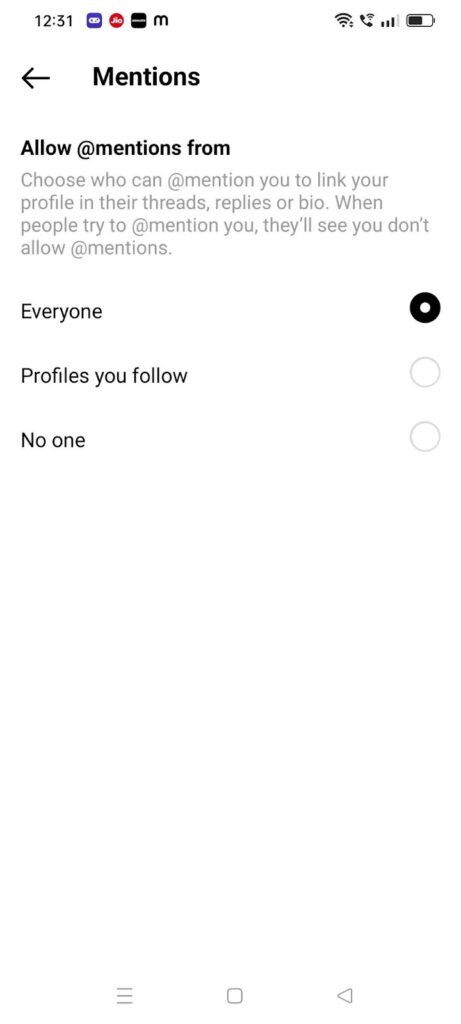
Muted: Here, you will see the list of muted accounts. Each list of accounts will have unmute option. If you want to unmute someone, just do it by sliding the button to the right side.
Hidden Words: These settings are best to handle comments or replies to your post.
- Offensive Language: You can on or off setting to hide replies or comments that contain offensive language.
- Custom words or phrases: Turn on or off custom words or phrases for replies.
- Manage custom words or Phrases: You can add custom Emojis, phrases, or words.

Profiles you follow: Here, you can find the list of accounts you are following on threads. If you wish to unfollow someone, you can do it here.

More details about Privacy Settings on Threads
The settings such as restricting, can be controlled on Instagram and applies to threads as well. Remember, Settings can only be changed from Instagram and are applicable to both Thread and Instagram.
Currently, you can only manage Blocked, Hide Likes, and Other Privacy Settings options through the Instagram app.
Conclusion
To keep your personal information under control and decide who can view and interact with your app activity, you must change your Threads privacy settings. This may design a more individualized and secure messaging experience by being aware of and utilizing the privacy tools that are accessible. So, follow the above steps and enjoy the safe Threads.
As you’re enhancing your privacy settings on social platforms like Threads, you might also consider upgrading your video quality for clearer and more professional streams. A reliable streaming camera can significantly boost how you appear online, making your social media presence stand out effortlessly.

































.png)