The motherboard is the central nervous system of your computer, connecting all its components and ensuring they function harmoniously. Among the many connectors and features on a motherboard, the Power SW (Power Switch) and Reset SW (Reset Switch) play pivotal roles in controlling your computer’s power state and resetting it when necessary.
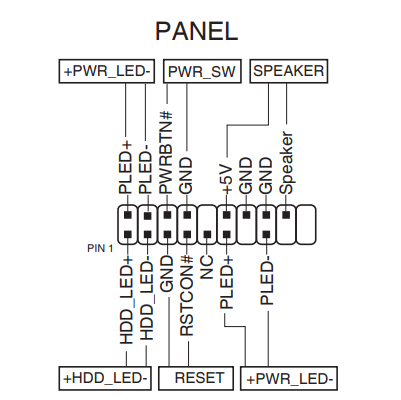
In this comprehensive guide, we will delve into these essential motherboard components, explaining their functions how to connect them, and troubleshooting tips for common issues.
What Are Power SW and Reset SW?
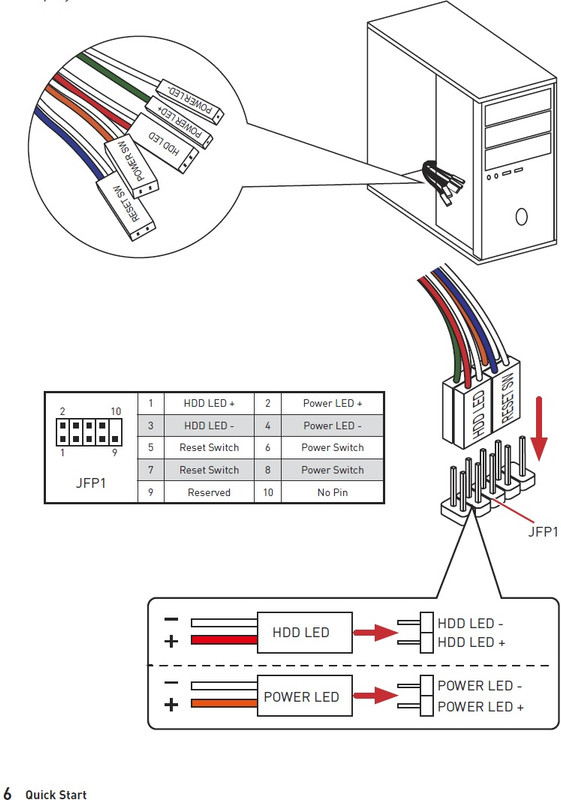
Power SW and Reset SW are small, unassuming buttons or switches located on the front panel of your computer case. They are part of the system panel connectors (also called front panel connectors) that link your case’s buttons and lights to the motherboard. These switches serve distinct but crucial functions:
A. Power SW (Power Switch)

The Power Switch, often labeled as “PWR” or “Power SW,” is responsible for turning your computer on or off. Pressing it once will initiate the boot-up process, while holding it down for several seconds will force the computer to power off.
B. Reset SW (Reset Switch)

The Reset Switch, typically labeled as “RST” or “Reset SW,” is used to restart your computer quickly. When pressed, it sends a reset signal to the motherboard, causing the computer to reboot.
Connecting Power SW and Reset SW to the Motherboard
Connecting Power SW and Reset SW to the motherboard is relatively straightforward. Here’s a step-by-step guide:
A. Finding the Front Panel Header:
It is not easy to see exactly where to plug in the Power SW. There are two ways to find the header:
- Look at the motherboard physically. Find labels such as “F_Panel,” “+PW-,” “PWR_SW,” or “PWR_BTN” printed near the pins.
- Consult the motherboard manual. The manual includes a diagram that shows the exact location of the front panel header. If you lost the manual, you can also get a download from the manufacturer’s website by looking for your motherboard’s model number.
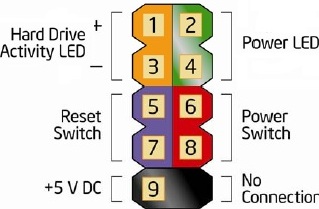
B. Finding the Motherboard Pins:
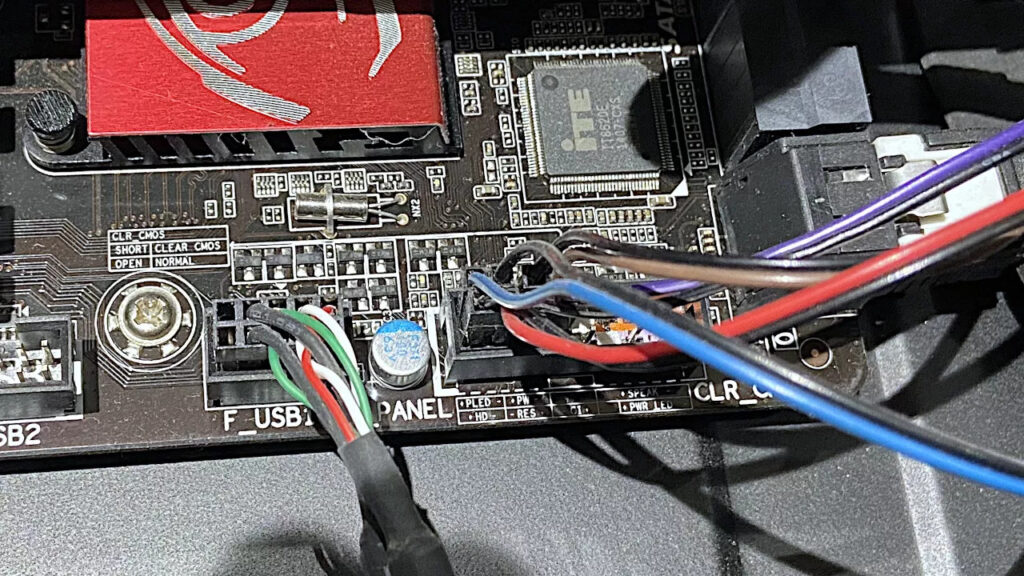
Next, locate the motherboard pins where the Power SW and Reset SW connectors should go. These pins are grouped together near the board’s edge in an area designated as the Front Panel Header (sometimes marked F_Panel). This header is typically composed of nine small pins (sometimes 10 pins) arranged in rows.
In most setups, the Power SW connector is placed on the third and fourth connectors of the top row, but the location is model-specific to your motherboard. To prevent mistakes, always refer to the diagram in your motherboard’s manual.
C. Aligning the Connectors:

Connect the connectors correctly. If unsure, check your motherboard manual. But in Power SW and Reset SW situations, polarity is irrelevant. Unlike with LED indicators, these are simple switches, so that you can have them either way and they will work fine.
D. Securing the Connection:
Gently push the connectors onto the pins, making sure they fit snugly. Ensure there are no loose connections, as this can lead to power or reset issues.
E. Cable Management:
Organize and secure the cables neatly within your computer case to avoid interference with other components and ensure proper airflow.

Troubleshooting Power SW and Reset SW Issues
While connecting Power SW and Reset SW is usually straightforward, issues may occasionally arise. Here are some troubleshooting tips for common problems:
A. Unresponsive Power Switch:
- Check the Connection: Ensure that the Power SW connector is securely attached to the correct pins on the motherboard.
- Power Supply: Verify that the power supply unit (PSU) is functioning correctly as a faulty PSU can prevent the computer from powering on.

- Motherboard Issues: In rare cases, motherboard problems can lead to unresponsive power switches. Consult your motherboard’s manual for troubleshooting steps.
B. Unresponsive Reset Switch:
- Check for Obstructions: Ensure that no physical obstructions prevent the reset button from being pressed.
- Motherboard Reset Function: Some motherboards have a “Clear CMOS” button that may be mistaken for the Reset Switch. Refer to your motherboard’s manual to distinguish between the two.

C. Unexpected Power Cycling:
- Overheating: Excessive heat can trigger your computer to power cycle. Check for proper cooling and ensure that fans are functioning correctly.
- Short Circuits: Inspect the motherboard for any loose screws or metallic debris that might cause a short circuit.
D. Power Button Stuck:
- Inspect the Button: Examine the Power Switch button on the case for any physical damage or obstruction. Clean or replace the button if necessary.
- Connector Check: Ensure the Power SW connector is correctly seated and not loose on the motherboard.
E. Compatibility Issues:
- Motherboard Compatibility: Verify that your motherboard is compatible with the case’s front panel connectors. In some cases, adapters or additional connectors may be required.
- Case Compatibility: Check if your computer case is designed for the motherboard form factor you are using (e.g., ATX, microATX, mini-ITX).
Additional Tips for Proper Functionality
Double-check regularly that Power SW and Reset SW cables are properly plugged in and none of the pins are bent. Test the case power button to verify everything is working. Loose or misplaced connectors are typically the main source of problems.
- Referred to in Tech Support and Web Resources
If the system remains unresponsive after checking connections, call your motherboard manufacturer’s support hotline. Have the model number and a clear description of your issue handy. Scanning manufacturer FAQs, forums, or community discussions for quick fixes and repeated problems also works. Drawing on both manufacturer support and user-submitted tips often speeds up the troubleshooting process.
- Checking the PC Case and Connectors Regularly
Regular maintenance avoids upcoming problems. Dust your PC case with compressed air and regularly verify the tightness of cables and inspect for wear. Replacing worn-out or damaged connectors before they fail improves system stability and increases hardware lifespan.
Advanced Features and Customization
Modern motherboards often offer more advanced features related to Power SW and Reset SW:
A. Remote Power-On:
In some cases, you can remotely power on your computer using specific hardware or software solutions. This can be useful for remote management or waking your computer from sleep mode.
B. Power LEDs:
Power SW and Reset SW are often accompanied by LEDs that indicate the power and reset status. You can customize these LEDs or choose different colors for aesthetics or functional purposes.
C. Case Compatibility:
High-end cases often feature additional buttons or switches for overclocking, fan control, or other specialized functions. Ensure that you understand the purpose of these buttons and how to connect them to the motherboard.
Conclusion
Understanding Power SW and Reset SW is fundamental to managing your computer’s power and reset functions effectively. These unassuming buttons or switches, when correctly connected and maintained, ensure smooth and reliable operation.
If you encounter issues troubleshooting and careful cable management can often resolve them. As motherboards continue to evolve, additional customization options and functionalities make these front-panel connectors more reliable.
FAQs
1. What are Power SW and Reset SW on a motherboard?
Power SW (Power Switch) and Reset SW (Reset Switch) are small buttons or switches located on the front panel of a computer case. They play crucial roles in controlling the computer’s power state and initiating a reset when needed.
2. How does the Power SW work?
The Power SW, often labeled as “PWR” or “Power SW,” is responsible for turning the computer on or off. A single press initiates the boot-up process, while holding it down for a few seconds forces the computer to power off.
3. What is the function of the Reset SW?
The Reset SW typically labeled as “RST” or “Reset SW” is used to quickly restart the computer. When pressed it sends a reset signal to the motherboard causing the computer to reboot.
4. How do I connect Power SW and Reset SW to the motherboard?
Understanding Power SW and Reset SW is crucial for effectively managing a computer’s power and reset functions. Proper knowledge ensures smooth and reliable operation, enabling the troubleshooting of common issues that may arise.
5. What should I do if the Power Switch is unresponsive?
If the Power SW doesn’t work you should check the connection to ensure it’s securely attached to the correct pins on the motherboard. Additionally, verify that the power supply unit (PSU) is functioning correctly as a faulty PSU can prevent the computer from powering on.
6. How can I troubleshoot issues with the Reset Switch?
If the Reset SW is unresponsive first confirm that the connector is correctly oriented with the “+” or colored wire aligned with the positive pin on the motherboard. Check for physical obstructions that may prevent the reset button from being pressed. Some motherboards have a “Clear CMOS” button which may be mistaken for the Reset Switch so refer to your motherboard’s manual to distinguish between the two.
7. What can cause unexpected power cycling, and how can it be addressed?
Unexpected power cycling may occur due to overheating or short circuits. To address this check for proper cooling and ensure that fans are functioning correctly. Inspect the motherboard for loose screws or metallic debris that could cause a short circuit.
8. Is there any way to customize the behavior of the Power SW and Reset SW buttons?
Yes, some modern motherboards allow customization of the Power and Reset buttons’ behavior in the BIOS or UEFI settings. Users can assign different functions or actions to these buttons based on their preferences.
9. Are there advanced features related to Power SW and Reset SW?
Modern motherboards may offer advanced features such as remote power-on capabilities, customizable power LEDs, and additional buttons or switches for overclocking and fan control. These features enhance the user experience and functionality.
10. Why is understanding Power SW and Reset SW important for computer users?
Understanding Power SW and Reset SW is crucial for effectively managing a computer’s power and reset functions. Proper knowledge ensures smooth and reliable operation and helps troubleshoot common issues that may arise.

































.png)
.png) Français
Français .png) Deutsch
Deutsch .png) Italiano
Italiano .png) 日本語
日本語 .png) Português
Português  Español
Español 



