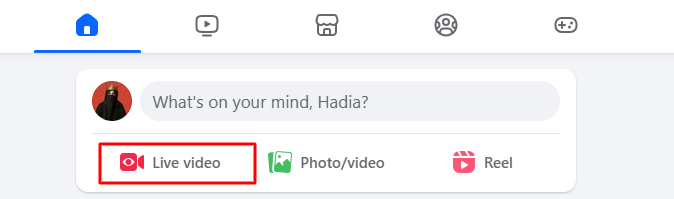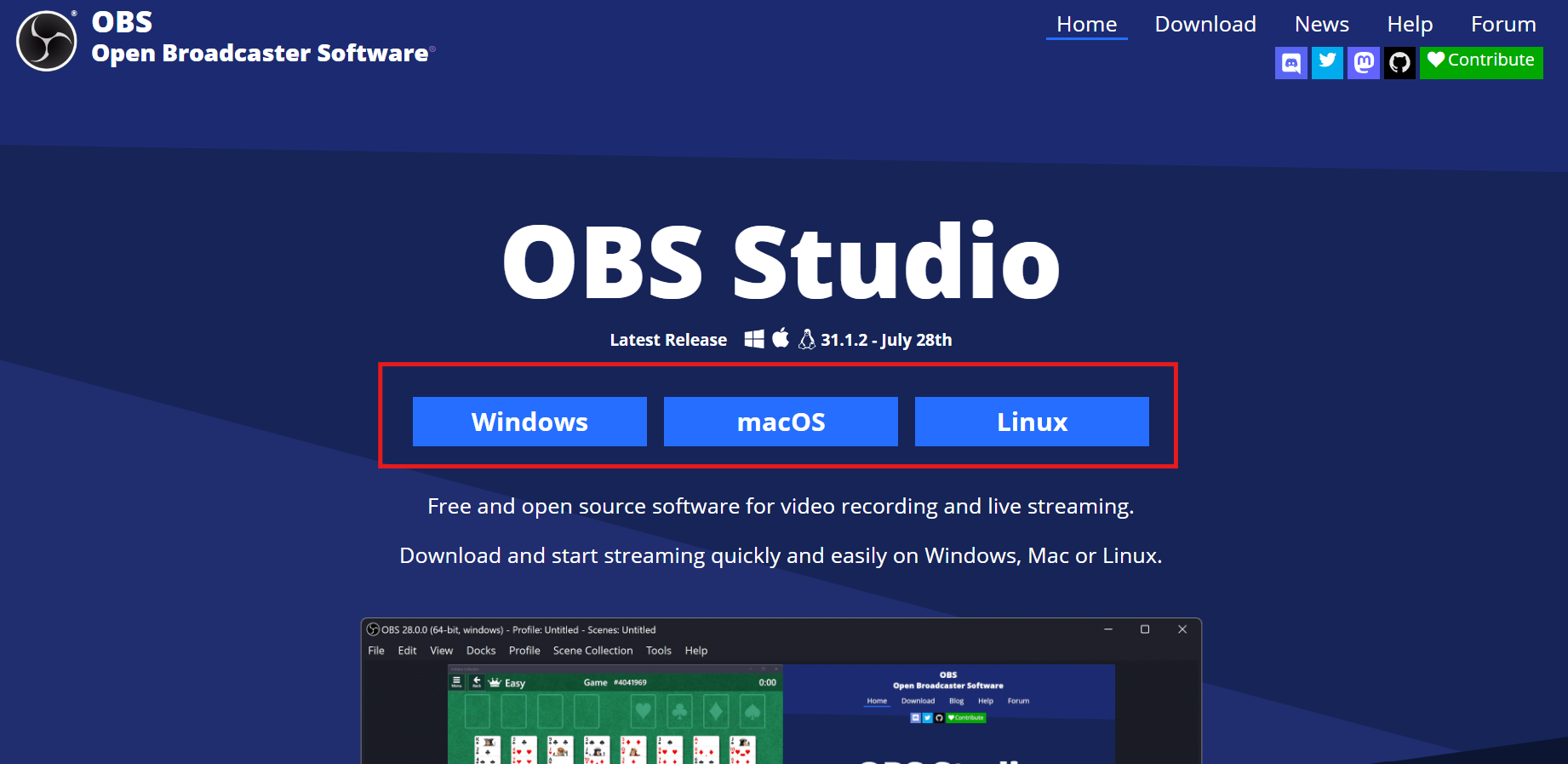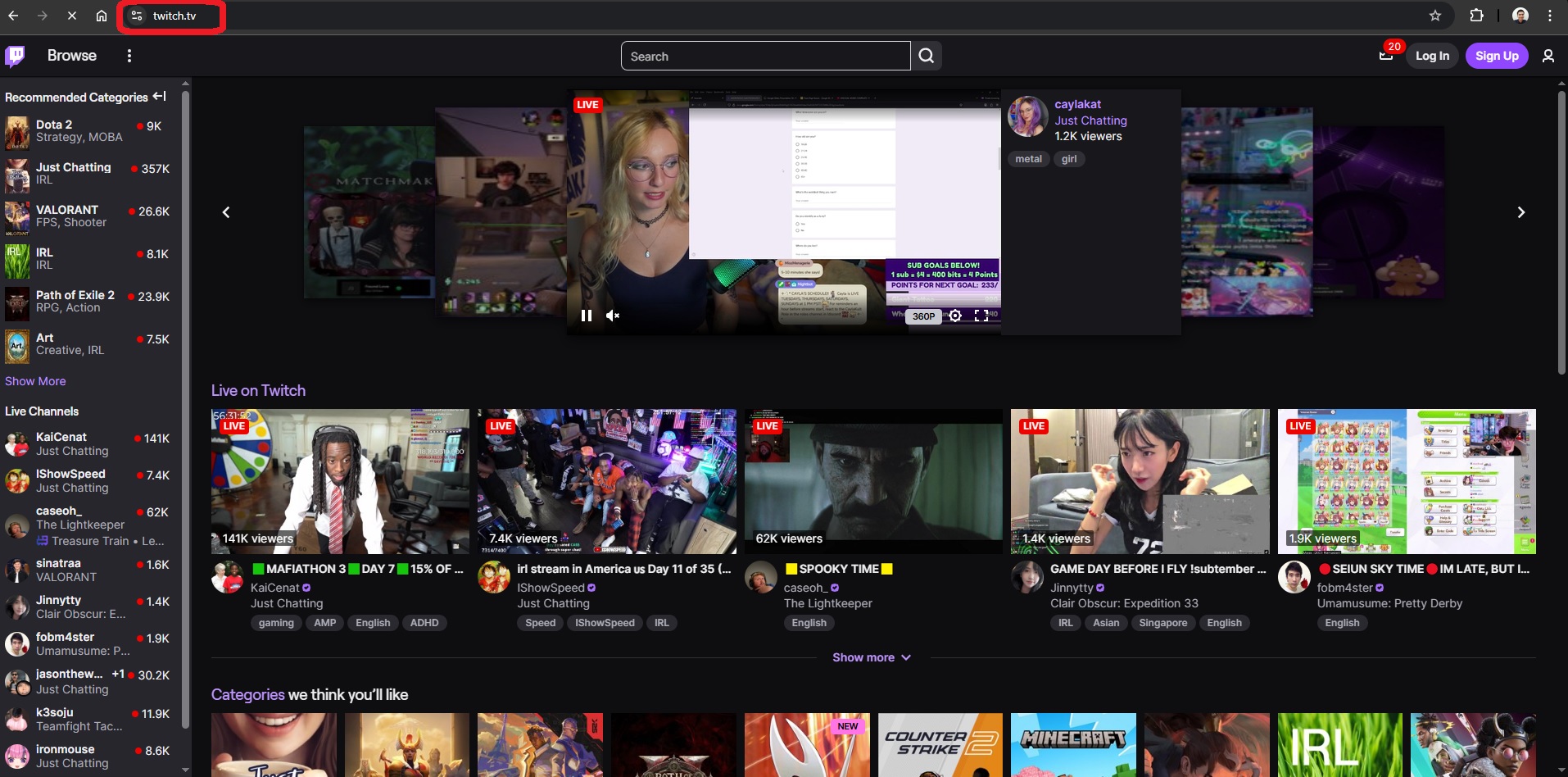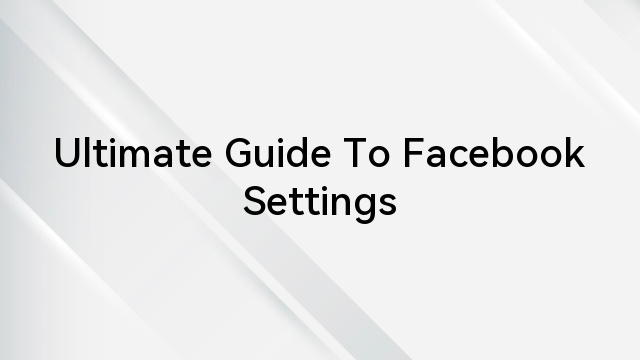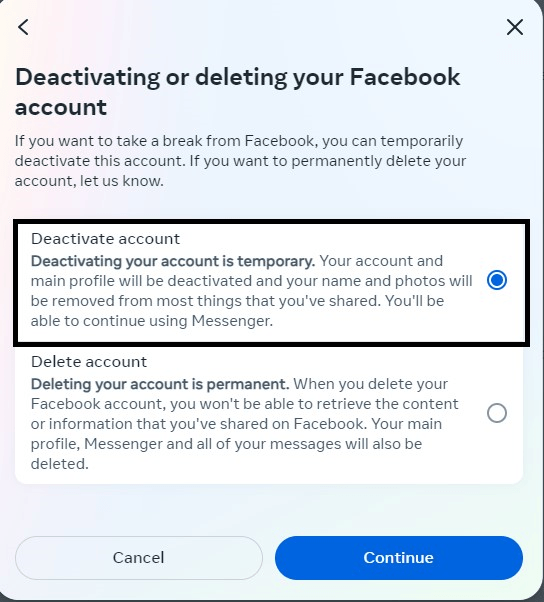
Facebook can be enjoyable, but at times, it can become overwhelming. That’s when the thought of deactivating it crosses your mind. However, when you attempt to do so, you may encounter unexpected obstacles. If you’ve found yourself in this situation, know that you’re not alone. Many users face challenges while trying to deactivate their accounts. In this blog, we’ll guide you through the process, addressing common issues and providing practical solutions for a seamless deactivation experience.
Common Reason Facebook Deactivation Won’t Work
Let’s now delve into the common challenges users may face when attempting to deactivate their Facebook accounts and why deactivation may not go through as expected.
1. Pending Actions Or Content
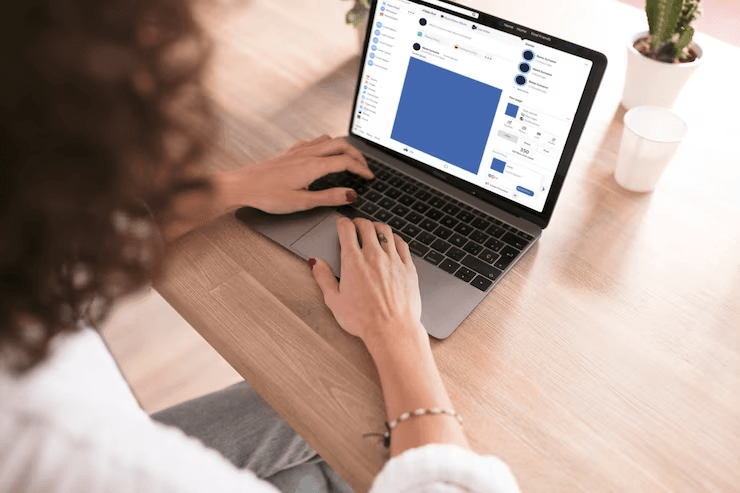
At times, when you try to deactivate your Facebook account, you might encounter a situation where there are some pending activities. These could be things like friend requests you’ve sent that are still pending, group activities that you’re part of, or even posts that you’ve started but haven’t finished. In these cases, Facebook asks you to take care of or cancel these actions before you can go ahead with deactivating your account.
This ensures that there are no loose ends and that everything is in order before you proceed with the deactivation process. It’s a way of making sure your account is in a stable state before any changes are made.
2. Account Recovery And Security
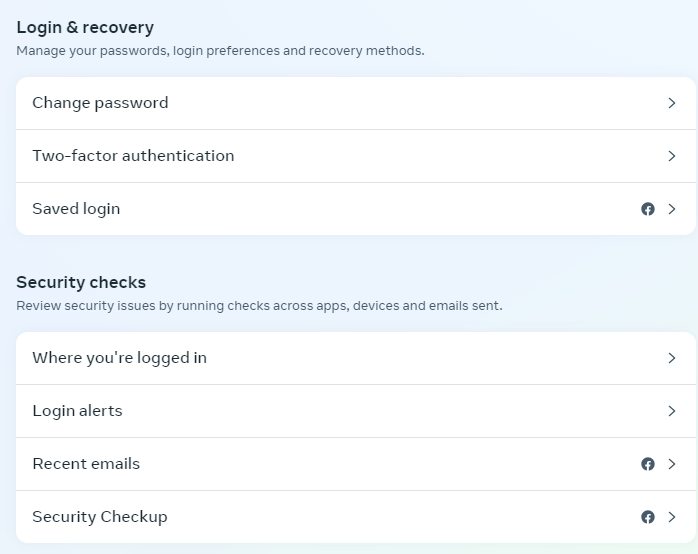
If you’ve recently faced security concerns with your Facebook account or if you’ve recently recovered it, you might find that Facebook temporarily restricts the deactivation process. This is a security measure that Facebook has put in place. It’s done to make sure that no one else, especially any unauthorized individuals, can deactivate your account without your permission. So, while it might seem like an extra step, it’s there to safeguard your account and ensure that any deactivation requests are coming directly from you and not from any unauthorized sources.
3. Confirmation for Secure Deactivation
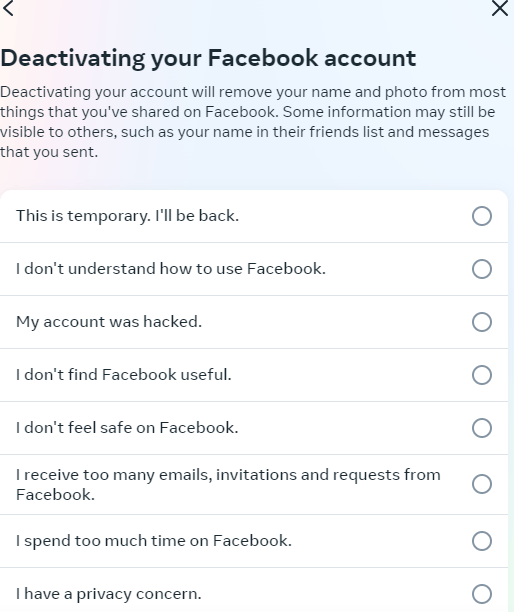
Once you’ve decided to deactivate your Facebook account and initiated the process, Facebook will prompt you to confirm the deactivation. This confirmation step is important for ensuring that you are intentionally deactivating your account.
During this step, Facebook will typically ask for your password to verify your identity. Additionally, you’ll be given options to select a reason for deactivation. It’s worth noting that when you choose a reason, Facebook may provide suggestions on how to address that particular issue instead of deactivating it. So, it’s a good practice to choose an option that truly aligns with your reasons for deactivation.
Failing to complete this confirmation step, either by not providing your password or by not selecting a reason, can cause the deactivation process to come to a halt. This is Facebook’s way of ensuring that the deactivation is deliberate and not accidental. It’s an added layer of security to prevent any unintended deactivations.
4. Account Settings Clarification
At times, users encounter challenges when trying to deactivate their Facebook accounts. A common stumbling block arises from a lack of clarity in the account settings. It’s crucial to know exactly where to locate the deactivation option. This way, you can swiftly and confidently navigate the process.
5. Wrong Password Issues
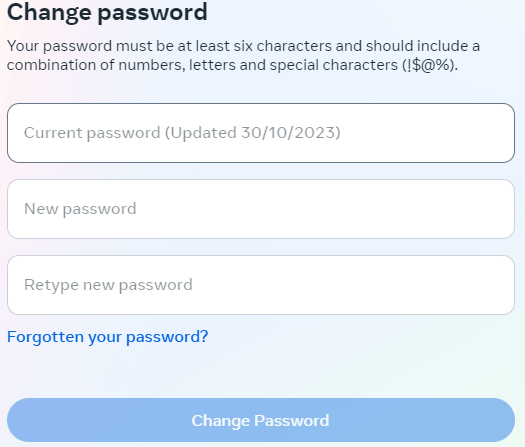
Another potential obstacle you might face is entering an incorrect password. If the password you provide doesn’t match the one associated with your account, Facebook won’t allow you to proceed with the deactivation. This security measure is in place to ensure that only authorized users can make changes to their accounts. Therefore, it’s crucial to double-check and make sure you’re using the correct login credentials. This simple step can make all the difference in achieving a smooth deactivation process.
How to Fix the Deactivation Issues?
Here’s a step-by-step guide with explanations for the common reasons users may face difficulty deactivating their Facebook accounts:
1. Resolving Pending Actions or Content
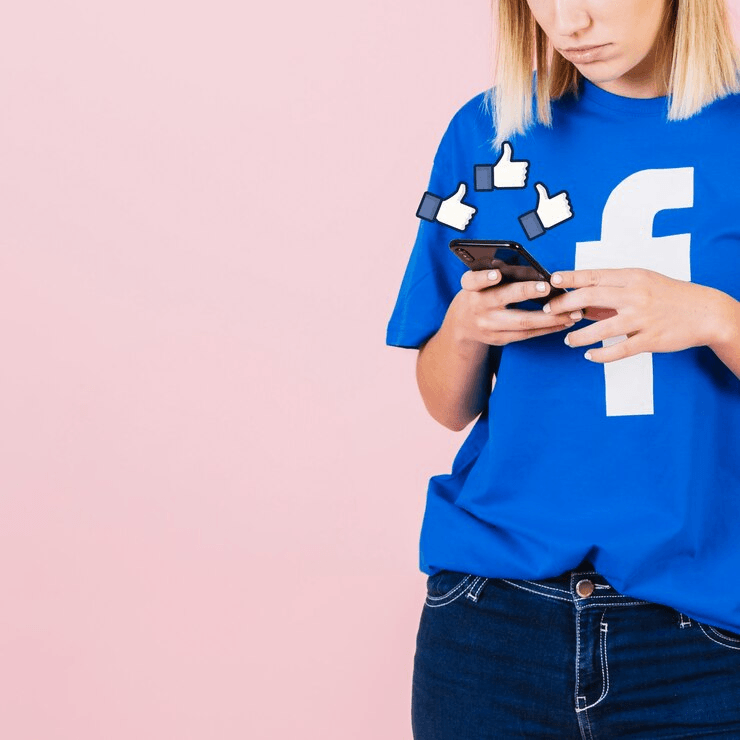
Resolving these pending actions ensures that there are no loose ends before you proceed with the deactivation process. This step prevents any disruptions during deactivation.
- If you have pending friend requests, complete or cancel them.
- Address any ongoing group activities or incomplete posts.
2. Account Recovery and Security
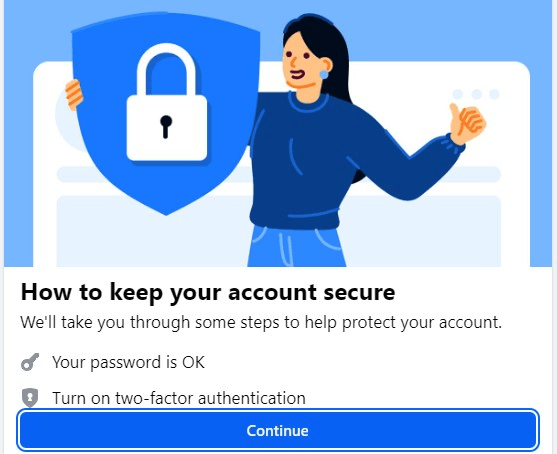
If you’ve recently faced security concerns or recovered your account, Facebook may temporarily restrict deactivation. This is to prevent unauthorized deactivation. Strengthen your account security, enable two-factor authentication, and verify recent activity.
3. Confirmation for Secure Deactivation: Ensuring You’re in Control
This confirmation process is a vital security measure. It ensures that you are in control of your account and that any decision to deactivate is intentional. Providing your password and selecting a reason for deactivation are safeguards to prevent unauthorized actions. While Facebook may offer advice on alternative actions, the final decision lies with you. This ensures that your deactivation is a deliberate and considered choice. Failing to complete this confirmation step may halt the process, reinforcing Facebook’s commitment to account security.
Once you’ve decided to deactivate your Facebook account, you’ll need to start the process.
Step 1: Facebook’s Prompt for Confirmation
Facebook will prompt you to confirm the deactivation. This step is crucial to ensuring that the deactivation is intentional and initiated by you.
Step 2: Providing Your Password
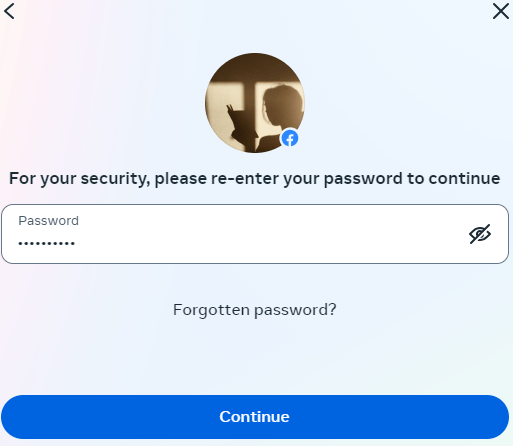
During this step, Facebook will ask for your account password. This is a security measure to verify your identity and confirm that it’s indeed you who’s making this decision.
Step 3: Selecting a Reason for Deactivation
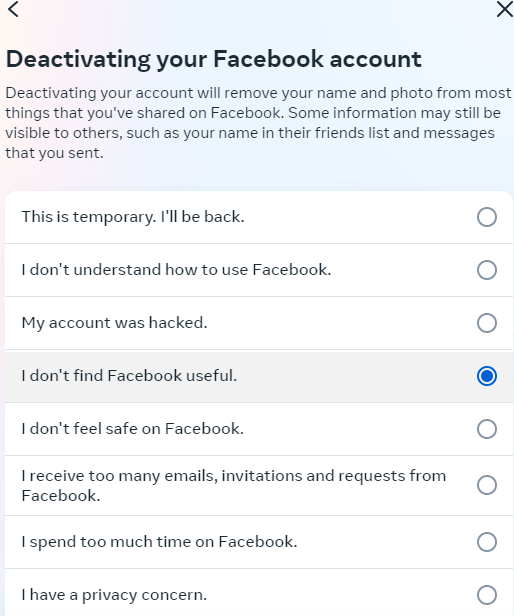
In addition to your password, you’ll also be asked to choose a reason for deactivation. This step is important as it helps Facebook understand the motivations behind your decision.
Step 4: Consider Facebook’s Suggestions (Optional)
Facebook may offer suggestions on how to address the specific issue you’ve chosen as your reason for deactivation. While these suggestions are helpful, it’s ultimately up to you to decide if deactivation is the best course of action.
4. Account Settings Clarification
Locating the deactivation option is crucial for a smooth process. This step-by-step guide ensures you have a clear path to deactivate your account. By going through your account settings and finding the specific section related to deactivation, you’re taking a deliberate step toward managing your Facebook presence. Remember, this process puts you in control of your online activity, allowing you to make decisions that align with your preferences and needs.
Step 1: Login to Your Facebook Account
Open your preferred web browser and go to Facebook’s website. Log in to your account with your email/phone and password.
Step 2: Access Account Settings
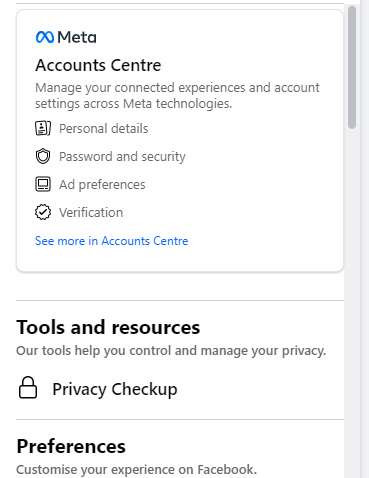
Once logged in, click on the downward-facing arrow located at the top-right corner of the Facebook page. A dropdown menu will appear.
Step 3: Navigate to Settings & Privacy
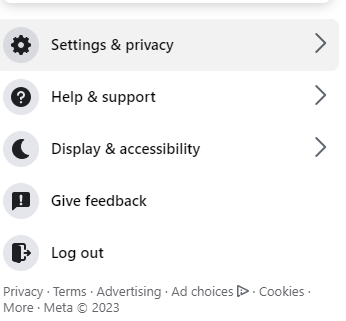
In the dropdown menu, you’ll find the option “Settings & Privacy.” Click on it.
Step 4: Open Settings
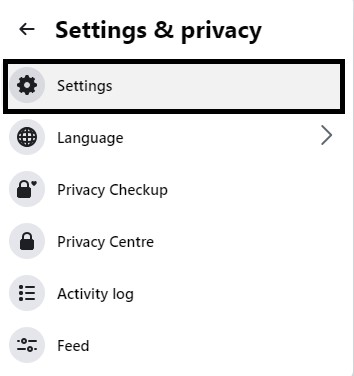
Within the “Settings & Privacy” menu, click on “Settings.” This will take you to the main settings page for your account.
Step 5: Locate “Your Facebook Information”
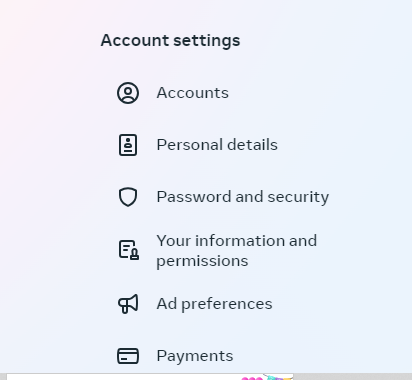
On the left-hand side of the settings page, you’ll find a menu. Scroll down until you see “Your Facebook Information.” Click on it.
Step 6: Find “Deactivation and Deletion”
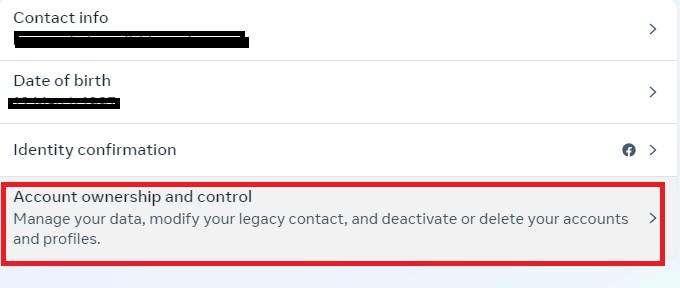
Under “Your Facebook Information,” look for the option “Deactivation and Deletion.” Click on it.
Initiate the deactivation process:
On this page, you’ll find the steps to deactivate your account. Follow the prompts provided, which may include confirming your password and selecting a reason for deactivation.
5. Addressing Password Concerns
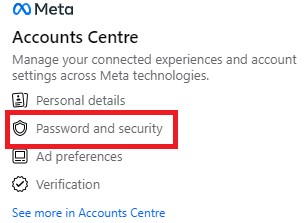
Entering the correct password is crucial for security reasons. Facebook requires this verification to prevent unauthorized access to your account.
- Ensure you’re entering the correct password associated with your Facebook account. Double-check for typos or caps lock.
- If you’ve forgotten your password, use the “Forgotten Password” link to reset it.
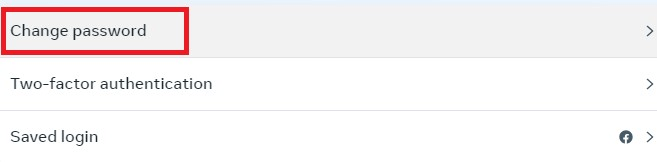
By following these steps and explanations, you can overcome common hurdles and successfully deactivate your Facebook account. Remember, taking each step deliberately and accurately ensures a smooth deactivation process.
Conclusion
While deactivating your Facebook account may seem straightforward, users can face hurdles along the way. By understanding these common challenges and the corresponding solutions provided here, you’ll be better equipped to navigate the process smoothly. Remember, deactivating your account is a personal decision, and having the knowledge to do so without obstacles ensures you have control over your online presence.
If you’re considering stepping away from social media like Facebook, you might find live video streaming a refreshing alternative to stay connected with your loved ones and followers. A quality streaming camera allows you to easily broadcast meaningful moments without the constant distractions of social media feeds.
FAQs
Q: What happens when I deactivate my Facebook account?
A: Deactivating your Facebook account temporarily disables your profile. Your timeline, photos, and posts are hidden, and you’re no longer visible to other users. However, your information is saved, and you can reactivate it at any time.
Q: Can I still use Messenger after deactivating my account?
A: Yes, you can still use Messenger even if your Facebook account is deactivated. Your conversation will remain intact.
Q: Can people still search for me after I deactivate my account?
A: No, your profile won’t be visible in search results while your account is deactivated.

































.png)