Amazon has also greatly shown its existence in the music industry. With Amazon Music, they have launched their music streaming app. People usually expect to get the best music experience with the music app of Amazon. But users have often complained of issues in the music streaming through Amazon. They keep saying, Amazon music stop playing at 30 seconds. Have you also faced the same trouble? What would be the reason for this? Let us dig down the topic and understand.
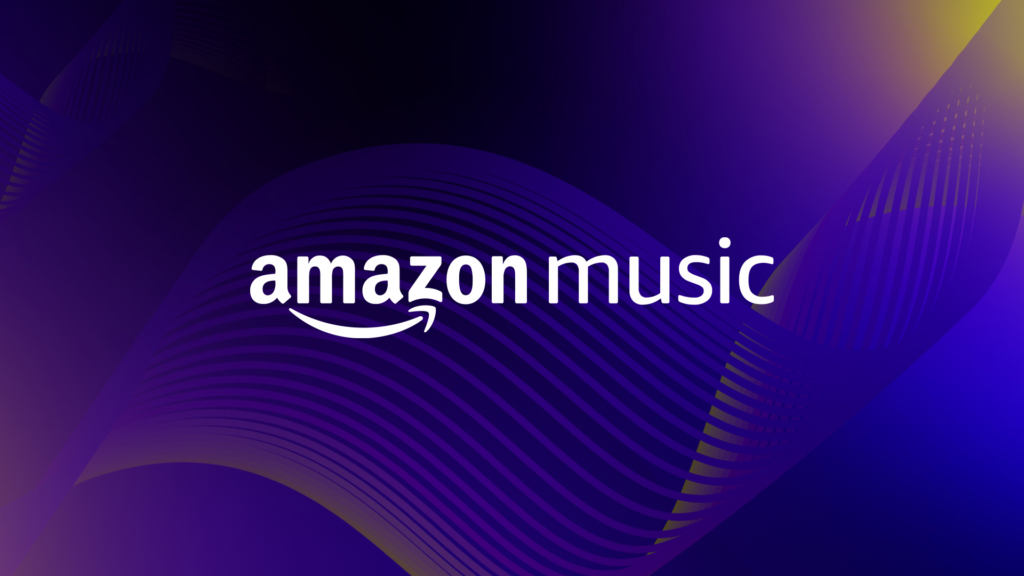
In this blog, we will understand why Amazon music stops playing after 30 seconds along with the fixes.
Why does Amazon music stop playing after 30 seconds
There might be several reasons why Amazon music does stops playing after 30 seconds. Some possible reasons for this would be:
- There might be duplicate device names.
- There would be some issue with the music service.
- The apps or firmware might be outdated.
- The app is stuck on repeat or loop mode.
- You might have issues with Wi-Fi connectivity.
- There might be some temporary glitches in the app.
10 Fixes to Amazon music stop playing after 30 seconds
Now, let’s understand what the possible fixes are to Amazon music stop playing after 30 seconds.
Method 1: Clear the cache
To fix Amazon music stops playing after 30 seconds, you can try clearing cache. This can be done by following the below steps:
On Fire Tablets:
Step 1: Navigate through the Amazon music app and open it.
Step 2: Click on the “Settings” menu given on the upper right corner.
Step 3: From the appeared list, select “Settings”.
Step 4: Navigate through the “Storage” section.
Step 5: Click on the “Clear Cache” button.
On Android:
Step 1: Navigate through “Settings”, “Apps & Applications”, and “Manage Applications”.
Step 2: Click on “Amazon Music”.
Step 3: Tap on “Clear Data/ Clear Cache”.
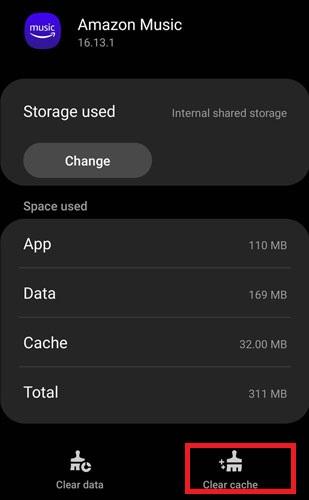
Method 2: Refresh Amazon Music App
Refreshing Amazon music app could also be a great option to fix Amazon music stop playing. To accomplish this, follow the below steps:
On iOS:
Step 1: Click and open the Amazon Music app.
Step 2: Click on the “Settings” given on the upper right corner.
Step 3: From the appeared list, select “Settings”.
Step 4: Find the “Refresh My Music” option and click on it.
On Android:
Step 1: Tap on the Amazon music app to open it.
Step 2: Click on the “Gear” icon given on the upper left corner.
Step 3: From the drop down menu, select “Music Settings”.
Step 4: Scroll down and hit the “Refresh My Music” button.
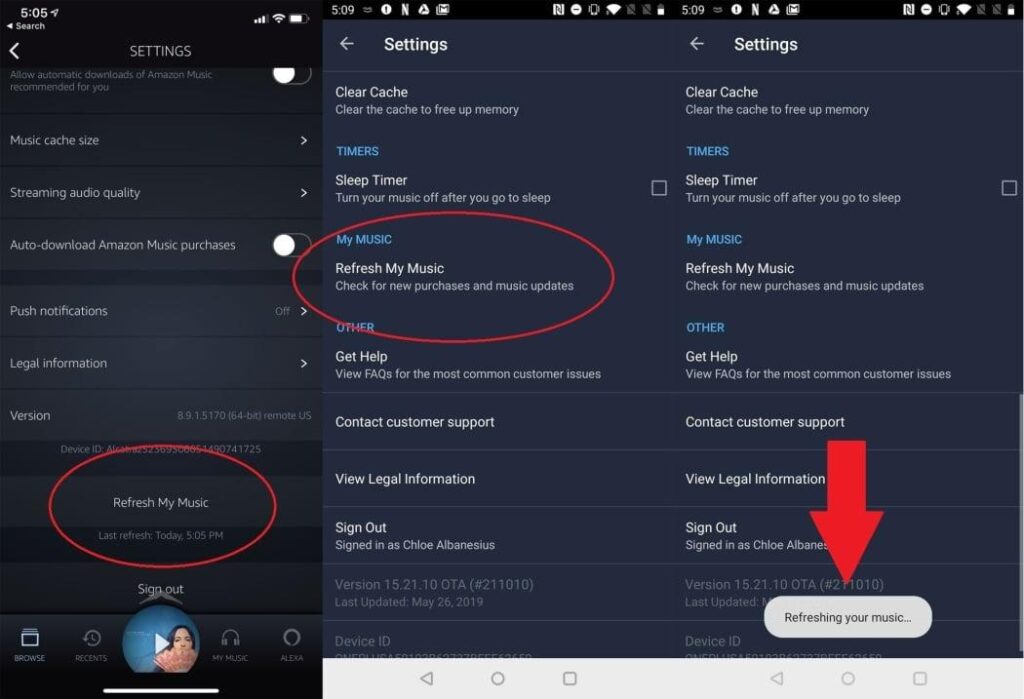
Method 3: Update the Amazon Music App
For the uninterrupted music experience, you should have the latest version of the app. To update your Amazon music app, follow the below given steps:
On Mobile:
Step 1: Click on “Google Play Store” from your Android device or “App Store” from your iOS device.
Step 2: On the search option, type “Amazon Music” and hit the “Enter” button.
Step 3: Check if any update is available for the app and click the “Update” button and wait till the update is processed.
Step 4: Now, restart the Amazon Music app and try streaming something. Now, check if the issue still exists.
Method 4: Check the Internet Connection
Ensure that your internet connection is up-to-date and working in proper condition to fix the issue. For this, you can try re-establishing the network in the device settings:
Step 1: Switch the wi-fi off for 30 seconds in the device settings.
Step 2: Then, switch it on again. This would re-establish your connection for Amazon music.
Step 3: Now, open the app again and check if the issue still exists.
Method 5: Restart the Device
Sometimes, just restarting the device can help to get your Amazon Music app in working condition. Whenever you get such an issue, just restart the device and then open the Amazon Music app.
Method 6: Force Stop Amazon Music App
Force stopping the app could also help to repair music getting stopped playing. To do this, follow the below steps:
On Android:
Step 1: Navigate through “Settings”, “Apps & Applications”, and “Manage Applications”.
Step 2: Find and click on “Amazon Music”.
Step 3: Click on “Force Stop”.
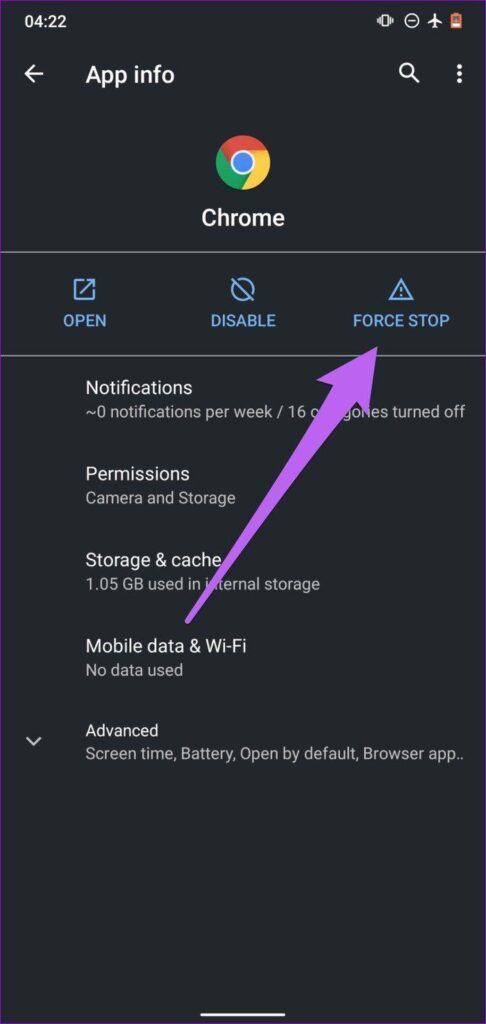
On iOS Devices
Step 1: On the home screen of your device, scroll up. If you find the “Home” button, click on it twice. All the background apps will then be visible on the screen.
Step 2: In order to pause the Amazon Music’s preview, swipe left or right.
Step 3: Hold the Amazon Music’s preview and swipe it up. It is forced to stop.

Step 4: Now, restart the app and check if the music still stops after 30 seconds of playing or not.
Method 7: Reset Echo
One more option that you can do to fix Amazon music playing after 30 seconds is factory resetting the echo device. After this, all the configurations from your device will be removed. You will need to start everything again from scratch.
Method 8: Restart Playlist
There might be some issue with your current playlist which is responsible for this issue. To fix this, you could recycle your playlist or delete some songs from it.
With this, your issue with the music stopping after 30 seconds might be resolved. Your Amazon music app will start working again with perfection.

Method 9: Sign in and Out
Simple but effective, but you should try this too. Simply sign out of your Amazon music account. Stay for a few seconds and the sign in again. This trick has worked for many and so we hope that you will also get benefit with this.
Method 10: Uninstall and Re-install the app
This method is also as useful as the above one. So, in case you are still at the same place with Amazon music getting stopped after 30 seconds, you can try to uninstall the app. Then, go to the App Store (for iOS) and Play Store (for Android) and install the app again. Use this hack and check if your problem solves or not.
Method 11: Check Prime Subscription
Many times we overlook such trivial things that we shouldn’t. So as the next tip, we would like to advise you to check your prime subscription once. If it is not active, then it is the right time to get the plan and activate it again.
More common Amazon music playing issues and fixes
So, we have discussed enough reasons and fixes for why my Amazon Music keeps stopping. But who does not want more? Yes, in this section, we are going to discuss some more common Amazon music playing issues and fixes. So, let’s know some more common issues and fixes with Amazon music playing.
Method 1: Power Cycle Echo
In the case of Amazon music stops playing after 1 song, power cycling the echo could be the solution. A minor bug is responsible for this issue, which you need to resolve. To resolve this issue, remove the power for approximately 30 seconds.
Now, again link up the system using the power cord. After that, play the music again from the streaming service. With this, the issue might get resolved.

Method 2: Turn Off Loop
Loop feature of the app can also cause issues related to Amazon music. Turning off the loop feature could also help to resolve this issue. To do this, visit the configurations again and turn off the loop feature. After that, start your first song again. Your issue with the streaming service would probably get resolved.
Also, you should have unlimited access to the current streaming account for the uninterrupted music experience.
Method 3: Turn Off Ad Blocker
In case, your device is enabled with network-level ad blocker, it can lead to issues with your music services. So, to resolve the issue with your Amazon music app, you can try turning off the ad blocker.
Method 4: Log-out to Other Amazon Accounts
In case you have used multiple Amazon accounts to login with various apps, the issue might arise. So, always try to use only one Amazon account for your streaming app.
Method 5: Check Alexa
If you have checked and tried everything and unfortunately nothing has worked, make sure to check Alexa as the last method. Check if it not creating any playback issue. You can also try to disconnect the app from Alexa and then check if things are resolved. Also, try to update Alexa as well.
Final words
So, we have discussed all the possible reasons and also how to fix Amazon Music stops playing randomly. We hope that you have got the solution for your music streaming trouble. So, next time whenever you get an issue with your Amazon music app, you can try these quick fixes. There might be different reasons for the issue for every other device, so try each solution to find whichever works best for you. You will definitely get the best fix for your Amazon music device. We hope you enjoyed reading this article.
If you frequently rely on uninterrupted audio – especially during live music events, podcasts, or video productions – you might need professional-level communication like a wireless intercom system. Unlike apps that pause unexpectedly, a quality intercom ensures reliable audio continuity and seamless communication, letting your event run smoothly.
FAQs
How do I get Amazon Music to continue playing?
If you are getting issues with Amazon music to continue playing, you can try certain fixes. You can try clearing the cache, refreshing Amazon music app, updating the app, checking internet connection, restarting the device, force-stopping the app, resetting echo, restarting playlist, turning off loop mode, ad blocker, etc.
Why does my Amazon Music stop after one song?
Are you searching for the reasons of “why does my Amazon music stop after one song”? There might be several reasons for Amazon music to stop after one song. Some of the possible reasons are:
Duplicate device name, issues with music service, outdated app or firmware, device is stuck in loop mode, issues with wifi connectivity, temporary glitches, etc.
How do I set a time limit on Amazon Music?
To set time limit on Amazon music, follow the below steps:
From the home page, find and open the Amazon music app. Find the “Gear” icon and click on it. Then, click on “Settings”. Navigate through the “Sleep Timer”. Toggle the “Sleep Timer” feature. After selecting the time to be set, your countdown will automatically begin.

































.png)




