TikTok is full of catchy sounds, voice clips, and background music you may want to save. You can reuse an audio track in your video, remix a trending song, or keep a memorable voiceover. The good news is you can extract TikTok audio on both mobile and desktop in just a few steps.
If you’re creating your content, recording with a high-quality microphone like the Hollyland LARK M2S ensures the best starting point. This wireless mic delivers clear, noise-free audio, so when you later extract sound from your TikTok, you’re working with a clean file that needs minimal editing.
Extract Audio from TikTok Video Using Different Websites
Quickly pull audio from any TikTok video online without installing extra software.
Tool #1: Restream.io Audio Extractor
With Restream.io, you can extract audio from any saved TikTok video. Just download it from SaveFrom.net first, then let Restream handle the rest.
- Browse TikTok and copy the link of the video you wish to convert
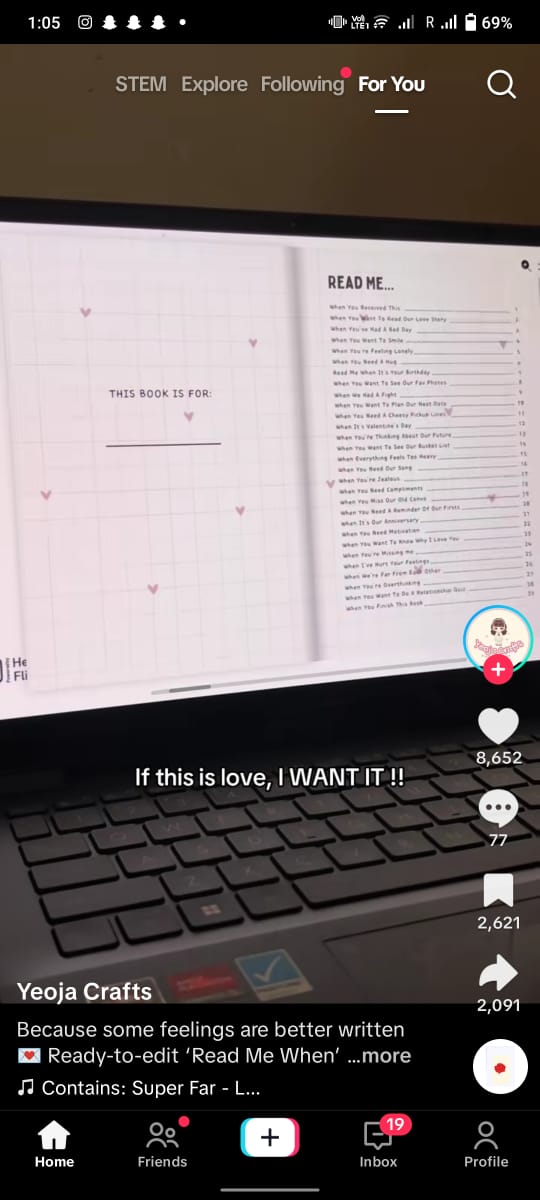
- Visit SaveFrom.net and paste the TikTok video link into the downloader

- Click the download button

- Select the MP4 format and save the video on your computer

- Open Restream.io on your internet browser

- Select Choose File to get started

- Browse the TikTok file you just saved or drag and drop it into the converter
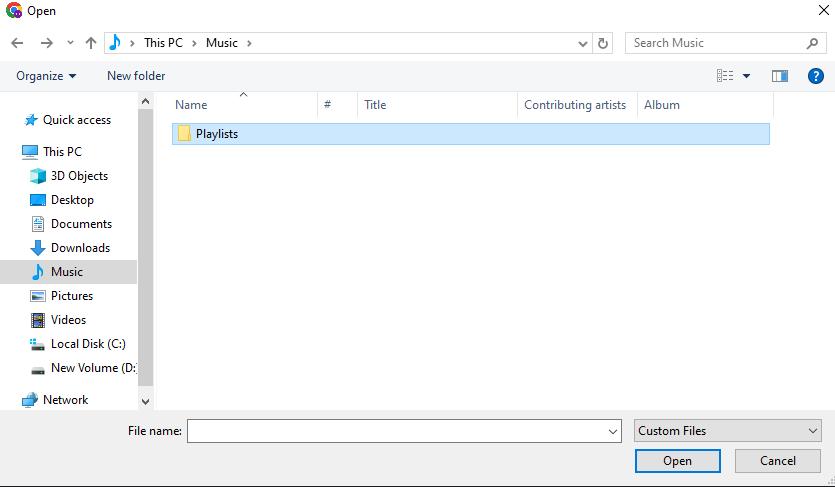
- Select Extract Audio to upload your video and start the extraction process
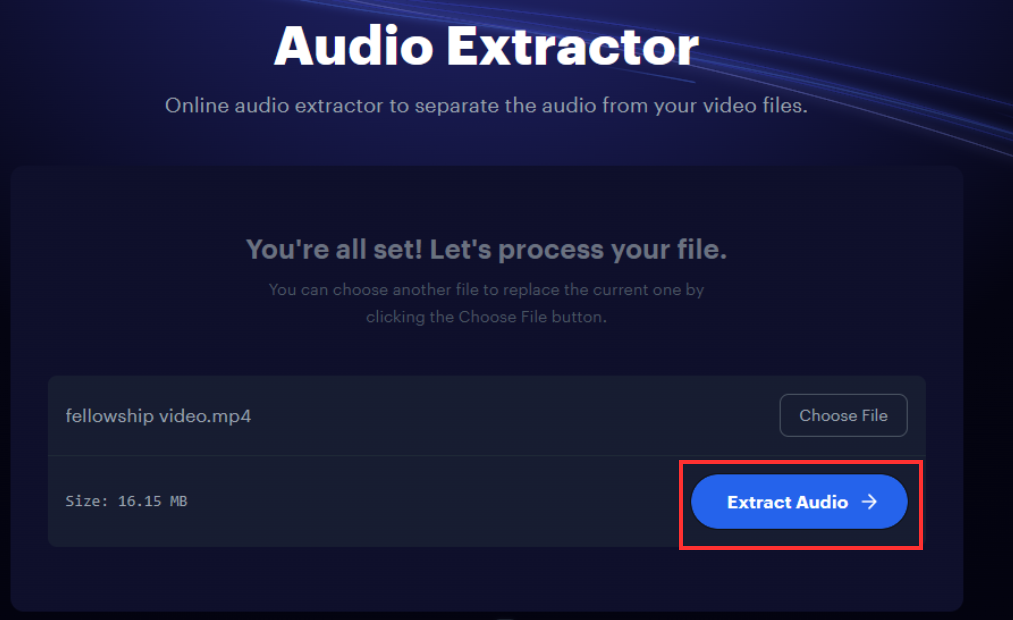
- After clicking on the Extract Audio, hang tight while restream.io processes your video

- Download your audio when it’s done processing

Tool #2: SSSTik.io (Desktop)
If you’re working on a computer, SSSTik.io is one of the easiest tools for turning a TikTok video into an MP3. Here are the steps to do so:
- Open TikTok in your browser and find the video you want.

- Click the “Share” button on the right side of the video.

- Select “Copy Link” to copy the video URL.
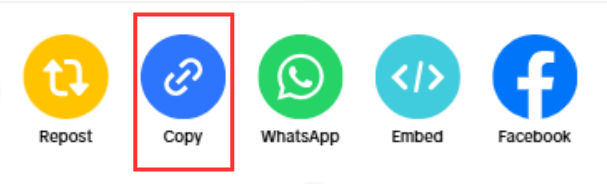
- In a new browser tab, go to SSSTik.io.

- Paste the copied link into the box at the top of the page. You can also you can paste the link with the Ctrl+V keyboard shortcut.

- Click the “Download” button.

- Once the results page loads, select the “Download MP3” option.

8. Save the MP3 file to your computer. You can now use it in editing software or play it directly

Tip: If the download appears as M4A instead of MP3, most media players and editors will still support it.
Tool #3: SSSTik.io (Mobile)
The process on mobile is just as simple, but the controls are slightly different. Here are the steps:
- Open the TikTok app on your phone and find the video with the audio you want
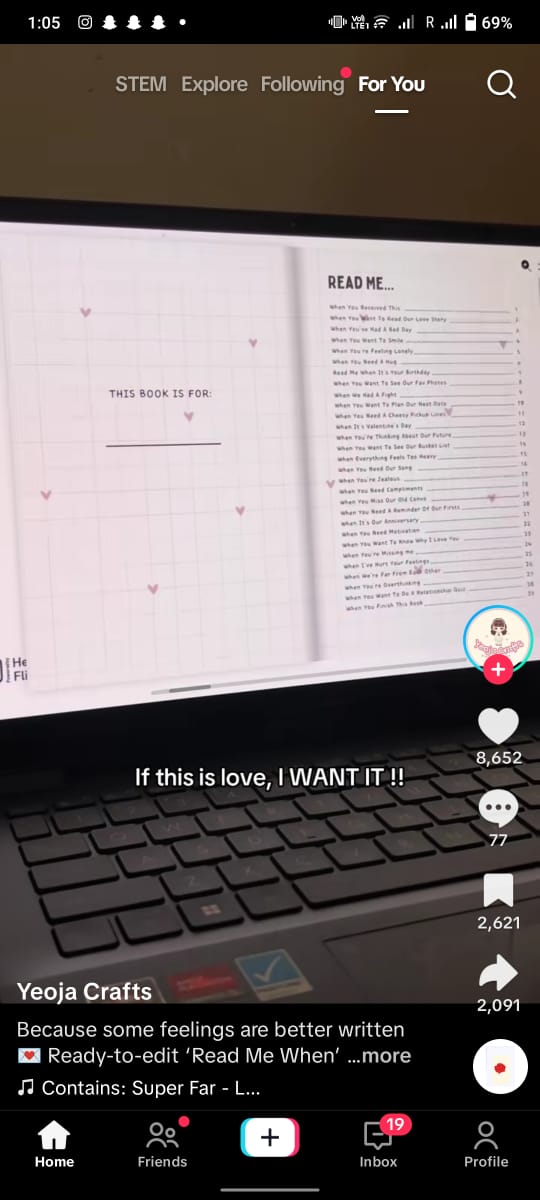
- Tap the “Share” icon on the right side of the screen.

- Select “Copy Link” from the share options.

Open your mobile browser and go to SSSTik.io.

Long-press the input box and tap “Paste” to insert the TikTok link.

- Press the “Download” button.
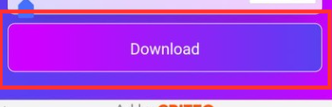
- When the results page appears, tap “Download MP3.” The file will save to your downloads folder. From there, you can move it into a music app or editing app.

Tip: If the audio link doesn’t appear, try a different TikTok video, as some tracks can’t be converted due to copyright limits.
Tool #4: Savefrom.net
- Browse TikTok and copy the link of the video you wish to convert
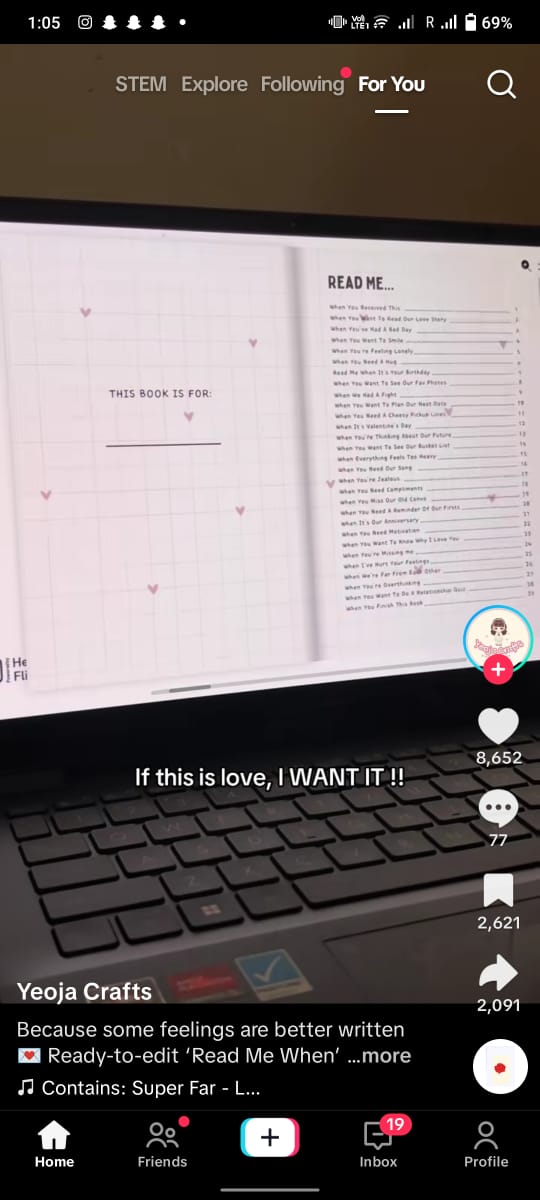
- Visit SaveFrom.net and paste the TikTok video link into the downloader

- Click the download button or tap it if you are using a mobile

- Select the MP3 format from the available options

Tool #5: Flixier.com
Flixier is a browser-based video editor that also lets you convert TikTok videos to MP3. You can use it on both desktop and mobile, and it works without downloading extra software. Here are the steps:
- Open your browser and go to Flixier’s TikTok to MP3 converter

- Click the “Convert” button to launch the editor

- In the editor, click Import or Record

- Choose External Link from the menu
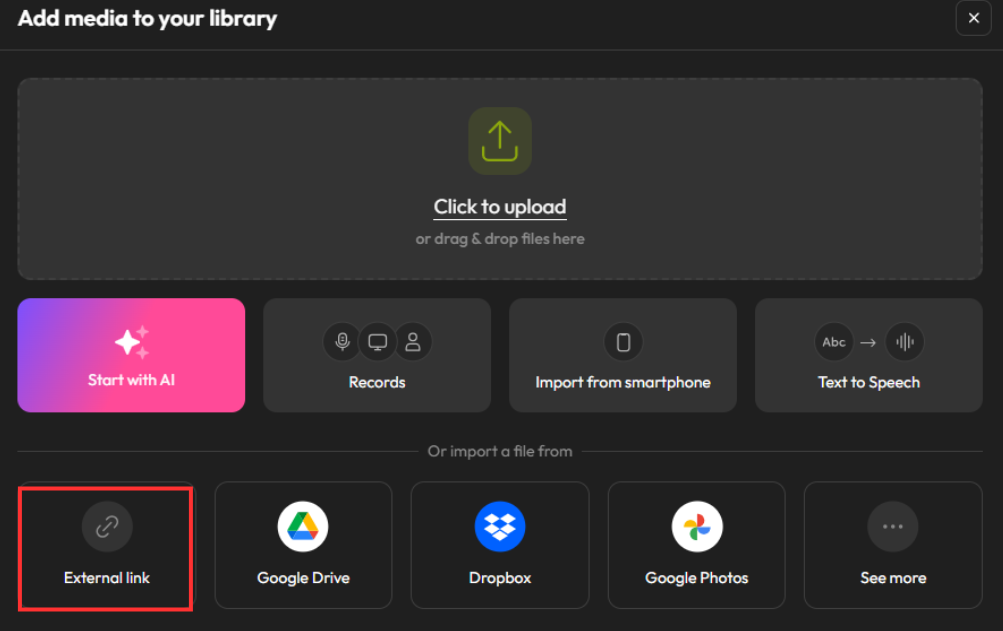
- Paste your TikTok video link into the box provided and click “Import”

- Drag the loaded video onto the timeline

- Use the editing tools to cut, split, or remove unwanted audio sections

- Optionally, enhance the audio with effects, fade in/out, increase/decrease gain, and pan

- Once satisfied, click the Export tab

- From the drop-down menu, select Audio as the export format

- Click “Export Audio” and download to save the MP3 file to your device

Your extracted audio is now ready to use or share.
Tool #6: Biteable.com
Biteable’s online tool lets you quickly extract audio from a TikTok video by uploading the file directly. It supports both MP3 and WAV formats, making it versatile for different uses. Here are the steps:
- Open your web browser and go to the Biteable Audio Extractor tool

- Download the TikTok video you want to extract audio from (if it’s not already saved)

- Click Upload Video or drag your file into the upload area. Make sure the file is under 500MB (Biteable’s maximum limit)

- Once uploaded, choose your preferred audio format: MP3 for smaller, widely compatible files or WAV for higher quality

- Click the Extract Audio button to start processing

- Wait a few moments for the tool to process your file

- Once done, your audio will be ready for download instantly

Tool #7: Kapwing.com
Kapwing is an online video editor that lets you quickly extract audio from TikTok videos without installing any software. Here are the steps to do so:
- Upload a video directly from your device or paste the video URL link
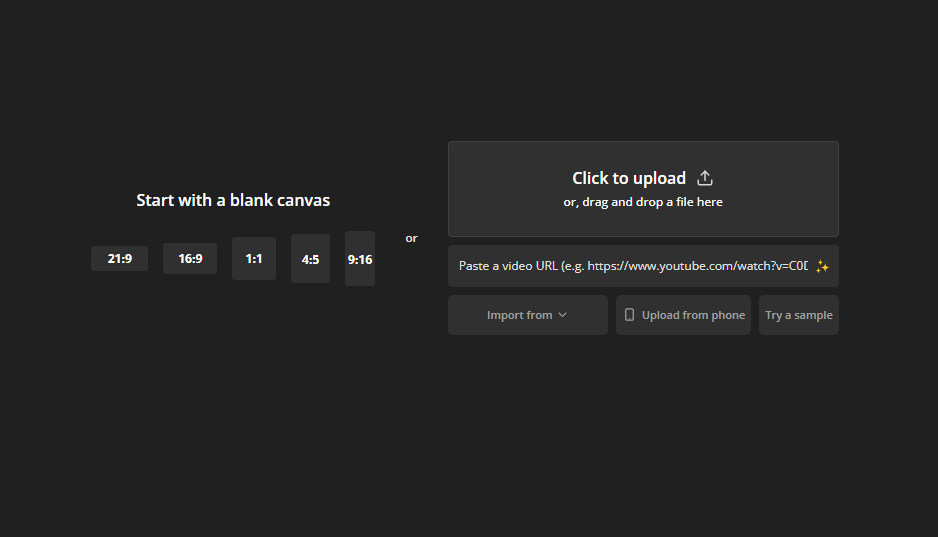
- In the Timeline, right-click or hold down on the video layer, then select “Detach audio” to separate audio from video

- Export and download your newly extracted audio as an MP3 file

Extract Audio from TikTok Video Using Different Apps
Save TikTok audio on the go with easy-to-use apps right from your phone.
Tool #1: Capcut
CapCut is a powerful video editor that makes extracting audio from TikTok videos quick and simple. You can save the audio in different formats and even make edits before exporting. Here are the steps:
- Download and install CapCut from the official website if you haven’t already
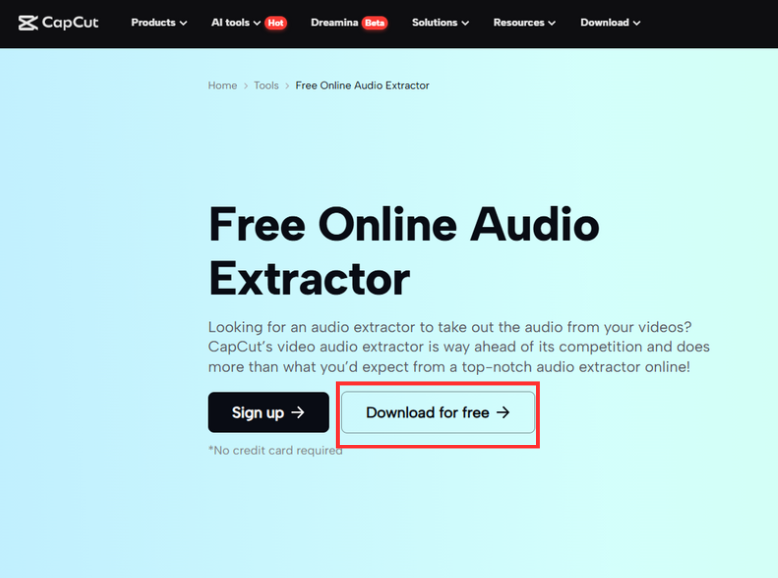
- Launch CapCut and open a new project.

- Click the Import button to add your TikTok video file. You can also drag and drop it directly into the timeline from your computer.

- Locate the video track in the timeline and right-click on it

- Select Extract Audio from the drop-down menu. This will separate the audio from the video track so you can edit it independently.

- Click the Export button in the top-right corner

- Choose Export Audio from the available options. (Select your preferred format, e.g., MP3 or WAV)

Tool #2: Snaptube
SnapTube is a mobile app that allows you to download TikTok videos and convert them to audio files in just a few taps. Here are the steps:
- Open the TikTok app on your phone and find the video with the audio you want
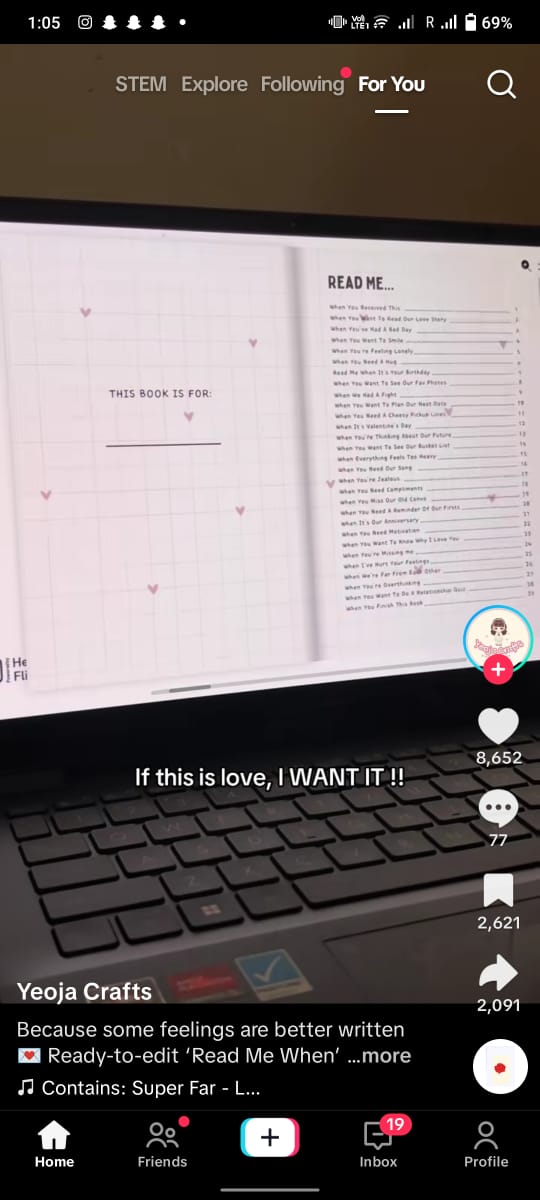
- Tap the “Share” icon on the right side of the screen

- Click on the Snaptube icon (You will have to download the app first)

- Choose “Download” from the drop-down menu to extract the audio from the video. This will save only the audio file to your mobile.

Conclusion
Extracting audio from a TikTok video is quick once you know the right tools. Whether you’re on your phone or computer, you can choose between TikTok’s built-in features, online downloaders, or editing software. If you start with high-quality recordings, your extracted audio will be clear and ready for reuse without heavy editing.
FAQs
1. Can I extract audio from someone else’s TikTok?
Yes, if the video is public. However, make sure you respect copyright rules and get permission if needed.
2. Will the audio quality be good?
It depends on the original recording. If the creator used a high-quality mic, the result will be better.
3. Can I replace TikTok audio with my own?
Yes. Use an editing app like CapCut to replace the track with your own recording before posting.






























.png)



