Recording gameplay in OBS Studio is simple, until you notice it’s also picking up your microphone, Discord chats, or random YouTube audio. If you’re a content creator aiming for clean, game-only sound, proper audio routing is essential. With the right setup, you can isolate your game audio and exclude everything else.
For even better control, a dedicated wireless mic system like the Hollyland LARK M2S lets you separate commentary from in-game audio, giving you more flexibility during post-production. This guide will walk you through the steps to make OBS record only your game audio.


Hollyland LARK M2S - Wireless Hidden Microphone
An ultra-discreet wireless microphone featuring a clip-on transmitter for an “invisible” fit.
Key Features: No-Logo Fit | Ti+ Design | 48 kHz/24-bit
How to Record Only Game Audio in OBS Studio (Windows Guide)
Here’s how to set up OBS to capture only your game audio, without anything else sneaking in.
#1: Disable Default Audio Devices in OBS
First, disable OBS’s default audio devices.
- Launch OBS Studio as an administrator to give it full access.
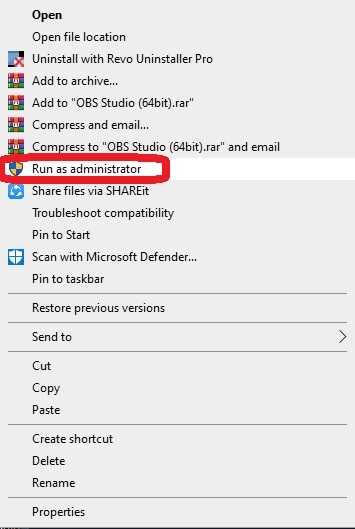
- Once it’s opened, go to Settings at the bottom right corner > Audio.

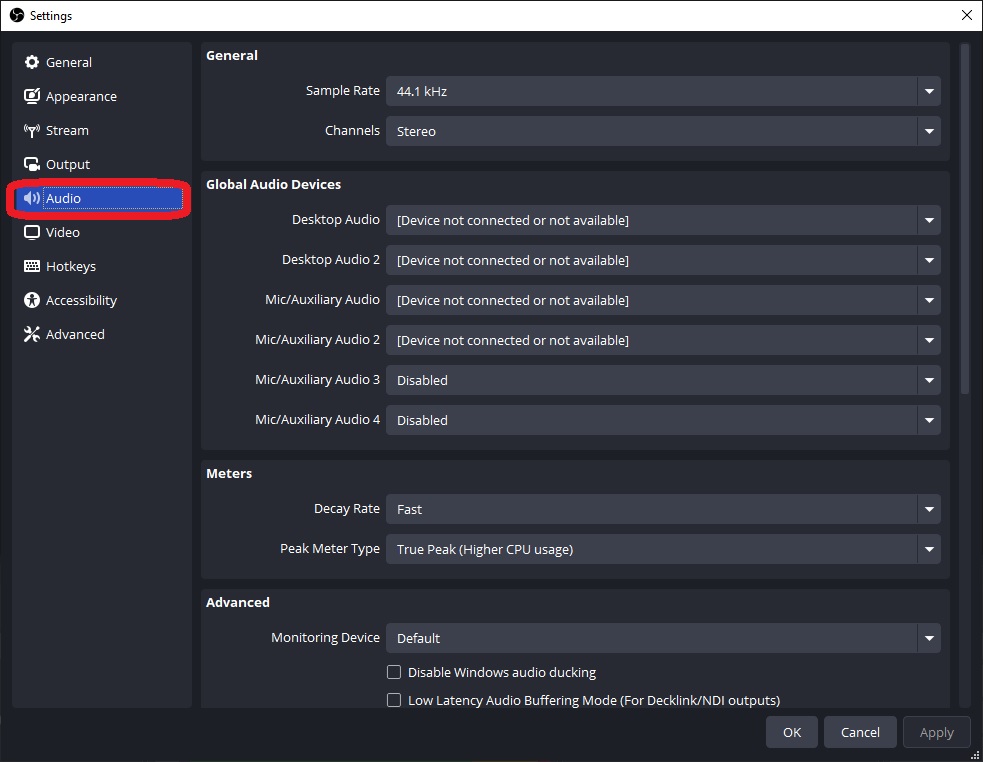
- In the Global Audio Devices section, set all options available (Desktop Audio, Desktop Audio 2, Mic/Auxiliary Audio, etc.) to Disabled.

- Click Apply, then click OK.
- This ensures OBS won’t automatically pick up system-wide audio or your mic.
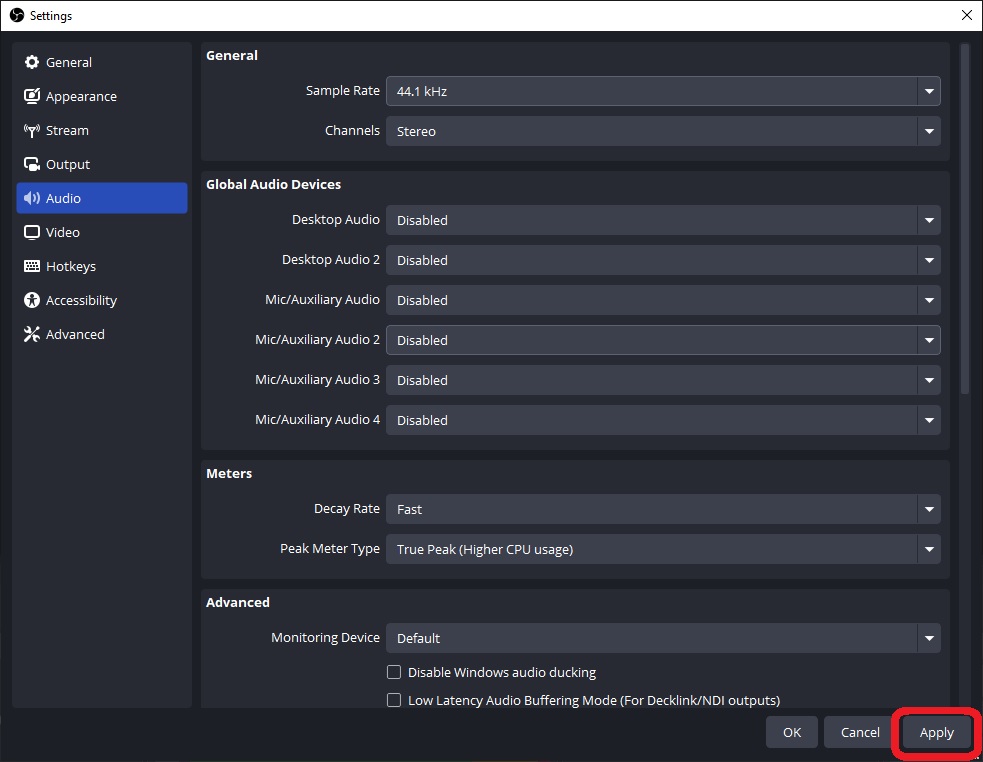
#2: Add the Game as a Separate Audio Source
Now, let’s add your game as its audio source.
- In the main menu, go to the Sources section and click the (+) button to create a new source.

- Select Application Audio Capture (BETA).
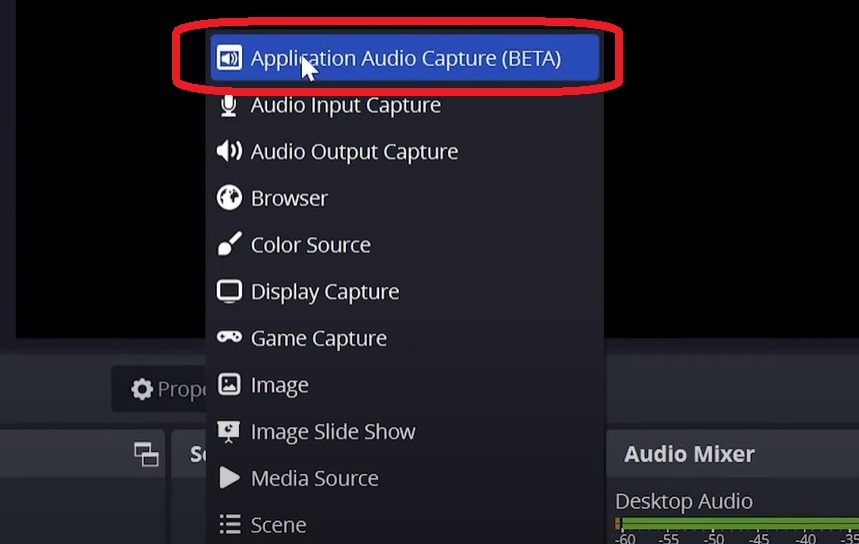
- Name the source after the game you’re playing, then click OK.

- Expand the window menu and choose the game that you want to capture audio from. Your game will need to be open to select it. Then click OK to confirm.
Note: You always need to set up a new source for each game you play if you plan on recording different games.

#3: Use Audio Tracks to Separate Sounds
To keep things organized, let’s separate audio tracks.
- Go to the Audio Mixer section and mute the audio devices you don’t want to be heard, such as desktop audio and your microphone.

- Click the 3 dots next to one of the devices in the audio mixer.

- Then select Advanced Audio Properties.

- Set your game so that it is on track 1; this will make sure it’s heard in your recording.

- Then click Close.

- Open the OBS Settings.

- Select output from the side, then set the Output Mode to Advanced.

- Click the Recording tab.

- Scroll down and find the audio track button and check the box next to 1 and uncheck all the other boxes.
Note: This will only record the audio enabled on track 1, which is what we set the game audio capture to.
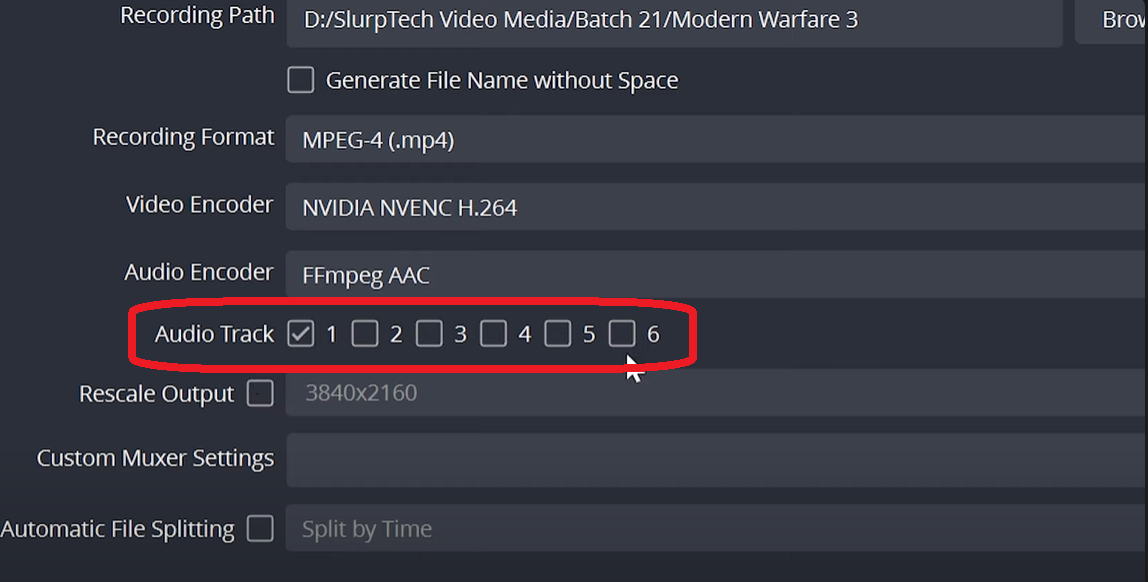
- Apply, then click OK.
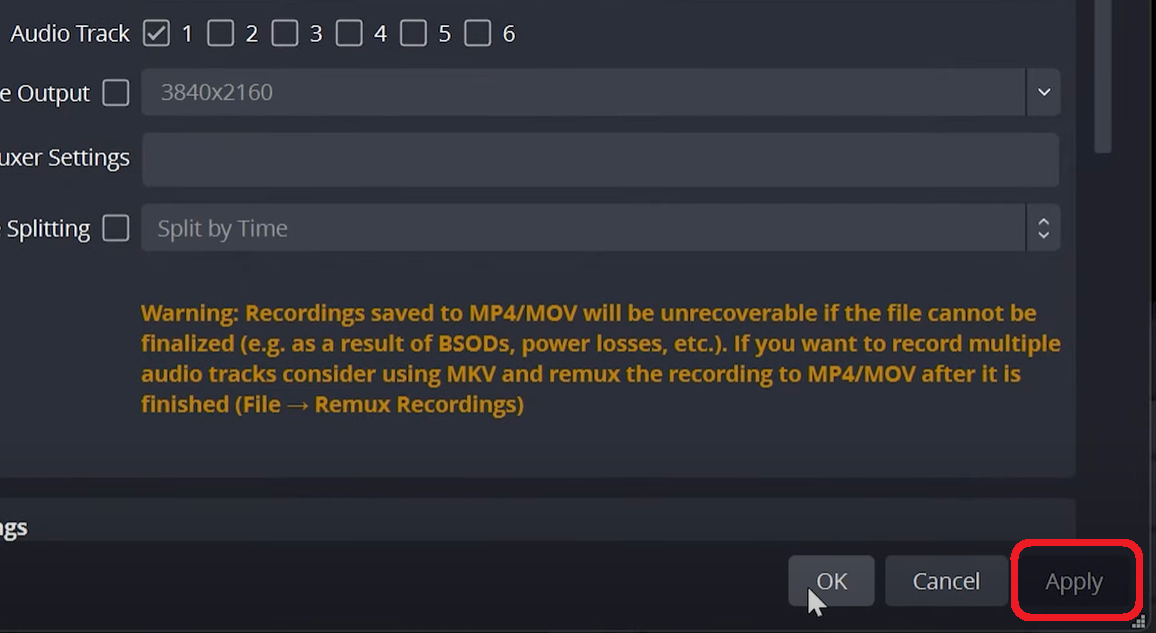
#4: Use Windows Audio Routing to Isolate the Game Sound
To make sure only your game is heard, adjust Windows audio routing.
- On your Windows, right-click the Sound icon in the Windows taskbar and select Open Sound Settings.

- In the Sound Settings, scroll down to the very bottom and find Advanced sound options > App volume and device preferences.

- For your game, set the Output device to your default speakers.
- For all other apps, such as Spotify, Discord, etc, route the audio to a different output. So only the game will be heard by OBS. All other app audio will be excluded.
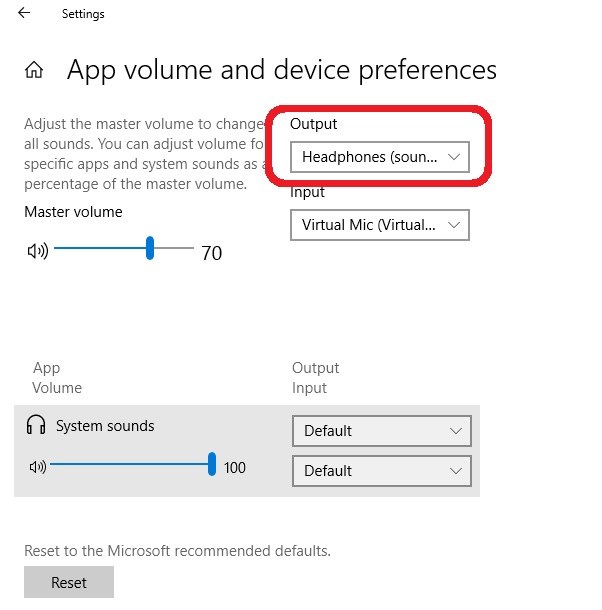
#5: Manage Audio in the OBS Audio Mixer
Next, double-check your setup in the OBS Audio Mixer.
- Go to the Audio Mixer section, and you will see the game audio bar moving.
- If any other audio sources appear or move, you can remove or mute them by clicking the gear icon next to any audio source to access advanced settings or remove unwanted inputs entirely.
What About Mac Users?
On macOS, OBS doesn’t support app-specific audio capture natively. To isolate game audio, you’ll need tools like BlackHole or Loopback. With BlackHole, create a Multi-Output Device in Audio MIDI Setup and route your game through it. Then, add it in OBS as an input. For more advanced routing, Loopback lets you choose exactly which apps to include, great for recording only game audio while muting Discord, browsers, or mic inputs.
Pro Tips to Keep Your Game Audio Clean
Before you hit record, a few small habits can keep your game audio crystal clear and free from distractions.
Do a Quick Test Recording
Play for a minute, record, then listen back. You’ll spot if your mic, Discord, or random alerts sneak in. Use Separate Profiles for Each Game
Save your OBS settings per game so you’re not reconfiguring every time you switch.
Name Your Sources Clearly
Skip the “Audio 1” stuff, use names like “Valorant Audio” so you can find and mute them fast.
Double-Check Windows Audio Routing
Make sure only your game is going to OBS. Windows updates love to reset these settings.
Shut Down Noisy Apps
Even if you’ve routed them away, some apps still leak sounds. Best to just close them.
Watch the OBS Mixer While Playing
If any bar moves besides your game audio, you’ve got an unwanted source active.
Conclusion
To keep your recordings clean, always test your audio before going live. Run a short gameplay session, record it, and review the result. This helps catch unwanted sounds early. Also, save your OBS profiles and scenes once everything works; this avoids redoing steps later.
Finally, if you’re using different games or setups, create separate scene collections to stay organized and prevent cross-audio issues. Simple tweaks, big difference.
FAQs
- Can OBS capture game audio in exclusive full-screen mode?
Yes. OBS can capture audio from games running in exclusive full screen using Application Audio Capture (Beta). Just select the correct executable. If it doesn’t work, try borderless or windowed mode.
- Why is my game audio distorted or too quiet in OBS?
It’s often due to mismatched sample rates or low audio bitrate. Go to Settings > Audio, set the sample rate to 48 kHz, and increase the recording audio bitrate to at least 160 kbps for better clarity.
- Can I switch games without redoing my OBS audio settings?
Yes. Set up separate audio sources for each game and toggle them as needed, or use different Scene Collections with pre-configured audio setups to switch quickly.

































.png)





