Adding audio to your Instagram stories is a fantastic way to engage your audience and make your content more dynamic and memorable.
You might share a funny moment captured in real-time or amplify the mood with your favorite tunes.
But how exactly do you do it?
In this article, we’ll show you how to add audio to your Instagram stories so that you can captivate your friends and followers like never before.
So, let’s get started!
How to Add Audio to Instagram Stories?
You can insert audio into your Instagram stories either by using external apps for audio editing or adding audio directly within the Instagram app itself.
Choose the method that best fits your content and style, and start adding audio to your Instagram stories.
Here is a step-by-step guide on how to add audio to your Instagram stories using both methods:
Method 1: Adding Audio Directly Through Instagram Using the Music Sticker
One amazing feature Instagram has is that you can add audio directly audio directly to your Instagram stories using Instagram’s built-in feature. Here’s a detailed guide on how to do it.
Step 1: Launch Instagram and Open Your Story
Open the Instagram app on your iPhone or Android device and swipe left to access the Instagram Story feature.
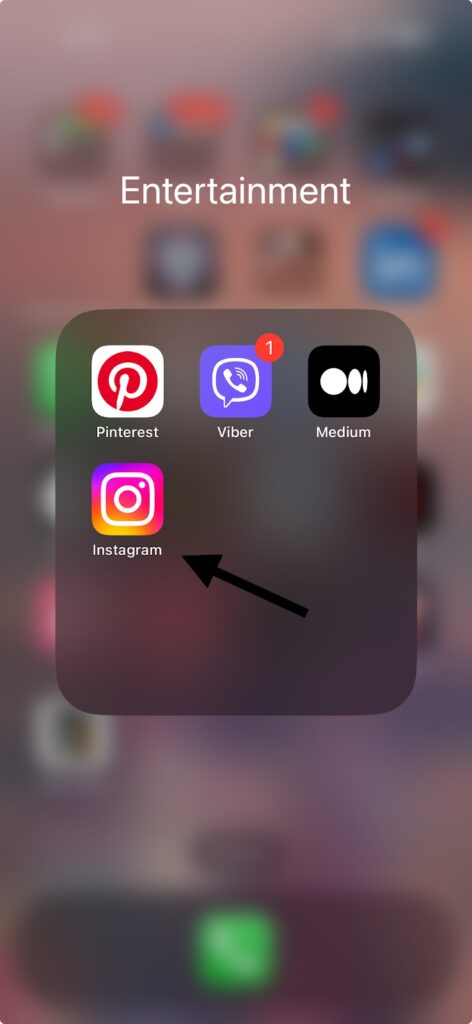
Step 2: Record or Upload Content
Record video clips or capture photos directly within the Instagram Story interface, or upload pre-recorded content from your device’s Photo Gallery.
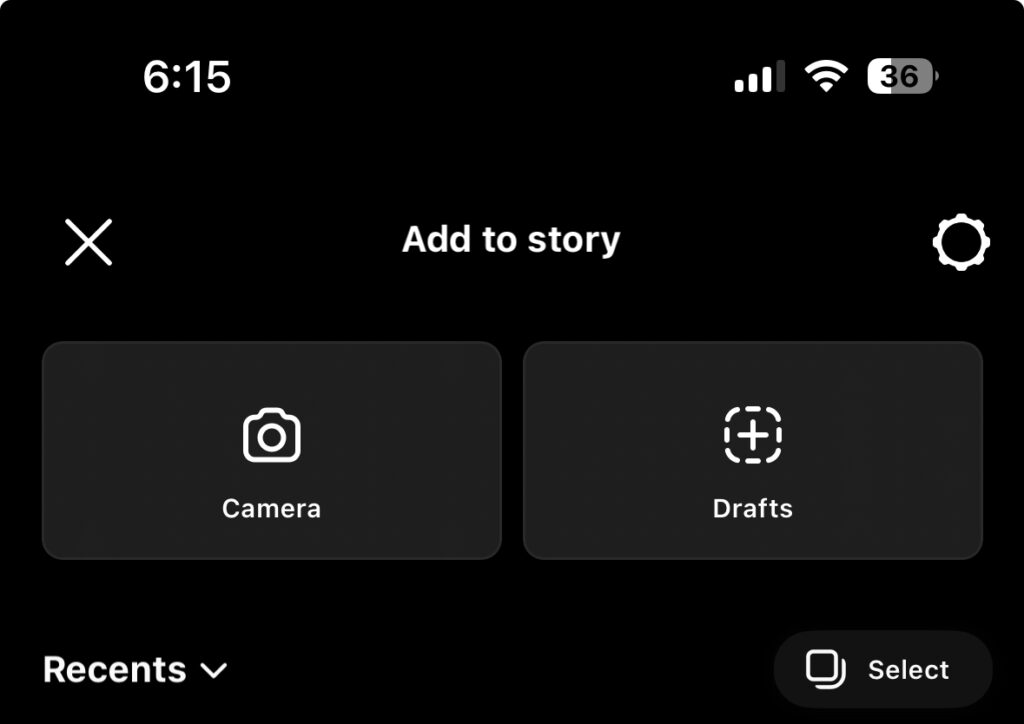
Step 3: Access the Music Sticker
Tap on the Sticker icon located at the top of the screen. Then, select the Music Sticker option from the available stickers.

Step 4: Choose Music
Browse through the recommended music options or explore songs based on different themes, genres, or moods, such as birthday, date night, R&B, Soul, Bright, and more. Select the desired track by tapping on it.
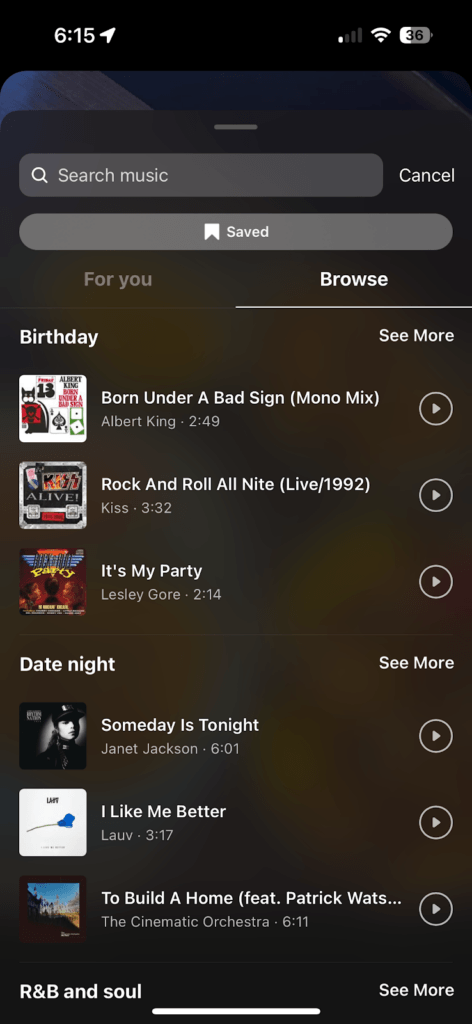
Step 5: Customize the Music Sticker
Once you’ve selected a song, you can customize the appearance and style of the Music Sticker. Options may include adjusting the color and style of the lyrics, such as typewriter effects, fade in/out, or pop-up animations. You may also see the album cover of the music artist displayed. Drag the slider to select the portion of the audio you want to include in your Instagram Story.

Step 6: Preview and Share
Preview your Instagram Story to ensure that the music is synced correctly with your content and that the customization settings are applied as desired. Once you’re satisfied, tap the “Your Story” button to share your Story with your followers.
By following these steps, you can easily enhance your Instagram Stories with music from Instagram’s built-in music library. This can surely add an extra layer of engagement and creativity to your content.
Method 2: Using External Apps for Audio Editing
There are numerous audio editing apps available for both iOS and Android devices, each offering various features to help you customize your audio clips.
Some popular options include GarageBand, Adobe Audition, or Lexis Audio Editor.
Step 1: Editing Audio Using a Third-Party App:
- Once you’ve installed the app, open it and import the audio file you wish to use for your Instagram story.
- Use the editing tools provided by the app to customize the audio to your liking.
- This may include trimming the audio, adjusting volume levels, adding effects, or applying filters.
- Preview the edited audio to ensure it meets your requirements. Make any necessary adjustments until you’re satisfied with the result.
- Once you’re happy with the edited audio, save the file to your device’s storage. Most audio editing apps offer options to export the audio in different formats, such as MP3 or WAV.
Now it’s time to add this customized audio to your Instagram story. Here’s how you do it.
Step 2: Adding Custom Audio to Your Instagram Story:
- Open the Instagram app on your device and log in to your account, if you haven’t already done so.
- To start creating a new story, tap on your profile picture at the top left of your Instagram feed or swipe right from anywhere in your feed.
- Capture a photo or video for your story by tapping the capture button or select one from your device’s camera roll by swiping it up.
- After selecting your content, tap on the sticker icon located at the top of the screen. It resembles a smiley face with a corner folded down.
- From the sticker tray, select the “Music” sticker option.
- Instead of choosing a song from Instagram’s library, look for the “Add Music” button at the top of the screen and tap on it.
- This will prompt Instagram to access your device’s music library. Navigate to the location where you saved the edited audio file earlier and select it.
- Once you’ve selected the audio file, you can adjust the appearance of the music sticker on your story by resizing or repositioning it as desired.
Common Issues When Adding Audio to Instagram Story and Troubleshooting Methods
Adding audio to your Instagram Story can enhance its appeal, but it may occasionally present challenges. Here are common issues you might encounter and possible troubleshooting methods:
1. Audio Not Playing in Published Stories:
After adding audio to your story, others may report that they can’t hear it when viewing your story.
Solution:
- Check Volume Settings: Ensure that your device’s volume is turned up and not muted. Sometimes, the issue can be as simple as adjusting the volume settings.
- Re-upload the Story: If adjusting the volume doesn’t solve the problem, try deleting the story and re-uploading it. Occasionally, there may be a glitch during the upload process that affects audio playback.
2. Music Sticker Not Available or Working:
The Music Sticker may be missing from your sticker tray, or it may not function correctly when you attempt to use it.
Solution:
- Update the Instagram App: Ensure that you have the latest version of the Instagram app installed on your device. Updates often include bug fixes and feature enhancements that may resolve issues with the Music Sticker.
- Check Regional Restrictions: Some features, including the Music Sticker, may not be available in certain regions due to licensing or other restrictions. Verify if the Music Sticker is accessible in your location.
3. Audio Quality Issues:
The audio quality may not meet your expectations due to factors such as distortion, background noise, or poor recording conditions.
Solution:
- Improve Recording Conditions: If you’re recording audio directly within the Instagram app, try to do so in a quiet environment to minimize background noise. Consider using a high-quality mobile microphone such as Lark C1 for better sound quality.
- Use High-Quality Audio Files: Ensure that the audio files you’re using are of high quality and free from distortion. Avoid using low-bitrate or poorly encoded audio files, as they can affect the overall audio quality.
Conclusion
Adding music to your Instagram Story offers a creative way to enhance your content and engage your audience.
Whether you choose to use Instagram’s built-in Music Sticker feature or opt for external apps for audio editing, the key is to select the right music that complements the mood, audience, and content of your story.
Remember, it’s not just about adding music for the sake of it, but rather about using it strategically to elevate your storytelling and make a lasting impression on your followers.
So, next time you’re crafting your Instagram Story, don’t forget to add music to it to amplify your message and wow your audience.
If you’re looking to enhance the audio quality of your Instagram Stories and deliver cleaner, clearer sound, a wireless lavalier microphone can work wonders. Compact and user-friendly, it ensures your voice recordings are professional-grade, greatly improving your Stories’ engagement.
FAQs
- Why can’t I find the music sticker on my Instagram?
The Music Sticker may not be available in your region due to licensing restrictions or other factors. Ensure that your Instagram app is updated to the latest version to access all available features.
- How do I add my own music to an Instagram story?
You can add your own music to an Instagram story using the Music Sticker feature, which allows you to select songs from Instagram’s built-in music library. Alternatively, you can use external apps to add music to your videos before uploading them to your Instagram story.
- Can I use any song on my Instagram story without copyright issues?
Instagram provides a library of licensed music that you can use in your stories without worrying about copyright issues. However, if you want to use a specific song that’s not available in Instagram’s library, you may need to obtain permission or use royalty-free music to avoid copyright violations.
- What should I do if the audio on my Instagram story is not playing for others?
First, ensure that your device’s volume is turned up and the audio is playing correctly on your end. If others still can’t hear the audio, try re-uploading the story or check if there are any known issues with Instagram’s audio playback at the moment. Additionally, consider asking others to check their volume settings and ensure that their Instagram app is updated. If the issue persists, it may be a temporary glitch that Instagram is working to resolve.

































.png)



