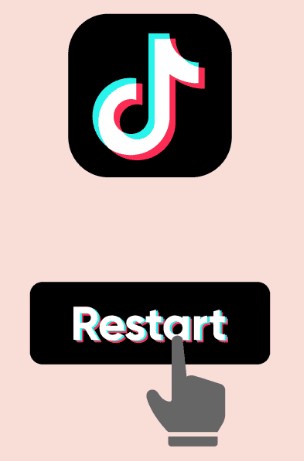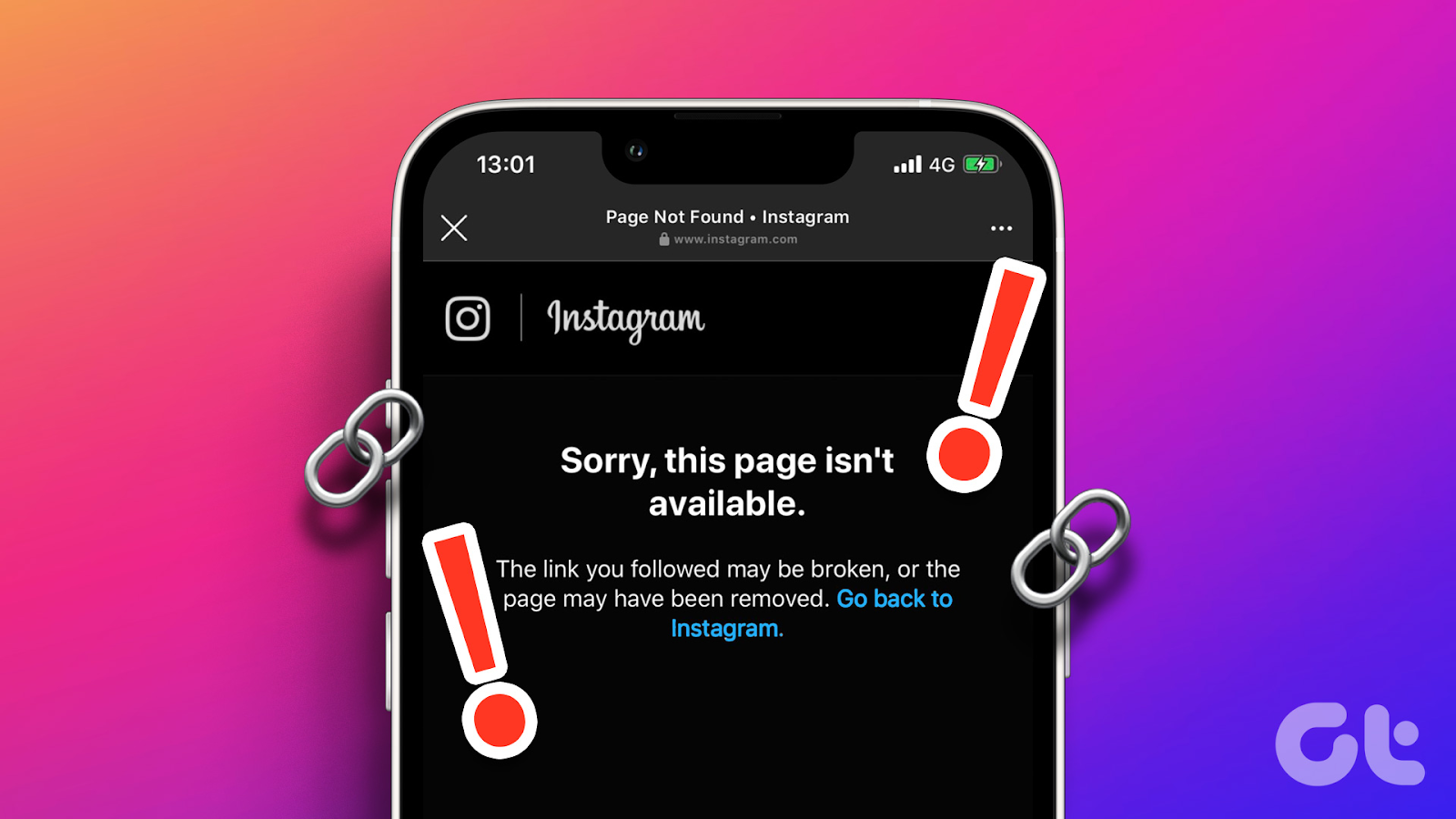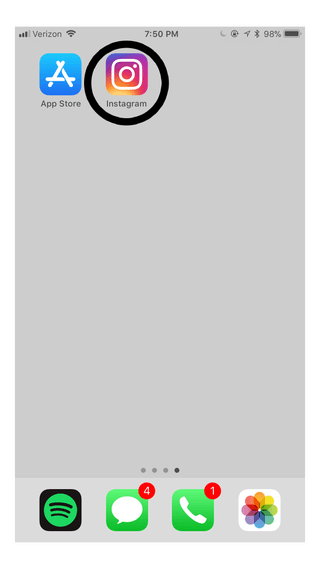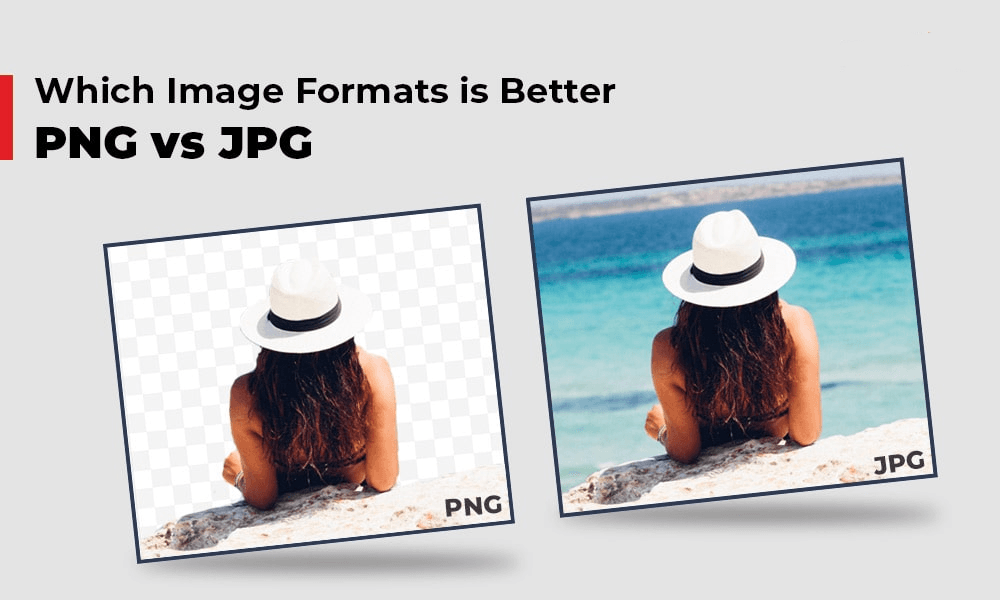Whether you are a content creator or not, adding weather updates to your Instagram Stories shouldn’t be a difficult task to accomplish. But in a situation where you don’t have an idea on how it’s done, a how-to guide is what you need, and we will share one with you here.
This post is structured to describe the various ways to add weather updates and temperature stickers to your Instagram Stories. Without further ado, let’s get started.
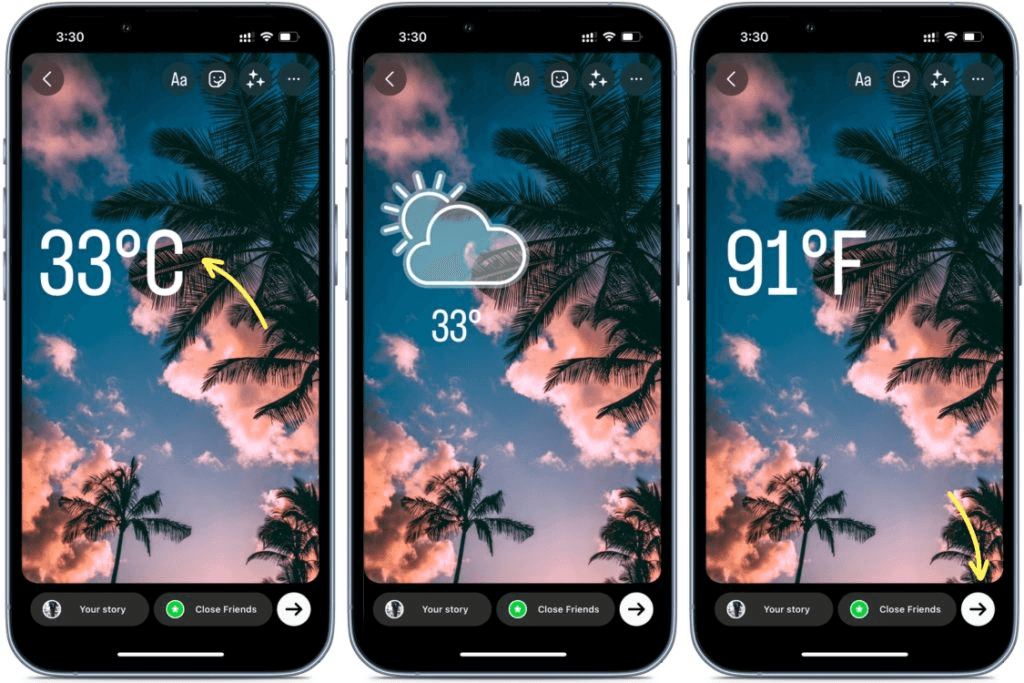
Is it possible to add current weather conditions to Instagram Story?
Definitely! It’s very much possible to add your current weather conditions to your Instagram Story, so as to update everyone on your timeline about the situation of things at your present location. Just like the location sticker, weather condition stickers add flesh (more information) to your Instagram Story. This way, you speak less, and your post says everything.
How to Add Weather to Instagram Story?
Whether you use an iOS or Android mobile device, adding the weather sticker to your Instagram Story is pretty easy. However, you must note that the temperature sticker is what’s being converted to give weather conditions of your current location. You can follow the directions given below to do that:
- Open Instagram on your iOS or Android mobile phone by clicking on the appropriate icon.
- Login your account with the correct details, then click on the Instagram Story icon at the top of your screen. Alternatively, you can swipe right for a similar result.
- Next, take a video or picture. Or better yet, you can import a photo from your gallery by clicking on the Manage > Select More, then add your desired image.
- After finishing the step above, you get the interface below on your phone screen:

- Locate the Sticker icon at the upper right corner of your screen. Here’s what the sticker icon looks like:
- After that, select the Temperature (also known as weather) sticker.

- Once done, the temperature sticker will pop up on the content (photo or video) that you want to post.
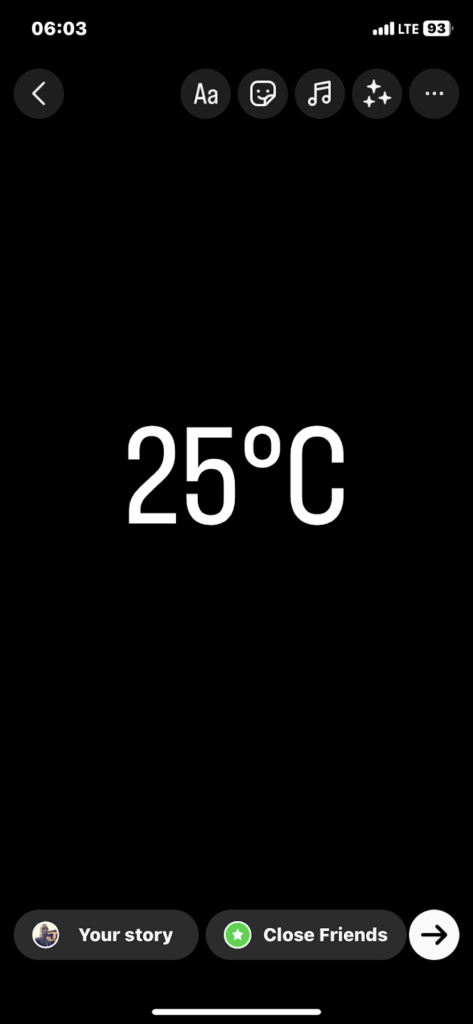
- Tap on the sticker several times to convert the temperature unit or show the weather sticker to show sunny, or cloudy, instead of temperature degree only.
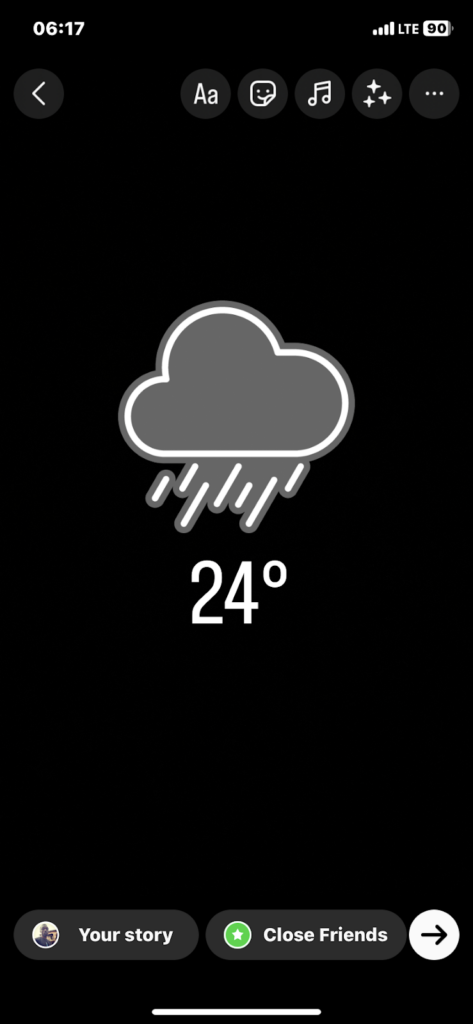
- Next, drag the sticker anywhere on your story, then move to the next step.
- Now proceed to make necessary adjustments on the content you want to post. After that, click the Send to icon.
- Wait a while, and the content will be uploaded to your Instagram Story.
Why can’t you add the weather sticker and fix it?
With the instructions above, you should be able to add the weather sticker to your Instagram Story without difficulty. However, if you experience difficulty, check out the reasons and possible fixes below:
- Poor Internet Connection
Instagram depends on data connection for its operations. Users must be connected to a strong data network, whether WiFi or cellular data, to enjoy everything Instagram has in store, including the weather sticker.
Solution: Fixing your internet connection is nearly impossible. However, we suggest that you switch between network carriers, or better yet, change your location. Alternatively, you can switch to a WiFi router, if cellular data is misbehaving.
- Denied Location Access
The Instagram weather sticker is a real-time feature that lets you share the current weather condition of your current location. One of the criteria needed by Instagram for it to report your weather condition accurately is access to your location. Failure to do that means you cannot add weather to your Instagram Story.
Solution: Follow these directions to grant Instagram access to your location:
iPhone
- Locate the gear ⚙️ icon on your iPhone Home Screen, click on it and the Settings panel will come up.
- Head to where you have the Privacy icon, and tap on it to get the interface down here:

- Next, click Location Services.
- Scroll down the page that pops up in response to your click above, and select Instagram.

- Now tap on the While Using the App or Always icon underneath ALLOW LOCATION ACCESS.
- Once done, Instagram can easily access your location and the weather sticker should start showing on your Instagram Story.
Android
- Open on the Settings app on your Android device by simply tapping on the gear ⚙️ button.
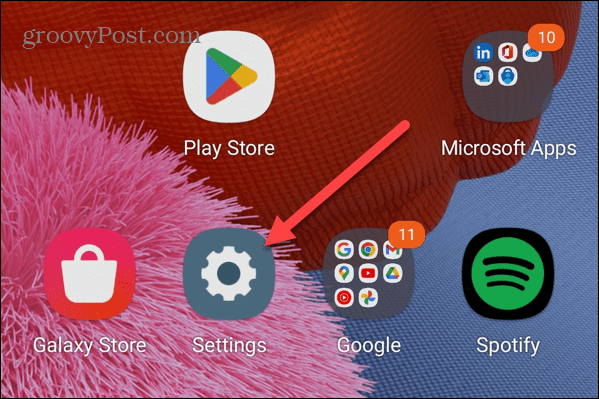
- Go down the page that comes up and click Apps.
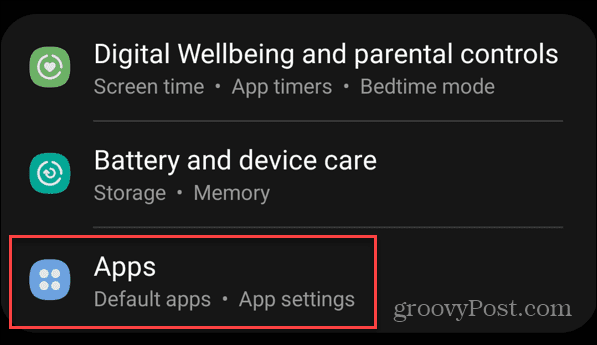
- Once done, you will be directed to another interface where all the apps on your phone will come up. Scroll down and select Instagram to proceed.
- Now underneath the App info section, locate and click on the Permissions icon.
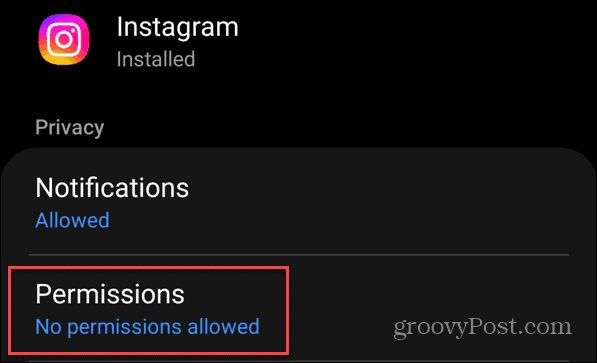
- Next, click Location to proceed to location settings page.
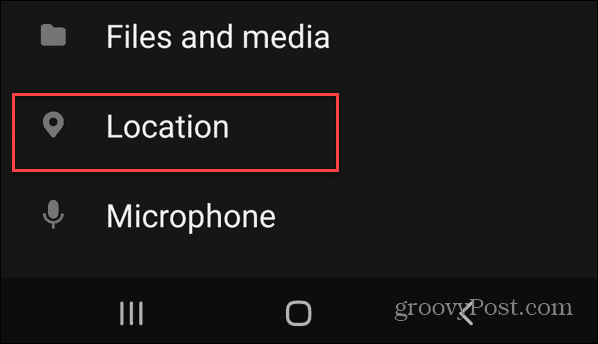
- Now select Allow every time, so Instagram can always access your location without your permission.
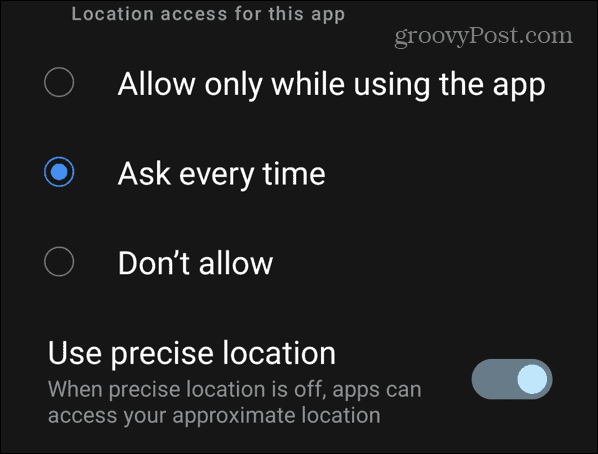
- Outdated Instagram App
Using an outdated Instagram app is another reason you cannot add the weather sticker to your Instagram Story. You need to update the app to the latest one so you can use Instagram without having issues.
Solution: Follow the steps that applies to your mobile operating system to update your Instagram app:
iPhone
- Tap on the App Store icon on your iPhone Home Screen and the page below will pop up in response to your click:

- Next, locate your profile picture at the upper right corner of the screen that pops up, then click on it.
- Scroll down the page, and tap on the blue UPDATE button next to the Instagram app icon.

- The update will commence immediately, so wait patiently for it to finish then try using the weather sticker on your Instagram Story again.
Android
- Locate Google Play Store icon and tap on it to open the interface down here:
- Click on your profile icon, which is usually located at the top right corner of Google Play Store page.
- Next, head to where you have Manage apps & devices and click on it.
- Now proceed to click on Updates Available and Google Play Store will display all apps that require update. Check if Instagram is there and click on the appropriate icon to update the app.
Note: Internet connection is needed for you to update the Instagram app on your iOS or Android phone.
- Presence of VPN
Do you use VPN for all operations on your mobile device? If so, the weather sticker might display incorrect data, or even fail to work on Instagram Story. The reason being that VPN is designed to conceal users’ location.
Solution: If you have an active VPN on your mobile phone, and the weather sticker fails to work, kindly uninstall or disable it. You can use the instructional guide below to disable VPN on your iPhone:
- Get on the Settings panel page by hitting the gear ⚙️ button on your Home Screen.
- Next, hit the General button and select VPN & Device Management to open the interface below:

- Now click on the appropriate button to disable VPN services on your phone.
- Downtime in Instagram Server
Instagram usually schedules system maintenance and updates to fix bugs and other issues slowing down its operations, so customers can access and enjoy the platform to the fullest. When this activity is on, Instagram stops working, and the weather sticker won’t work.
Solution: Wait patiently for Instagram to finish the updates and system maintenance. Until that’s completed, you can’t use any feature on Instagram.
Wrapping Up
Instagram Story comes with a plethora of features which makes it fun, and lively for everyone. All features, including the weather sticker are easy to use. However, should you experience difficulty trying to add the weather sticker to your Instagram Story, kindly use any of the solutions above.
Want to make your Instagram Stories even more engaging and professional-looking when sharing outdoor weather footage? A reliable streaming camera can deliver clear, high-quality live visuals, making your weather-themed Instagram Stories stand out effortlessly.
Best Seller
Sale

Hollyland VenusLiv V2 – Compact Live-Streaming Camera
- Portable design with one-tap live streaming, high-quality lens for clear 1080p video, and an advanced heat dissipation system for stable, long-duration streams.
- Supports flexible connectivity with HDMI, USB-C, Wi-Fi, Ethernet, and 3.5mm audio jack, for external mic or other devices.
- Touchscreen control interface, AI-powered face tracking, 6x zoom, and auto-framing for enhanced streaming experience.
- Ideal for content creators and streamers needing a reliable, easy-to-use, and portable solution for high-quality live broadcasts.
$949
$1199
FAQs
For additional knowledge on how to add weather to Instagram Story, read through the queries and answers shown down here:
Q1. Is there a temperature sticker on Instagram?
Yes, there is the temperature sticker on the Instagram social media platform. This feature lets you include the weather condition of your current location to your Instagram Story before sharing with your contact. You can add temperature sticker to your Story by simply following the guide above.
Q2. Why don’t I have the weather sticker on Instagram?
There are several reasons the weather sticker isn’t on your Instagram Story. Some of them are listed down here:
- No access to location.
- Weather sticker not yet available in your region.
- Bad internet connection.
- Obsolete Instagram app.
Q3. How to switch from Fahrenheit to Celcius on Instagram?
Instagram is an amazing app loaded with lots of customizable features that you can use to pimp your posts. Users are allowed to change the temperature units from Fahrenheit to Celcius with minimal hassles. To do that, kindly on the Temperature sticker twice or thrice till the Celcius unit appears. You can also use this approach to indicate weather conditions, such as sunny, cloudy, or precipitation, instead of temperature.
































.png)