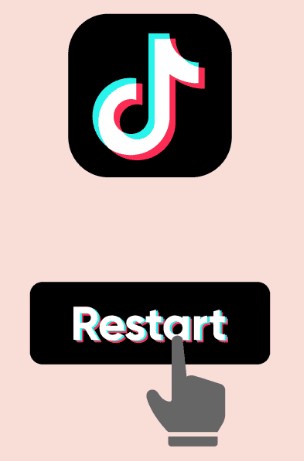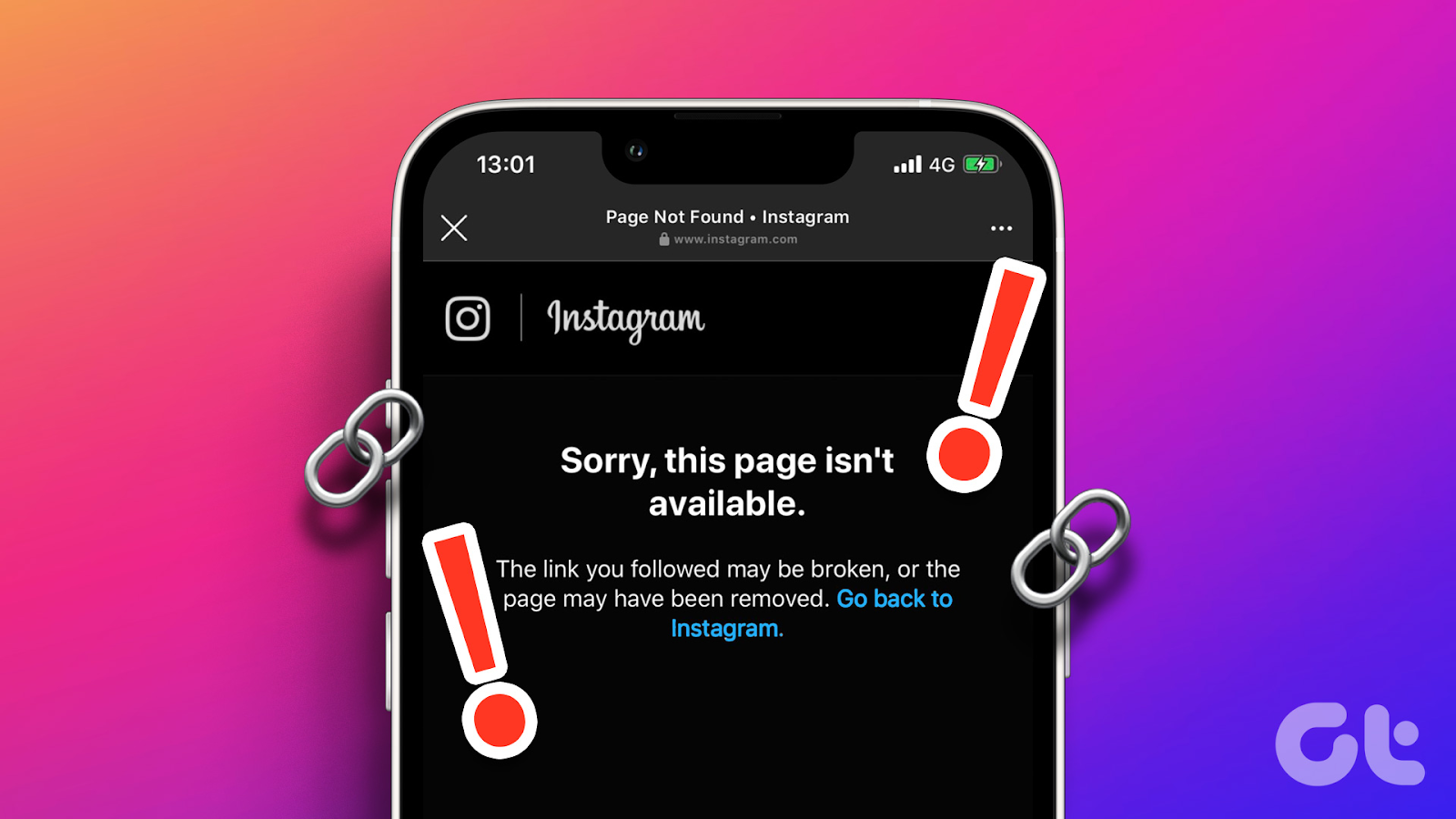Instagram offers a slew of innovative features that allow you to express yourself creatively and connect with others in unique ways.
One such feature that has taken the platform by storm is Instagram reels – a short-form video format that lets you create engaging and entertaining content set to music.
However, despite the widespread popularity of Reels, you might have encountered a puzzling issue: the inability to share your favorite reels directly to your Instagram stories.
If you’ve found yourself wondering why you can’t share reels on your Instagram story, you’re not alone.
In this article, we’ll explore the possible reasons behind this common issue and explore easy solutions to help you overcome this hurdle.
Without any further delay, let’s dive in!
3 Main Reasons for Instagram Reels Not Working on Stories
Instagram Reels not working on stories issue can be attributed to a few key factors. Let’s explore the three main reasons why this feature may not be working as expected:
- Software Glitches:
The most common possible reason for the absence of the “Add post to story” button on your account could be that your Instagram app is not up-to-date. Additionally, Instagram may experience occasional technical issues on its end. Furthermore, Instagram often rolls out new features to different locations at different times, meaning that this particular feature may not be available to everyone simultaneously.
- Account Type:
Only approved followers can share Reels from private accounts. So, if you’re not following a private account, you won’t be able to see or share their Reels. You also won’t be able to remix the reel or use its original audio.
How would you know whether an Instagram account is public or private? Well, it’s simple. Switch to incognito mode and search for the same account. In case the profile is set to private, the posts won’t be visible, and the account page will be labeled as “This account is private.”rivate, the posts won’t be visible, and the account page will be labeled as “This account is private.”
- Sharing Permission Withheld:
Another reason for being unable to share a post to your story relates to the other account’s sharing settings. Instagram account owners have the authority to disable sharing, preventing their content from being reshared. In such cases, this feature remains elusive. If you suspect this is the issue, you can check and modify these settings to enable or disable it.
Now that you know the three main culprits of this issue, it’s time to find solutions to ensure a smooth and seamless sharing experience.
How to Resolve Instagram Story Sharing Issues: Tried and Tested Fixes
Here are some common fixes to troubleshoot Instagram story sharing problems:
Uninstall/Reinstalling Instagram:
Uninstalling and then reinstalling the Instagram app can sometimes clear out any underlying issues within the application, potentially resolving problems related to sharing posts. Here’s what you need to do on iPhone:
- Open Settings and click on General.

- Click on iPhone Storage and select Instagram.


- Select Delete App.

- Launch the App Store and then download Instagram again.
You can also press and hold the app icon on your home screen, select Uninstall (for Android) or Remove App (for iOS). Confirm your choice, launch the Google Play Store or App Store, download the app, and then log in to your account.
Clear Cache:
Clearing the cache can resolve glitches or bugs that might be hindering the sharing function. Here’s what you need to do if you’re an Android user:
- Open your device’s Settings menu.
- Scroll down and select “Apps” or “Apps & Notifications” depending on your device.

- Find and tap on “Instagram” from the list of installed apps.

- Select “Storage & cache” or a similar option.

- Tap on “Clear cache” to remove temporary data associated with the Instagram app.

- Attempt to share a post on your Instagram Story to check if the problem is resolved.
If you’re an iPhone user, the steps are a bit different:
- Open Settings > General, and tap iPhone Storage.


Find and select Instagram from the list of applications.

Select Offload App and then tap Reinstall App to restore the app with a cleared cache.

Use a Different Phone:
Sometimes, logging into your Instagram account from a different device can refresh settings and resolve sharing issues. You can borrow a friend’s or a family member’s mobile phone for this particular purpose. Log in to your Instagram account on a different device and try sharing a post to your Instagram Story and see if the sharing button appears.
Update Instagram
If you’re using an older version of Instagram, it can cause problems with Reels and stories. Updating the Instagram app to its latest version might help you share Reels on your Instagram story.
Here’s what you need to do on an iPhone:
- Launch the App Store on your iOS device.
- Navigate to your screen’s upper right corner and tap on your account icon.

- Scroll down to Upcoming Automatic Updates, and select Instagram from the listed apps.

- Select Update, wait a few moments, and then launch the latest version of the app.
The steps are a bit different for Android users:
- Launch the Play Store app on your Android device.
- Navigate to your screen’s upper right corner and select your account icon.

- Select Manage apps and device.
- Navigate to the Overview tab and select Updates available.

- Scroll through the list of apps, find Instagram, and select Update.

- Wait for the update to complete and then run the app’s latest version.
Update your Device
Outdated system software can also cause issues with Instagram Reels and Stories. Luckily, you can easily update your device to fix the issue.
For Android phones:
- Launch the Settings app.
- Tap System, select System Update, and then follow all the onscreen steps.


For iPhone users:
- Launch Settings.
- Click General, then select Software Update.


- If an update is available, select Update Now.

- Open the Instagram app on your mobile device.
- Tap on your profile icon located at the bottom right corner.
- Access the Settings menu by tapping the three lines in the top right corner.

- Select “Help.”

- When the prompt appears, click on “Report a Problem.”


- Describe the issue you’re facing and, if possible, take a screenshot to illustrate the problem.
- Tap “Send” at the top right corner to report the problem to Instagram.

By following these detailed steps, you can effectively troubleshoot and resolve Instagram Story sharing problems.
Final Thoughts
Imagine this. You’re unable to share Reels on your Instagram Story, frustrated and wondering why this seemingly simple task has turned into a complex puzzle.
Luckily, with these solutions at your fingertips, you can continue to express yourself, connect with others, and share your unique moments with the world.
If you’re frequently posting Instagram Reels and Stories, ensuring your video quality is top-notch is essential. A professional streaming camera can help elevate your reel content, making it seamless, engaging, and ready for effortless sharing on your Stories.
FAQs
Why can’t I repost a reel on Instagram?
You’ll only be able to repost posts or Reels if the original creator has allowed reposts. You also can’t repost a repost. So, if you can’t repost a reel on Instagram, it might be because the original creator has disabled reposting permissions or the reel or post is already a repost.
Why is my ‘share to story’ not working?
The ‘share to story’ option might not be working because of a poor internet connection, device software issues, or a full cache. The problem can also be due to bugs or glitches in the app itself. Try restarting your device, clearing the cache and logging back into your account, or reinstalling the app.
Do Instagram stories have any upload limits?An Instagram story has a maximum video length of 60 seconds. If you add a longer video to your Story, the app will automatically trim it to fit within its 60-second limit.

































.png)
.png) Français
Français .png) Deutsch
Deutsch .png) Italiano
Italiano .png) 日本語
日本語 .png) Português
Português  Español
Español