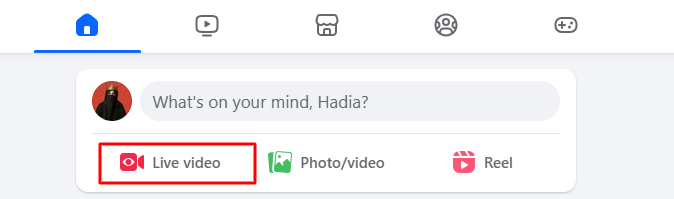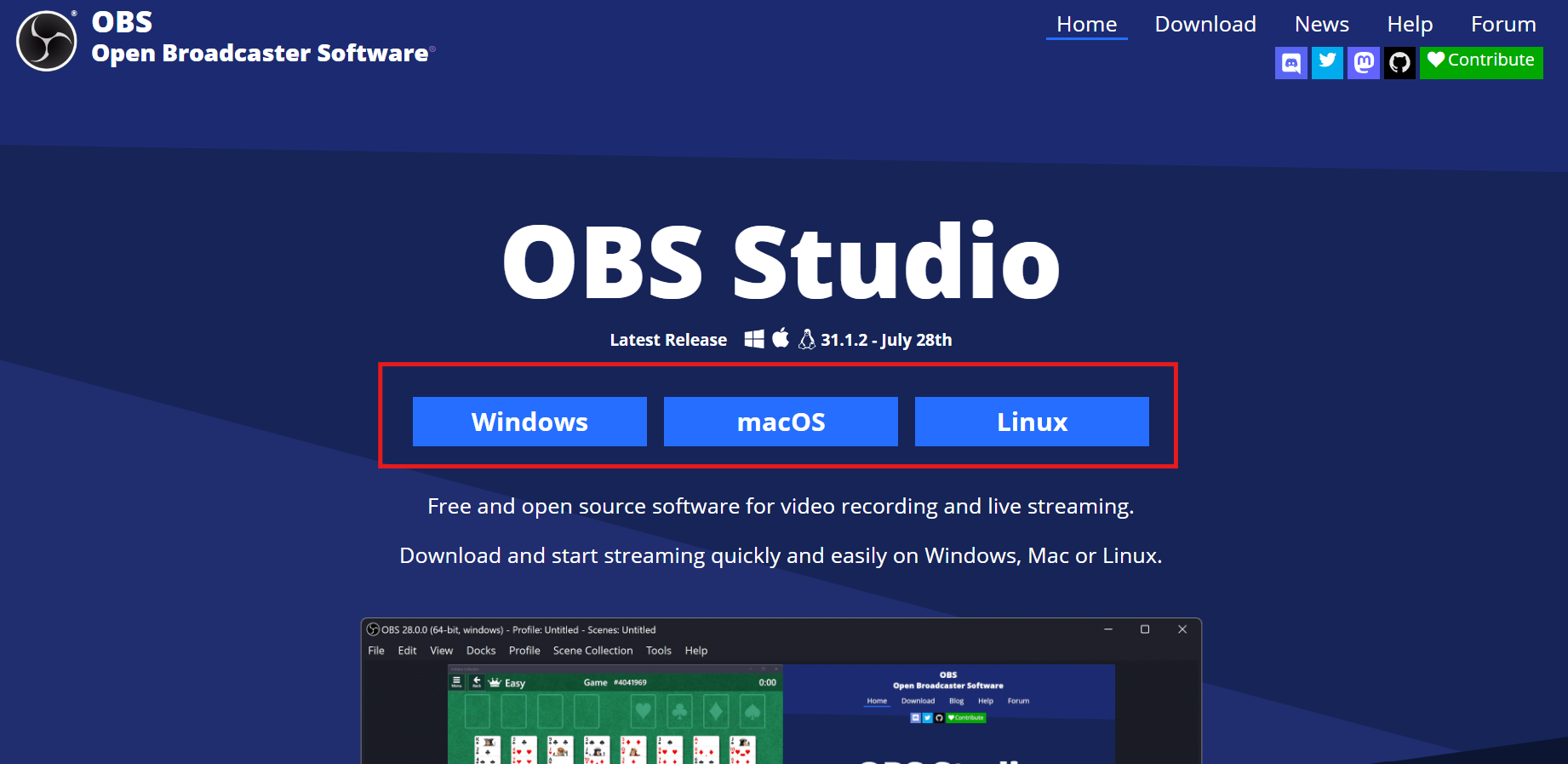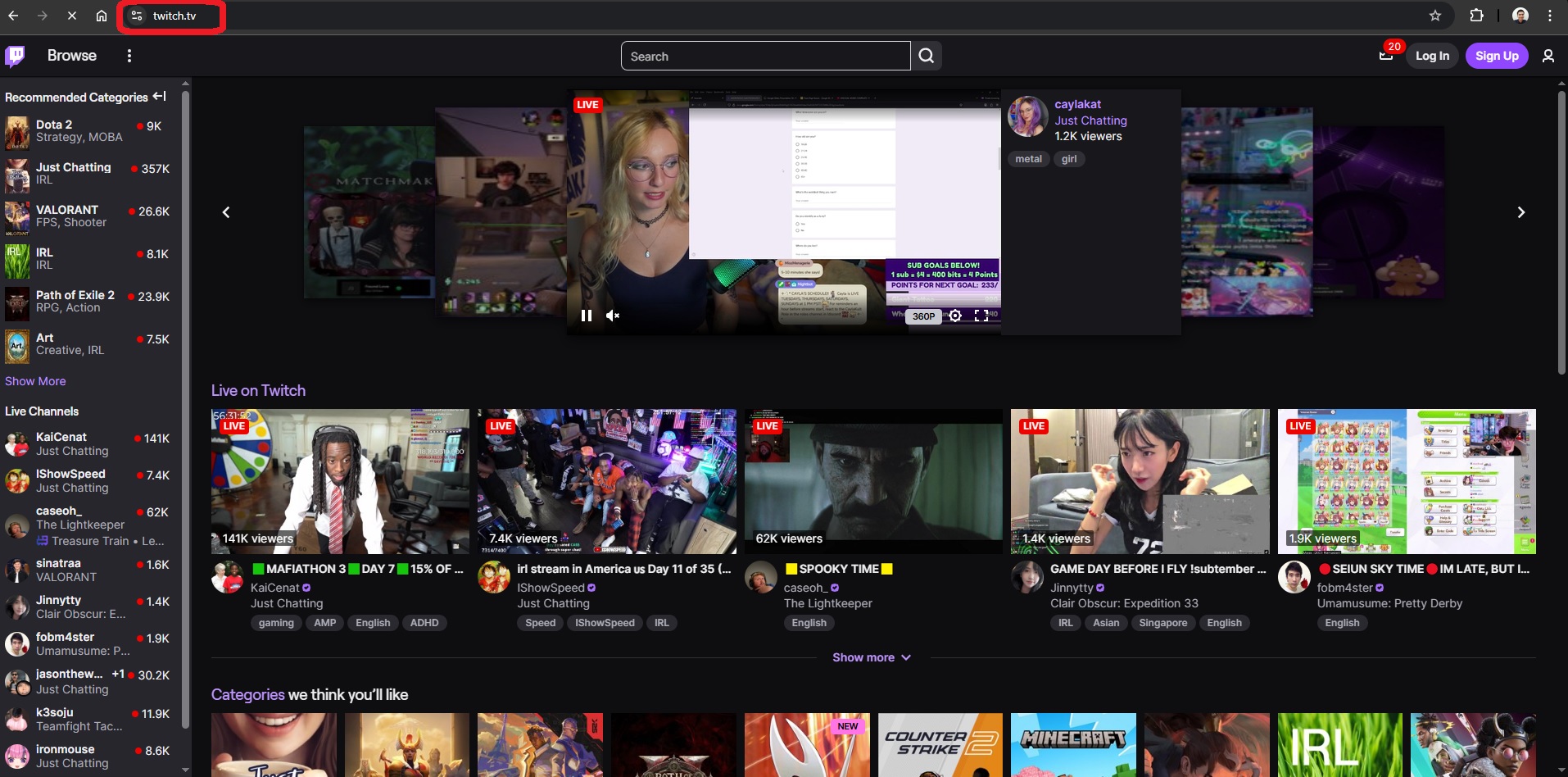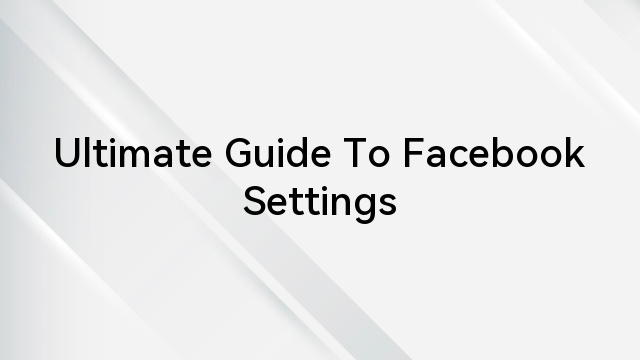Capturing life’s moments in a Facebook Reel is a quick way to share creativity or memories. But what if you spot a mistake after posting, a typo, a wrong thumbnail, or a small fix you wish you could make?
So, can you edit a Facebook Reel after posting?
As of 2025, Facebook allows limited post-upload edits. You can change captions, privacy settings, and sometimes the cover image, but you still can’t edit the video, audio, or effects once it’s live.
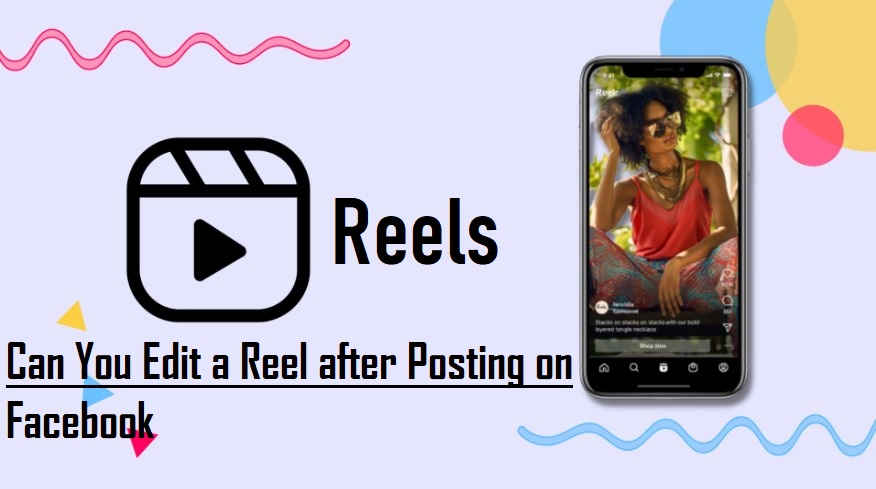
This guide explains exactly what you can and can’t edit after posting a Reel, how to make changes, and simple ways to avoid re-uploading in the future.
What You Can Edit After Posting a Facebook Reel
Facebook now allows limited edits to Reels after they’re published. While the video itself stays fixed, you can update certain details through the “Edit Reel” option.
Here’s what you can currently modify:
- Caption or Description: You can correct text, update hashtags, or add context to your post.
- Privacy or Audience: Change who can view your Reel (Public, Friends, or Only Me).
- Cover Image: In newer app versions, you can replace or select a different frame as the cover.
- Tags or Mentions: Some users can edit tagged people or pages, depending on privacy settings.
These options focus on improving the presentation of your Reel, not the video itself. Keep in mind that editing availability may vary by region, device, or Facebook app version.
What You Cannot Edit After Posting a Facebook Reel
Even with Facebook’s recent updates, most core elements of a Reel remain uneditable once it’s live. The platform treats the uploaded video as a final file, so any in-video changes require re-uploading.
Here’s what you still can’t change after posting:
- Video Footage: You can’t trim, cut, or replace any part of the video once it’s uploaded.
- Music or Audio: The selected soundtrack or sound effects can’t be swapped or edited after posting.
- Visual Effects and Filters: Any effects, text, or stickers added before posting are permanent.
- Aspect Ratio or Orientation: You can’t resize or adjust framing once it’s published.
If you need to fix any of these, the only option is to delete the original Reel and upload an edited version. Doing so will reset likes, comments, and shares, so it’s best to review your content carefully before posting.
How to Edit the Editable Parts of a Facebook Reel (Step-by-Step)
Facebook now allows limited post-upload edits. You can adjust the caption, privacy, cover image, and tags directly from the Reel. Follow these general steps to open the editing menu, then continue with the specific instructions for the change you want to make.
Accessing the Edit Menu
- Open the Facebook app on your phone or desktop.
- Go to your profile.
- Tap the Reels tab to see all your uploaded Reels.

- Select the Reel you want to edit.
- Tap the three dots (⋯) in the top-right corner of the post.
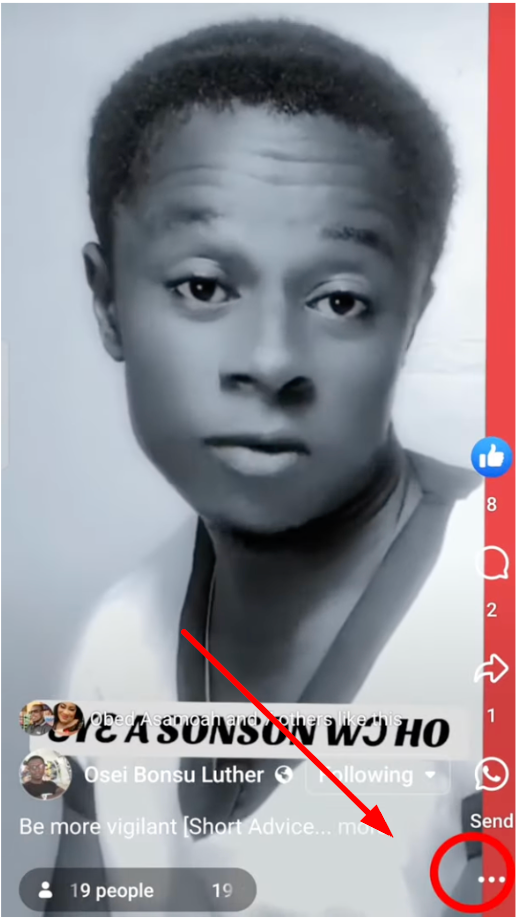
- Choose Edit Reel (or Edit) from the menu.
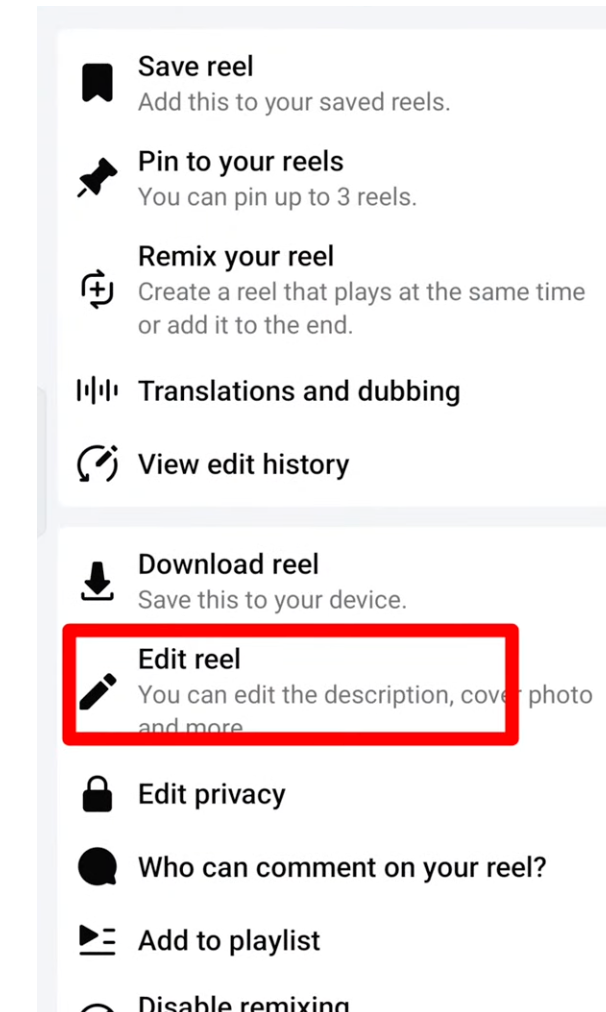
Once you’re on the editing screen, follow the steps below based on what you want to change.
1. Edit the Description
- Locate the caption or description field.
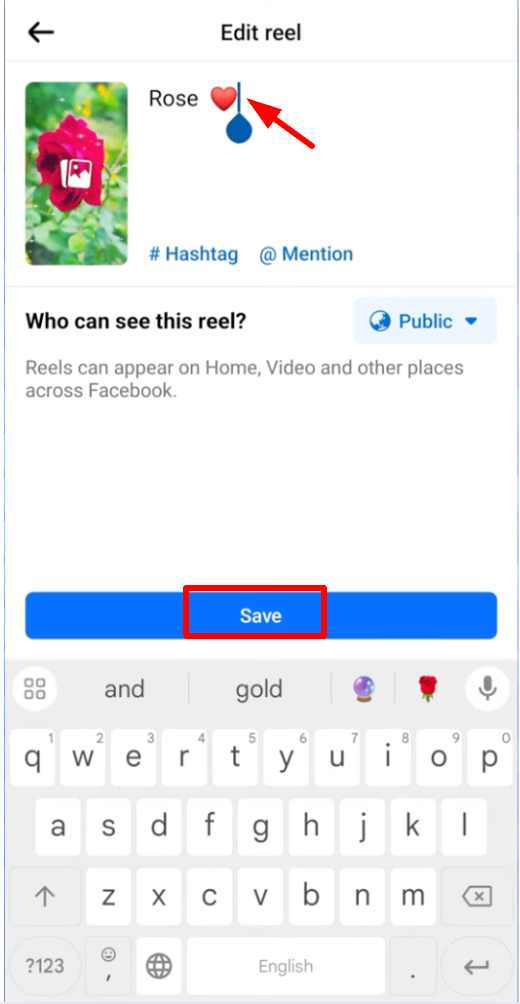
- Add, remove, or correct text and hashtags as needed.
- Tap Save or Done to confirm.
This is useful for fixing typos or adding new hashtags after your Reel is posted.
2. Change Privacy or Audience
- From the edit screen, tap Privacy or Audience.
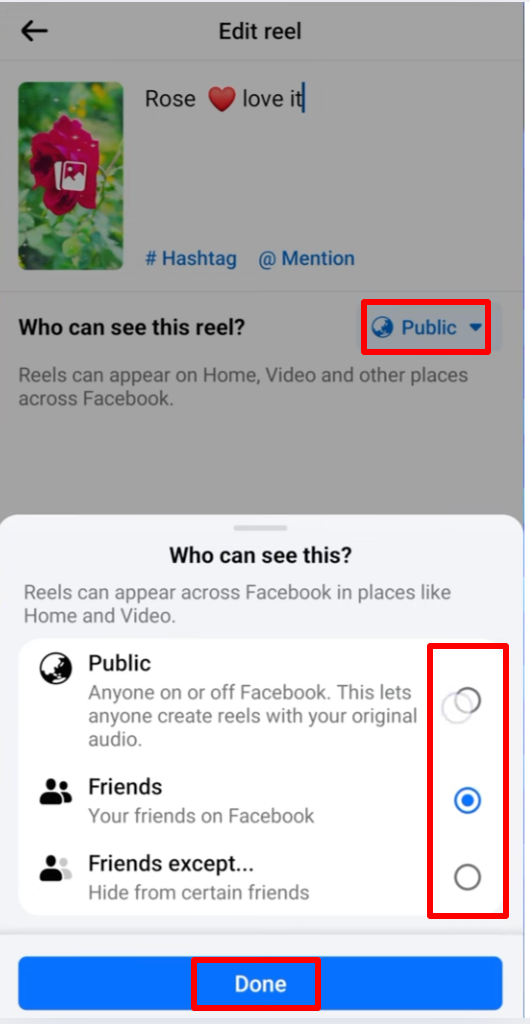
- Select who can view your Reel: Public, Friends, or Only Me.
- Tap Save to apply your new visibility settings.
Privacy settings for Reels shared from Instagram may differ, but you can still adjust them on Facebook.
3. Update the Cover Image (Thumbnail)
- Tap Cover or Thumbnail on the edit screen.
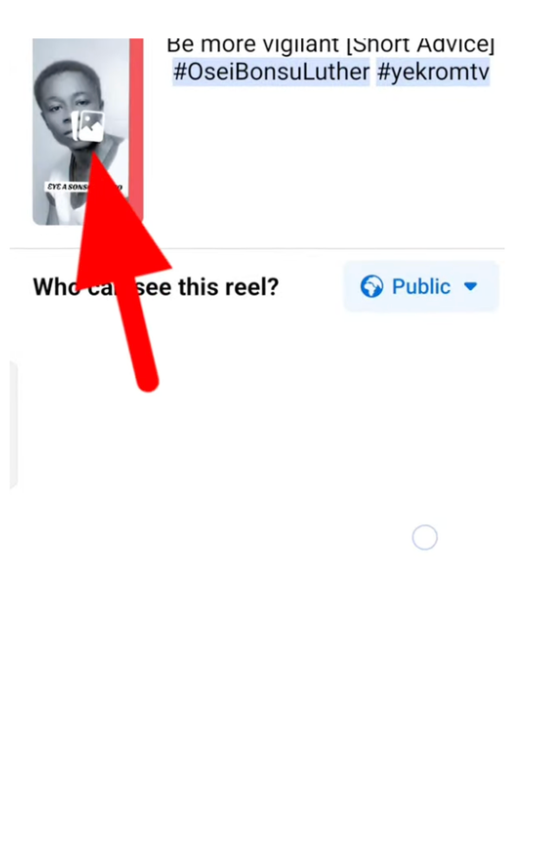
- Choose a new frame from your video or upload a different image (if available).
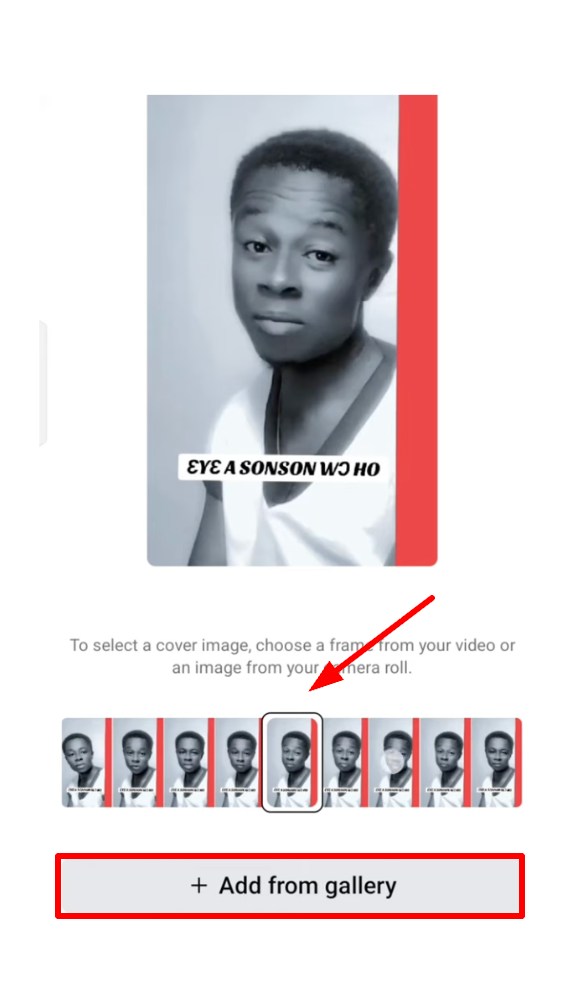
- Tap Save to confirm your new cover.

4. Add or Edit Tags and Mentions
- Scroll to the caption section.
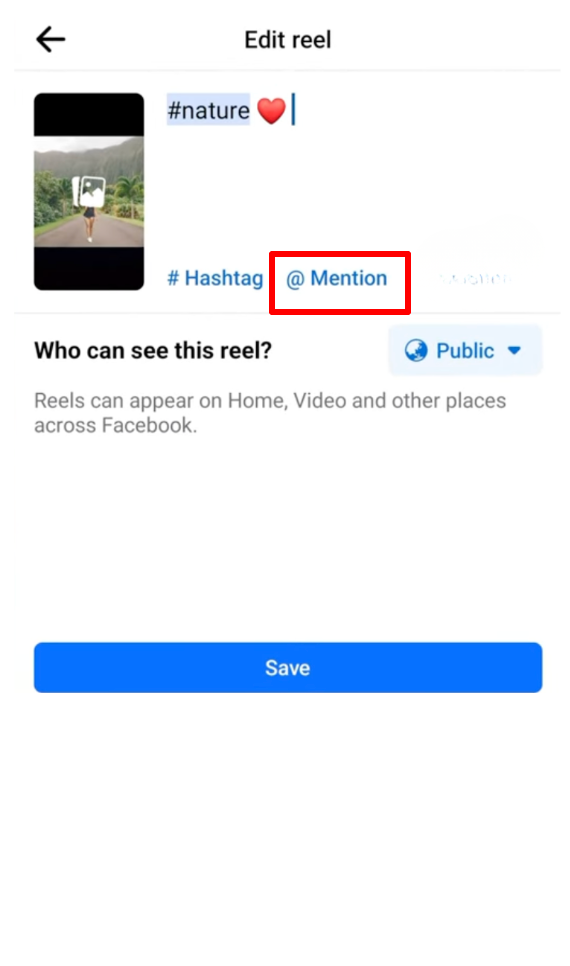
- Add @mentions or use the Tag people option if it appears.
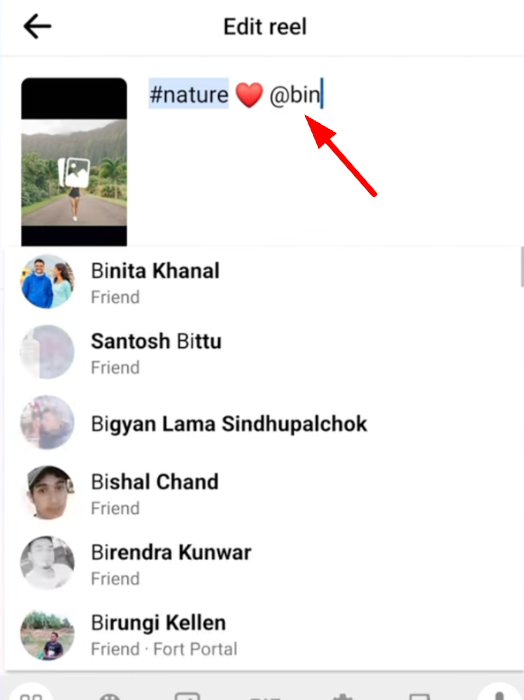
- Tap Save to update your post.
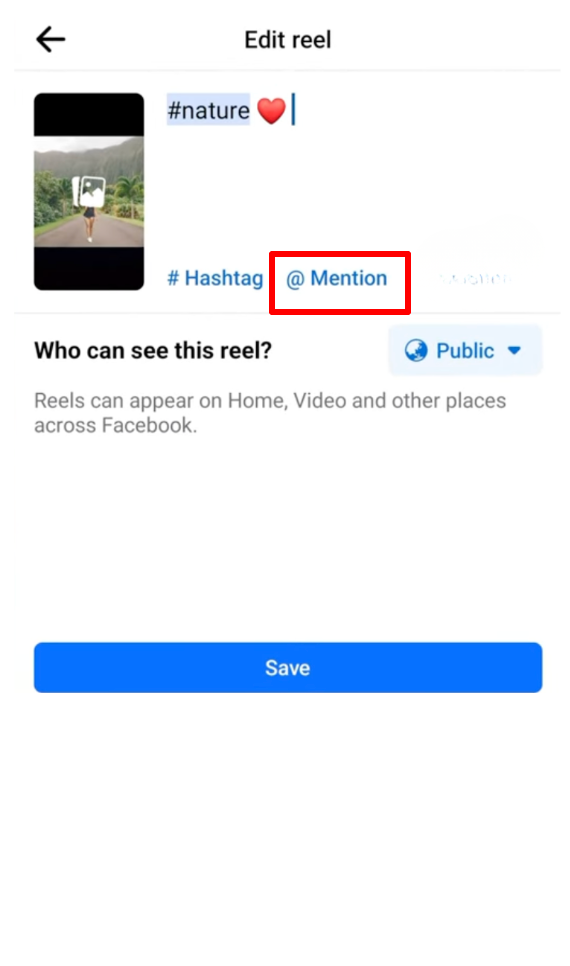
Is It Possible to Change Music on a Facebook Reel After Posting?

Many users wonder if they can modify the music on their Facebook Reel after it’s already been shared. Once your reel is live, it’s crucial to understand that the chosen music or sound effects cannot be altered or replaced.
If the selected music doesn’t align well with your content or audience, the option to delete the reel and re-upload it with your preferred track remains. Remember, always verify that the music you use complies with copyright regulations to sidestep potential issues.
Workarounds for Editing Reels After Posting
Despite the lack of native editing features, there are alternative strategies to refine a posted reel:
- Delete and Repost: One method is to delete the existing reel and then re-upload an edited version. However, this can affect engagement metrics, comments, and shares associated with the original post.
- Using External Editing Software: To implement changes without re-uploading, users can download the original reel, make desired alterations using video editing software (like Adobe Premiere Pro or iMovie), and then upload the revised version as a new post.
- Exploring Third-Party Apps: Certain third-party applications claim to assist in modifying posted content on Facebook. However, their efficiency and reliability might vary, and caution should be exercised when using such tools.
Deleting the Facebook Reels
Deleting your Facebook Reels video is a relatively simple process, though it might be confusing if you’re unsure where to locate your shared reels. Here’s a step-by-step guide on how to delete a Facebook reel on both iPhone and Android devices:
- Open the Facebook app and navigate to the Menu tab. Tap the ‘Reels’ shortcut.

- Tap your profile picture in the top-right corner to access the ‘Reels’ tab displaying all your posted reels on Facebook.

Within the ‘Reels’ section, you’ll also discover all of the reels that you’ve shared on Facebook.

- Open the specific reel you wish to delete.
- Tap the three-dot icon at the bottom-right corner and select ‘Delete.’

- Confirm your choice by selecting ‘Delete’ again.

This process simplifies the deletion of Facebook Reels, ensuring clarity and ease in managing your shared content.
Please note these considerations:
- If you delete a reel containing your original audio, other reels using your audio will be muted.
- Facebook doesn’t offer an option to archive reels or move deleted reels to the Trash folder. Unlike Instagram, once deleted, a reel cannot be restored on Facebook.
- Deleting multiple reels simultaneously isn’t an available feature on Facebook.
Potential Solutions to Why Can’t I Edit Reel on Facebook
Now that we’ve dissected the problem, let’s explore potential solutions to ease the frustration associated with editing Reel captions:
Pre-Editing Strategies
Encouraging users to thoroughly review and edit captions before finalizing the Reel post can mitigate the need for post-upload edits. Emphasizing the importance of pre-editing aligns with the real-time nature of Reels.
User Feedback Mechanisms
Advocating for user-friendly feedback mechanisms allows Facebook to understand the pain points users encounter. A transparent communication channel can facilitate the implementation of updates or features that address user concerns.
Bonus: Upload a High-Quality Reel with LARK M2 to Avoid Edits
Ultimately, users post reels just for fun to their audience. For viewers browsing through their Facebook posts, reels provide enjoyable content. And if there is an issue, especially audio you will be neglected in a second. Therefore, you must ensure your mic is of high quality and record a clear voice.
LARK M2 is a professional content-recording wireless mic, which records more than 300 meters. Additionally, it features built-in noise-cancellation technology to help you avoid outside distractions.


Hollyland LARK M2 - Mini Lavalier Microphone
An incredibly lightweight and compact wireless button microphone that captures high-fidelity audio.
Key Features: 9g Button Size | 48 kHz/24-bit | 40 Hours Battery
Conclusion
Editing a Facebook Reel after posting is still limited, but no longer impossible. You can now change small details like the caption, privacy settings, cover image, and tags without re-uploading.
However, the video itself, along with the music and effects, can’t be changed once it’s posted. For major edits, you’ll need to delete and upload a new Reel.
To avoid redoing your work, double-check your video, audio, and caption before posting. Facebook is still expanding its Reel tools, so keep your app updated for new editing options.
Frequently Asked Questions
Q: How do I edit a Facebook Reel after posting?
A: Open the Reel → tap the three dots (⋯) → Edit Reel. From there, you can change the caption, privacy/audience, cover image (if available), and sometimes tags/mentions.
Q: How do you customize reels on Facebook?
A: Creating a Reel on Facebook in 5 steps:
- Tap “Create” in the Reels section of your Facebook Feed.
- Record, splice, or upload your content.
- Add effects like audio clips, text, stickers, or music.
- Include a description, hashtags, and select your audience.
- Share your reel.
Q: Is it better to post reels or videos on Facebook?
A: Posting reels can help you reach a broader audience on Facebook due to their shorter, more entertaining format, preferred by many users over longer videos.
Q: How do I get more views on my Facebook Reels?
A: To boost views:
- Build a niche audience.
- Use 3-5 targeted hashtags instead of overloading with 50.
- Ensure the Reel aligns with your audience for increased engagement.
- Use specific hashtags and a hook in the initial seconds to increase views and engagement.
Q: How to Share an Instagram Reel to Facebook After Posting?
A: To share an Instagram Reel to a Facebook post-upload:
- Open your IG reel, tap the three buttons on the right side.
- Click “Share” and select “Facebook News Feed.”
Q: What is the rule for Facebook Reels?
A: Facebook Reels are 3 to 30-second videos in a 9:16 aspect ratio. Videos should have a resolution of 500 x 888 pixels, saved in MP4 or MOV format, and not exceed a 4GB file size.

































.png)
.png) Français
Français .png) Deutsch
Deutsch .png) Italiano
Italiano .png) 日本語
日本語 .png) Português
Português  Español
Español