As viewers increasingly seek alternatives to traditional cable, many encounter challenges such as limited channel options, high costs, and inflexible contracts. YouTube TV addresses these issues by offering a comprehensive solution for live TV streaming.
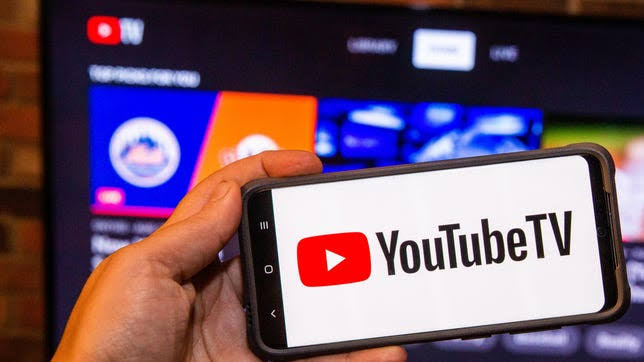
However, issues with DVRs, such as the inability to fast-forward through commercials, restrictions on rewinding live broadcasts, and difficulties accessing shows after they air, can frustrate viewers. Additionally, some users may struggle to understand how to use the cloud DVR effectively.
This article will address these common concerns surrounding YouTube TV, offering clear solutions and insights into its features.
What is YouTube TV?
YouTube TV is a subscription-based live-streaming service that allows you to watch TV shows live from various cable networks and broadcast channels. It features over 100 channels, including major networks like ABC, CBS, and NBC, as well as other popular cable options such as ESPN and AMC.
A quality that makes it stand out among other competitors is the availability of unlimited cloud DVR storage for subscribers. This allows them to record unlimited episodes of their favorite live shows.
In addition, it offers the ability to pause and rewind live TV, enabling viewers to catch up on missed moments or rewatch exciting scenes. Hence, YouTube TV presents a flexible solution for modern viewers looking for convenience and variety in their entertainment options.
How Does YouTube DVR Recording and Playback Work?
YouTube TV DVR uses cloud technology to record unlimited live broadcasts and store them in storage. It can record different shows easily, even if they air simultaneously. To do so, hit the plus icon next to the title of the video you are watching.
The video starts recording from the point where you click the plus icon. If the show airs again, YouTube TV automatically replaces the partial recording with the full one. Furthermore, once you have pressed the record button, the DVR will also capture all future broadcasts related to that specific program.
You can find these recordings in the library. When you watch a recorded video, you can pause it or rewind it to catch any missed moments. You can even fast-forward the videos if you find any part boring. Saving live videos in DVR allows you to skip most commercials during playback.
The only downside of these automatic recordings is that the DVR will even capture repeated episodes, thus filling the DVR storage with unwanted videos.
How to Sign Up for YouTube TV?
Here is how you can easily sign up for YouTube TV:
- Go to the web browser and search “YouTube TV” or tv.youtube.com
- Several search results will open up on your screen. Click on the first one
- At the center of the screen or the top right corner, you will see an option “TRY IT FREE”
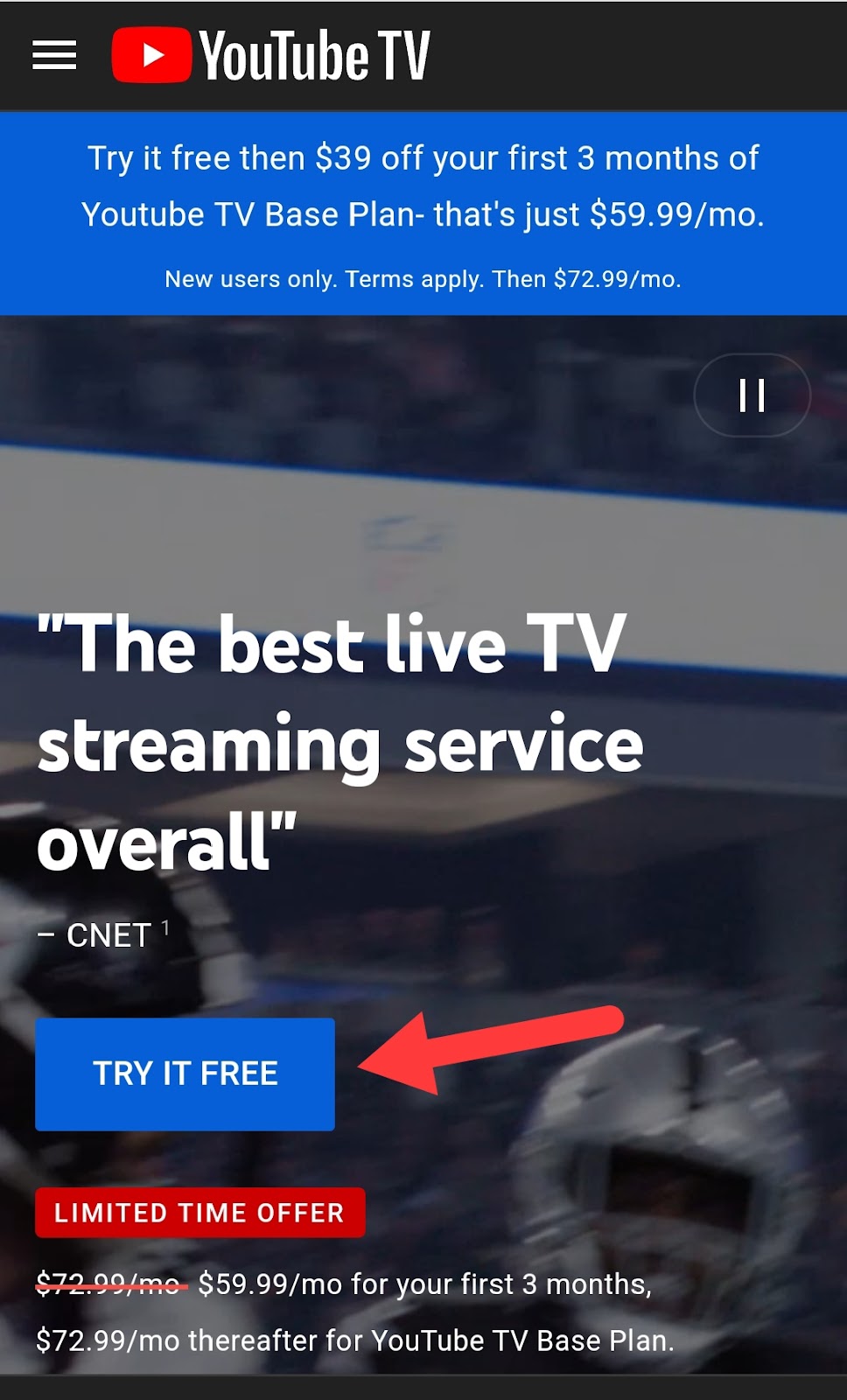
- Tap on it, and YouTube TV will ask you to sign in with your Google account
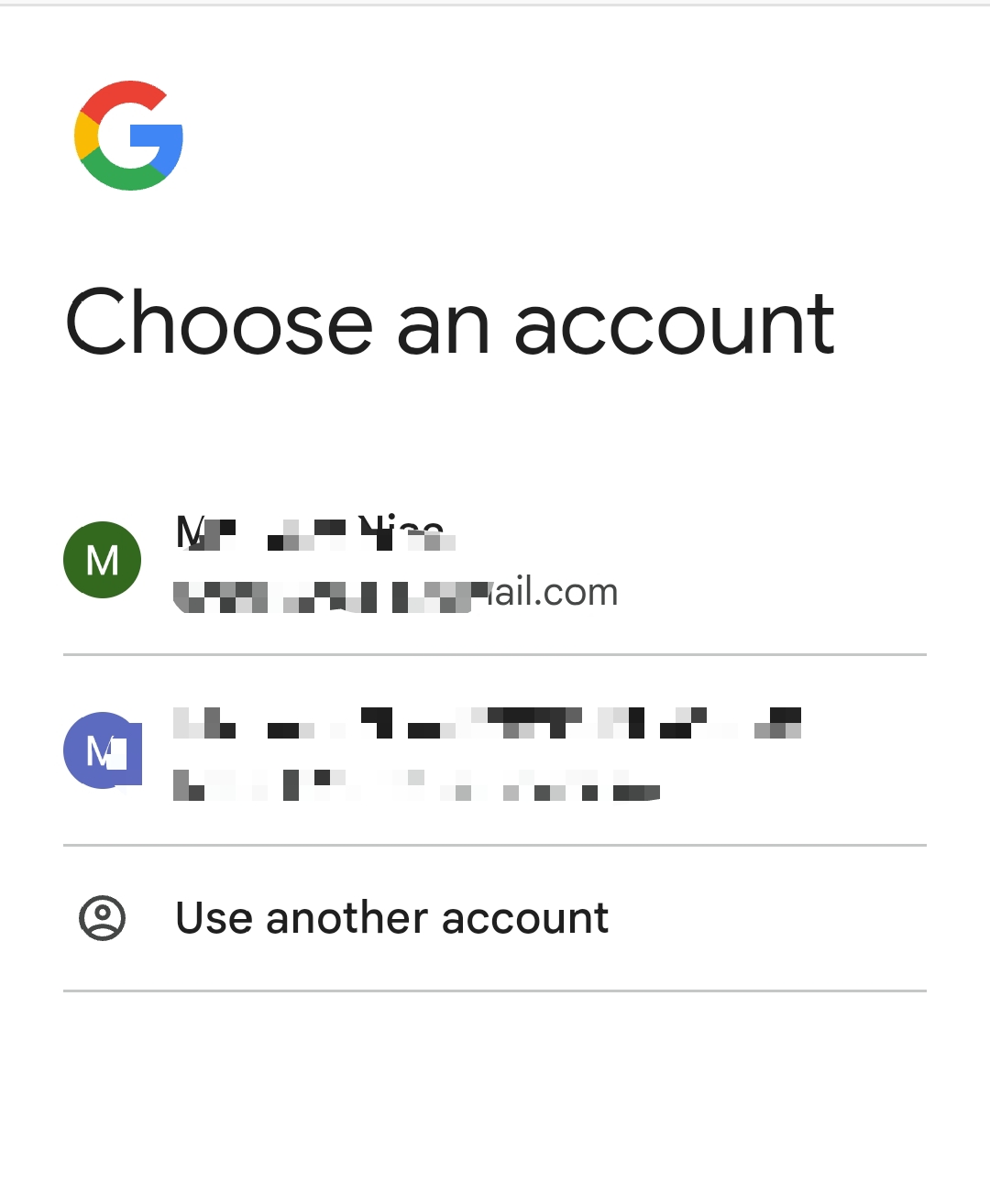
- You can click on the available options. If you want to sign in with a different account, choose “Use Another Account”
- A window will pop up on your screen with two options: “Preview for 20 min” or “Start a free trial”
- Tap on “Start a free trial” and enter the Zip code of your area so that you can get access to the local channels and networks
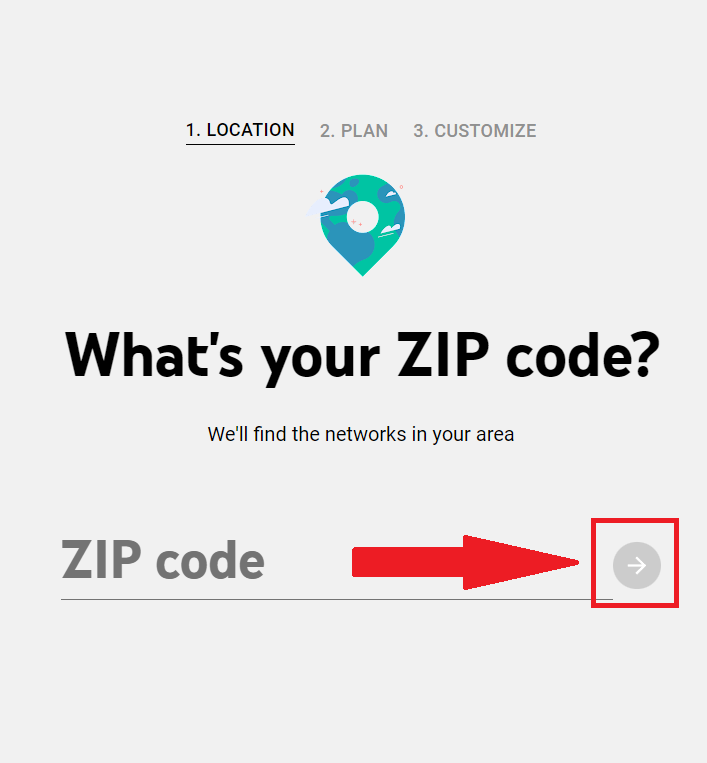
- Click on the “Go” arrow and select a subscription plan
- You can also add some additional channels to your plan. Once you are done with deciding everything, tap on “Checkout”
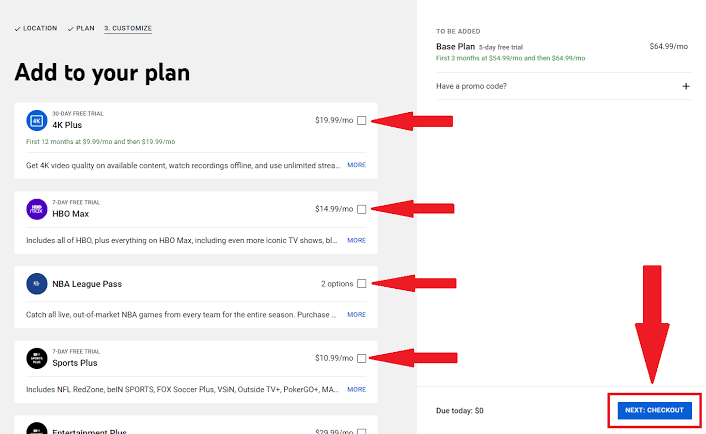
- Finally, add your payment information and click on “Start membership”
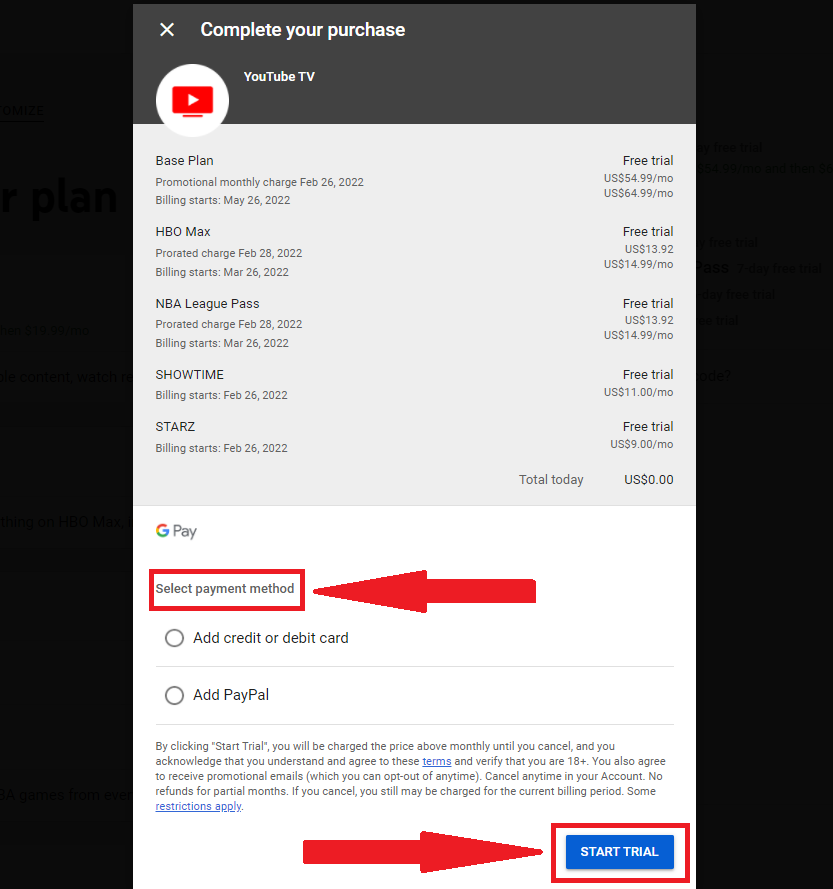
Note: If you cancel your subscription plan for any reason before the free trial ends, you will not be charged even a penny for the live shows you have watched till then.
Can You Rewind on YouTube TV?
You can rewind on YouTube TV, but there are also some limitations associated with it.
- When you are playing a live show on any channel, you will only be able to rewind the video from where you started watching it. For example, if you joined a live broadcast 12 minutes after it began, you will be only able to rewind it till the 12th minute.
- If you switch back to a channel shortly after joining live, YouTube TV may prompt you with an option to “Watch from Beginning,” but this typically only works if you had previously recorded that content or if it’s still being broadcasted live
- You have full control over recorded videos. You can rewind, pause, or fast-forward them at any point as long as the complete video is recorded
- If there is a partially recorded content, you can only rewind it to the point from where you started recording it
Should you Subscribe to YouTube TV?
Subscribing to YouTube TV can prove beneficial, here’s why:
- With a subscription costing $73 per month, it offers a vast selection of channels—78 out of the top 100—making it one of the most comprehensive services available. It has a user-friendly interface with easy navigation controls.
- You can also get personalized recommendations from “Top Picks for You,” depending on your watch history.
- YouTube TV provides access to local NFL games and the NFL Sunday Ticket, enhancing its appeal for sports fans.
- It is ideal for not only sports lovers but also families, as 6 people can use a single subscription with no hidden charges.
- Since users can record shows and fast-forward through commercials, it can serve as a good option even for frequent travelers.
- You can watch YouTube TV simultaneously in two different windows. It means that even if two of your favorite shows air at the same time, you can enjoy them both
Hence, the versatility and affordability of YouTube TV can make it a strong alternative to traditional cable. However, if you want more on-demand content, YouTube TV may not be able to fulfil your needs. For this, Hulu Tv can be a good substitute.
If you’re enjoying the flexibility of pausing and rewinding your favorite shows on platforms like YouTube TV, consider upgrading your home streaming experience even further with a high-quality streaming camera. Capture and broadcast your own content seamlessly – turning your living room into a professional-grade video studio.
Frequently Asked Questions (FAQs)
1. Can I rewind live YouTube TV?
Yes, you can rewind live YouTube TV videos, but only until you have started watching them. This feature allows viewers to catch up on missed moments during live events, but it does not enable rewinding to the very beginning of the broadcast if you join after it has started.
2. Does YouTube TV offer playback?
Yes, YouTube TV offers a playback option for its subscribers. This allows you to rewatch your favroite content as many as times you want to. You play your beloved vidoes again, you need to record them during their live transmission. Then, you can go to library to find the recorded content and play it.
3. Can you restart a live show on YouTube TV?
Usually, you cannot restart a live show on YouTube TV if you have joined it midway. Even if you record it, it will only be recorded from the point where you pressed the plus button.
But many users report that if you start watching a live show and then leave it, and join it again, YouTube TV may provide you the option to start the show from the beginning. This may or may not work for every broadcast, especially for sports.
4. How to watch something on YouTube TV after it airs?
To watch something on YouTube TV after it airs, the show needs to be in your library. This means the show must be recorded first for you to watch it after it is aired. Otherwise, if you have missed the program during the live broadcast, you will only be able to watch it if it airs again in the future.
5. Does YouTube TV have ads?
Yes, YouTube TV includes ads during live broadcasts. They can appear even when you are watching recorded content. During a show’s live transmission, the ads cannot be skipped. However, when you are watching recorded videos, you can fast-forward most of the commercials. Occasionally, you might not be able to skip them due to network restrictions.

































.png)




