The Sony WH-1000XM4 headphones incorporate a cutting-edge built-in lithium-ion rechargeable battery, powering these premium audio devices. To ensure the continuous delivery of optimal performance, regular charging is imperative. This guide presents a comprehensive set of steps, providing clear instructions on how to appropriately charge your WH-1000XM4 headphones, thereby maximizing their efficiency and longevity.

I. Items Needed
Ensure a smooth charging process for your Sony WH-1000XM4 headphones by gathering the following key items:
- Sony WH-1000XM4 Headphones: The primary device with a built-in rechargeable battery.
- USB Type-C Cable: Utilize the cable supplied with the headphones for a secure and compatible connection.

- USB AC Adapter: Acquire a commercially available adapter to facilitate the charging process seamlessly. These essential items form the foundation for an effective and efficient charging experience.

Now that you have the necessary items for a successful charge of your Sony WH-1000XM4 headphones, let’s delve into the step-by-step process of how to charge them effectively.
II. Charging Instructions
To power up your Sony WH-1000XM4 headphones effectively, follow these step-by-step charging instructions:
- Connect the USB Type-C cable to the headphones
- You need to locate the USB Type-C port on the right earcup of your Sony WH-1000XM4 headphones.
- Plug the smaller end of the supplied USB Type-C cable securely into the port.

- Connect the USB Type-C cable to a USB AC adapter
- Make sure the USB AC adapter is suitable for USB charging.
- It is recommended to have a minimum output of 1.5A to ensure efficient charging for your Sony WH-1000XM4 headphones.

- Connect the USB AC adapter to a power outlet
Plug the USB AC adapter into a nearby power outlet for convenient and easily accessible charging for your Sony WH-1000XM4 headphones.
- Verify the charging indicator
- Now what you need to do is check for the red light on the right earcup.
- Its illumination indicates that the headphones are currently charging.

- Wait for the charging to complete.
Upon completion of the charging process, which takes approximately 3 hours, the red indicator light on the right earcup will automatically extinguish, indicating that your Sony WH-1000XM4 headphones are fully charged and ready for use.

- Disconnect the headphones from the power source
- Disconnect the USB cable from both the headphones and the USB AC adapter, completing the charging process for your Sony WH-1000XM4 headphones.
- Your headphones are now set and ready for use.
III. Important Charging and Maintenance Guidelines for Your Headset
Now that you’ve learned how to charge your Sony WH-1000XM4 successfully, let’s guide important charging and maintenance guidelines for your headset. Your headphones play a crucial role in your daily life, and the last thing you want is for their battery to die during a vital conference call or in the midst of your favorite song. Fear not, as there are methods to prolong the remaining battery life on your Sony WH-1000XM4 headphones and ensure their optimal care.
- Stick to the Right Cable: Ensure a successful charge by exclusively using the provided USB Type-C cable that comes with your device.
- Adapter Compatibility Matters: Choose your USB AC adapter wisely for a trouble-free charging experience.
- Pause While Charging: While charging, be mindful that operations like Bluetooth connections or music playback may be temporarily interrupted. However, the touch sensor remains active, allowing you to easily adjust volume or skip tracks with a gentle swipe on the right ear cup.
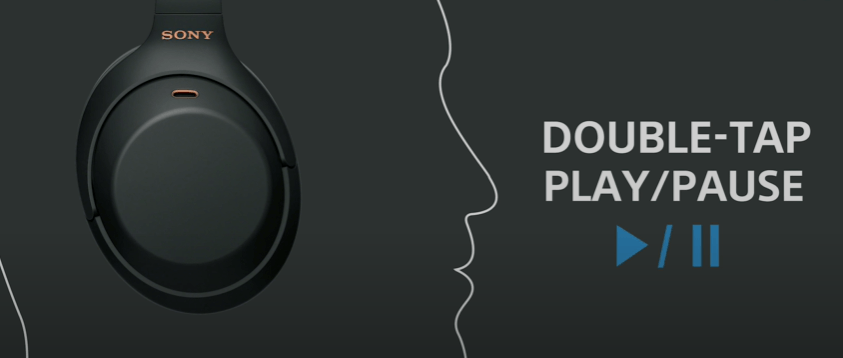
- Watch Out for Sleepy Computers: Charge interruptions happen when computers take a nap. Adjust those sleep settings.

- Battery TLC: Revive your battery every 6 months if you’re not using your headset often.
- Be Patient with Charging: If it’s been a while, charging might take longer than usual.
- Heed the Red Warning: Flashing red during charging? Check the temperature range (5°C – 35°C) and retry. If issues persist, a chat with Sony is in order.
- Mind the Thermometer: Temperature plays a crucial role when charging electronics like the Sony WH-1000XM4 headphones. Avoid extreme temperatures, as they could damage your device’s battery life and performance. The optimal charging temperature range for most devices is between 50°F (10°C) and 95°F (35°C).
- Wait for the Red Light Show: Give it a moment if the red charging indicator takes its sweet time.
- Battery SOS: If your battery life takes a nosedive, it might be time to consult your friendly Sony dealer for a replacement.
- Shield from the Elements: Protect your headset from temperature swings, sunlight, moisture, and other hazards. No parking in hot cars. Batteries hate extreme temperatures – both hot and cold. Avoid exposing your Sony headphones to direct sunlight or frigid environments since it could affect their lifespan.
- Direct USB Connection Only: Connect your headset to a computer using the provided USB Type-C cable. USB hubs need not apply.
- The Charging Cycle Matters: Last but certainly not least, remember this golden rule: Don’t let your headphone’s battery drain completely before charging it again; keep it between 20% – 80%. This practice keeps lithium-ion batteries (like those found inside these cans) healthy for longer. To check if there’s enough juice left in the tank, take advantage of Sony’s handy ‘Headphones Connect’ mobile app, which shows real-time stats about remaining battery levels—neat, right?
So there you have it. By following these simple yet effective tips, you can keep the party going for longer with your Sony WH-1000XM4 headphones. After all, why let battery woes get in the way of a good time?
IV. Troubleshooting Sony WH-1000XM4 Not Charging Issue
If you’ve encountered the frustrating issue of your Sony WH-1000XM4 headphones refusing to charge, here’s a quick fix that worked for many users: Press and hold the power button, and then plug in the charging cable. However, if this doesn’t work, follow these steps for a detailed troubleshooting guide:
- Reset and Re-initialize

Reset your headphones by pressing the POWER + CUSTOM buttons simultaneously while plugged in. If unsuccessful, reinitialize by turning off, disconnecting, and holding POWER + CUSTOM for 7 seconds. Reconnect and check for charging.
- Update Firmware
Keep your headphones up-to-date by leveraging the Sony Connect App to ensure you have the latest firmware. Enable automatic software updates within the app for a hassle-free and seamless experience.
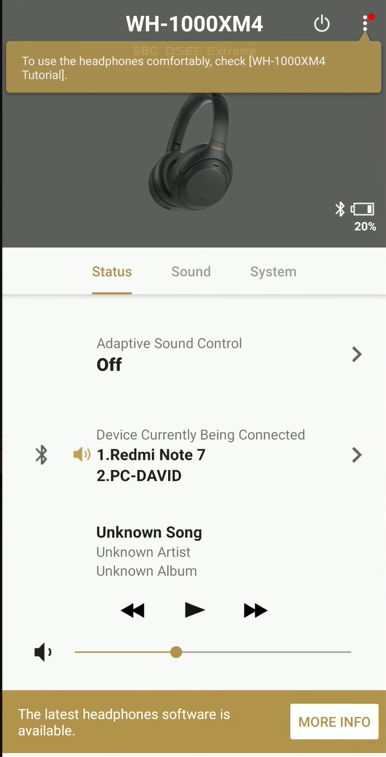
- Change Charging Cable & Brick
Use the original USB-C cable, or try other high-quality cables and charging bricks. Avoid long cables and high-power-rated chargers, and instead, go for 15-20W normal chargers for optimal results.
- Use a USB Data Blocker
Inserting the USB cable halfway or using a data blocker can resolve charging issues. Ensure only power is transmitted by blocking the data lines.
- Connect Bluetooth Before Charging
Turn on headphones, connect to your device via Bluetooth, and then plug into USB for charging. A peculiar but effective workaround for some users.
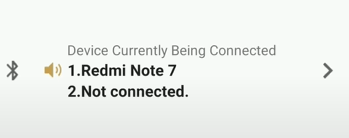
- Clean USB Port
Dirt in the USB port can hinder charging. Use WD40 contact cleaner to clear out debris.
Spray, scratch with a blunt needle, and clean with a soft cotton swab.
- Battery Over-Drained
If unused for a long time, leave headphones connected overnight to revive an over-drained battery. Even if no immediate charging activity is visible, give it time.

- Recalibrate the Battery
Fully discharge and charge the headphones multiple times for battery calibration. For advanced users, physically disconnect and reconnect the battery.
- Change the Battery
If all else fails, consider replacing the battery (advanced users only).
Follow the detailed steps for disassembly, battery replacement, and reassembly.
- Contact Sony Support
If troubleshooting steps prove ineffective, reach out to Sony support for professional assistance.
These steps cover a range of potential issues, from software glitches to hardware problems, providing solutions for a smoother charging experience. If the problem persists, Sony’s support team is ready to help.
Bonus Tip: To get more playtime from these headphones before needing another charge, turn them off when not in use. Reducing volume levels can also help conserve energy because louder volumes demand more power. Avoid exposing your headset to extreme temperatures outside its recommended charging temperature range, too. Doing so might reduce their overall lifespan.
Conclusion
In conclusion, effectively charging your Sony WH-1000XM4 headphones is pivotal for maintaining premium audio performance. Follow the steps for a hassle-free charging experience, using the supplied USB Type-C cable and compatible adapter.
Additionally, adhere to maintenance guidelines like periodic battery revival and avoid interruptions during charging. Explore the practical steps mentioned to troubleshoot the common not-charging issue, and don’t hesitate to contact Sony support for persistent problems.
By incorporating these practices, you’ll optimize the longevity and performance of your Sony WH-1000XM4 headphones, delivering an uninterrupted and superior audio experience.
If you’re enjoying the exceptional audio quality of Sony WH-1000XM4 headphones, you might also want to explore ways to upgrade your audio recording experience for videos, streaming or online meetings. A wireless lavalier microphone is a reliable, portable way to enhance your sound clarity, especially helpful when mobility and quality matter most.
Best Seller
Sale

Hollyland LARK M2S – Wireless Clip-on Microphone
- 7g Lightweight, Titanium Clip, Discreet Design
- Clear sound with 24-bit/48kHz, 70dB SNR, 116dB SPL
- Noise Cancellation & 300m Long-Range Stability
- Works with Camera/iPhone/Android/Laptop
- Perfect for Content Creators, Online-Teaching, Streaming
$139
$159
Further Questions
Q: Can I charge my WH-1000XM4 headphones using a power bank?
A: Yes, you can charge your WH-1000XM4 headphones using a power bank. Ensure the power bank has a USB output and use the supplied USB Type-C cable for optimal charging.
Q: What happens if I use a USB charger with an output less than 1.5A?
A: Using a USB charger with an output less than 1.5A may result in slower charging. To ensure efficient charging, it’s recommended to use a charger with a minimum output of 1.5A.
Q: How long will the WH-1000XM4 headphones last on a single charge?
A: The WH-1000XM4 headphones last up to 30 hours on a single charge, providing an extended listening experience before requiring recharging.

































.png)



