You can listen to all of your favorite songs on Apple Music in one place, but your music library can get jumbled over time. Your taste in music can change or your device might have less storage available. You can make listening to music feel new and better again by cleaning up your library.
This guide will show you how to do it step by step. This guide will help you every step of the way, whether you just want to get rid of a few songs or delete everything and start over.
Why Clear Your Apple Music Library?
Changing Music Tastes
Over time, your music tastes can change. Songs that you liked a long time ago might not make you feel the same way now. There may be songs on your playlist that do not fit your style or mood anymore. By getting rid of old songs, you can make room for new ones that fit your mood and tastes now.
Storage Issues
Another common reason is that your device may run out of storage space. This is especially true if you have a lot of music. You can get rid of songs you do not listen to to make room for other things like apps, photos or videos. This will make your device work better and without any issues.
Starting Fresh
It can feel great to have a music library that is organized and clean. You should start over if your playlists are a mess or if you no longer enjoy looking through your songs. You can clean out your library to make it easier to find your music and listen to it again.
Syncing Problems
Songs in your library may show up more than once or they may not sync right across all of your devices. If you are having trouble syncing, you can get rid of songs you do not want or that are duplicates. This will make your account work better and help you keep track of it.
Methods to Clear Apple Music Library
Manually Deleting Songs and Albums
- On your Apple device, open the Apple Music app.
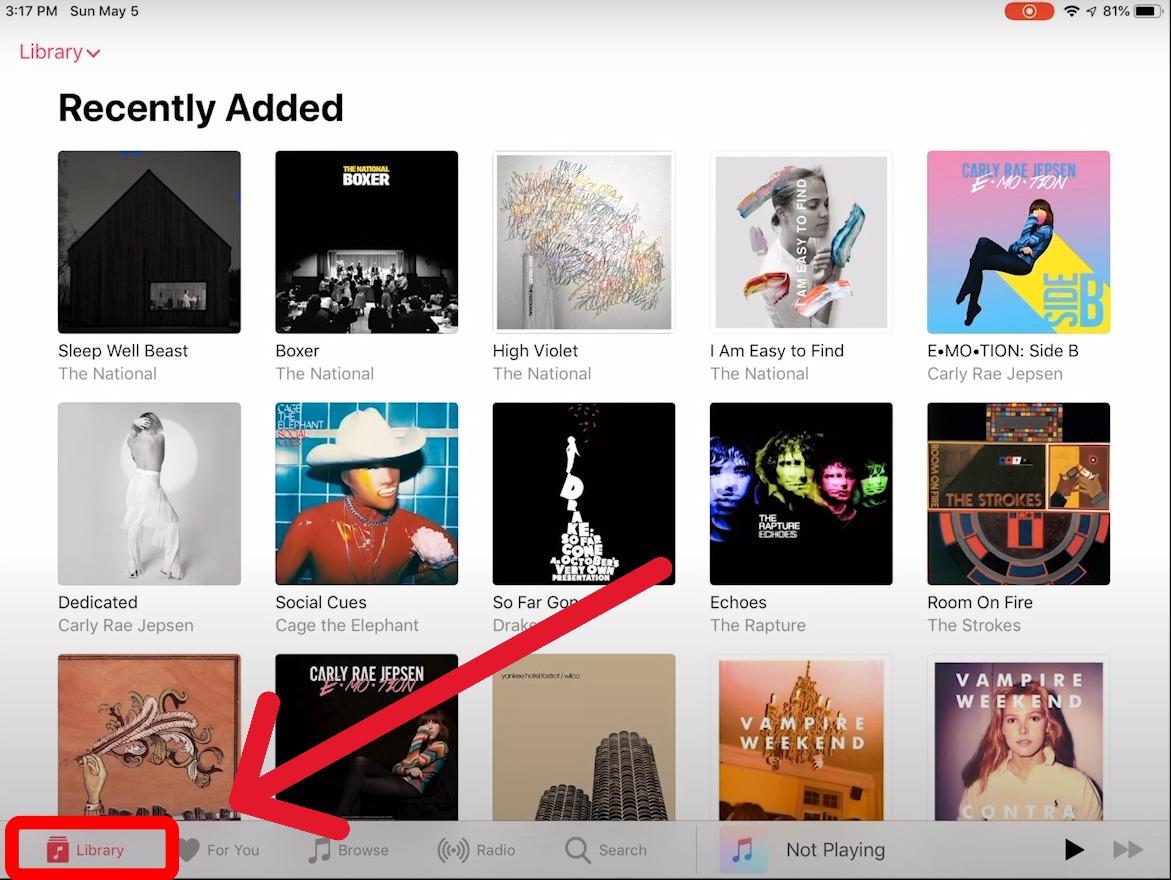
- In the search bar or manually, find the song you want to delete.
- Press and hold the song title or tap the three-dot.
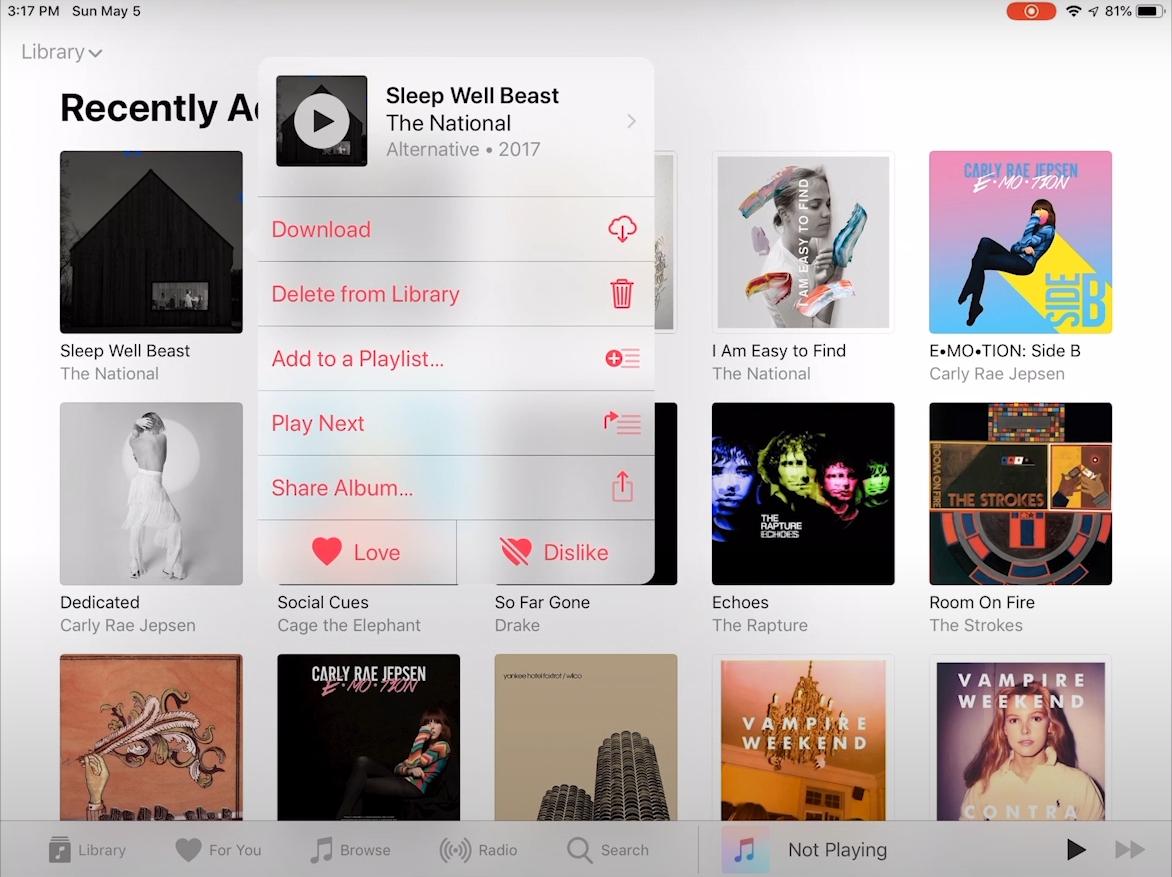
- To delete the chosen song, tap “Remove” or “Delete from Library.”
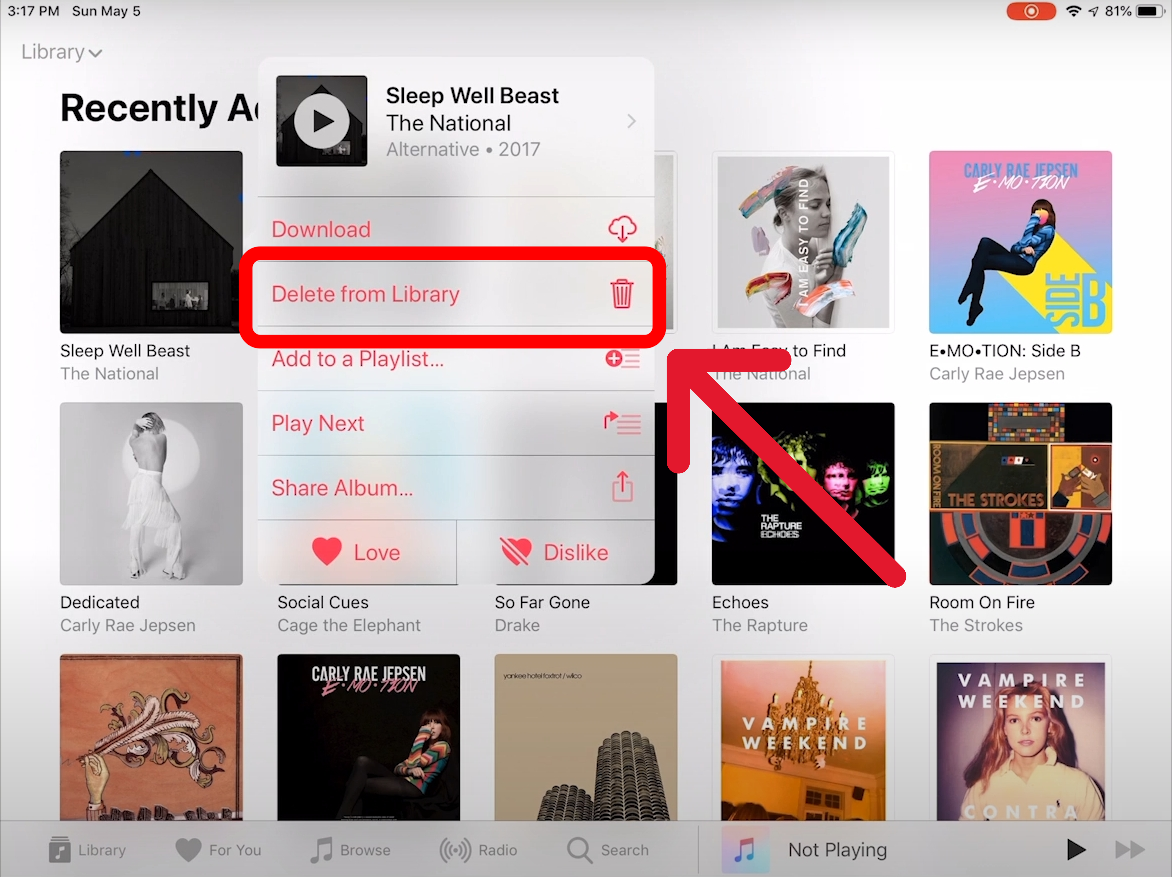
This method works well to delete certain tracks, but it may take a while if you have a big library.
Using iTunes to Manage and Clear Library
If you want to use a desktop, you can manage and clear your library with iTunes.
- You will need to use your Apple ID to sign in to iTunes first.
- To see all of your songs, click on the “Library” tab.
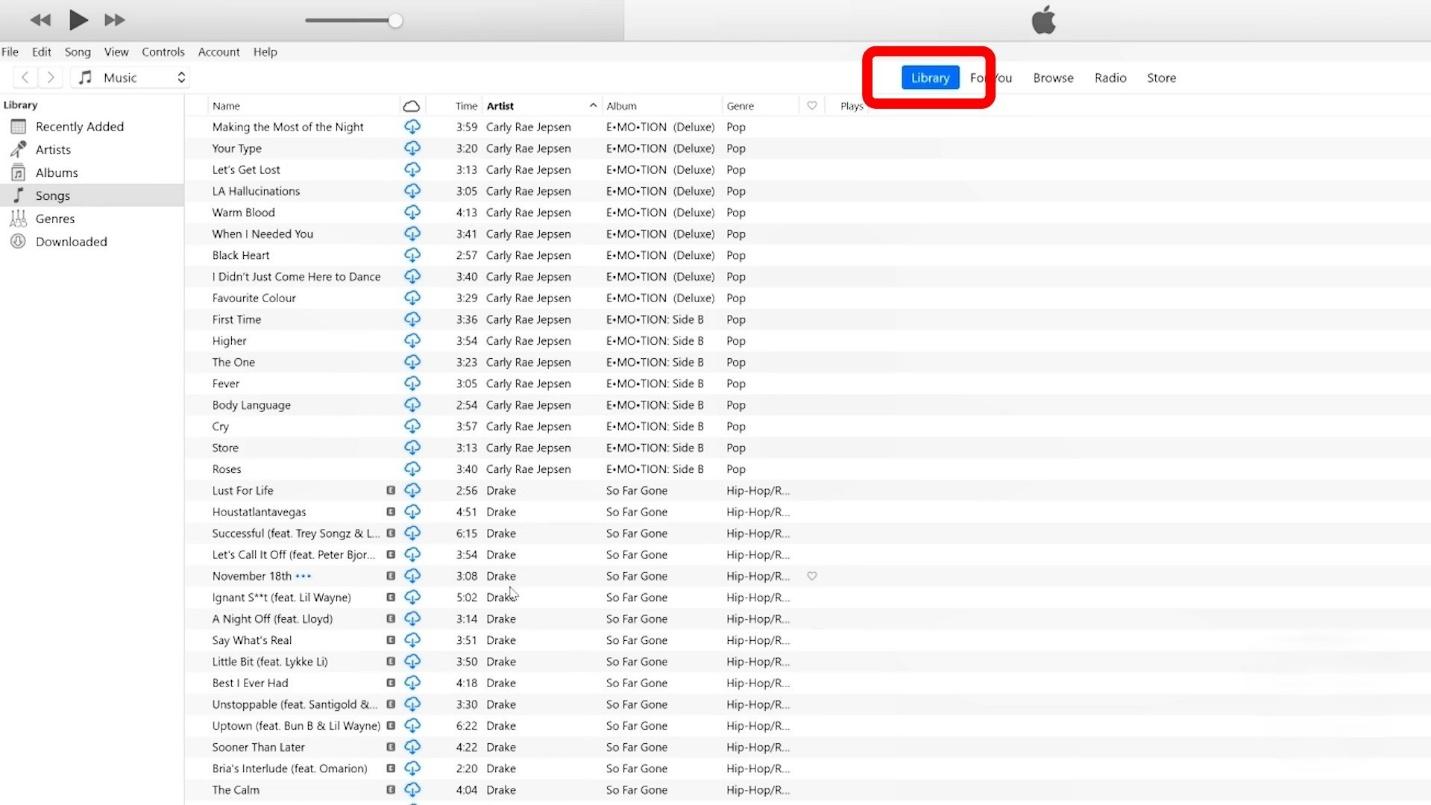
- You can select multiple songs by holding down “Ctrl” (Windows) or “Command” (Mac).
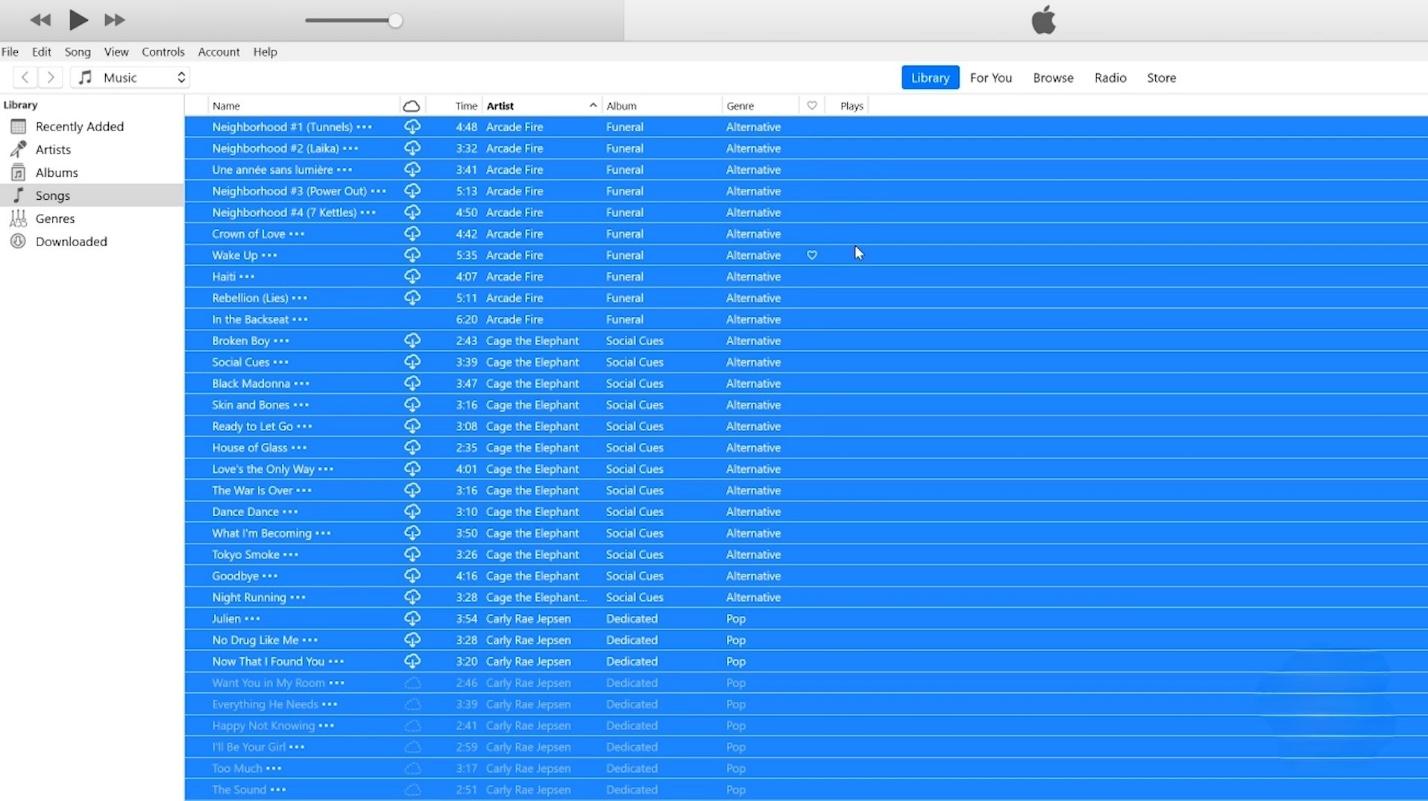
- Hit the “Delete” key.
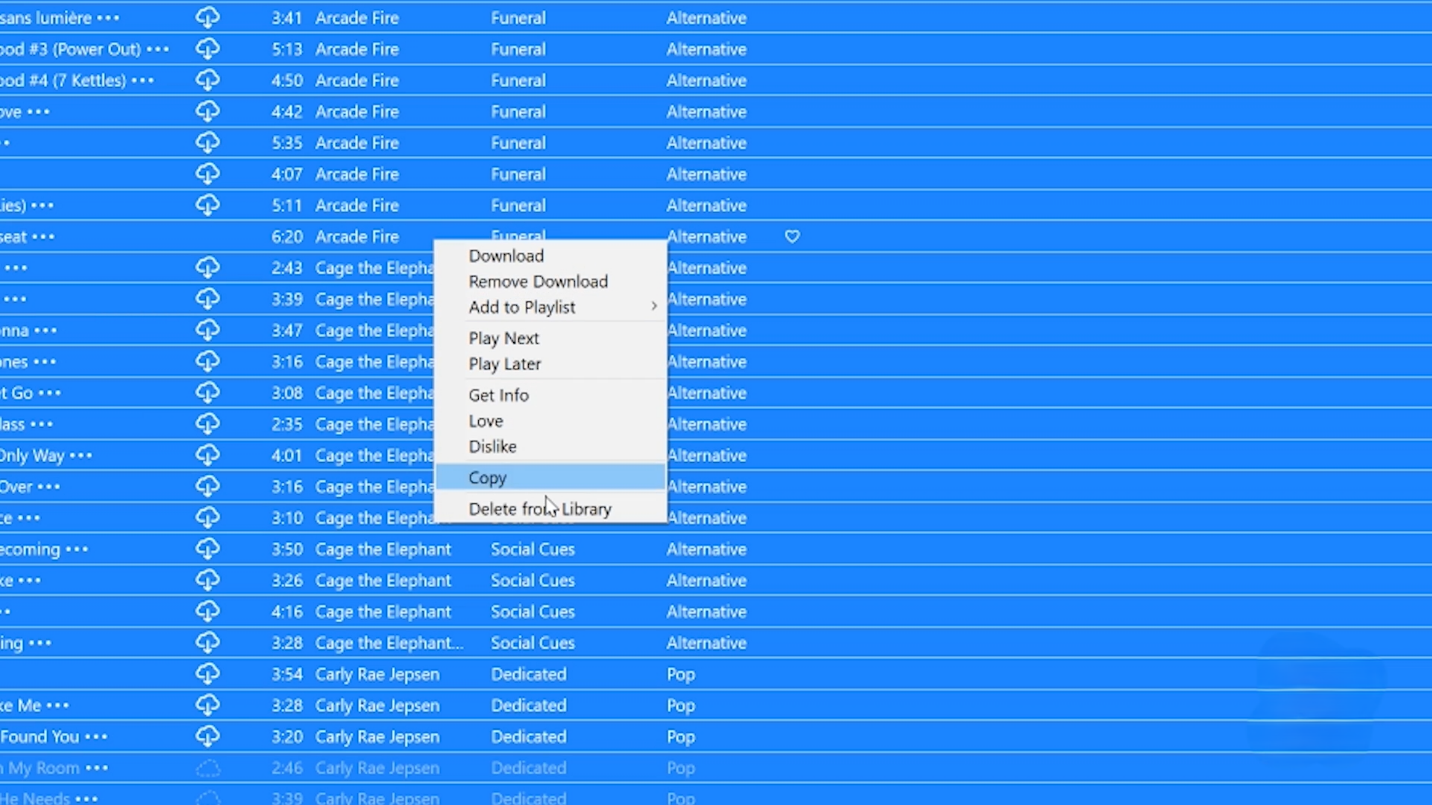
- When that option shows up, confirm that you want to remove the songs from your library.
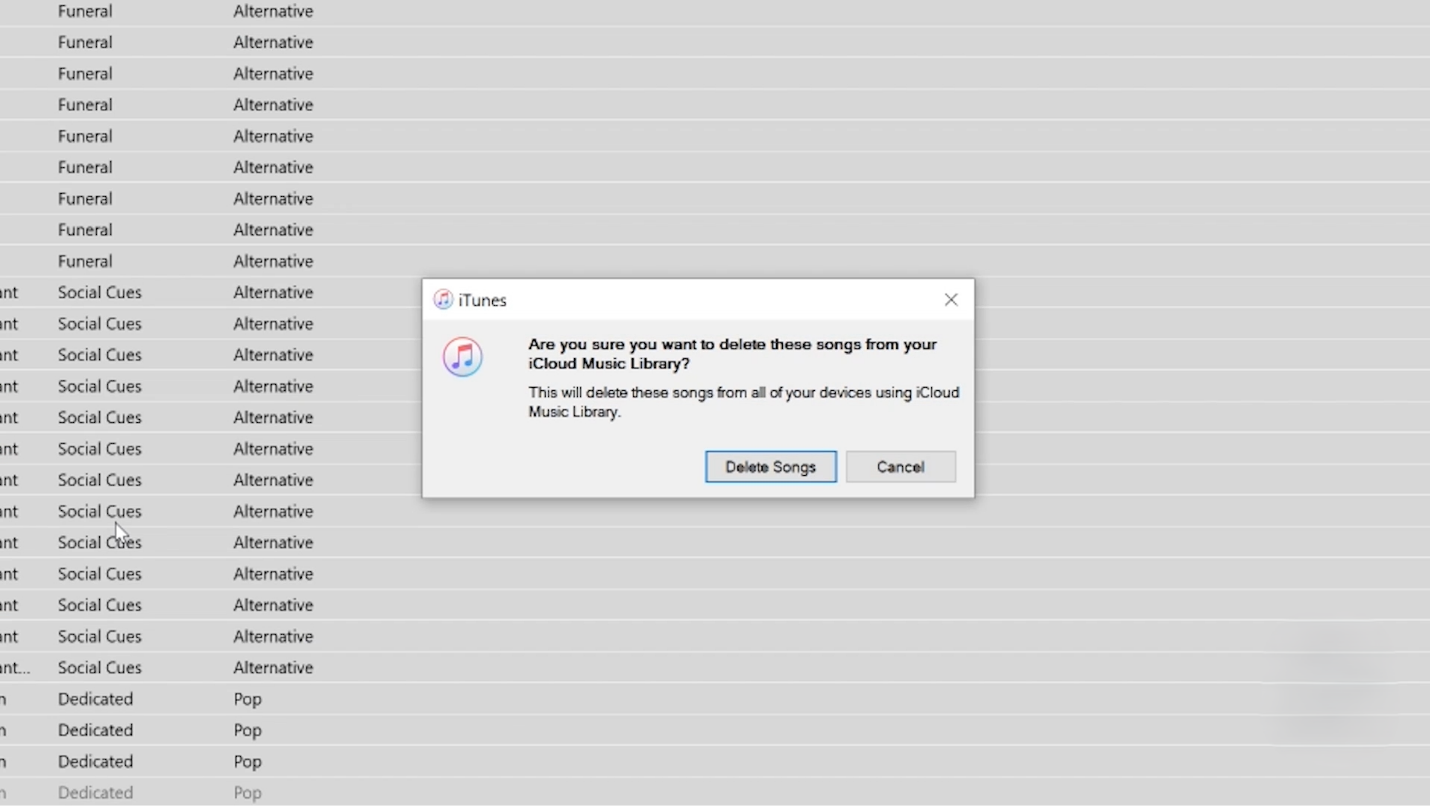
It is faster this way if you want to delete multiple songs at a time and gives you full control over your playlist.
Using Third-Party Apps
There are tools that can make it easier for you to keep track of big music libraries. Third-party apps can help you delete songs faster. It is easy and quick to control your playlist with apps like TuneMyMusic and iMazing that work with Apple Music.
- Download and set up the app on your computer or mobile device.
- You can log in to your Apple Music account.
- Pick out the records or songs that you do not want in your library anymore.
- Make sure you want to remove all of your choices.
You might have to pay to use some advanced features of third-party apps, but they can save you time.
Resetting the Library Completely
You can also reset your playlist if you want to completely delete everything in it.
- Sign in to the Apple Music app.
- Select “Music” from the settings.
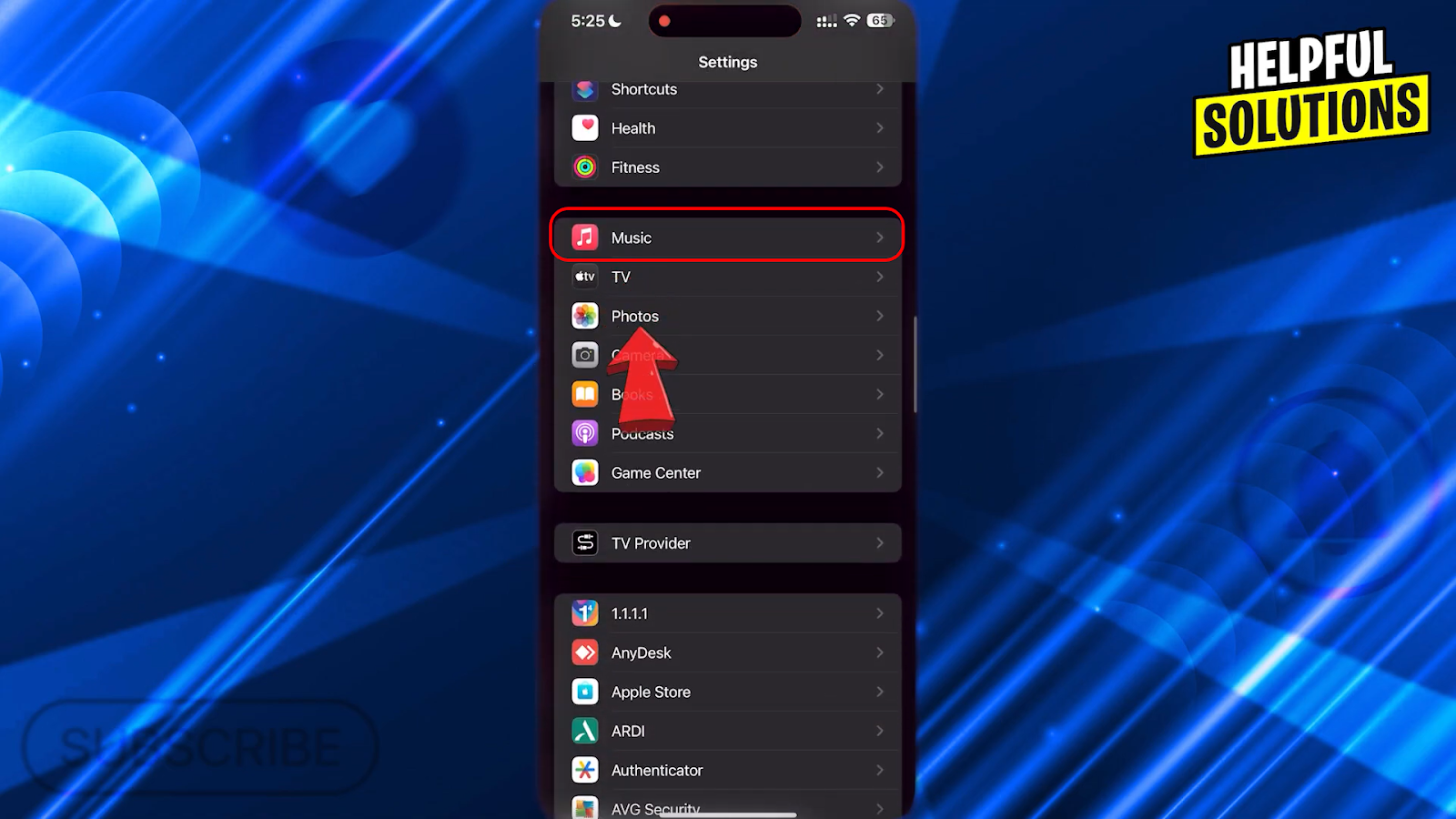
- Scroll down to “Downloaded Music” and open it.
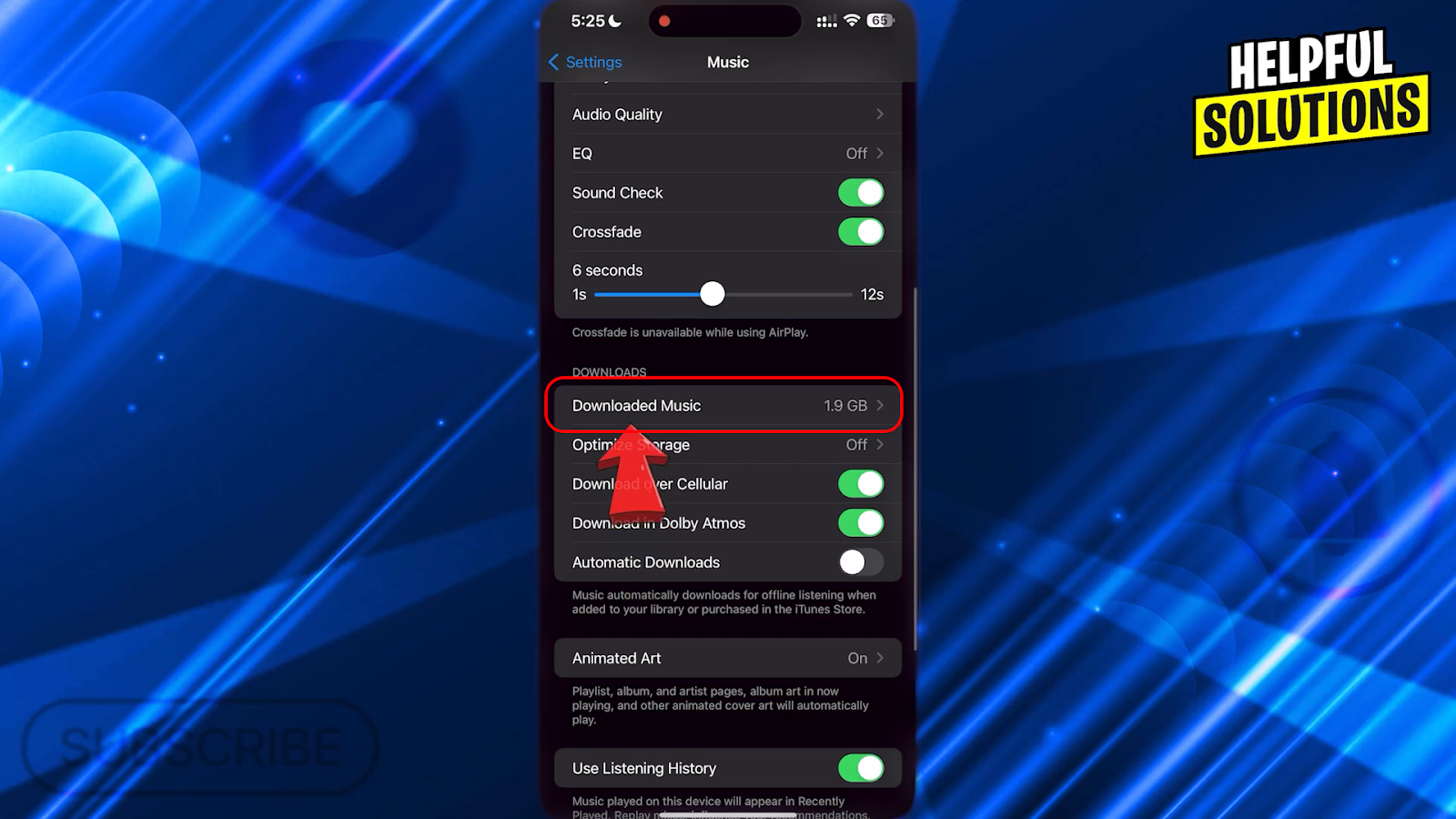
- Select all Songs and click on “Delete.”
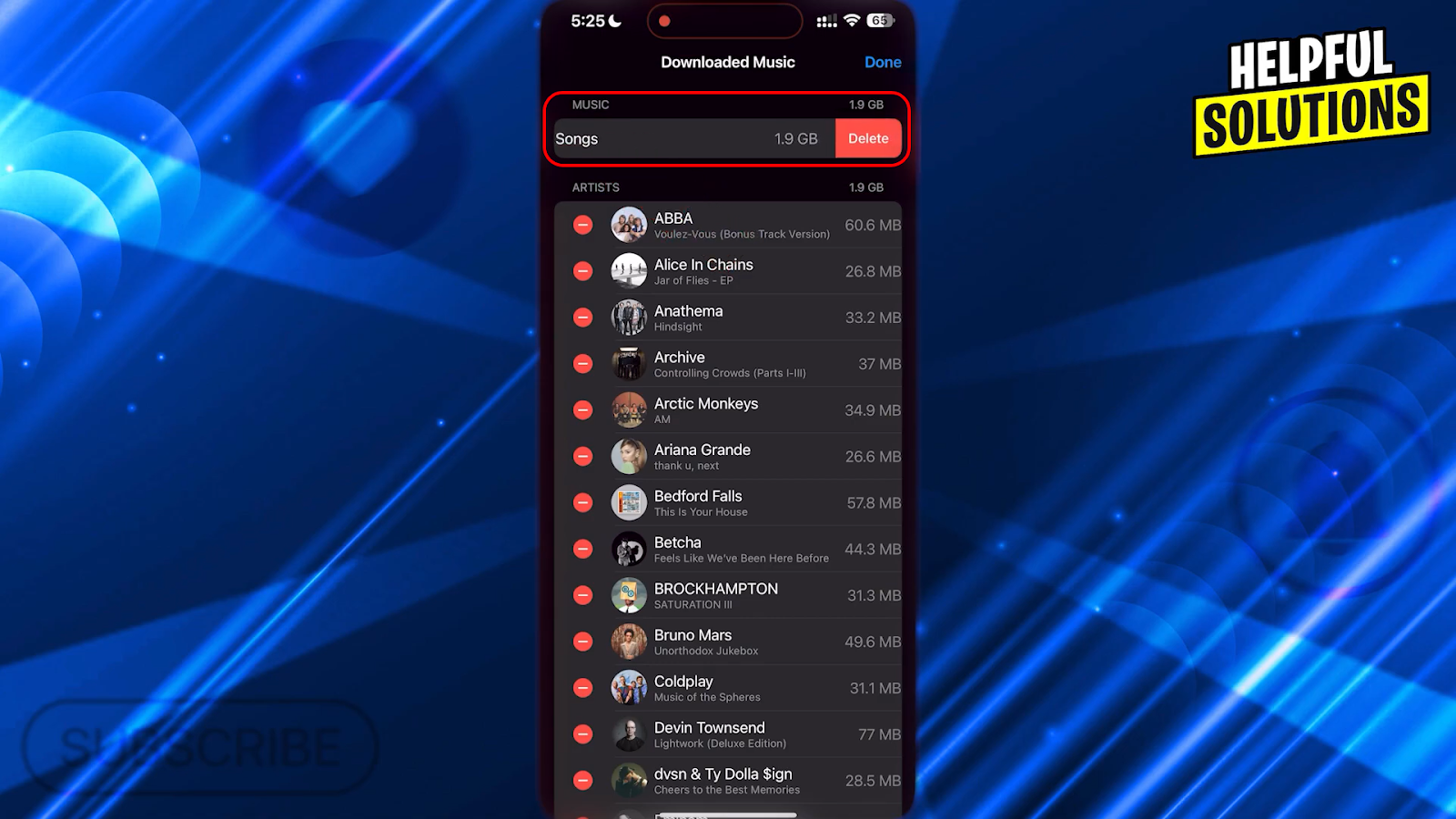
Tips for Backing Up Your Library Before Clearing
Using iCloud Music Library
You can turn on iCloud Music Library in your Apple Music settings so you can save your songs and playlists online. This will make it easy for you if you ever want to get them back.
External Hard Drive or PC Backup
If you have songs that aren’t on Apple Music, you should save them on your computer or an external device so you don’t lose them. You can transfer the files yourself from your device to keep them safe and secure.
Exporting Playlists
You can also export your playlists as an XML or CSV file to save the list of songs without saving the actual music files. This will help you keep your music organized and if you want to recover your playlist, this will make it easy for you.
Double-Checking Sync Settings
You should also check your iCloud and Apple ID settings to make sure syncing is turned off. This will stop you from accidentally deleting music from all your connected devices.
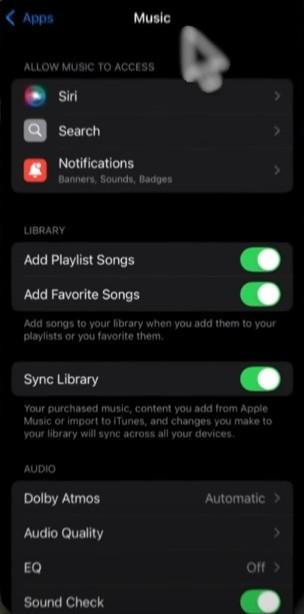
How to Prevent Automatic Re-addition of Songs
Disabling Automatic Downloads
If you have “Automatic Downloads” turned on, new songs or albums can download back to your device without you knowing which will allow old tracks to show up unexpectedly. You can follow these steps to stop this from happening.
- Open the “Settings” app on your device.
- Scroll down and tap on “Music.”
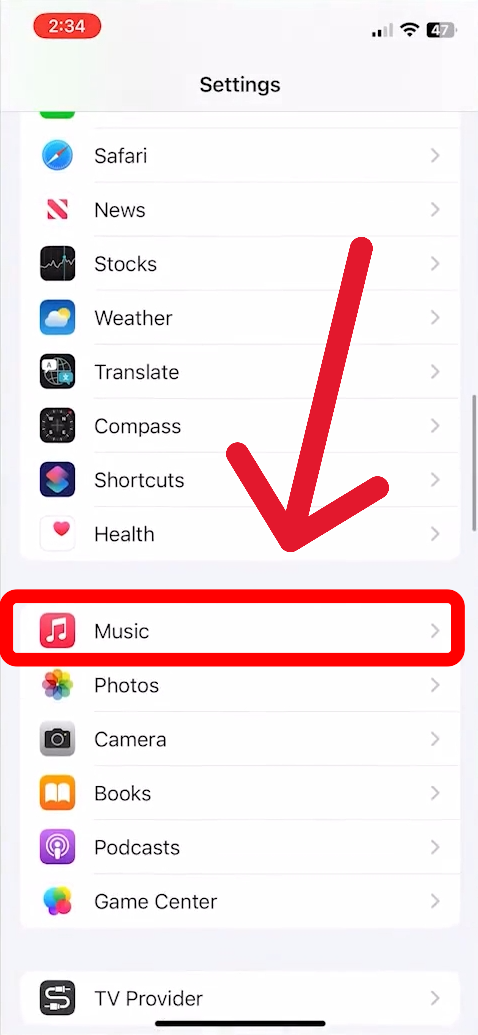
- Turn off the switch next to “Automatic Downloads.”
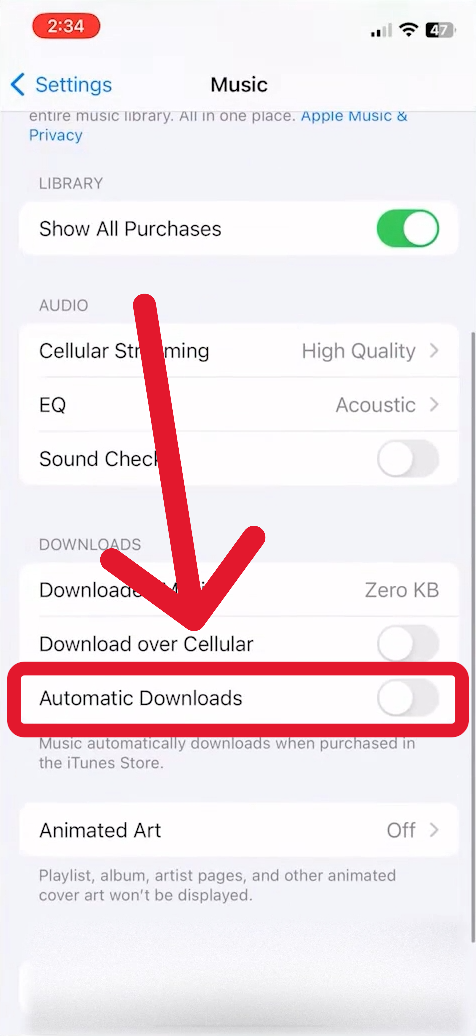
By turning this off, you can make sure that only the songs you choose to download are added to your music library.
Managing Synced Devices
Unwanted songs can also show up in your library just because they were added on connected devices. To stop this from happening, you can manage your devices linked to your Apple ID by removing the ones you’re not using.
- Log in to your Apple ID account page.
- Click on “Manage Devices” and find the device you want to remove.
- Select the device and confirm your choice.
By doing this, you can make sure your library stays clean and free of songs you don’t want.
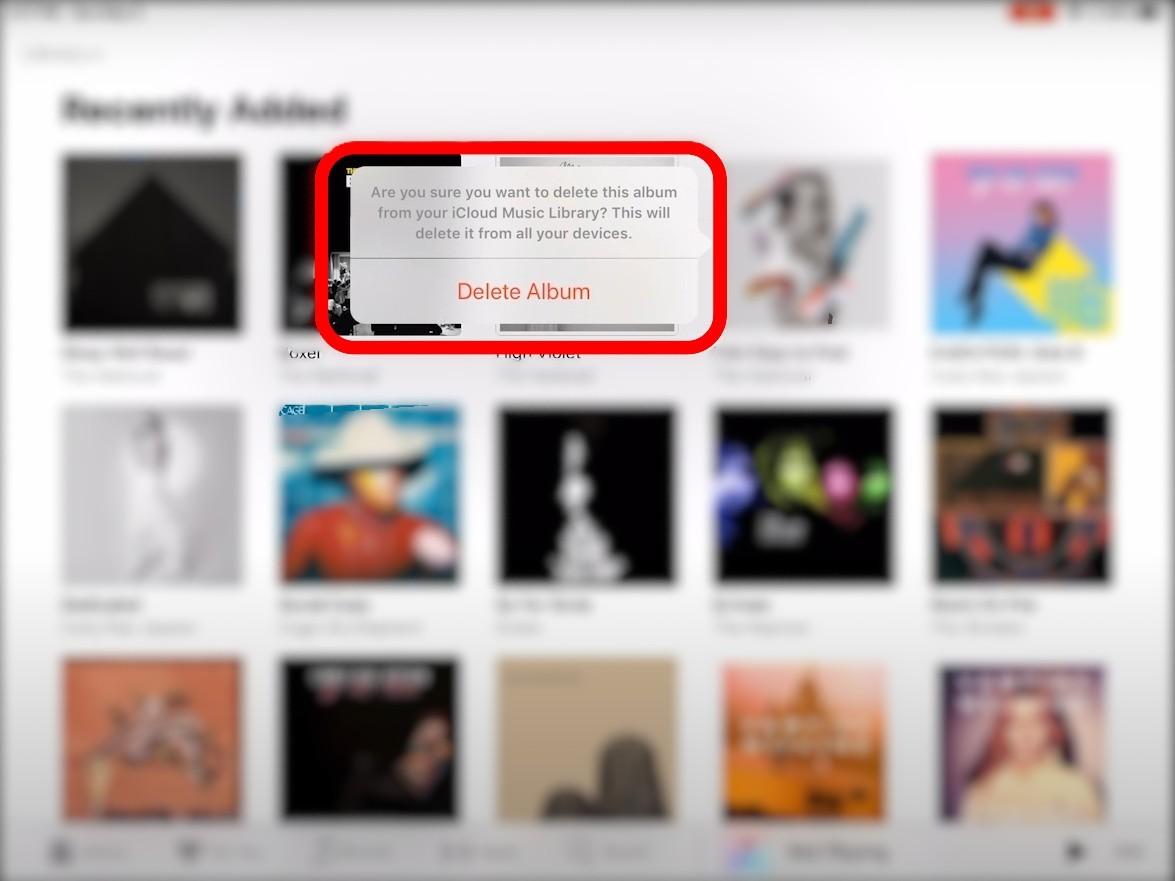
FAQs
How Do I Bulk Delete Songs?
You can use third-party apps or iTunes to delete multiple songs at once. This makes the process much faster and easier than deleting them one by one.
Can I Recover Deleted Songs?
Yes. You can recover songs that you downloaded using iCloud or purchased from iTunes. Simply access your account to re-download them whenever you need.
Can Clearing My Library Cause Subscription Issues?
No, clearing your library will not affect your subscription. You can remove as many songs as you want without worrying about losing your subscription benefits.
How Often Should I Clear My Library?
It depends on how quickly your library fills up and your personal preferences. You can clear it whenever you feel it has too many songs you no longer need.
Do I Lose My Playlists After Clearing?
Not necessarily! You can export or back up your playlists manually before clearing your library to make sure you don’t lose any of your favorite song collections.

































.png)
.png) Français
Français .png) Deutsch
Deutsch .png) Italiano
Italiano .png) 日本語
日本語 .png) Português
Português  Español
Español 



