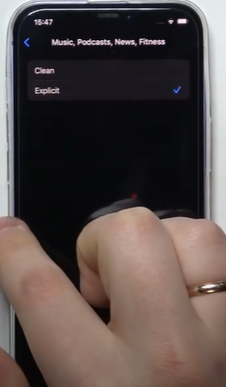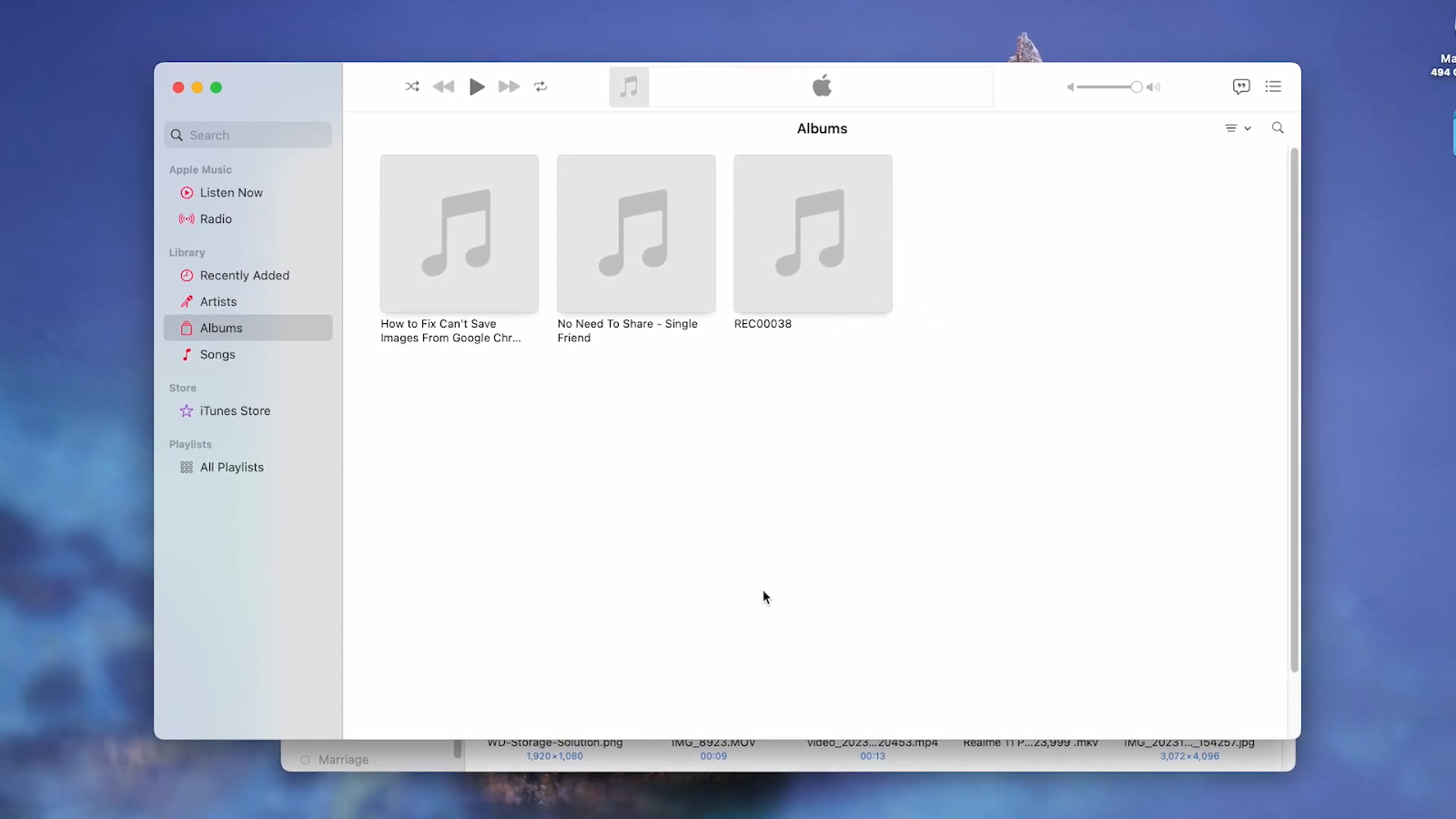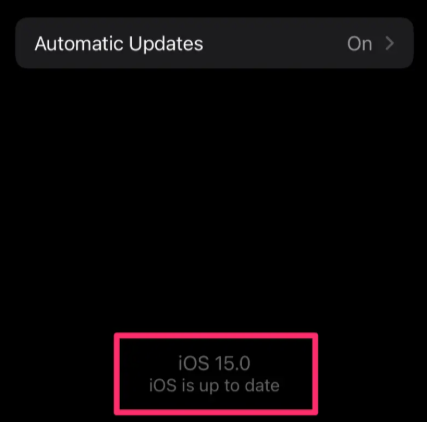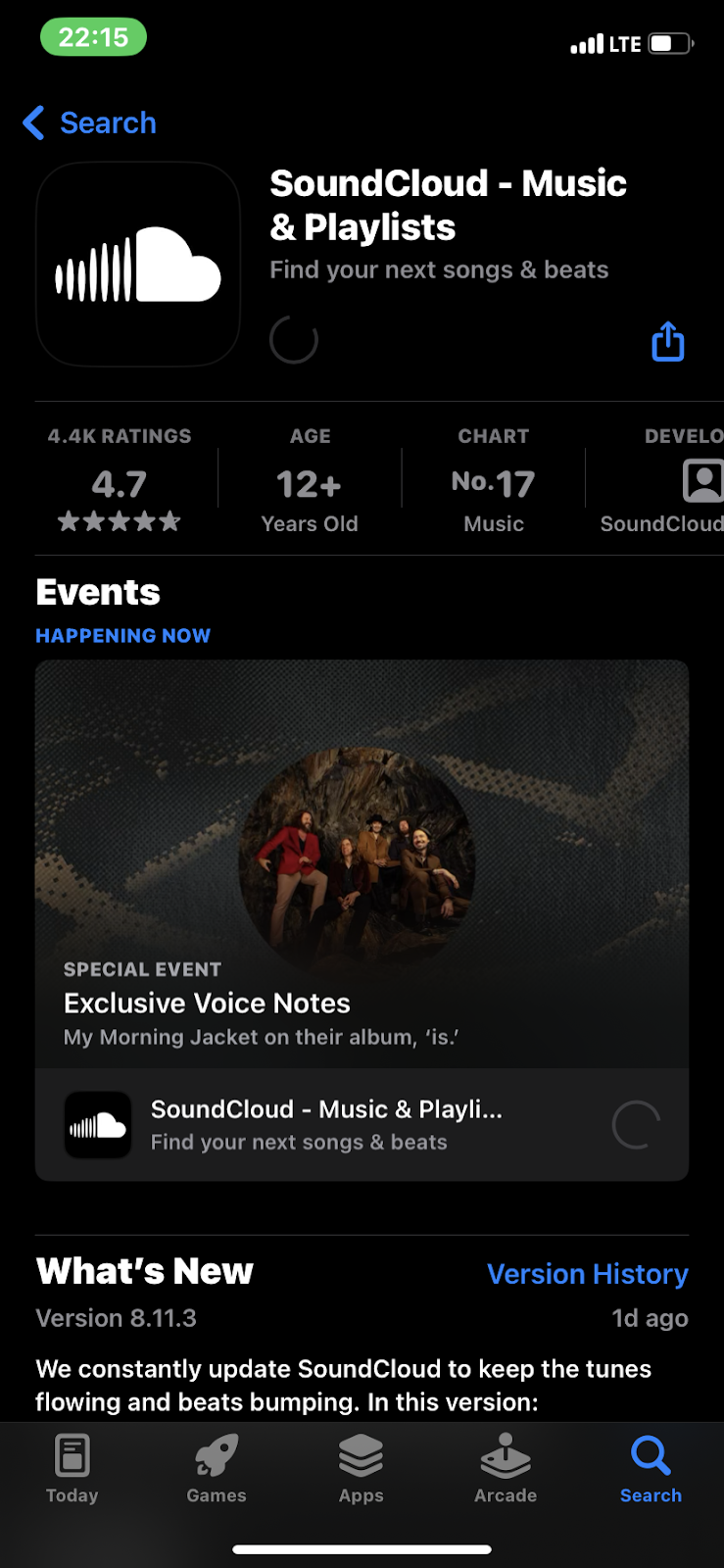Ever opened your iPhone and wondered where all your storage went? It doesn’t take much, just a few albums, a couple of playlists, maybe a movie or two, and suddenly, you’re getting that dreaded “Storage Almost Full” message.
If music is one of the culprits, you’re probably trying to clear some space. The only problem? You’re not sure how to remove songs from your iPhone.
That’s exactly what this guide is for. Whether you want to delete one track, clean out a few artists, or wipe your music library clean, we’ll show you the exact steps to make it happen, quickly and painlessly.
Before You Begin: What You Need to Know
Before you proceed with deleting all your Apple Music songs, it’s essential to understand how Apple Music, iTunes purchases, and iCloud Music Library interact.
Apple Music vs. iTunes Purchases
Understanding the distinction between Apple Music and iTunes purchases is crucial:
- Apple Music Subscription
Provides access to a vast streaming library of over 100 million songs. While you can download these tracks for offline listening, you don’t own them. If your subscription ends, access to these songs is revoked.
- iTunes Purchases
Involves buying individual songs or albums, granting you permanent ownership. These tracks can be downloaded, backed up, and played across devices without a subscription.
When deleting songs, be cautious: removing Apple Music tracks affects your streaming library, while deleting iTunes purchases removes owned content.
iCloud Music Library & Sync Library Considerations
Apple’s Sync Library (formerly iCloud Music Library) synchronizes your music across devices using your Apple ID.
- Functionality
Sync Library matches your local songs with Apple’s catalog, uploading unmatched tracks. This allows access to your entire library on any device.
- Limitations
Sync Library is not a backup service. Deleting a song from one device removes it from all synced devices.
- Potential Issues
Some users have reported that enabling Sync Library can replace local files with cloud versions, potentially leading to loss of unique metadata or versions.
Before deleting songs, ensure you have backups of any unique or irreplaceable tracks.
Method 1: Delete All Songs from iPhone or iPad (iOS Settings)
This method allows you to remove individual songs, entire albums, or all your Apple Music content at once.
- Open the Settings app on your iPhone and locate “General.”

- Select iPhone Storage.

- Scroll down and tap on Music from the list of apps using your storage. Tap the Edit button in the top-right corner.

- You’ll now see a red minus icon next to each artist, album, or song. Tap the red icon to delete specific items.

- To delete everything at once, tap the red icon next to All Songs.

Method 2: Delete All Songs Using the Apple Music App on iPhone
This method is best for removing individual songs or albums directly from your iPhone. However, it’s not ideal if you want to delete large portions of your library at once.
- Open the Apple Music app on your iPhone.
- Tap Library, then select Downloaded to view music stored on your device.

- Find the song or album you want to delete.

- Press and hold the item, then tap Remove Download to delete it from your device. If you want to remove it entirely from your library (not just the download), tap Delete from Library instead.
- Repeat these steps for any other songs or albums you want to delete.

Method 3: Delete All Apple Music Songs on Mac
How to Delete Individual Songs on Mac
If you’re not ready to wipe your entire Apple Music library, but want to tidy up by removing specific tracks or clearing your play history, here’s how to do it using the Music app on your Mac.
- Open the Music app on your Mac.
- In the sidebar, click on Radio (or any tab that lets you access “Playing Next”).
- Click the Playing Next icon (a three-line symbol with a play arrow) in the top-right corner of the window.

- Scroll through the History section. To remove a specific track, click the three-dot menu next to it and select Remove from History.

- To wipe your entire listening history, scroll to the bottom of the list and click Clear.

How to Clear the Entire Music Library on Mac
Apple doesn’t offer a one-click “Delete All” button for your Music library on Mac, especially when your songs are spread across different albums or folders. But there’s a workaround you can use to quickly select and delete everything in your library.
- Open the Music app on your Mac.
- In the menu bar, go to File > Library > Organize Library.
- In the pop-up window, check Consolidate Library and click OK. This gathers all your music files into a single location, making them easier to manage.

- Now, in the sidebar, click on Albums. Press Command + A to select all the songs in your library.
- Right-click on any selected file and choose Delete from Library.
- Right-click on any selected file and choose Delete from Library.

How to Reset Your Apple Music Recommendations
When you first set up Apple Music on any device, it asks for your favorite genres and artists. From there, it tailors recommendations based on what you listen to, like, or skip. In the old iTunes days, there was a built-in option to reset these preferences. However, Apple removed that feature from the modern Music app.
Still, there’s a small trick you can try to refresh your recommendations:
- Open the Music app on your Mac.
- In the menu bar, go to Music > Settings.
- Navigate to the Advanced tab.
- Click Reset Cache.

This won’t fully reset your musical preferences, but it may help clear cached data that influences recommendations and playback behavior. If you’re seeing stale or repetitive suggestions, this small reset could help refresh things slightly.
Conclusion
If you’re trying to clean up your Apple Music library, precision matters. Deleting content the wrong way can cause syncing issues, data loss, or wasted time reconfiguring your setup. That’s why it’s critical to understand how local storage, cloud syncing, and subscription-based access all interact.
Take a minute to check your settings before hitting delete. Back up what you truly own. And if your goal is a faster device or a cleaner interface, deleting songs is only part of the solution; keeping your library organized long-term is what really pays off.
Frequently Asked Questions (FAQs)
- How do you delete all your music from Apple Music?
To delete all your music, open the Settings app on your iPhone, go to General > iPhone Storage > Music, tap Edit, and then delete “All Songs.”
On a Mac, open the Music app, select all songs with Command + A, right-click, and choose “Delete from Library.” If Sync Library is on, this will remove the songs from all your devices.
- Can I remove all Apple Music downloads at once?
Yes. On iPhone, go to Settings > Music > Downloaded Music, tap Edit, and remove “All Songs.” On a Mac, select all music in the Music app and choose “Remove Download.” This keeps the songs in your library but deletes the offline copies.
- How to get all clean music on Apple Music?
To block explicit content, go to Settings > Screen Time > Content & Privacy Restrictions > Content Restrictions, then set Music to “Clean.” You can also manually search for clean versions of songs in the Apple Music app by typing the song title followed by “clean.”


































.png)